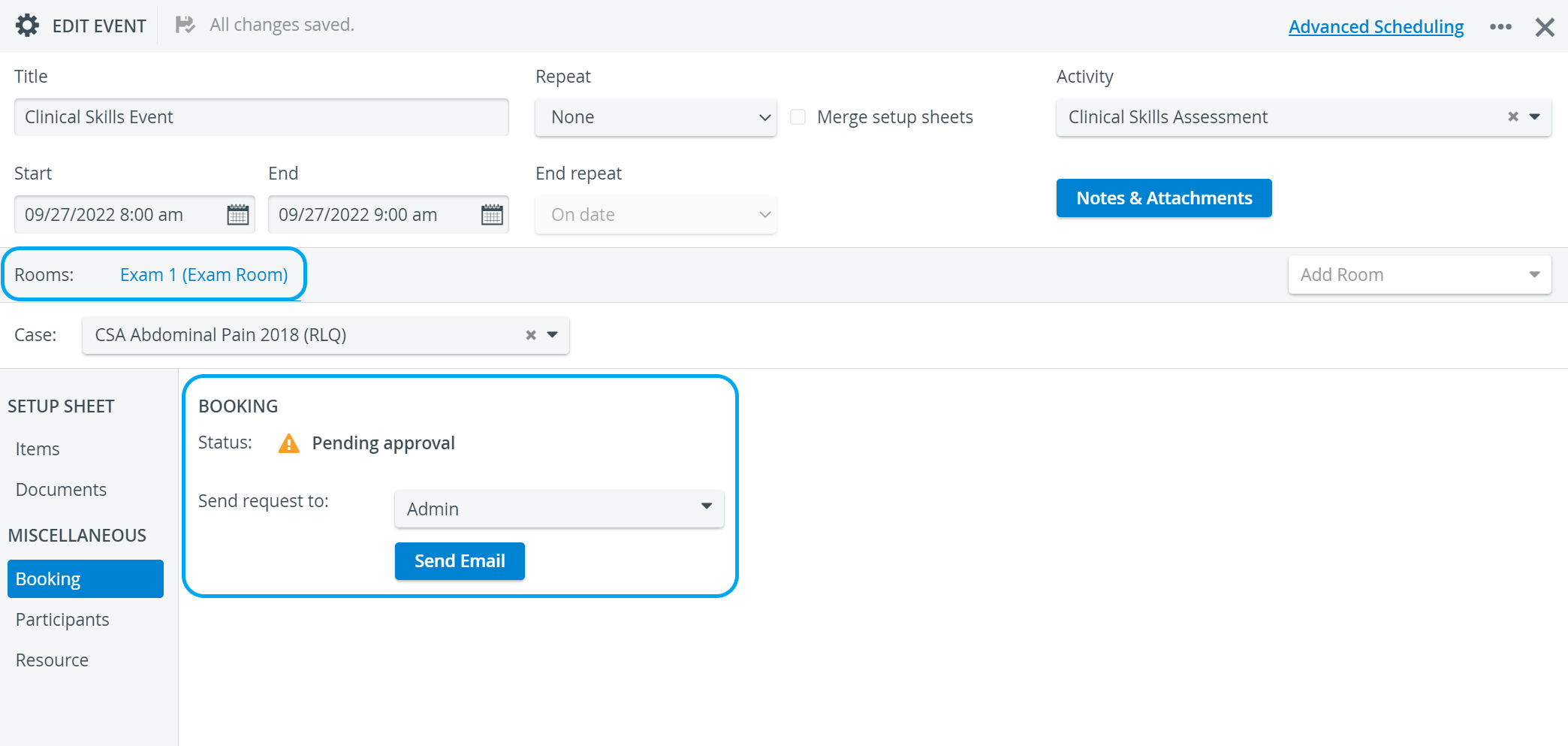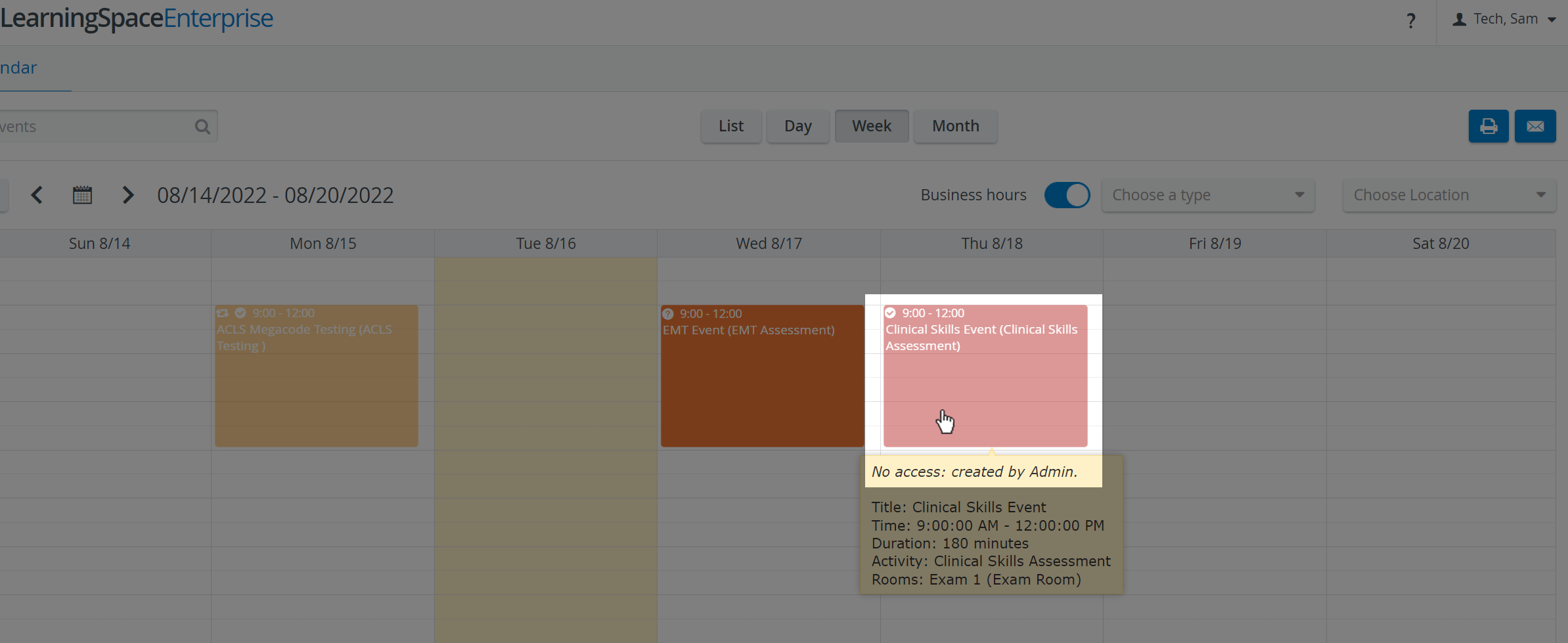
Since scheduling new events, editing certain aspects of events or booking a room by a user with SRP privilege requires approval from a user with Admin or SRP (full control) privilege, the processes differ in the following steps.
- In the Calendar module, create or edit an event or room reservation as described in the How to Add a New Event in Day View (or the other views) or How to Edit an Event parts.
- Click the Send request to drop-down to select by checkbox the user(s) you want to send the request email to.
The number of selected addressees will be displayed in the drop-down.
3. Click the Send Email button to request approval from the selected users.
Approval can be granted independently of the request email, the email is just a means of information.