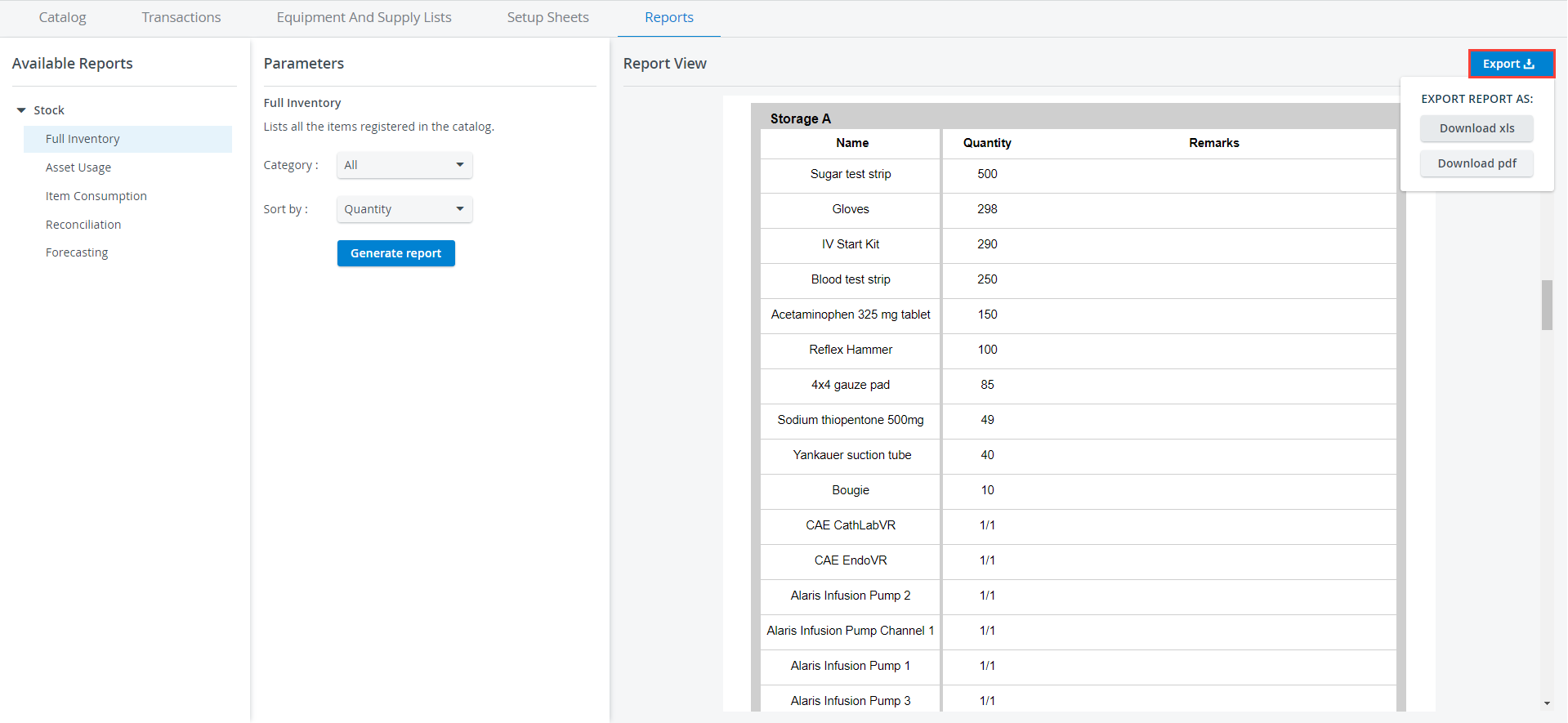- Created by CAE author, last modified on Mar 13, 2024
Take a look at the current status of your stock in the Reports tab:
- assemble your available items in a single report, or break them into categories
- check the whereabouts of your supplies and equipment
- query the usage or consumption of certain types of items
- check durable pieces of equipment that were removed from your inventory
- prepare the supply needs of future events
You can access the following Inventory Reports:
Each report can be downloaded as a PDF file, our exported to a .xls datasheet:
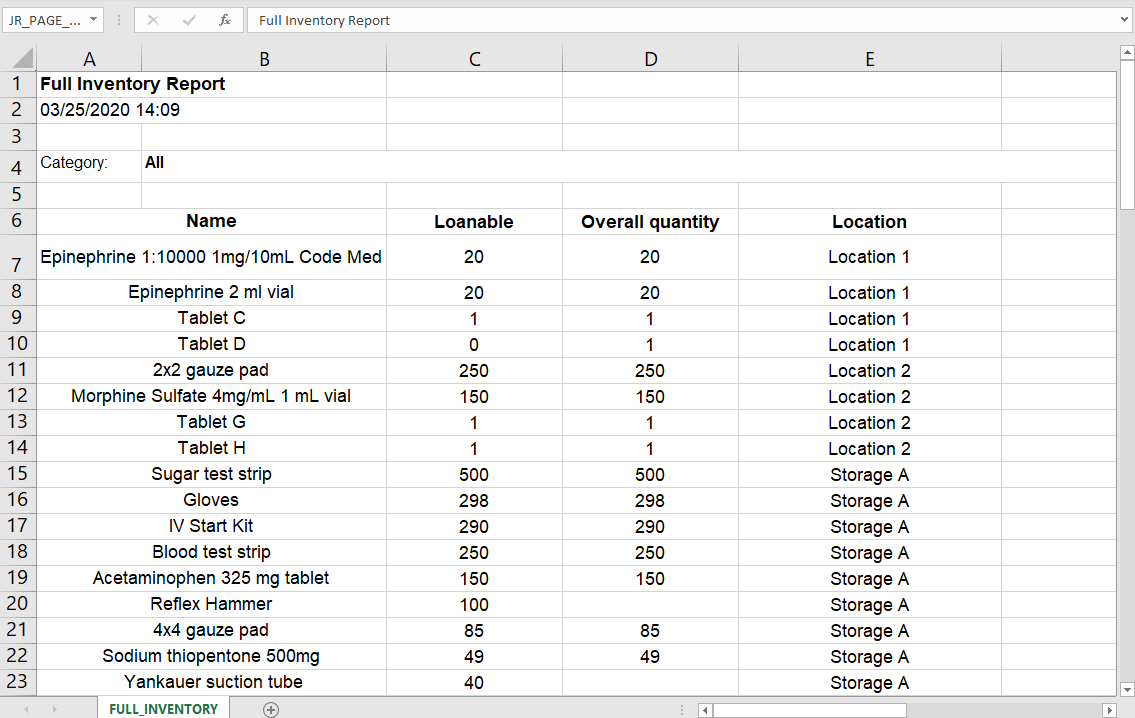
Full Inventory
This report shows you every piece of equipment and supply you currently have in stock.
In the case of Non-Consumables, the report shows the number of loanable items / the overall quantity of the items.
Every Asset is included in the report, even the ones that are out On Loan.
The Full Inventory report can be broken down by each of the four main item categories. Results can be sorted by alphabetical order selecting "Names", or by the descending loanable quantity selecting "Quantity".
Overdue Assets Report
This report lists the assets that should have been returned to the inventory. It can be grouped by Assignee or by Location.
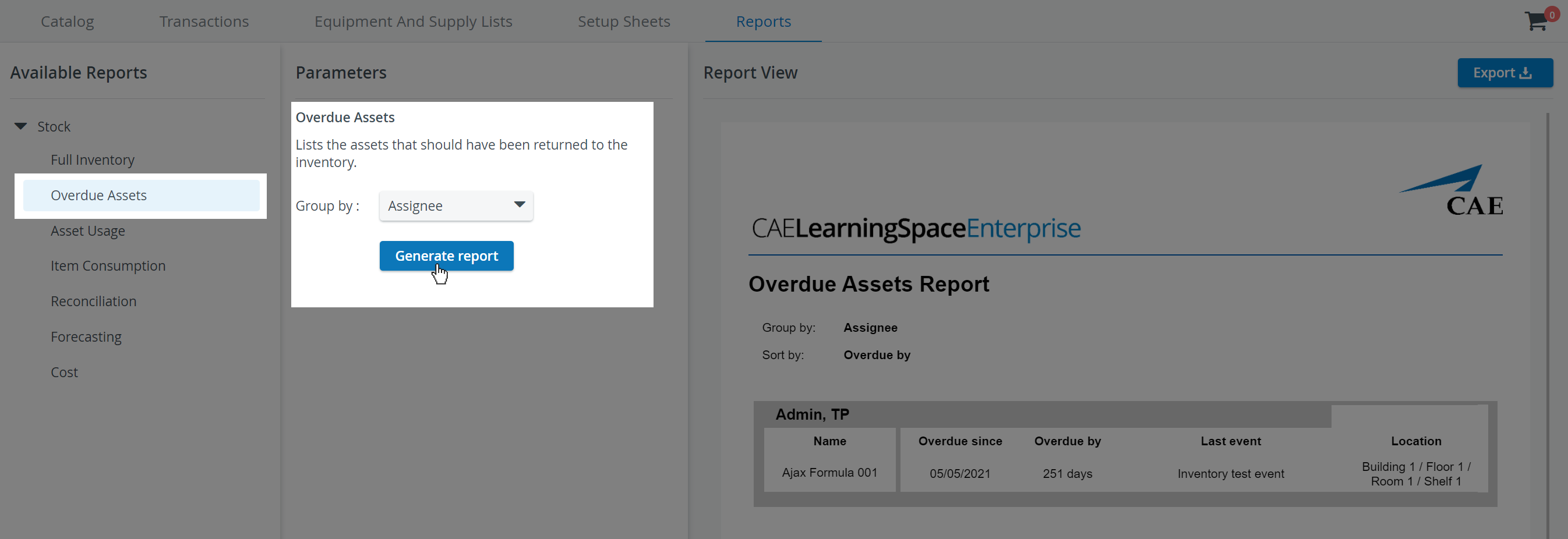
Asset Usage Report
This report allows you to query the hours of asset usage during a specific time range.
You can sort usage data by the name of the assets or by the number of hours each asset was used.
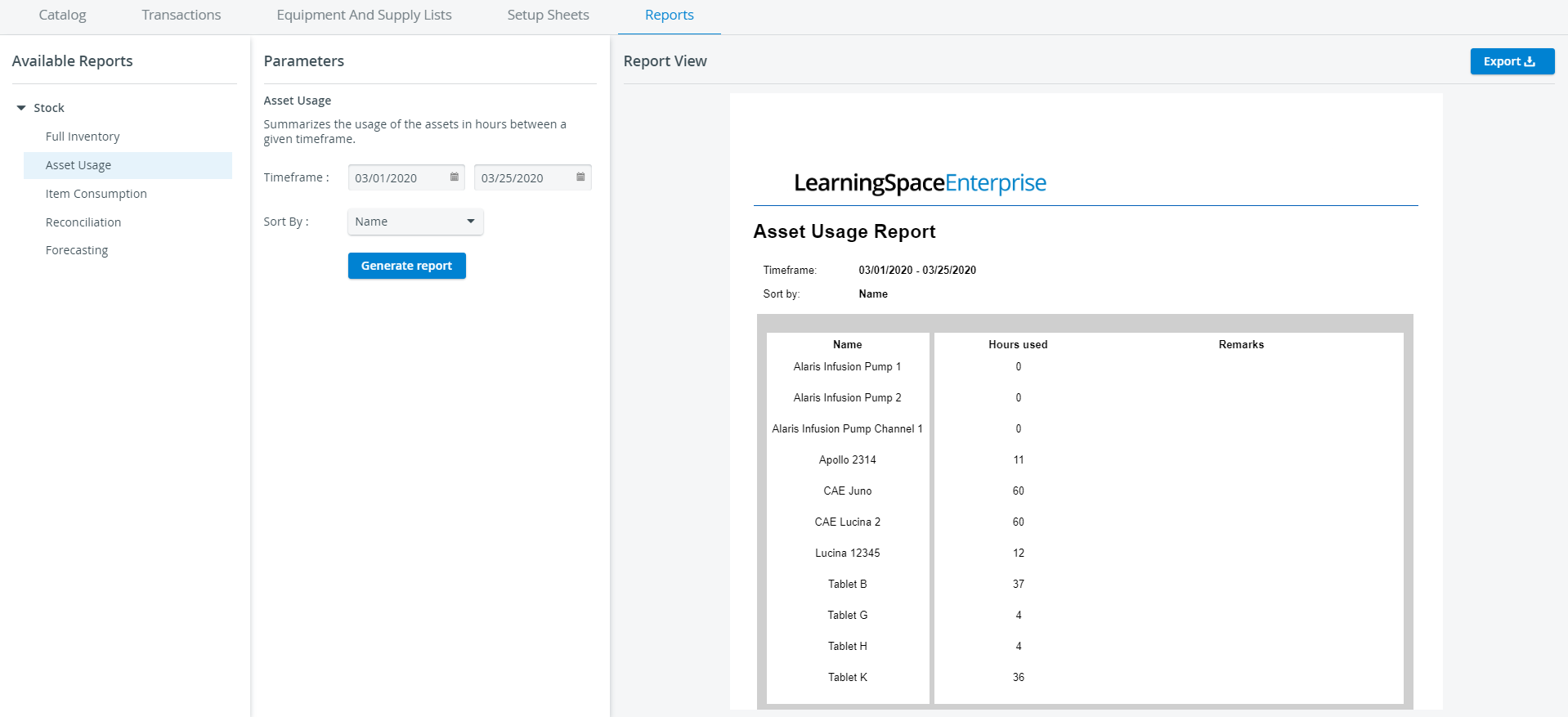
The asset usage report shows asset usage for the selected time frame for all assets that were used or checked-out during that time frame.
If an asset was checked out before the selected timeframe but not added to the Setup Sheet of an event, the report will not display it.
Item Consumption Report
This report allows you to check the consumption of disposable items —Consumables With Expiration and Consumables Without Expiration— during a specific time range.
You can set up the report to break down item consumption by location. You can sort usage data by the name of the consumable items or by their quantity.
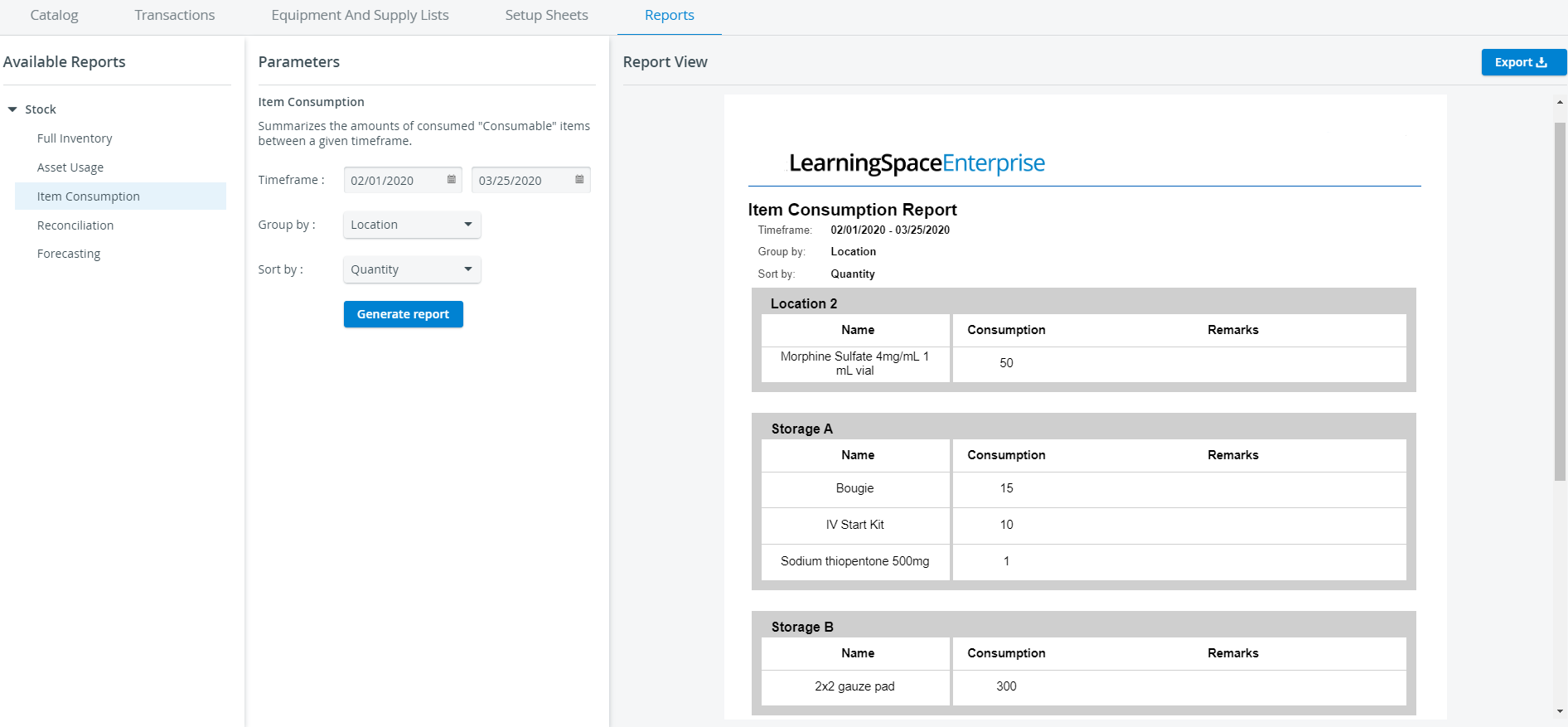
Reconciliation Report
Check the exact number of your Consumables With Expiration, Consumables Without Expiration, Non-Consumables and Assets you had to reconcile in a given time frame.
This report will include the reason your equipment was discarded and will also tell you the last storage location of each item, or indicate if the item was reconciled while it was on loan.
You can choose between grouping the reconciled items by their last known location, or the reason they were disposed of.
You can sort reconciled equipment by the name of the items or by their quantity.
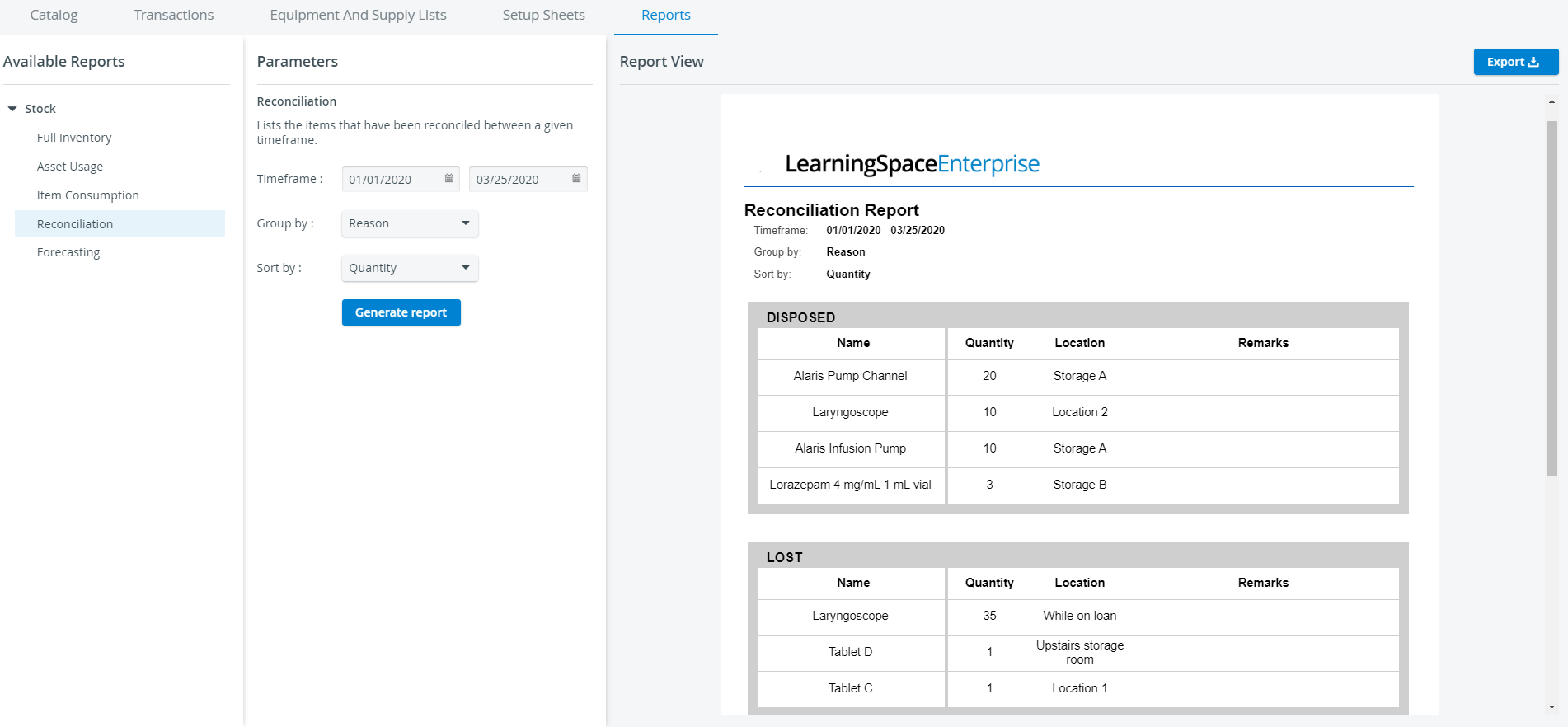
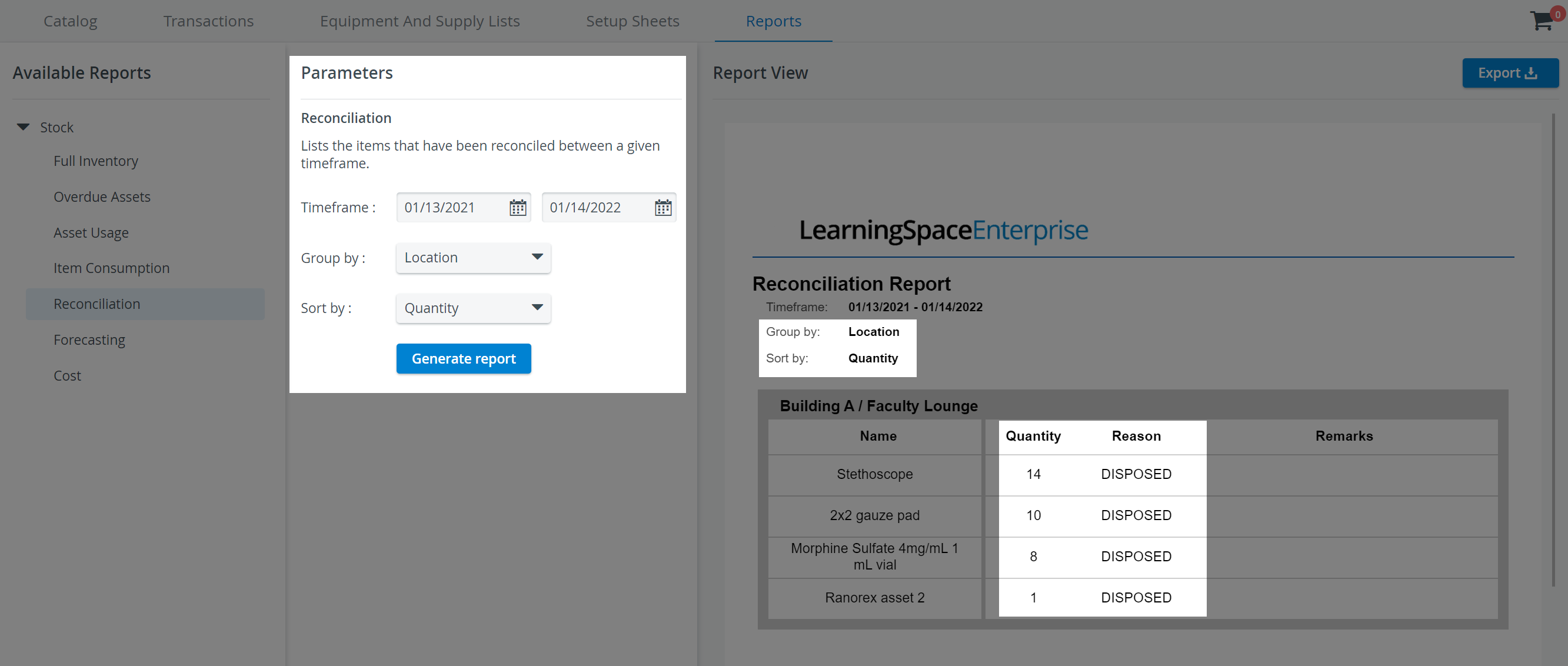
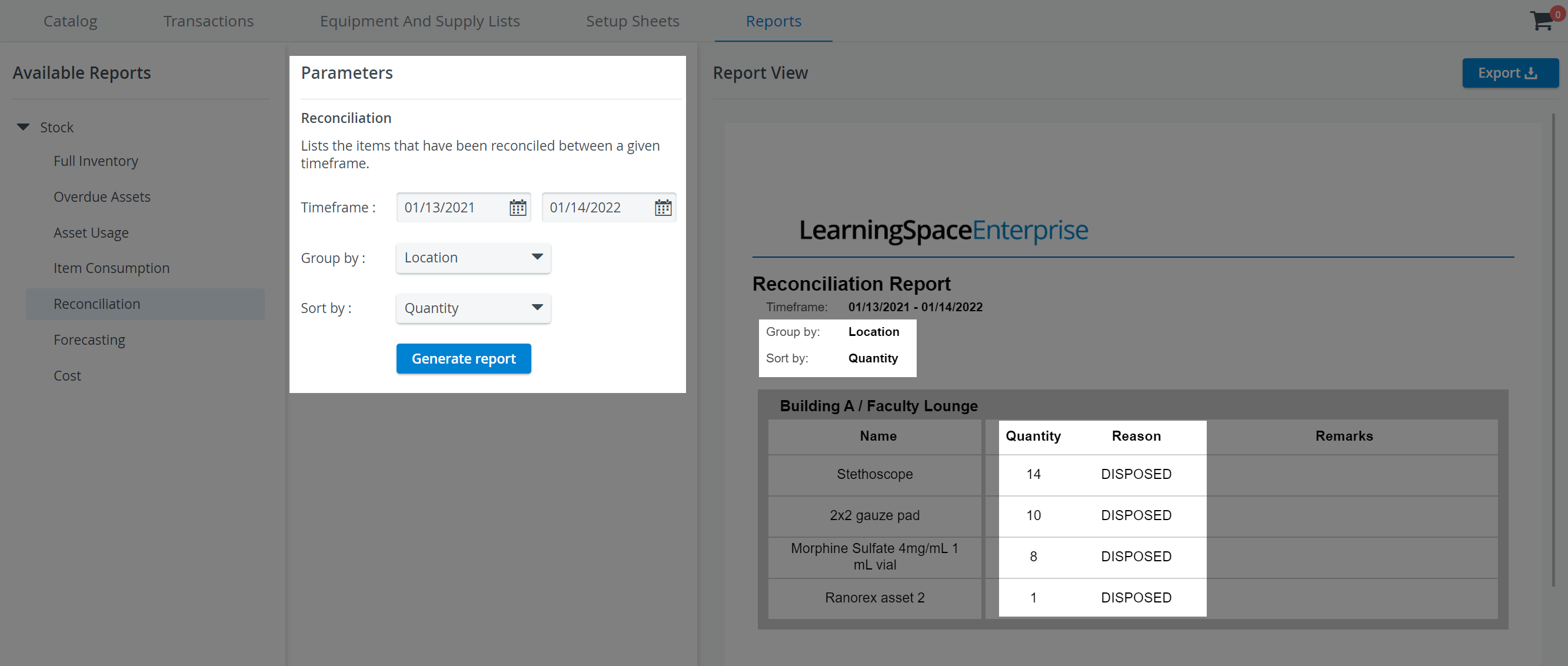
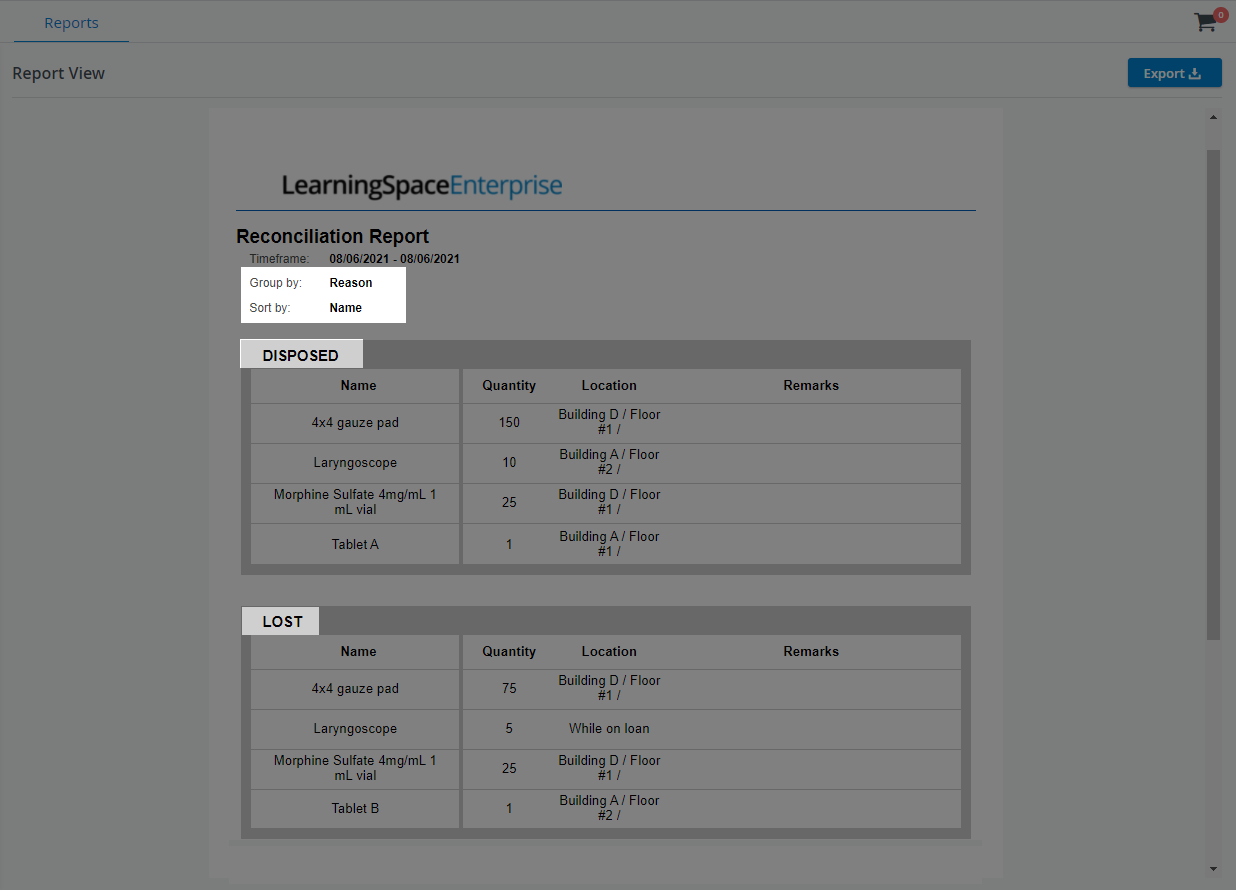
Forecasting Report
Check the equipment and supply needs of your upcoming events. Once you have saved a Setup Sheets for a future event, but haven't checked the items of the setup sheet out yet,
you can check whether you have enough supplies in your inventory, or change the asset you want to use at an event.
Define a time frame to view display multiple events on one report.
The Forecasting report tells you if you don't have enough in stock of a particular item, or if a selected asset is currently not available by calculating the "insufficient quantity" based on each event's Setup sheet.
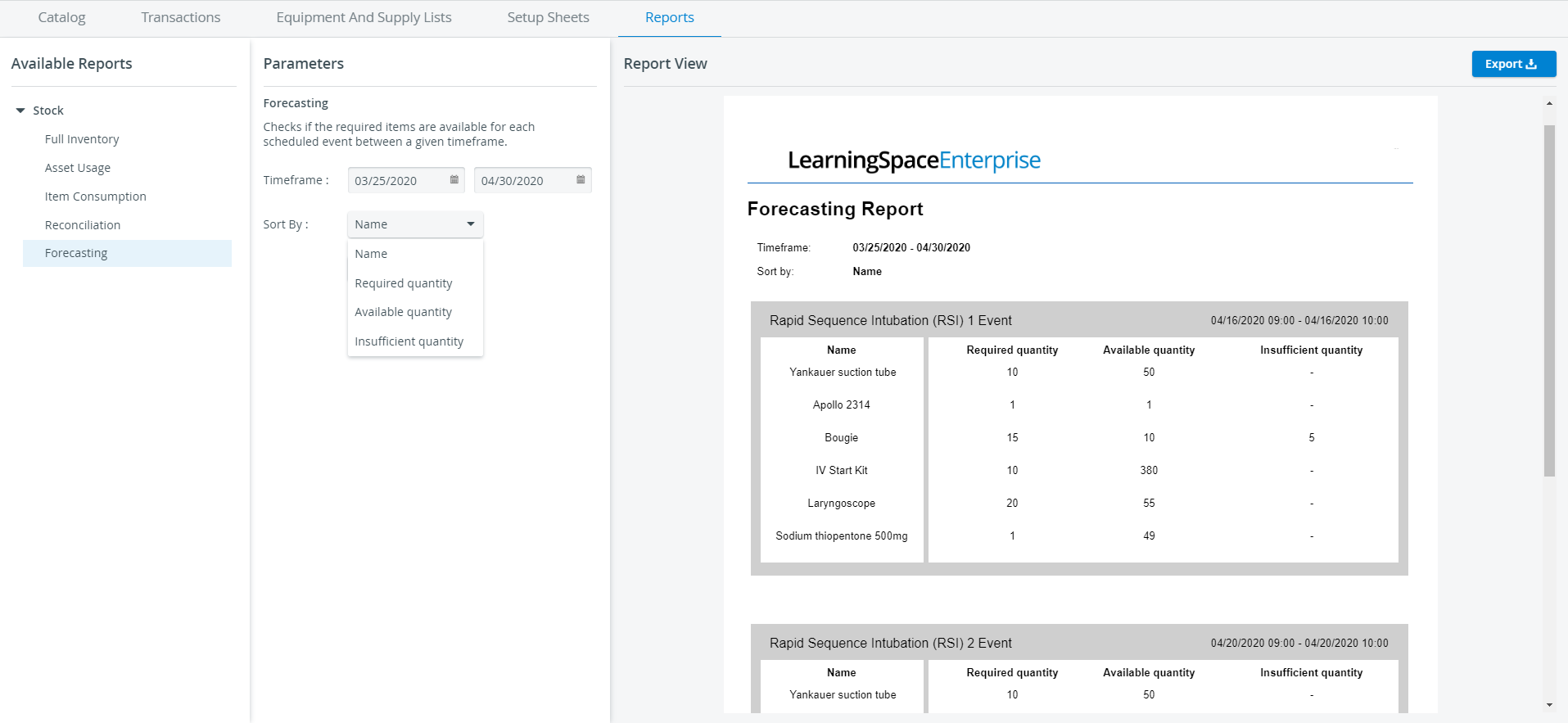
Since a low amount email is only being sent out when items are checked out, not when requested or reserved in a Setup sheet, it is recommended to always run a Forecasting report before events.
Cost report
Inventory managers can keep track of the cost of event-related Consumable items with the help of the Cost report: that is, if a consumable item is added to a Setup sheet of an event,
its cost will be added to the Cost report. This data is gathered from the Cost field of the Cost tab available in all consumable items' Edit properties window.
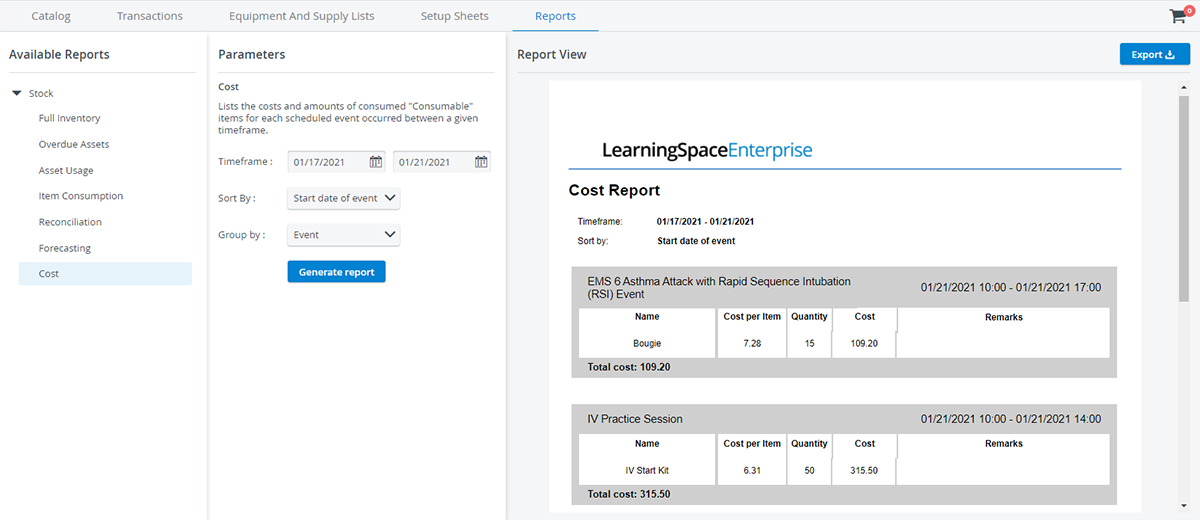
Learn more about the Inventory Manager on our Inventory - How to pages, and watch the Inventory Manager Training Videos.