Versions Compared
Key
- This line was added.
- This line was removed.
- Formatting was changed.
| Table of Contents |
|---|
System manager enhancements
| Tip | ||
|---|---|---|
| ||
"Delete videos older than" field |
Within System Manager → General tab, the "Delete videos older than" field has changed to a custom value setter field:
From now on, by using the Delete video recording(s) older than specified hereby option, video recordings can be set to be deleted within a specific period of time ('Delete after __ day(s)' ), or to 'Never delete'.
The system permanently deletes any video files that are older than the specified age in days.
| Info |
|---|
For more information go to Schedule Actions, Deleting a Recording and How to Protect Recordings from Being Deleted. |
| Tip | ||
|---|---|---|
| ||
Calendar - Standardized external API endpoint |
Once the feature is enabled in Besides our already existing custom Calendar API Endpoint (available through System manager), we are now introducing a feature that allows you to get a standard ICS version of the CAE LearningSpace calendar is exported to a JSON or ICS file which can then be "converted" to entries in external calendars (Outlook, Google Calendar etc.) orused for other aims. You can use this new, additional endpoint to subscribe to the calendar from other services, like Microsoft Outlook.

| Info |
|---|
While the toggle is OFF the JSON and the ICS links are visible, however they are disabled. The Copy to clipboard buttons are also present but disabled yet, too. With the toggle ON, both links and the Copy to clipboard buttons become active. Hovering over the info icon related information is displayed. |

If the Copy to clipboard button is clicked the link is copied to the clipboard and can be inserted/utilized as desired.
| Info |
|---|
For further information go to External Calendar API Endpoint and How to Utilize External Calendar API Endpoint. |
| Tip | ||
|---|---|---|
| ||
Device Name field for Wireless Bridges |
From this release on, Device Name can be added to wireless bridges for easier detection and distinction.
The Wireless Bridge Settings pop-up can be opened via the Controls cogwheel .
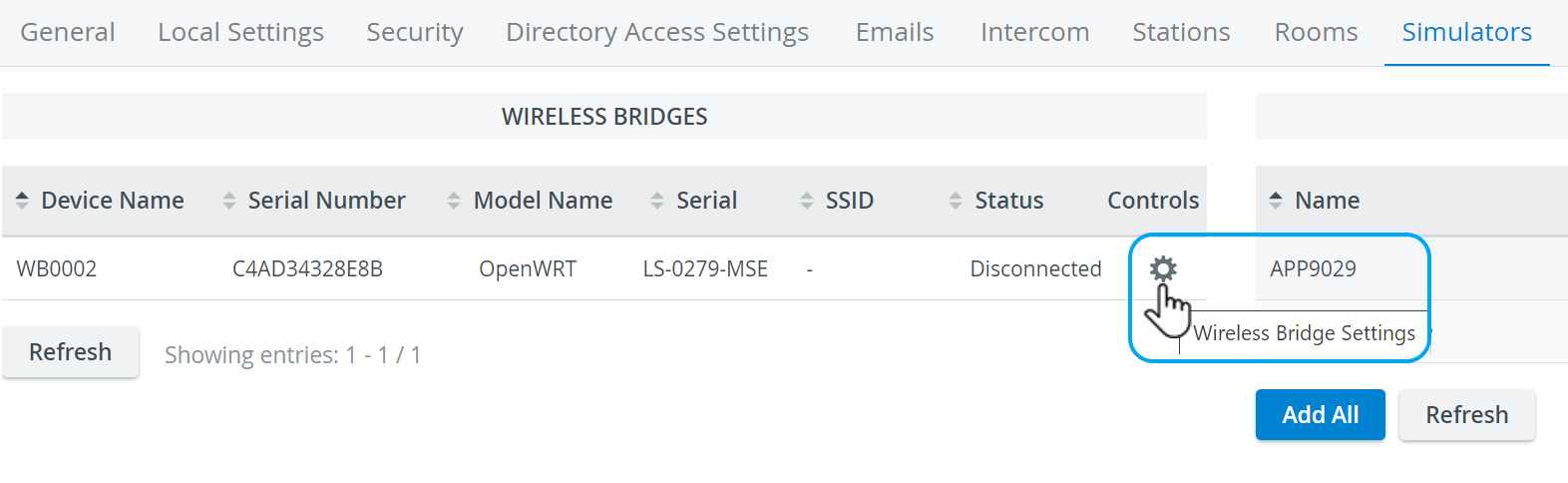
Here, Device Name can be added to wireless bridges and they can be connected to available wireless networks:
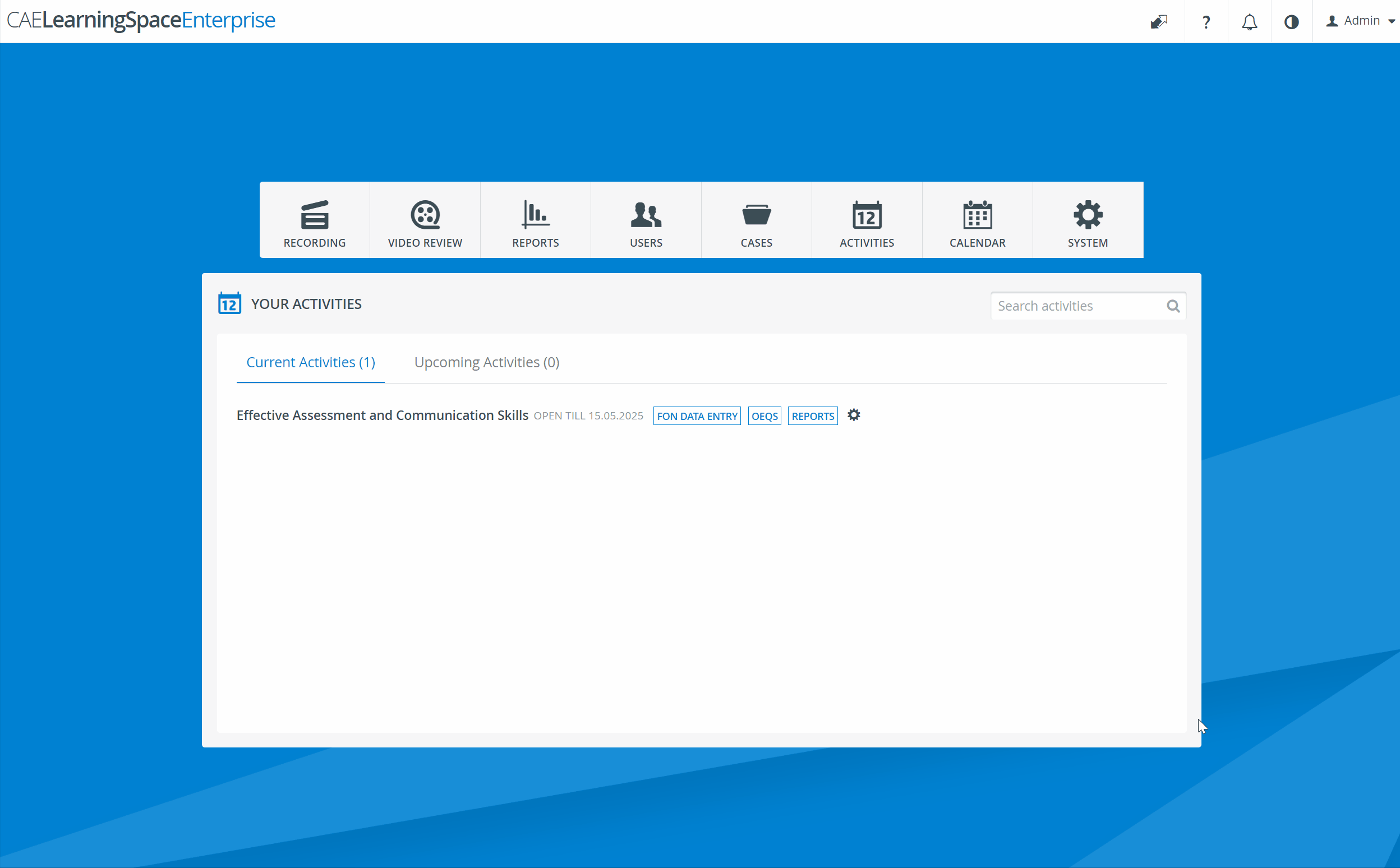
| Note |
|---|
IMPORTANT: Pressing Connect will not save modified Device name (if Save is not pressed prior to that). |
| Info |
|---|
Learn more under How to Connect Simulators. |
| Tip | ||
|---|---|---|
| ||
Korean Language Support |
From this release on, Korean language is also supported within CAE LearningSpace.
Once Multiple languages support is enabled under the Local Settings of System manager, Korean can be selected as default language from the respective dropdown:
Korean language can be selected for individual users in the New user/Edit user pop-up as well:
Also, users can modify their language settings individually, within User account settings (opened by pressing the downward arrow next to the user name in the right upper corner of the screen).
Dashboard displayed in Korean language: