Versions Compared
compared with
Key
- This line was added.
- This line was removed.
- Formatting was changed.
The content of a Case can be exported via the Export tab of the Edit Case window. Exporting can be done by opening the Edit Case pop-up for the desired case, then on the Export tab, clicking the Export button.
Exporting a Case creates a .CAS file that contains the entire Case, including all properties, parts, sections and items.
 Image Removed
Image Removed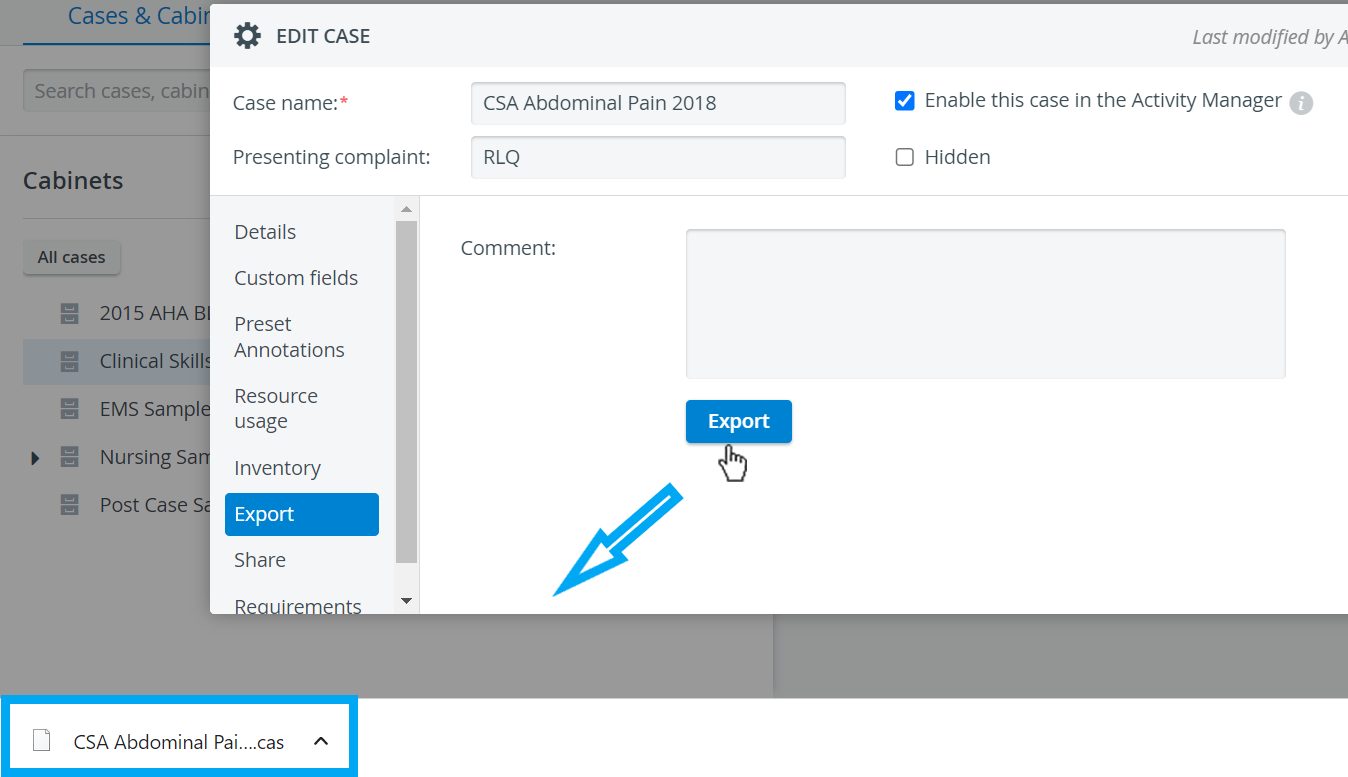 Image Added
Image Added
Learn more on the How to Export a Case page.
| Note |
|---|
The file can be saved to a computer or external media and can then be imported into a different CAE LearningSpace system. See How to Import a Case. |
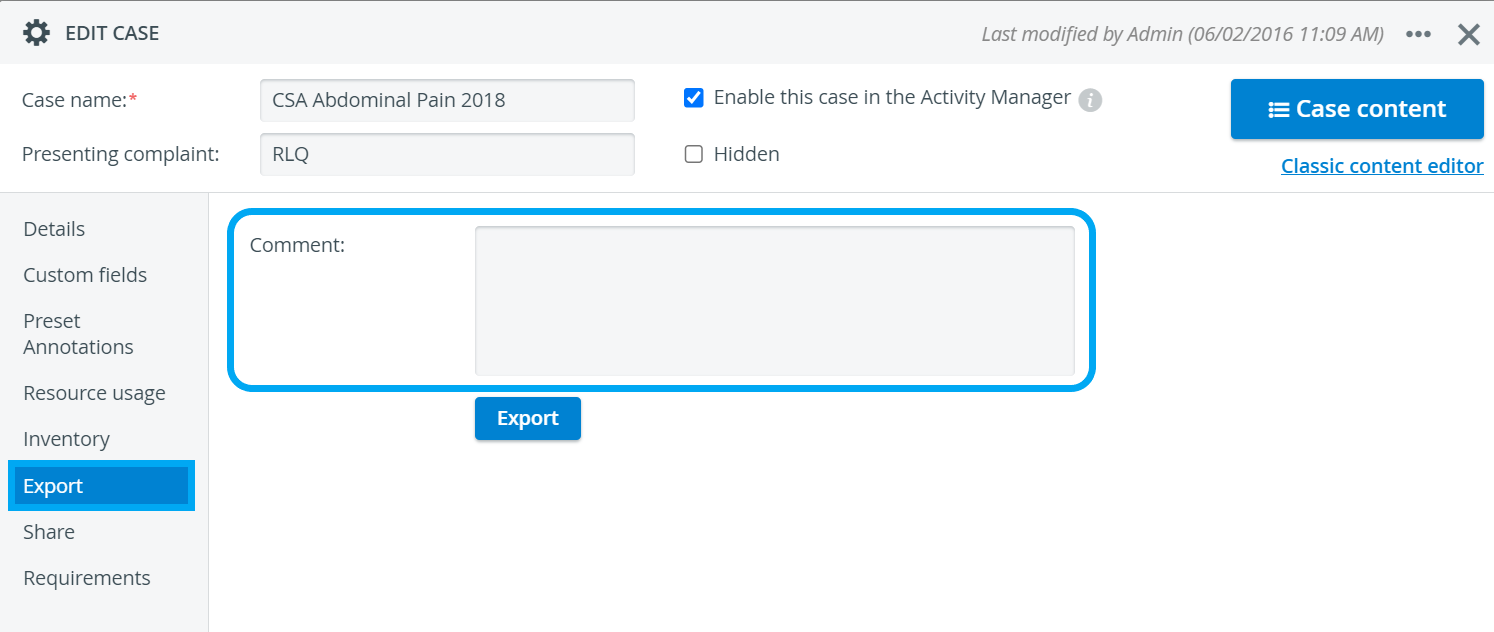 Image Modified
Image Modified
The content of the Comment field is displayed upon importing the Case to the system.
| Tip |
|---|
| Any comment typed in the respective field is displayed (once) in a confirmation pop-up when importing (and only then) the case to a LearningSpace system. |
| Tip |
|---|
For further information, visit our Case Manager and Cases - How to pages, or watch our Case Manager Training Videos. |
| Info | ||||||||||||
|---|---|---|---|---|---|---|---|---|---|---|---|---|
| ||||||||||||
|
Overview
Content Tools