Versions Compared
Key
- This line was added.
- This line was removed.
- Formatting was changed.
Event: a scheduled time range when a specific SCE is planned to be performed by an assigned group of people, including the simulation and any data submission.
Activity: events can be assigned to a specific activity, allowing for grouping of events.
| Note |
|---|
| IMPORTANT: Arranging events under an activity has prominent impact in the Reports module where certain scores, results and evaluations can be analyzed with respect to a whole activity (i.e. group of events), not just in terms of an event. |
Adding an event within the Calendar can be done by clicking and dragging the cursor, thereby prompting the Edit Event window to pop up.
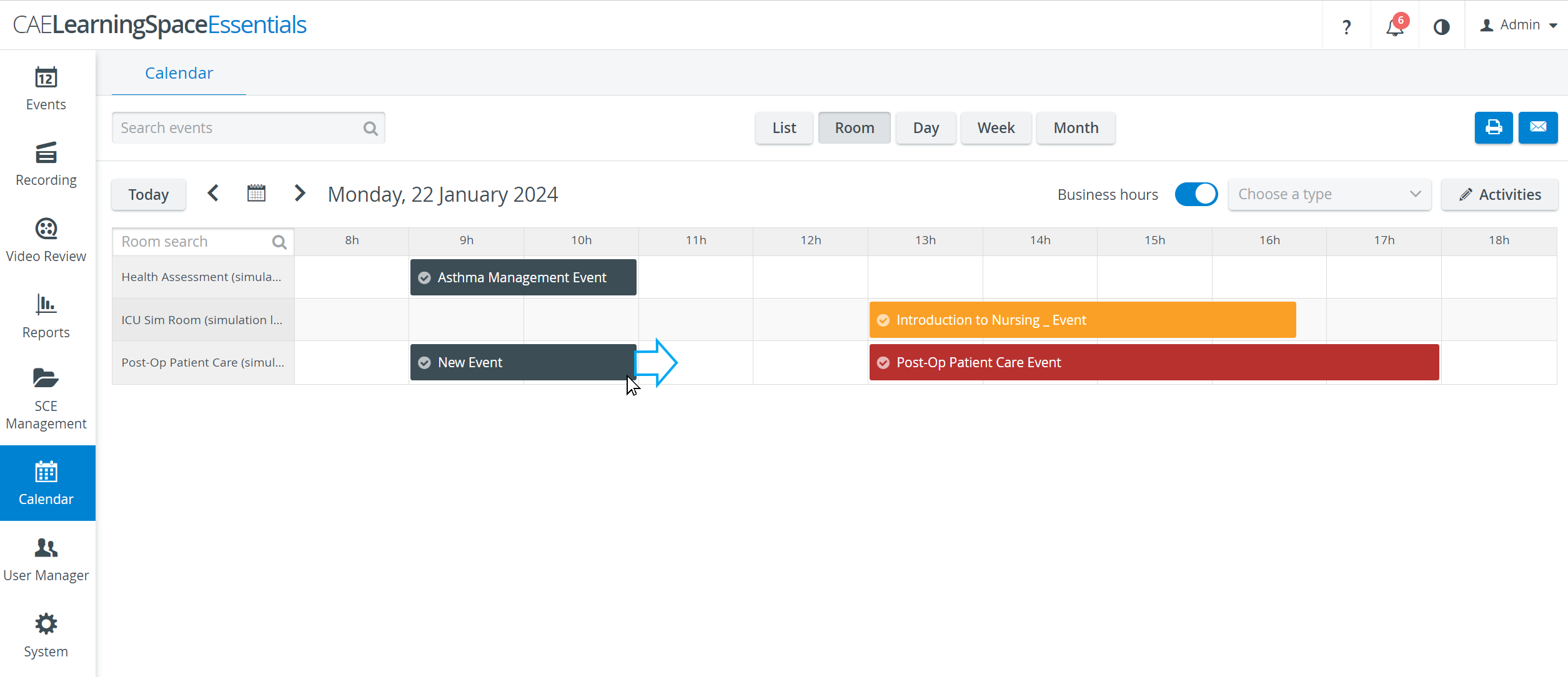 Image Added
Image Added
| Info |
|---|
| Already created events - displayed in the calendar - can be edited or deleted via the same window opened by double-clicking the desired event. |
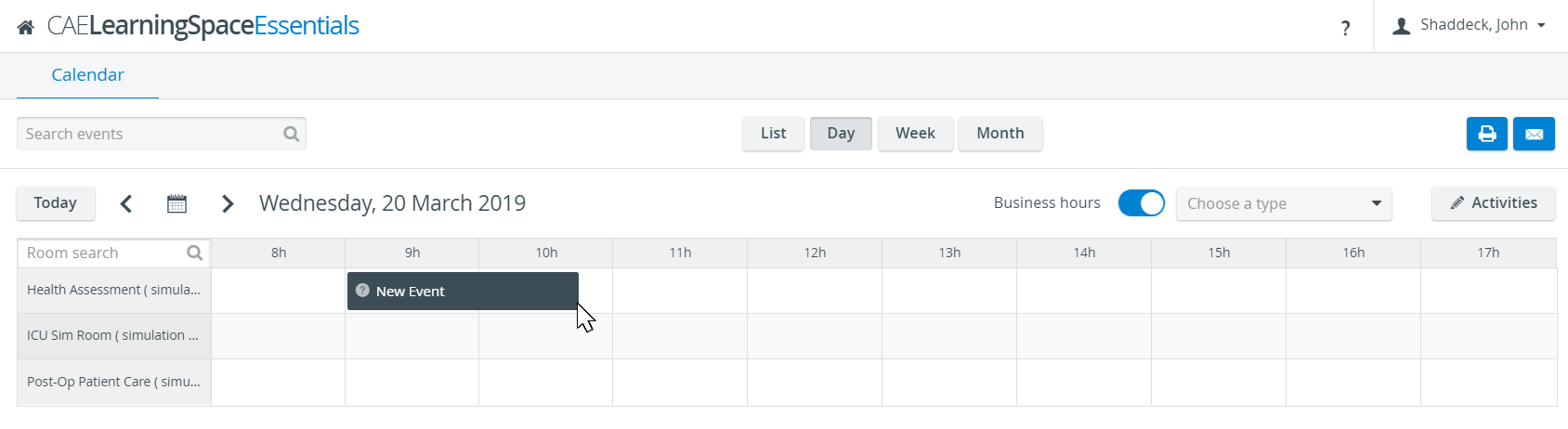 Image Removed
Image RemovedEdit Event pop-up
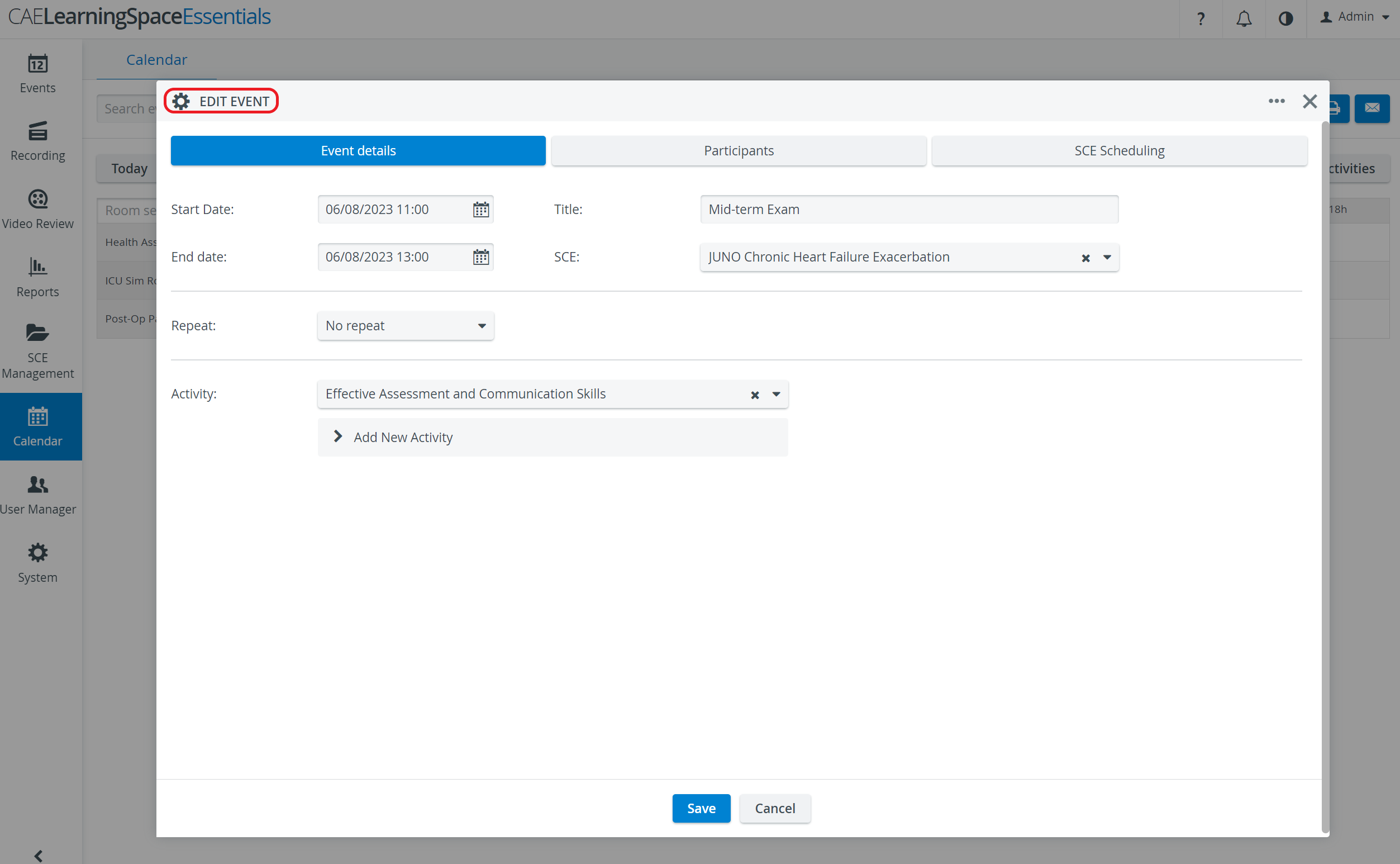 Image Added
Image Added
Event Details - accommodates all basic data regarding timing (Date, Repetition) and content (SCE, Activity).
Participants - tab where all groups to be involved in the SCE should be assigned.
SCE Scheduling - accessible only when an SCE has already been assigned to the event; allows for customization of the SCE Scheduling with respect to the actual event.
| Note |
|---|
|
icon |
the envelope icon is displayed in blue outline |
. |
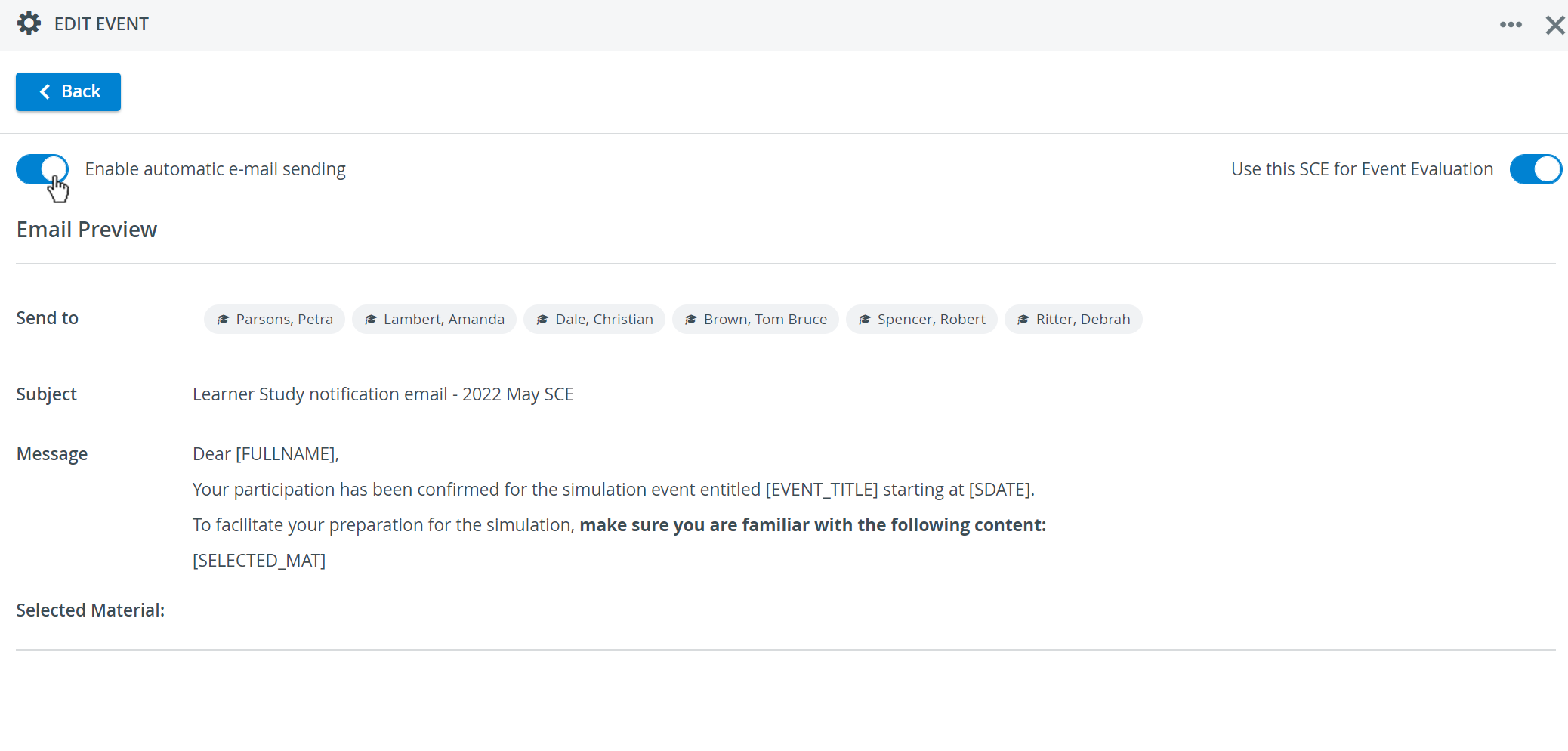 Image Added
Image Added
| Warning |
|---|
Modifications on an SCE - including modifying the text of the included Emails - do not affect previously created Events. This means that, modifications only come into force once the Event has been updated with the modified SCE, meaning that the SCE has been re-added to the Event. |
| Info |
|---|
For further information, visit our Calendar - FAQ and Calendar Practical pages: |
| Info | ||||||||||||
|---|---|---|---|---|---|---|---|---|---|---|---|---|
| ||||||||||||
|
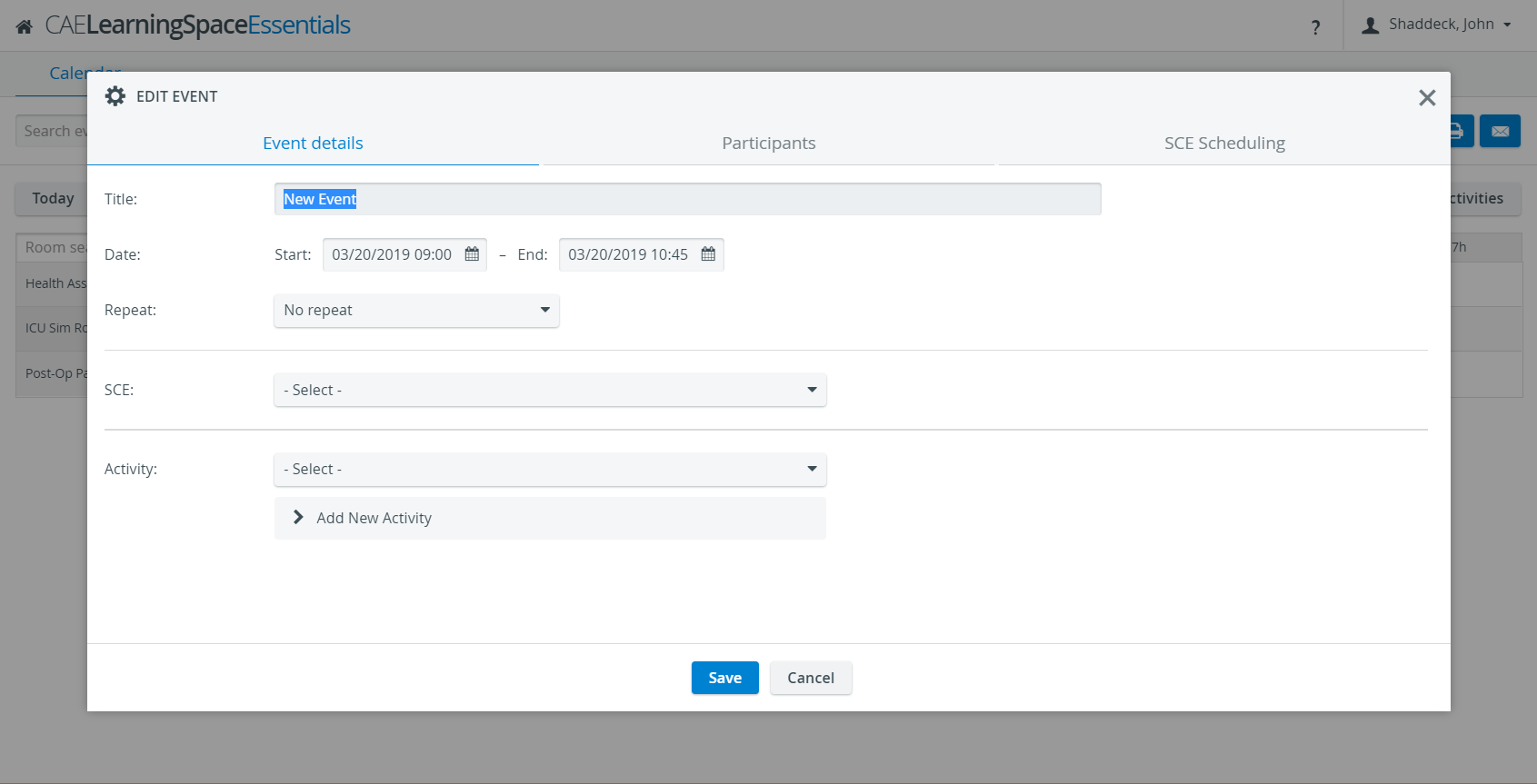 Image Removed
Image Removed