Versions Compared
compared with
Key
- This line was added.
- This line was removed.
- Formatting was changed.
- Access the Edit Activity pop-up window of the Activity whose events you want to copy.
- Click the Advanced Scheduling link in the top right corner of the window.
The system navigates to the Activity Scheduler page with all the scheduled events. - Select the Activity into which you want to copy all the events from the Copy events to drop-down.
| Note |
|---|
| IMPORTANT: The Copy events to menu contains only the upcoming events. |
 Image Removed
Image Removed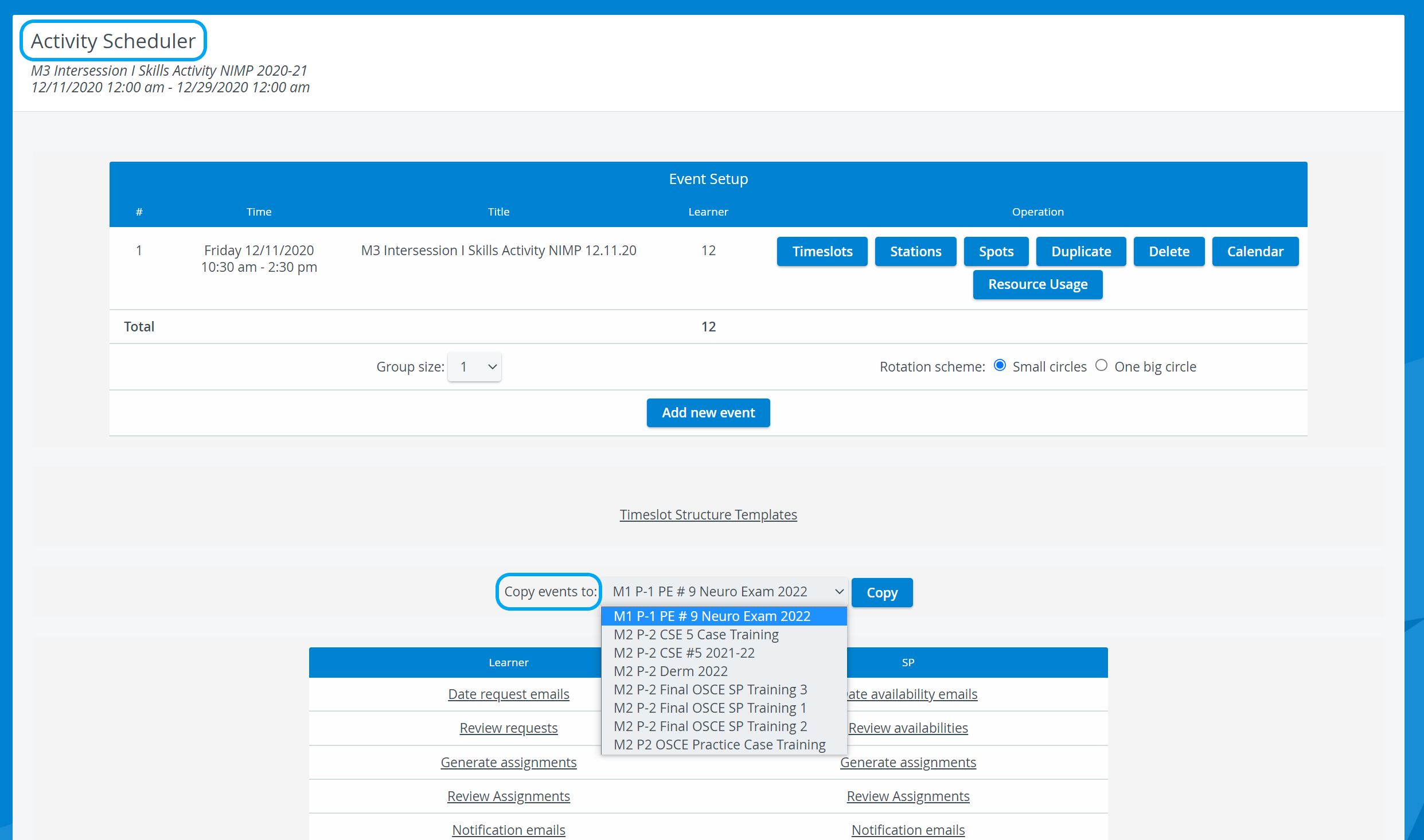 Image Added
Image Added
4. Once the target Activity is selected, click Copy.
| Info |
|---|
The events will be copied to the selected upcoming Activity with identical
|
| Warning |
|---|
| IMPORTANT: The upcoming Activity has to contain assigned Case(s) otherwise the stations (that are set in reference to a Case) will not be copied. If a Case of the upcoming Activity differs from that of the copied, the system will assign the one available in the target Activity. |
| Tip |
|---|
For further information, visit our Advanced Scheduling pages, and view our Activity Manager Training Videos. |
| Info | ||||||||||||
|---|---|---|---|---|---|---|---|---|---|---|---|---|
| ||||||||||||
|
Overview
Content Tools