Versions Compared
Key
- This line was added.
- This line was removed.
- Formatting was changed.
Assign participants to an Activity to give learners, faculty, or SPs access to
- checklists,
- video review and - control,
- scheduling
- and more.
| Info |
|---|
To properly set up an Activity, you need to select both a Learner group and a Faculty group to appoint evaluators and evaluees in the Assignments tab, to determine which Faculty member or Peer can evaluate which learner(s). |
| Tip |
|---|
Selecting an SP group is recommended when you want to have standardized patients portray the scenarios of the Activity. |
To assign participants to an Activity:
- Open an Activity for editing.
- In the Edit Activity pop-up, find the Participants tab.
You will see all three participant group categories: Faculty, SP, and Learner group. Select a category, and click on its drop-down. → A list of user groups appears instantly.
Note Every group is listed in which at least one member has a privilege corresponding with the participant group category.
(e.g. the Faculty drop-down will list all of the groups in which there is at least one member holding a faculty privilege.)A search bar is also included at each drop-down. Use the search bar to filter down to the group you need.
- Select a group to save it.
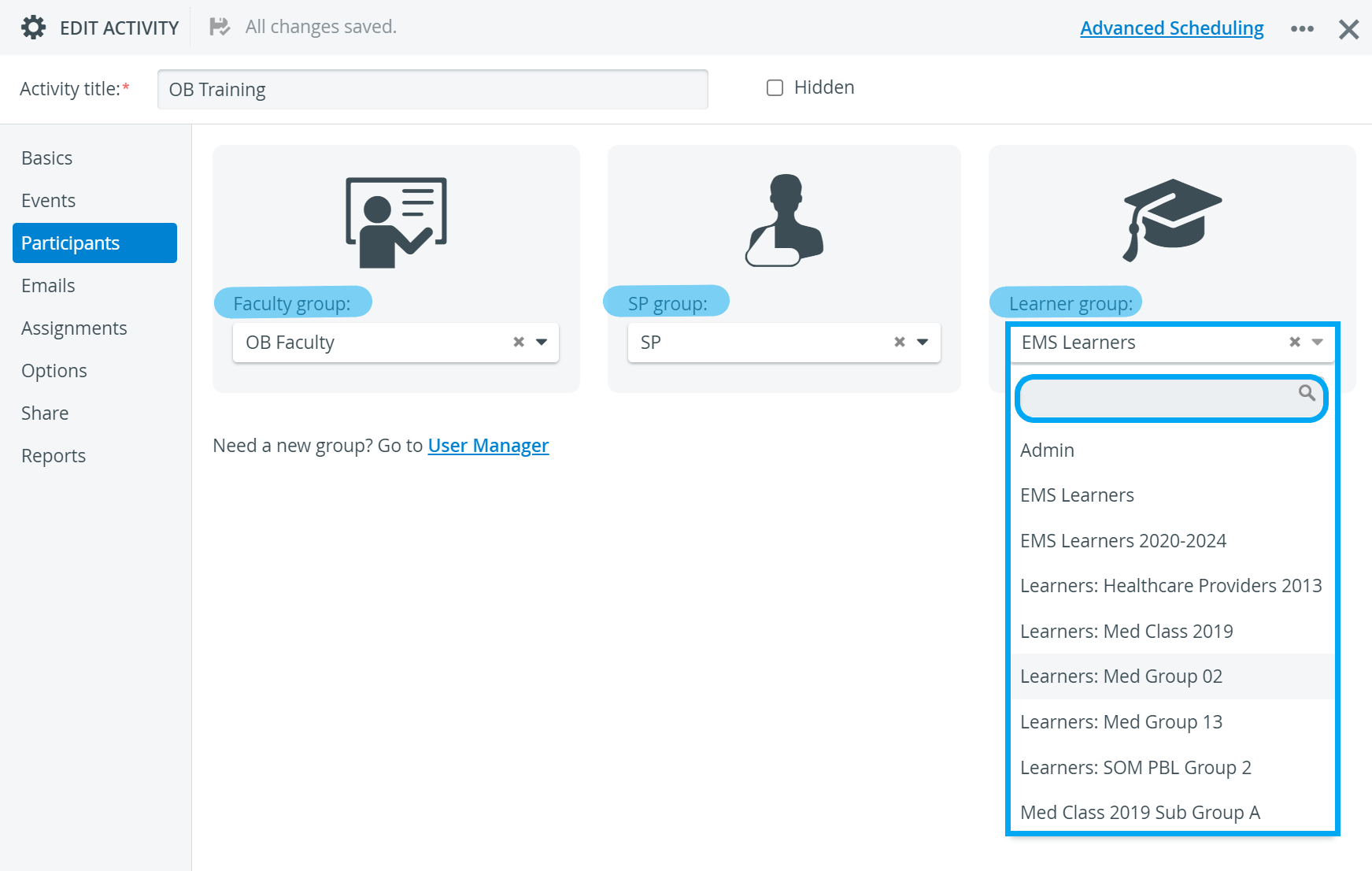 Image Modified
Image Modified
| Note |
|---|
A participant group can be assigned to any category provided that it contains at least one member of the respective (Participant group) role. |
| Tip | ||
|---|---|---|
| ||
Would you like to check or manage the members of your participant groups?
*User Manager privilege is required for users to access the link. |
| Note | ||
|---|---|---|
| ||
When adding the Faculty and Learner groups, the members of each group are automatically assigned to each other as evaluators and evaluees on the Assignments tab. |
| Warning |
|---|
Previously determined evaluator-evaluee settings in the Assignments tab will be erased after modifying the Faculty or Learner participant participant group. |
| Tip |
|---|
For further information, visit our Activity Manager, Activity - How to pages, and view our Activity Manager Training Videos. |
| Info | ||||||||||||
|---|---|---|---|---|---|---|---|---|---|---|---|---|
| ||||||||||||
|