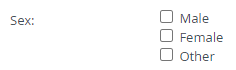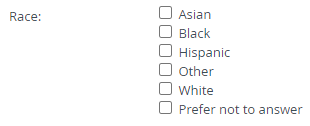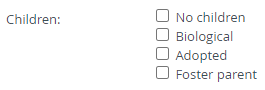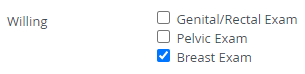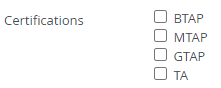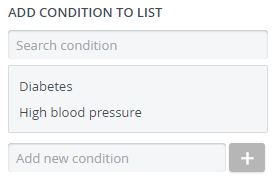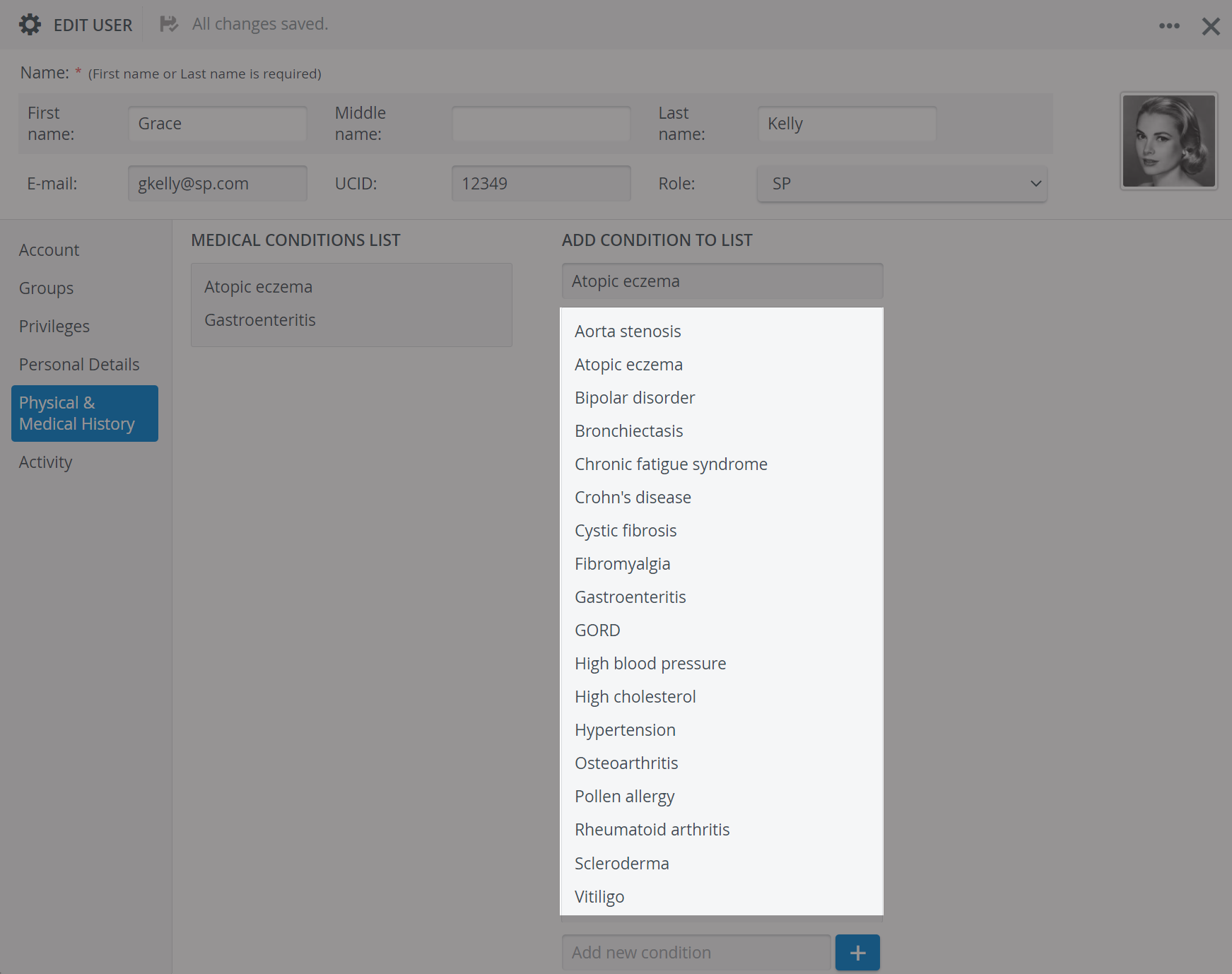Versions Compared
Key
- This line was added.
- This line was removed.
- Formatting was changed.
In the Requirements tab of the Case editor of the Case manager module specifications of the Case can be set up.
Case requirements are customizable specifications that SPs need or should meet in order to be selected for a specified patient scenario.
| Note |
|---|
IMPORTANT: Only use numerical values in the weight and height fields, and always calculate the values in metric units of measurement: kg for weight and cm for height. |
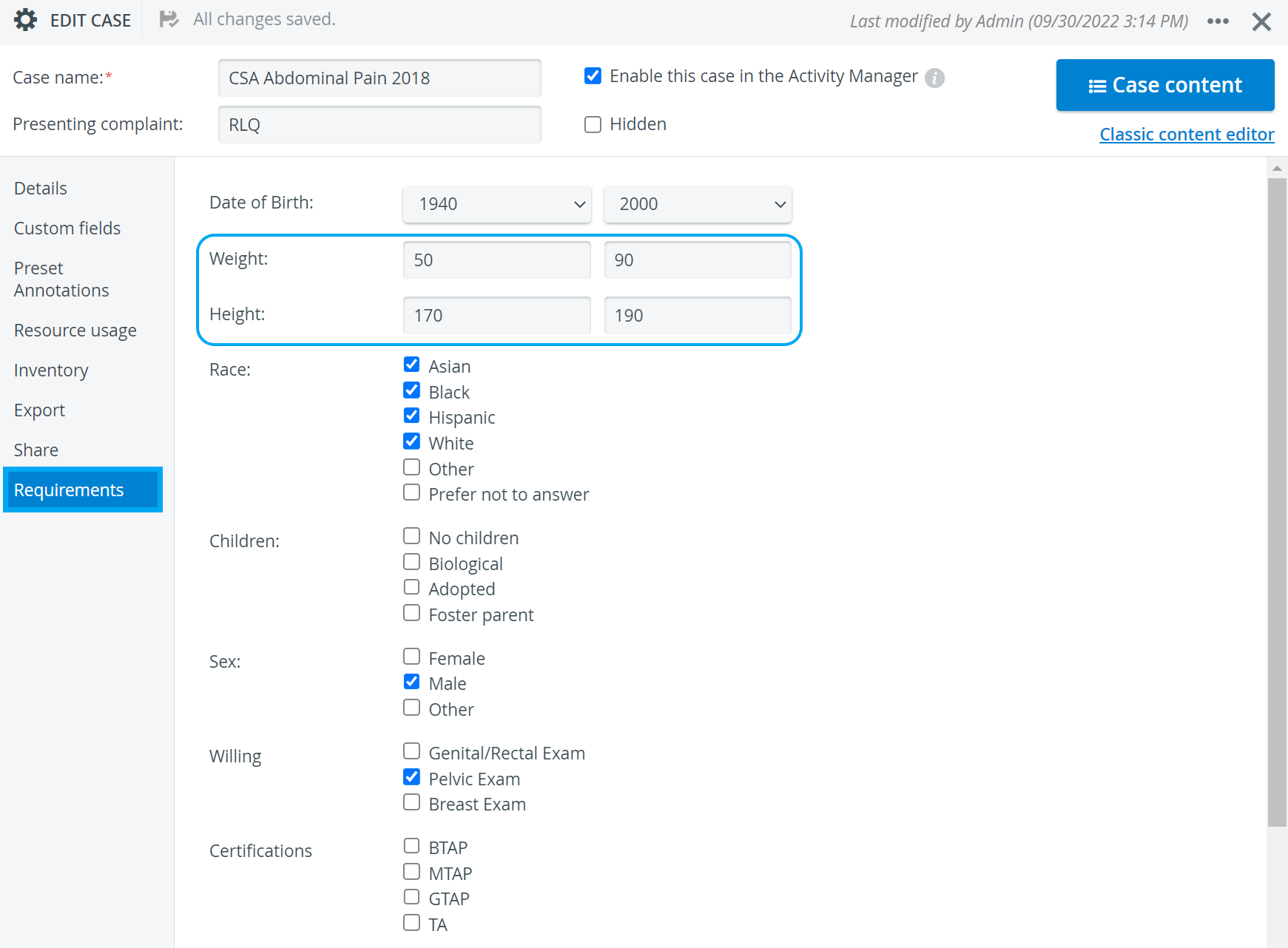
Later on, during the Recruitment phase, SP coordinators can easily apply Case requirements as filtering criteria when looking for the best SP candidates registered in the system.
 Image Removed
Image Removed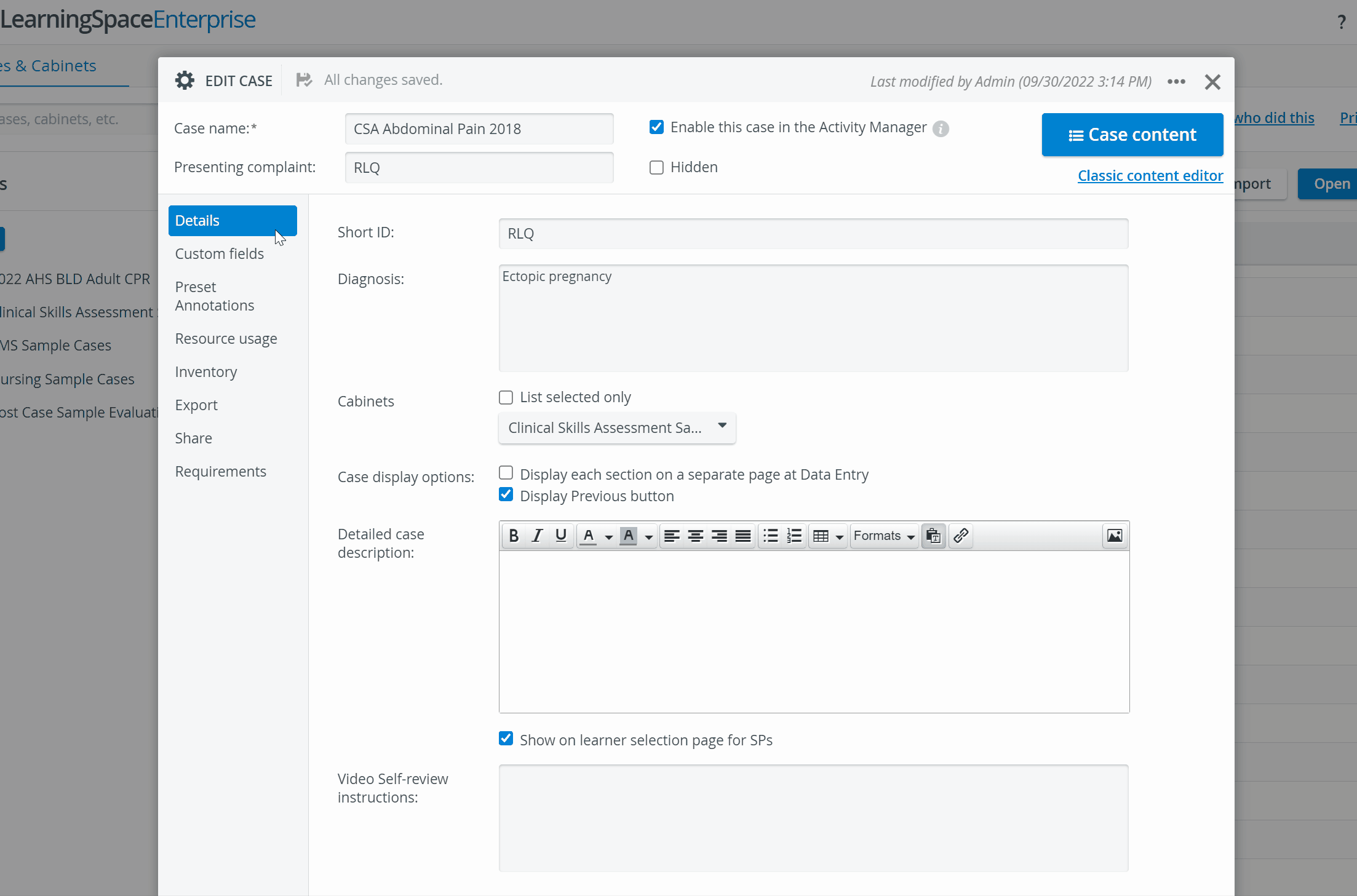 Image Added
Image Added
| Note |
|---|
WARNING: SPA filter uses the metric system. Therefore, in the Recruit SP pop-up always enter weight and height values calculated in kg and cm. |
| Info |
|---|
Learn more about how this data can be used for filtering in the Standardized Patient Administration module: How to Filter by Case Requirements. |
Requirement Categories
| Panel | |||||||||||||||||||||||||||||
|---|---|---|---|---|---|---|---|---|---|---|---|---|---|---|---|---|---|---|---|---|---|---|---|---|---|---|---|---|---|
Personal DetailsPhysiological characteristics
Personal information
|