Versions Compared
Key
- This line was added.
- This line was removed.
- Formatting was changed.
| Table of Contents |
|---|
Grid Layout Option
You can choose between two layout options in the Video Review module:
- List view
- Grid view
You can change the layout to Grid view by clicking on the respective icon ![]() in the upper right corner of the page:
in the upper right corner of the page:
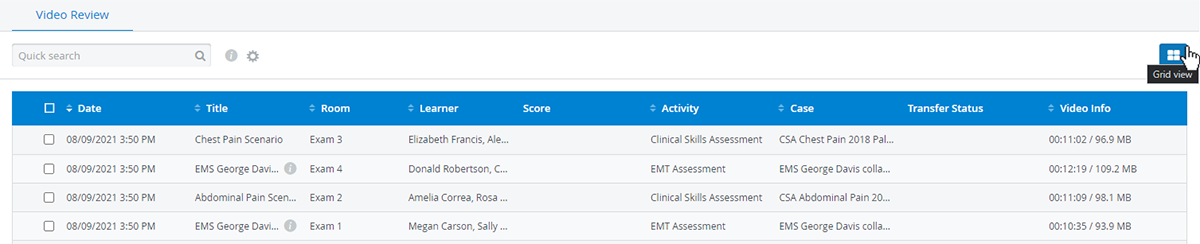 Image Modified
Image Modified
Choosing the Grid or table layout will be saved as each user's preference.
The Grid layout displays recorded and uploaded videos as cards with a default thumbnail and arranges video details such as metadata or custom descriptions underneath:
| Info |
|---|
A maximum of 50 cards are shown on one page. Use the arrows in the top left corner to change between pages or to jump to the first or last page. |
 Image Removed
Image Removed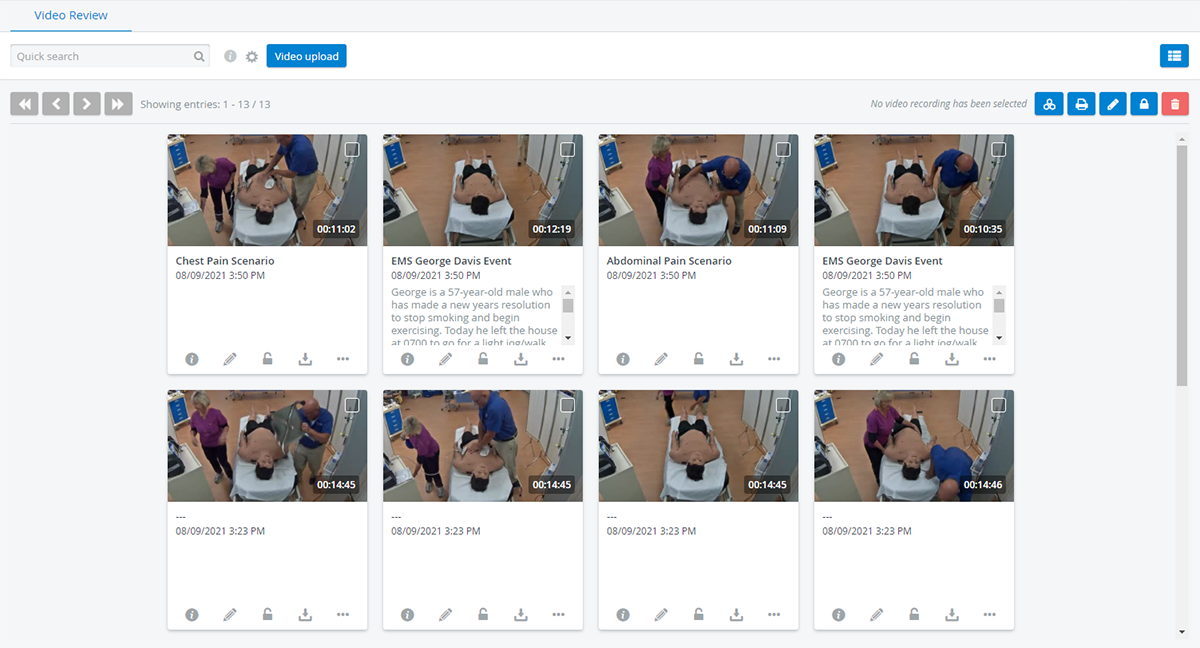 Image Added
Image Added
Apply features with a single click that are now added directly to each recording:
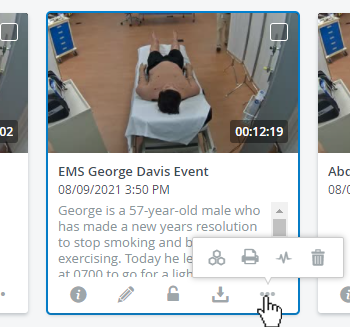 Image Modified
Image Modified
| Info |
|---|
You can still perform each operation with multiple video recordings by selecting them: use the icons in the upper right corner of the page. |
 Image Removed
Image Removed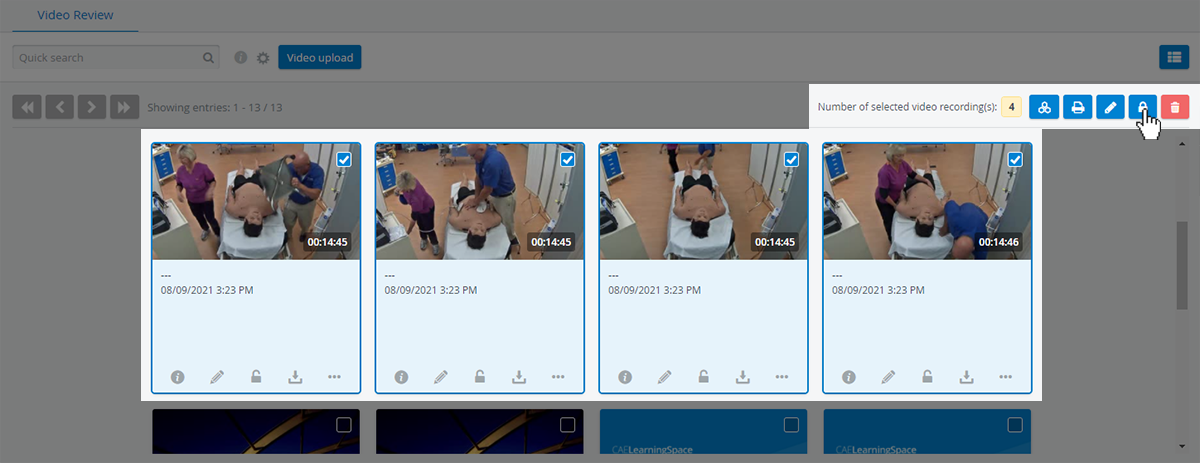 Image Added
Image Added
Edit Thumbnails
Each video recording comes with a default thumbnail, but it can be changed.
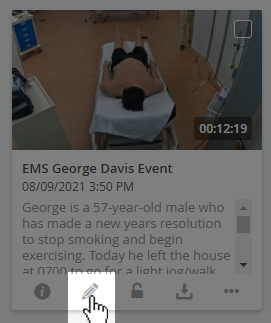 Image Modified
Image Modified
Open the video recording for editing with the pencil icon, then choose from a total of 5 different previews that are taken from the video footage:
| Info |
|---|
Images for thumbnails are extracted from the footage at random time offsets. If there are multiple video files available, then thumbnails will be extracted from each of them. |
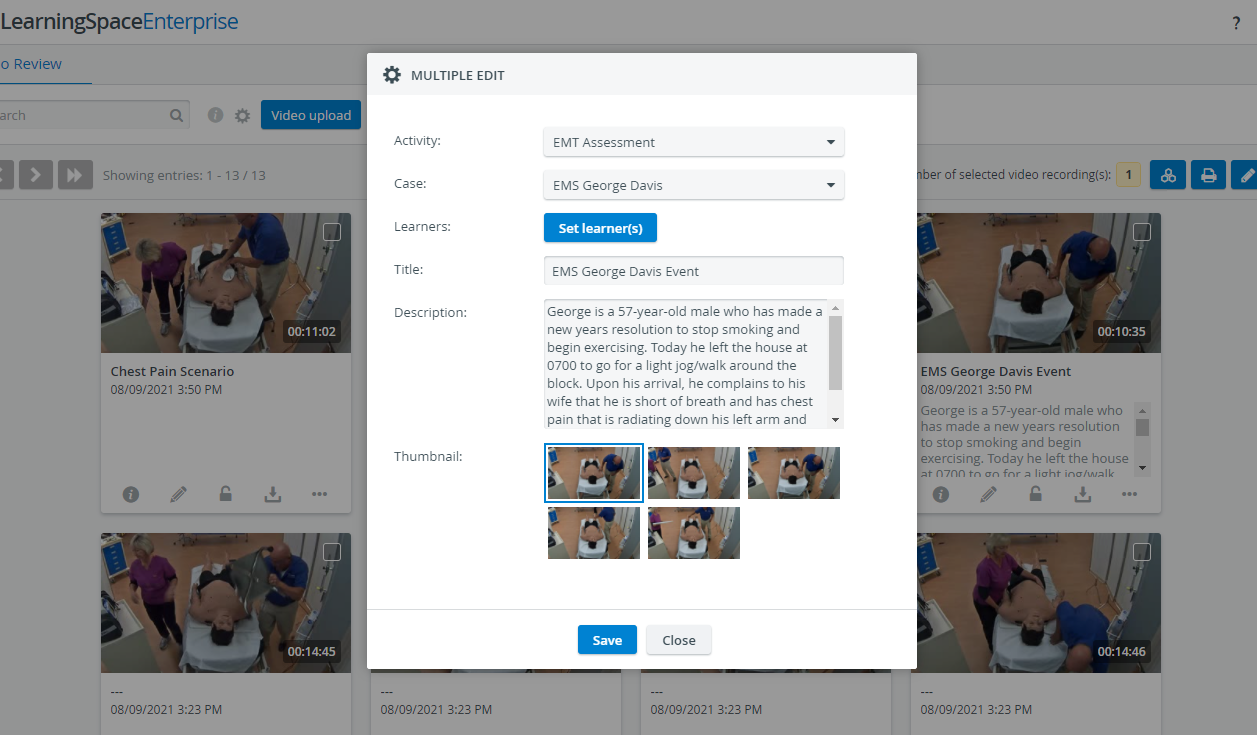 Image Modified
Image Modified
| Info |
|---|
By default, new thumbnails will be generated for the video recording each time you open the editor. |
| Tip |
|---|
You can disable automatic thumbnail generation if the video recording is assigned to an Activity. |
Enter the Options tab of the Activity and select the following checkbox:
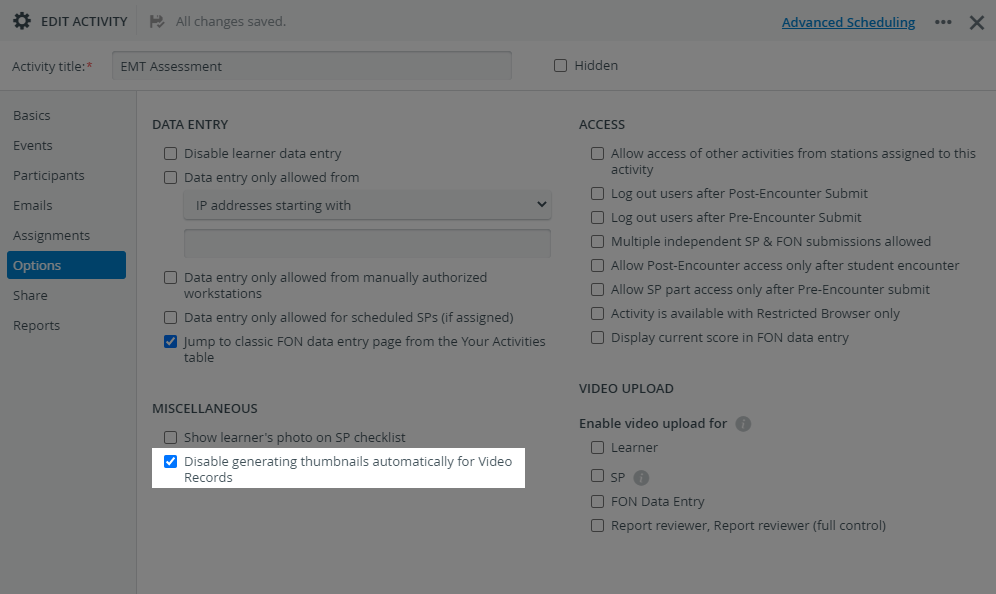 Image Modified
Image Modified
Titles and Descriptions
Searchable Titles and Descriptions
In editing mode, add a Title to caption your video recording for easier identification. You can also add extra information in the Description field that will appear underneath the thumbnail and caption.
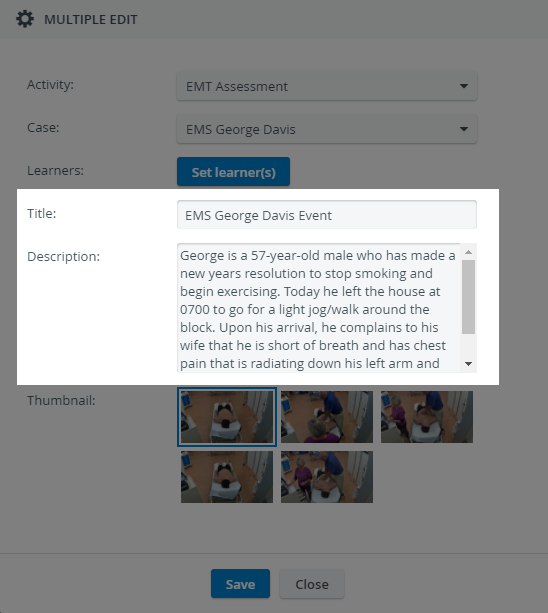 Image Modified
Image Modified
| Note |
|---|
Only users with Admin or Report reviewer (full control) privileges can add titles to recordings (these latter ones only to recordings they are assigned to). |
The contents of the Title and Description fields are searchable in the quick search bar:
 Image Removed
Image Removed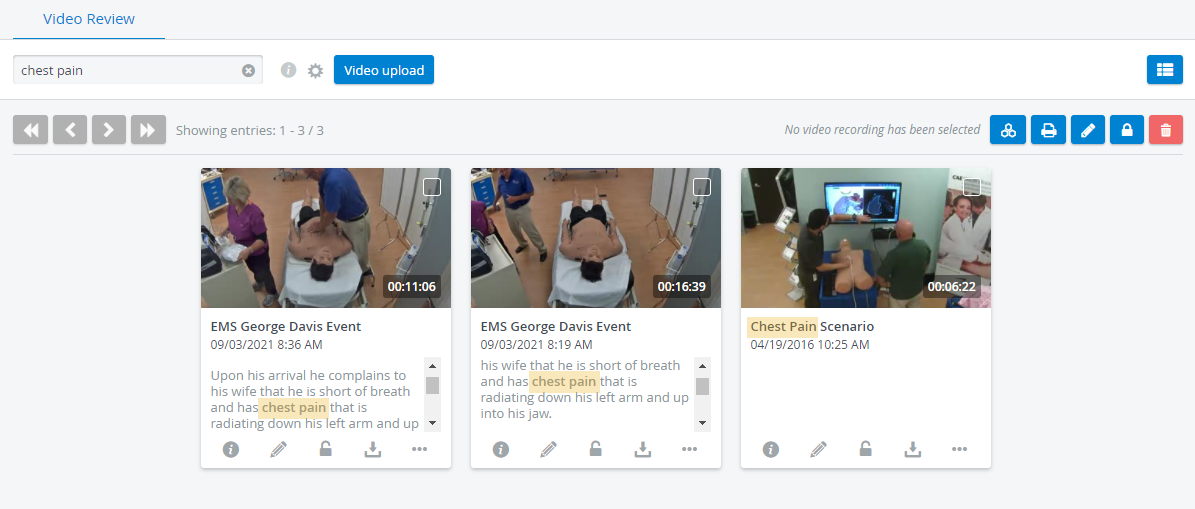 Image Added
Image Added
| Tip |
|---|
List view can be turned back on by clicking on the List view |
| Info | ||||||||||||
|---|---|---|---|---|---|---|---|---|---|---|---|---|
| ||||||||||||
|