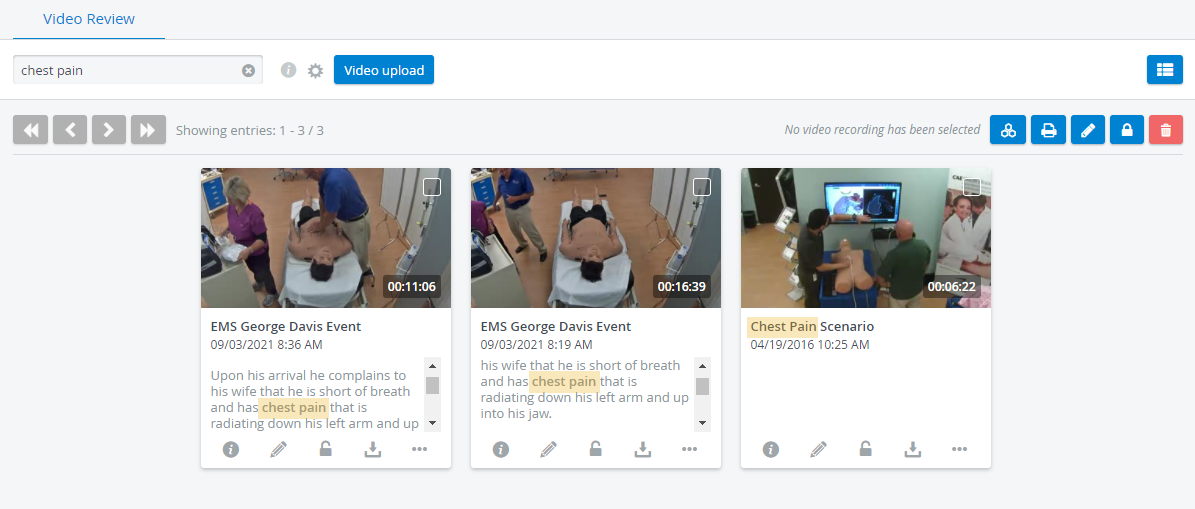Grid Layout Option
You can choose between two layout options in the Video Review module:
- List view

- Grid view

You can change the layout to Grid view by clicking on the respective icon  in the upper right corner of the page:
in the upper right corner of the page:
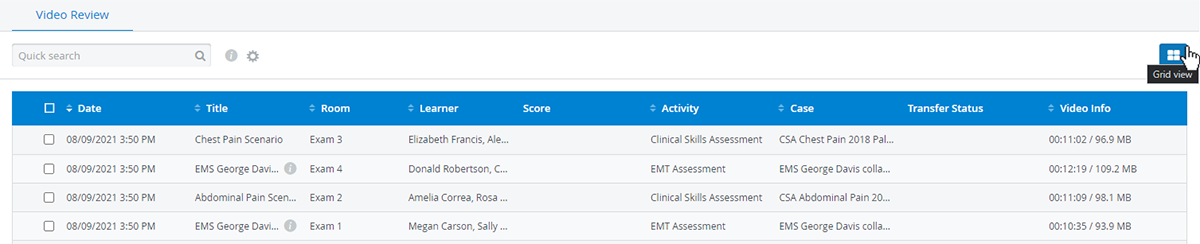
Choosing the Grid or table layout will be saved as each user's preference.
The Grid layout displays recorded and uploaded videos as cards with a default thumbnail and arranges video details such as metadata or custom descriptions underneath:
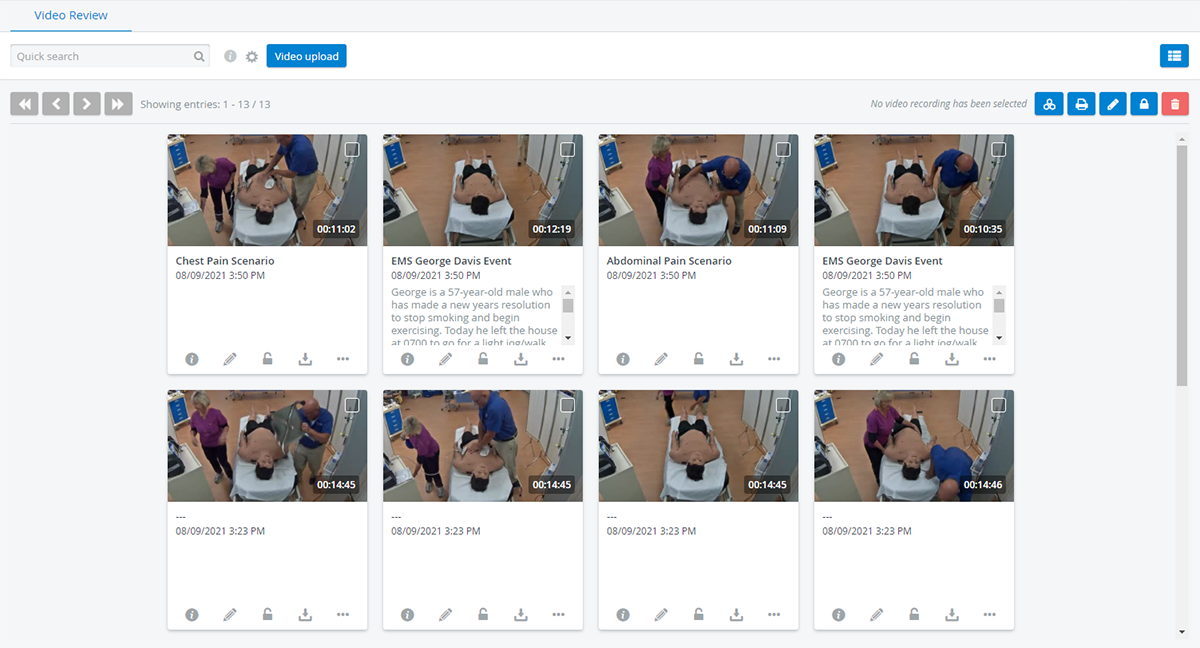
Apply features with a single click that are now added directly to each recording:
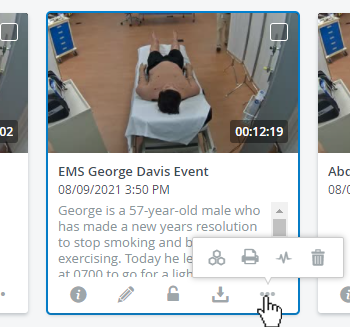
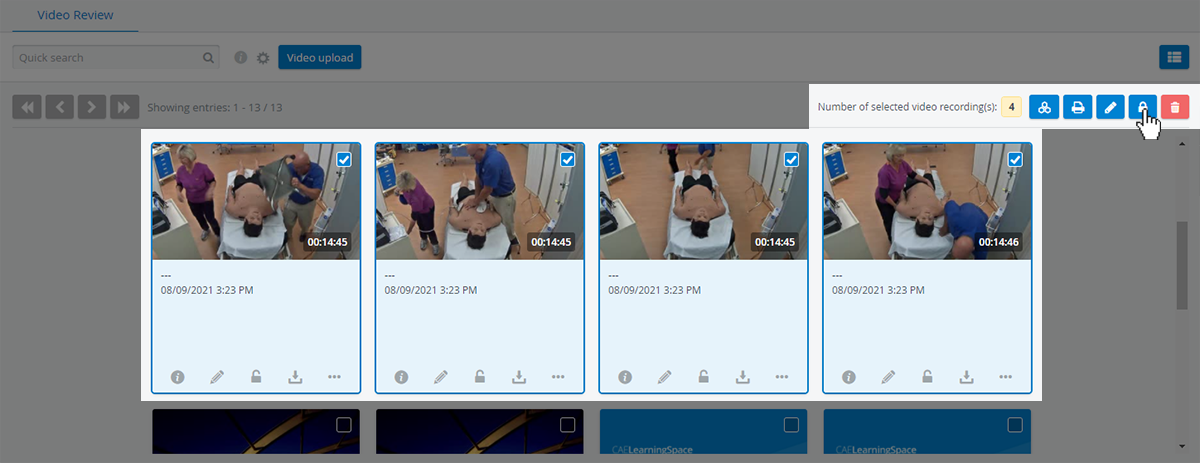
Edit Thumbnails
Each video recording comes with a default thumbnail, but it can be changed.
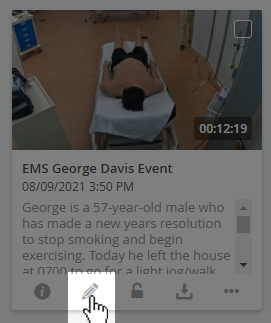
Open the video recording for editing with the pencil icon, then choose from a total of 5 different previews that are taken from the video footage:
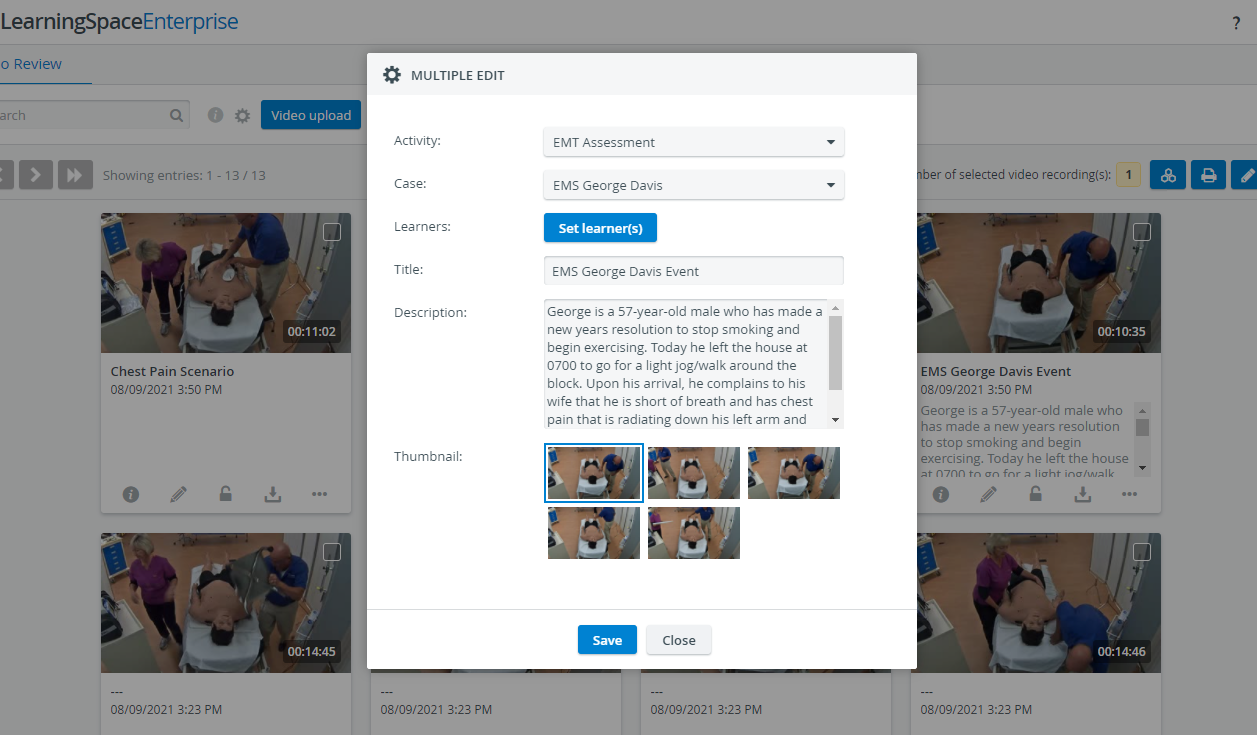
Enter the Options tab of the Activity and select the following checkbox:
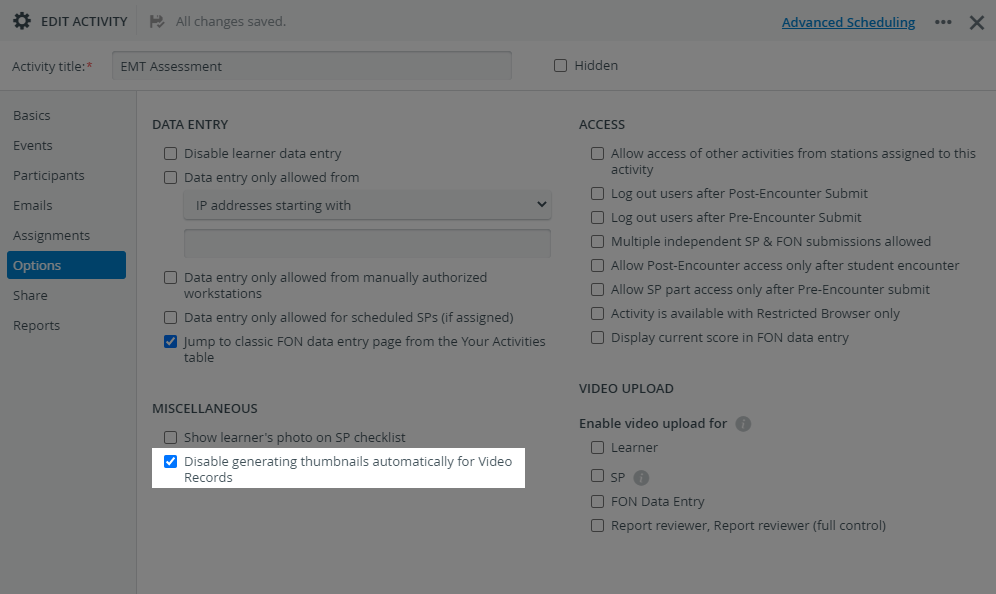
Titles and Descriptions
Searchable Titles and Descriptions
In editing mode, add a Title to caption your video recording for easier identification. You can also add extra information in the Description field that will appear underneath the thumbnail and caption.
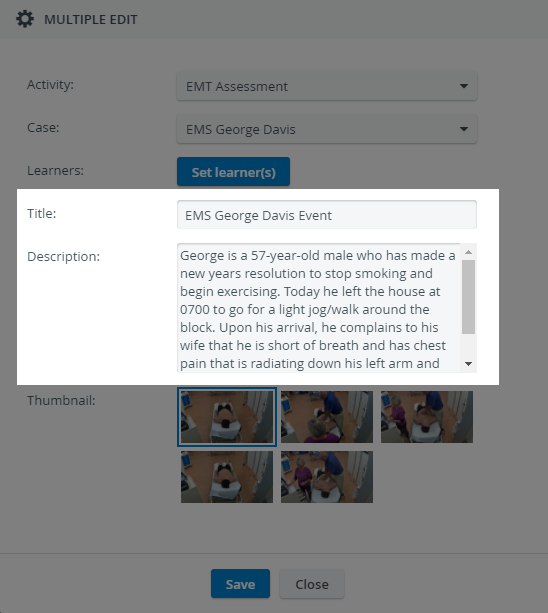
The contents of the Title and Description fields are searchable in the quick search bar: