- Created by CAE author, last modified on Mar 05, 2024
Available for users with the following privileges:
- Report Reviewer (full control) - independent of assignment
- Report Reviewer - only recordings of activities assigned to the user (via Faculty group membership)
Recorded videos saved in the LearningSpace system can be downloaded for a whole encounter/ simulation, including recordings from all cameras assigned to the room, or a video recorded by a single camera can also be downloaded separately.
Video Recording download in List View
On the Video Review page, in List View, selecting a recording activates the download button ![]() Clicking the icon prompts the Video Download pop-up to open where it can be selected whether the recordings would be saved as
Clicking the icon prompts the Video Download pop-up to open where it can be selected whether the recordings would be saved as
- separate video files,
- compressed (.zip) file
- combined video.

In Grid view (by changing layout with the help of the Grid view icon in the upper right corner - see more details here: Grid Layout):


For Combined MP4 download see further below.
Video Recording Download in Room View
In Room View, clicking the cogwheel in the top right corner of the desired camera panel prompts the available functions to be displayed.


Clicking the download icon saves the recording of the selected camera in mp4 format - according to the required process of your browser.
Combined MP4 Video Download
The Combined MP4 video download feature allows downloading a video recording as a combined video of the video files - similar to how it looks on the Video Review page.
IMPORTANT: Simulation data is NOT included in the combined video download.

- Within the Video Review module, select a video record and click download.

- You will be presented with a choice of downloading the combined MP4 version.
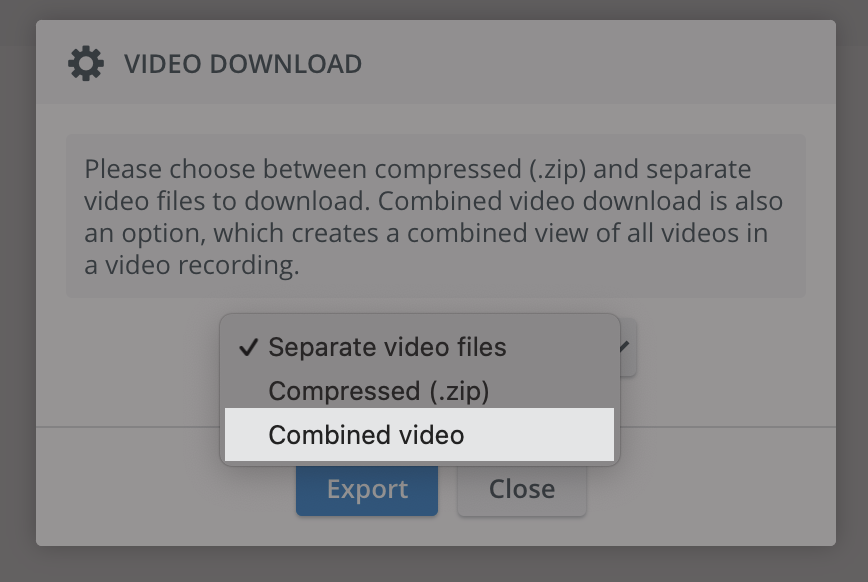
When selecting Combined video, a second message appears:

Click on Export to have the downloading process started.

- The download starts and a progress bar is displayed while the video is processing (just like for ZIP download).
You can stop the download at any time, by clicking the Terminate button.
Once the combined video is ready, the file is downloaded through the browser.
The downloaded file's name will be <userlink>.combined.mp4.The resulting video is a combination of the video files in the video record, with a logo in the bottom right corner.

If you close the video download pop-up and then want to start downloading the same file again, it will pre-select the currently running download type (ZIP or combined) and display the current progress.
There are layout presets for up to 6 video files to be combined into a single video.
The resulting video has as many audio channels as the number of videos having an audio track. The first audio track available will be the default audio track. Other tracks can be selected during playback later. (See more information on video recording without audio here).

Technical Notes
- ZIP/combined downloads are collected from each VCS that stores the video file(s) and processed on the main server.
- There is a queue for ZIP/combined downloads, which only permits one ZIP/combined download to be processed at a time.
See also: How to Download a Recording of a Single Camera. Learn more on our Video Review and Video Review - How to pages.
Related pages