Versions Compared
Key
- This line was added.
- This line was removed.
- Formatting was changed.
In System manager, turn on the 'Enable card-based login for Hallways station'option on the General tab. Autosave will save it.
 Image Removed
Image Removed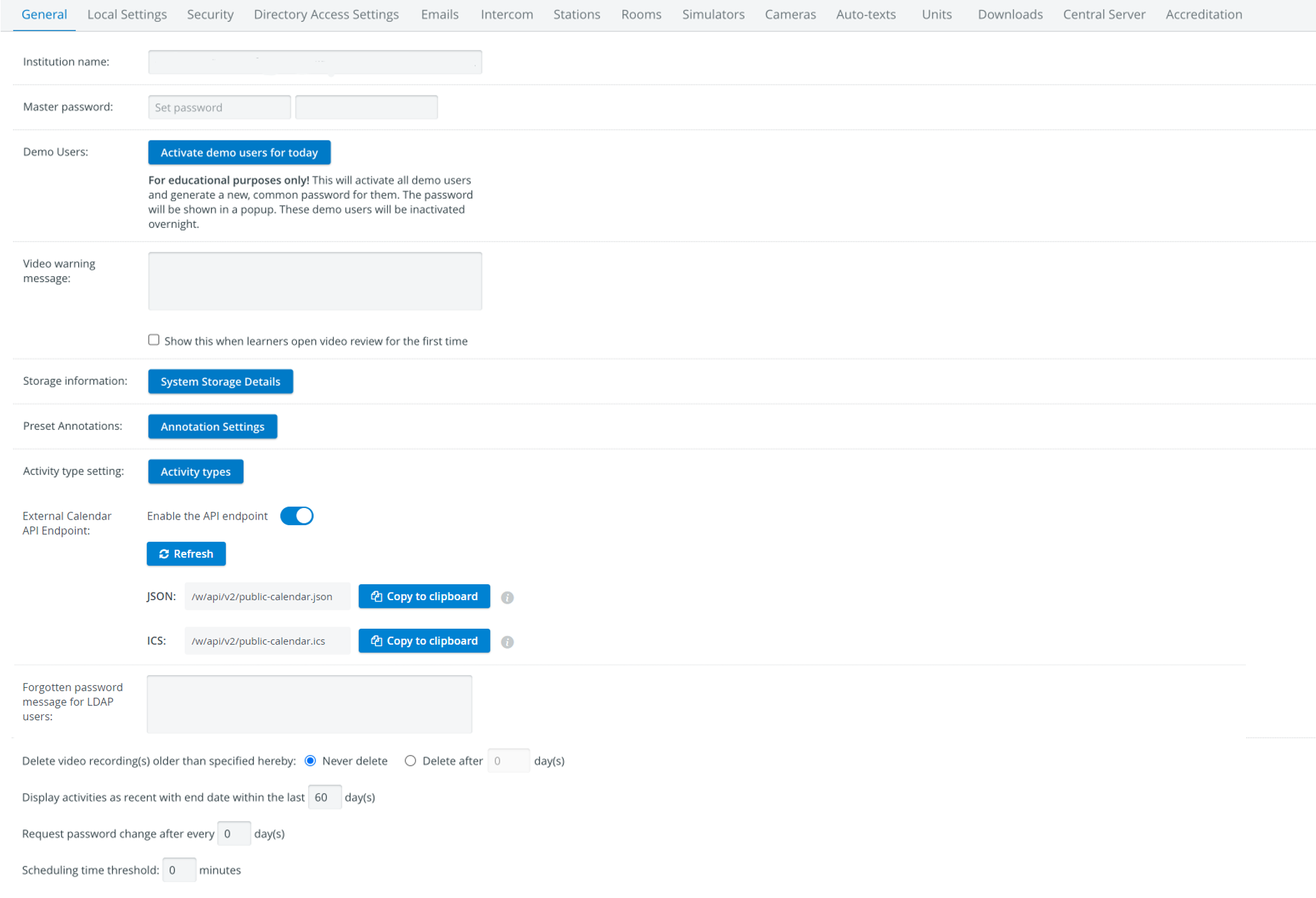 Image Added
Image Added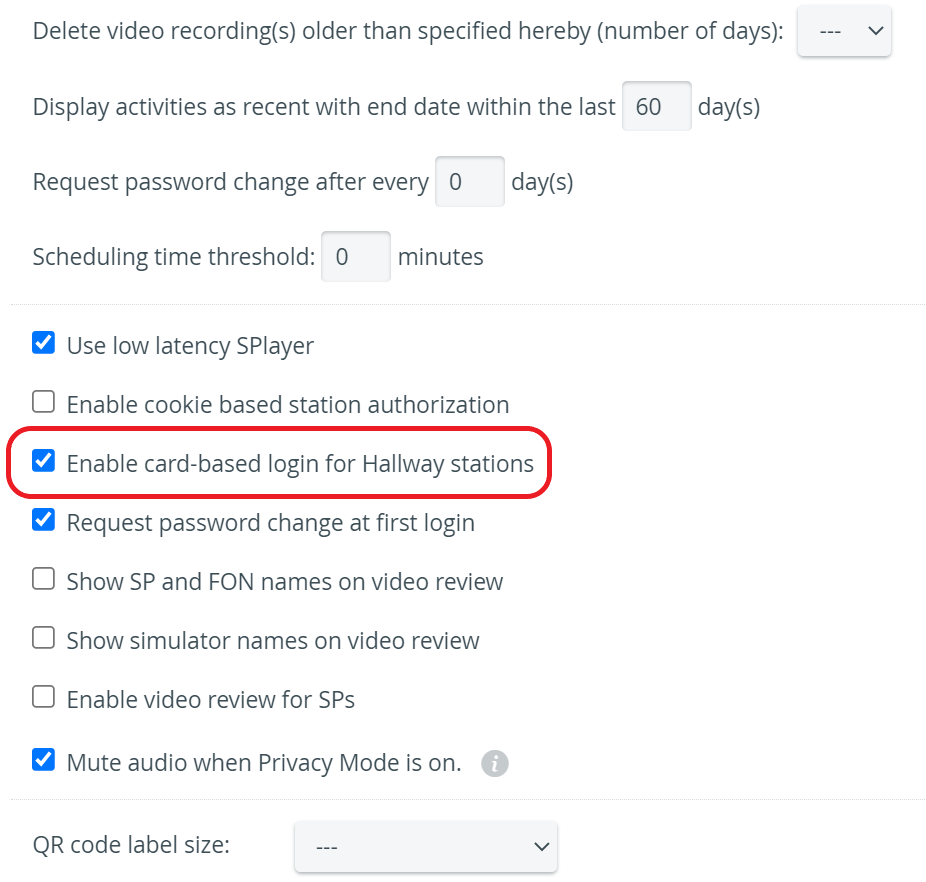 Image Modified
Image ModifiedAdd computer to the system as a Hallway station (System manager, Stations tab > Add This Computer).
Connect a barcode/QR Code reader device to the computer. (See Recommended Barcode and QR Code Scanners).
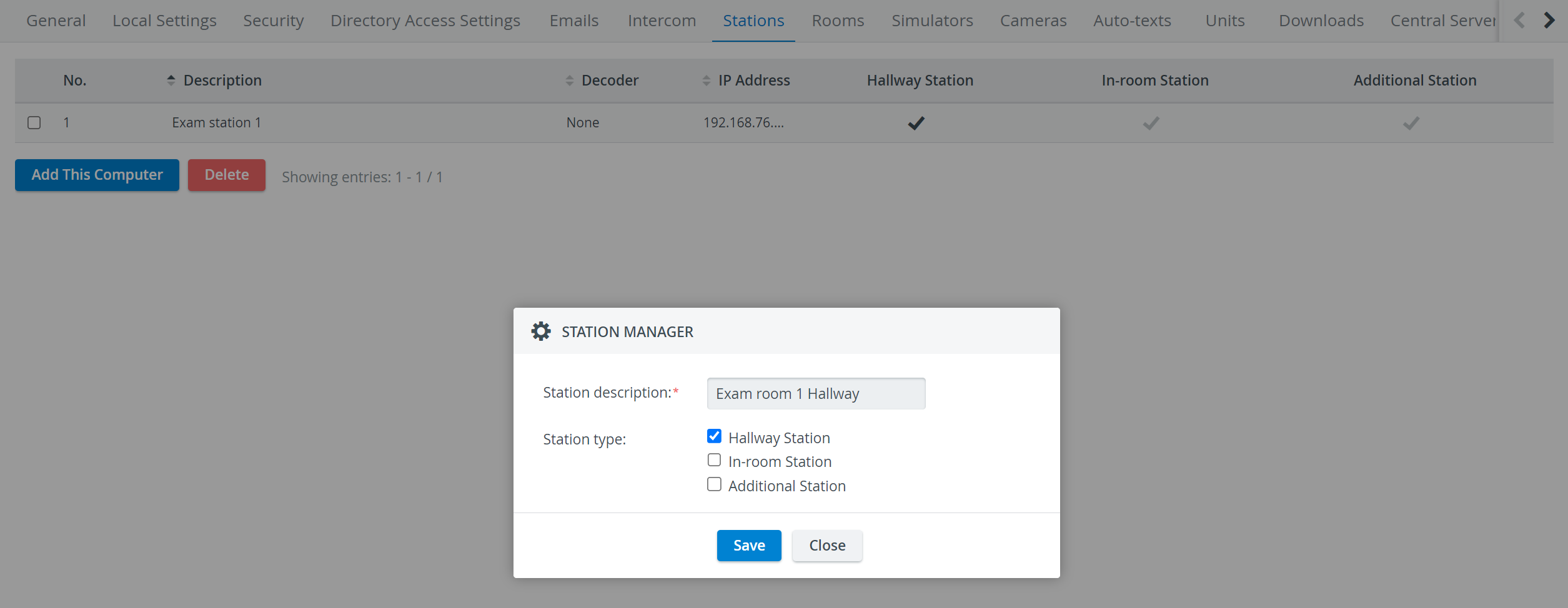 Image Added
Image Added Image Removed
Image RemovedUsers should have an active account in LearningSpace, with a Card ID registered in User manager (Edit user).
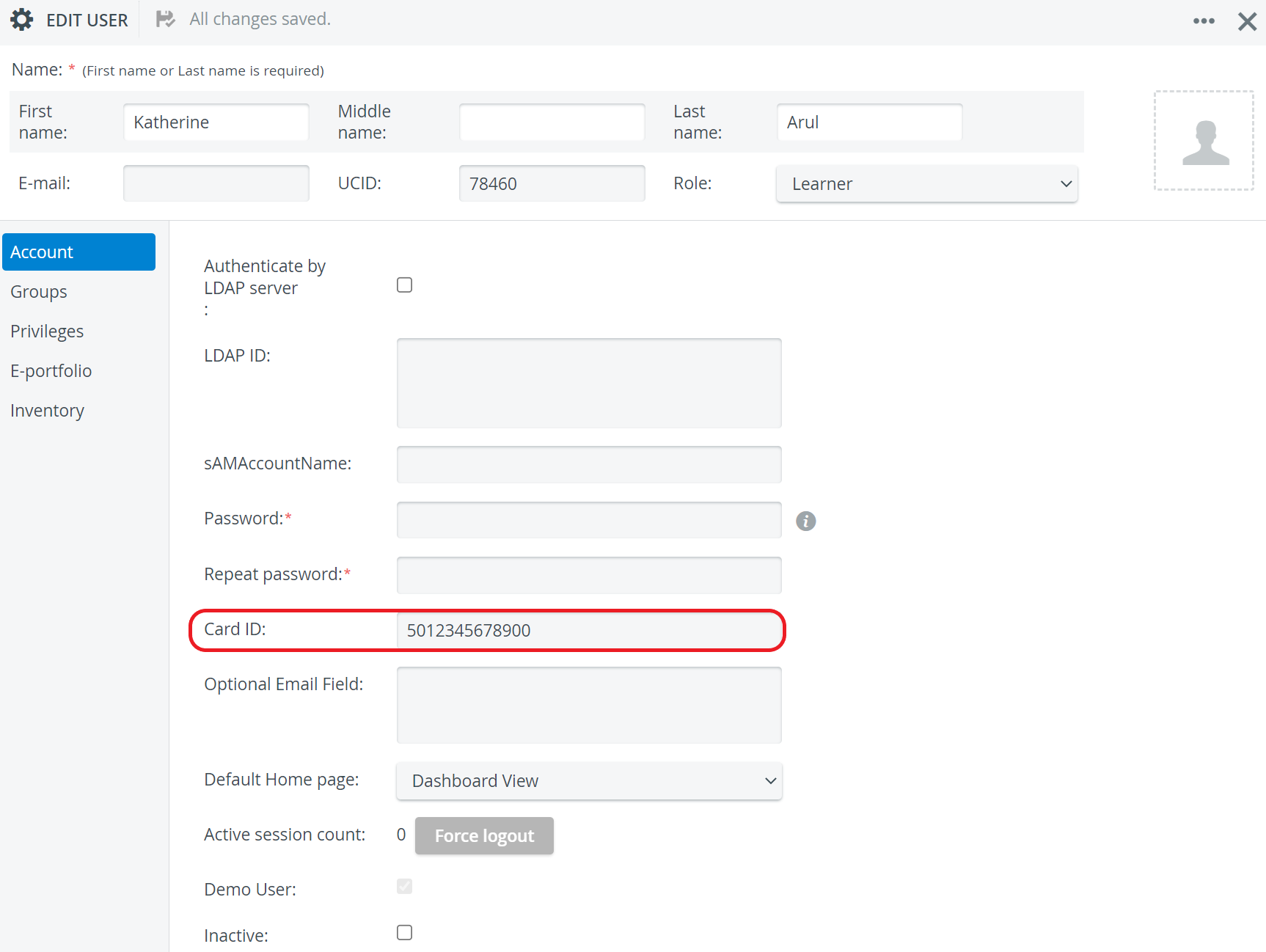 Image Modified
Image ModifiedWarning Character limit:
The Card ID cannot be longer than 127 characters - otherwise the following error message will be displayed:
Image Modified
Warning If no Card ID is added to a user or more users have the same Card ID, the system will show error and the Card-based login will not function.
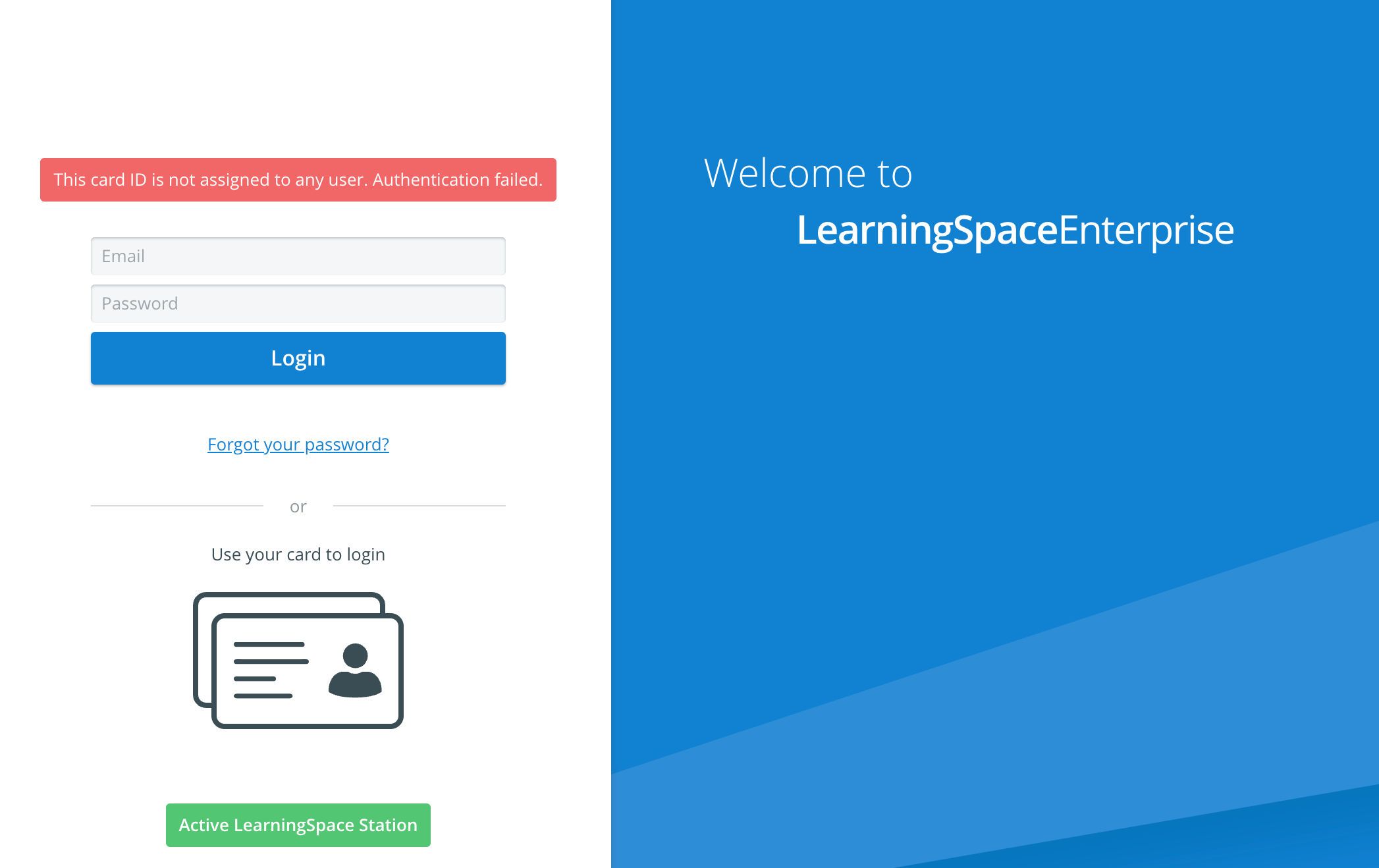 Image Modified
Image ModifiedOn the login page, the “Use your card to login” option will be visible (along with the image of the card), and the information that the station in use is an "Active LearningSpace Station".
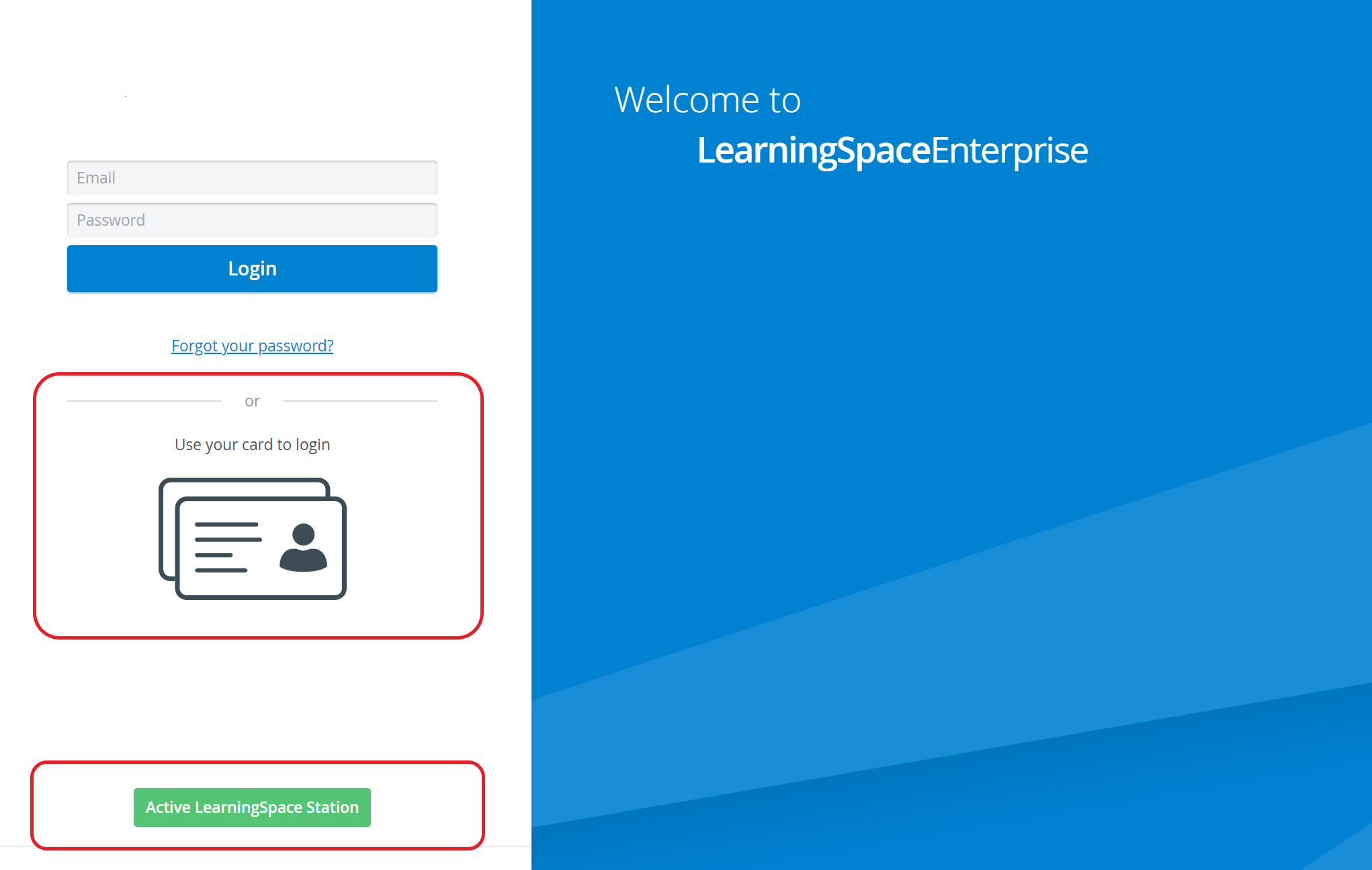 Image Modified
Image ModifiedNote To be able to use card login, neither the username nor the password input field should be selected, nor anything entered into them.
By scanning/swiping their cards, users will be logged in and directed to their dashboards.
 Image Removed
Image Removed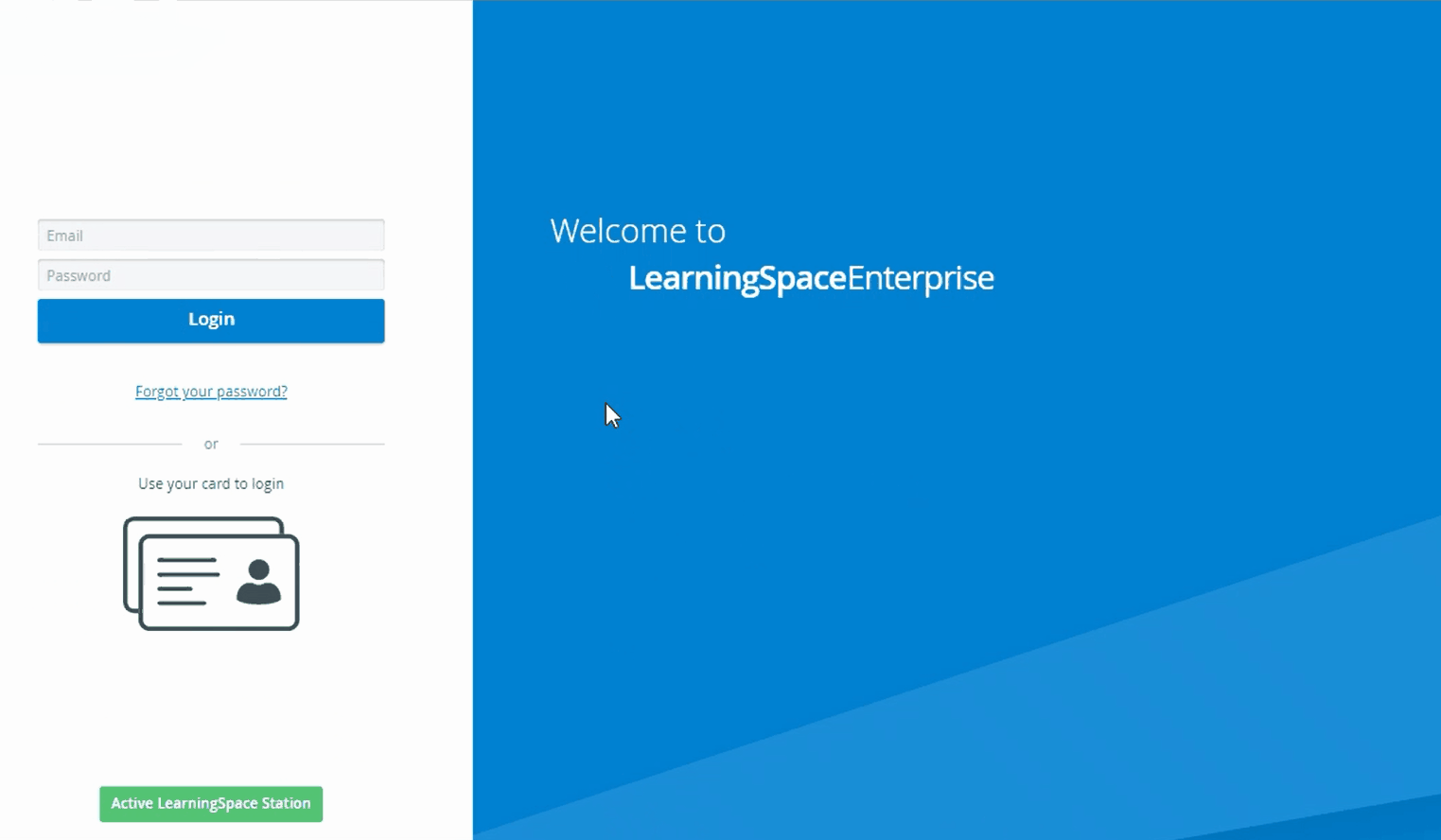 Image Added
Image AddedInfo After three failed login attempts, the station will be blocked and can only be resolved with admin login or master password.
 Image Removed
Image Removed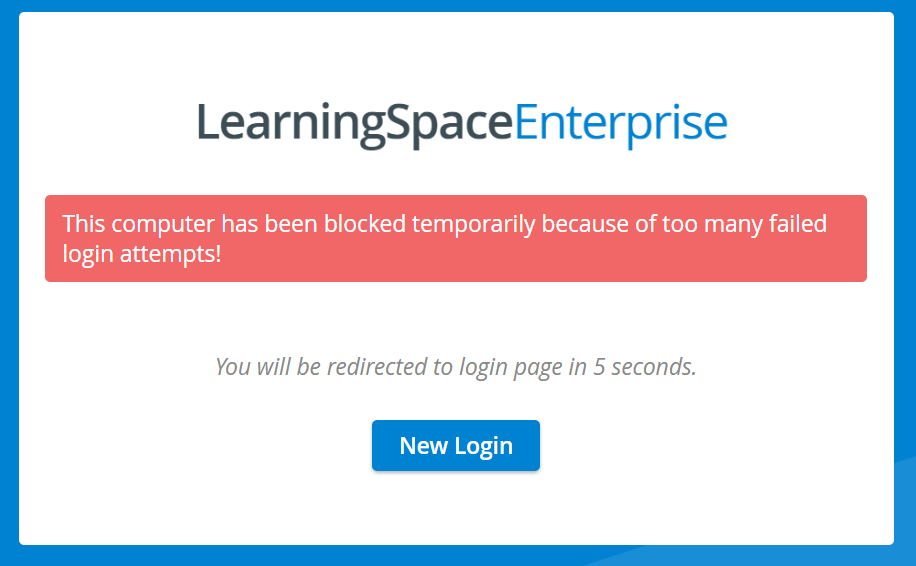 Image Added
Image Added
| Info |
|---|
Learn more on our System Manager pages. |