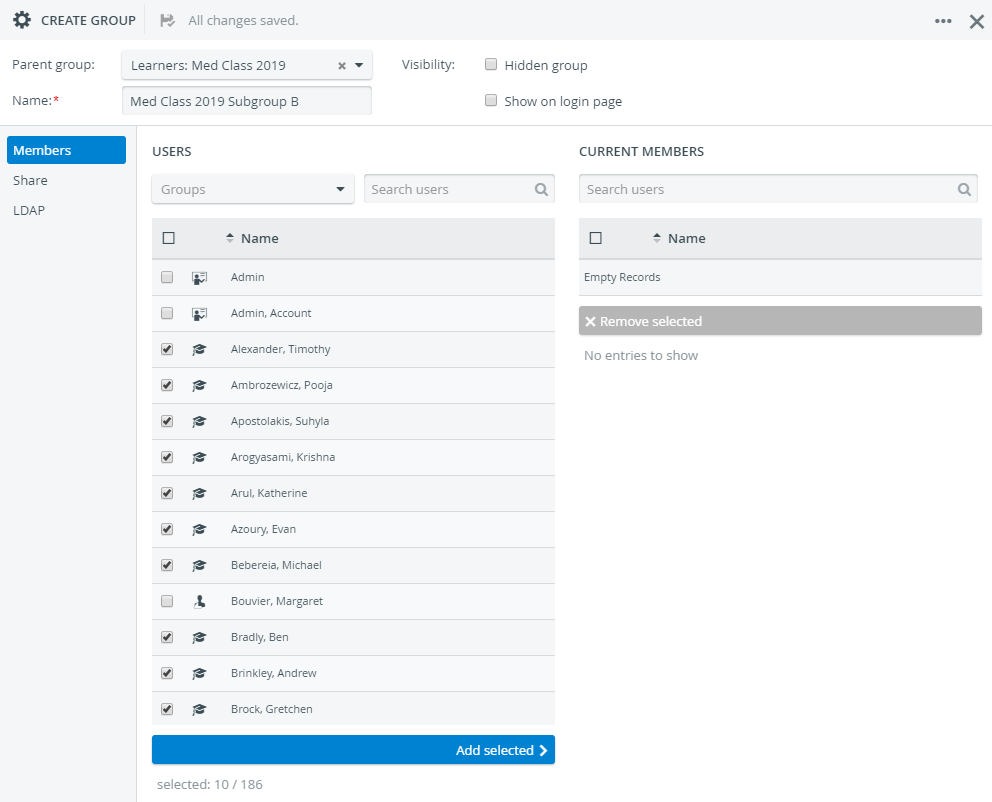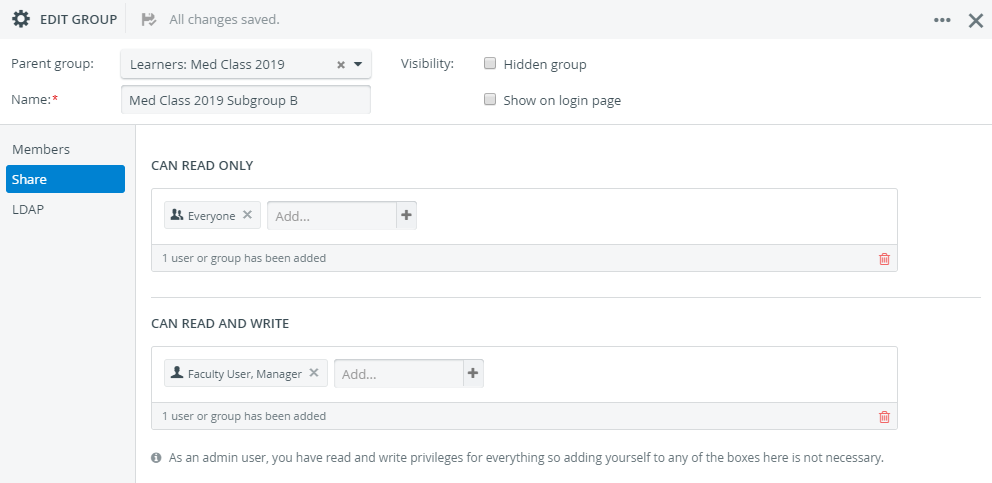Creating a new group
At Groups on the left click + New to create a new group.
Naming the group is mandatory. Also, to save your new group, and have it appear on the left you have to add at least one user:
- On the Members tab, select the users (under Users) you would like to include in your new group
You can filter by groups with the drop-down menu or search users in the mini searchbar.
- The Add selected button at the bottom becomes active
- Click Add selected and the selected users will appear under Current Memebers.
You can remove users from a group any time with selecting them and clicking Remove selected.
You can select a parent group from the drop-down menu in the header. Each group can be nested into any other group, there are no restrictions.
On the Groups tab, the drop-down arrow in front of a group's name means it's a parent group that includes subgroups.
Sharing
Each group's visibility can be modified at Share. You can choose between sharing the group with particular users for
View only: under CAN READ ONLY or
Editing: under CAN READ AND WRITE