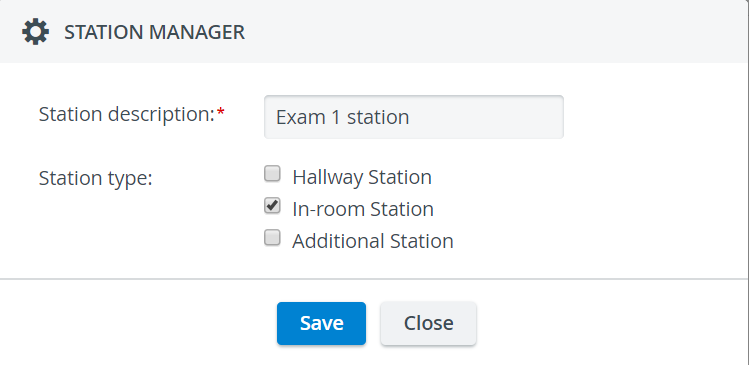Stations are computers added to the system, which are identified by their IP addresses. These computers can be used as workstations to fill out data entry or display information for a specific activity.
IMPORTANT
The IP address assigned with DHCP is associated with a lease and has an expiration period. If the lease is not renewed, a device will be assigned a new IP address.
The IP addresses featured on the Stations tab are not dynamically updated, which means you have to add to the system each computer again whose IP address changed.
Station types
You can choose between three kinds of station settings:
- Hallway Station: A computer located outside but near the simulation room; for learners to submit their checklists.
- In-room Station: A computer located inside the simulation room; for SPs to submit their checklists.
Additional Station: A computer to display the door note of the activity or store the data logs of third-party simulators.
Station configuration
Complete the following steps to configure a computer as a station:
- Go to System.
- Go to Stations.
- Click Add This Computer at the bottom.
The Station Manager window opens. - Enter the name of the workstation and
Select the functionality of the station.
Optionally, each type of station can be used as a memo board to display information about the activity.
Feature Today's Activities on an In-room or Hallway station, or display a placard of an activity with an Additional Station.
Find out more about information display features at the Get Placard and Today's Activities pages.Select all of the functionalities in the Station Manager pop-up to use the computer as any type of workstation later on.
Save your settings.
The computer will be added to the system as a station.
The computer you are currently logged in on appears in bold and is highlighted in blue on the Stations page.
Black ticks indicate the selected functionalities of the station, whereas greyed out ticks mean the functionality does not apply. Simply click on a tick to select or remove a functionality.
Decoder
Assigning a decoder to a station facilitates a low-delay display of a camera with PTZ functions via a separate monitor.