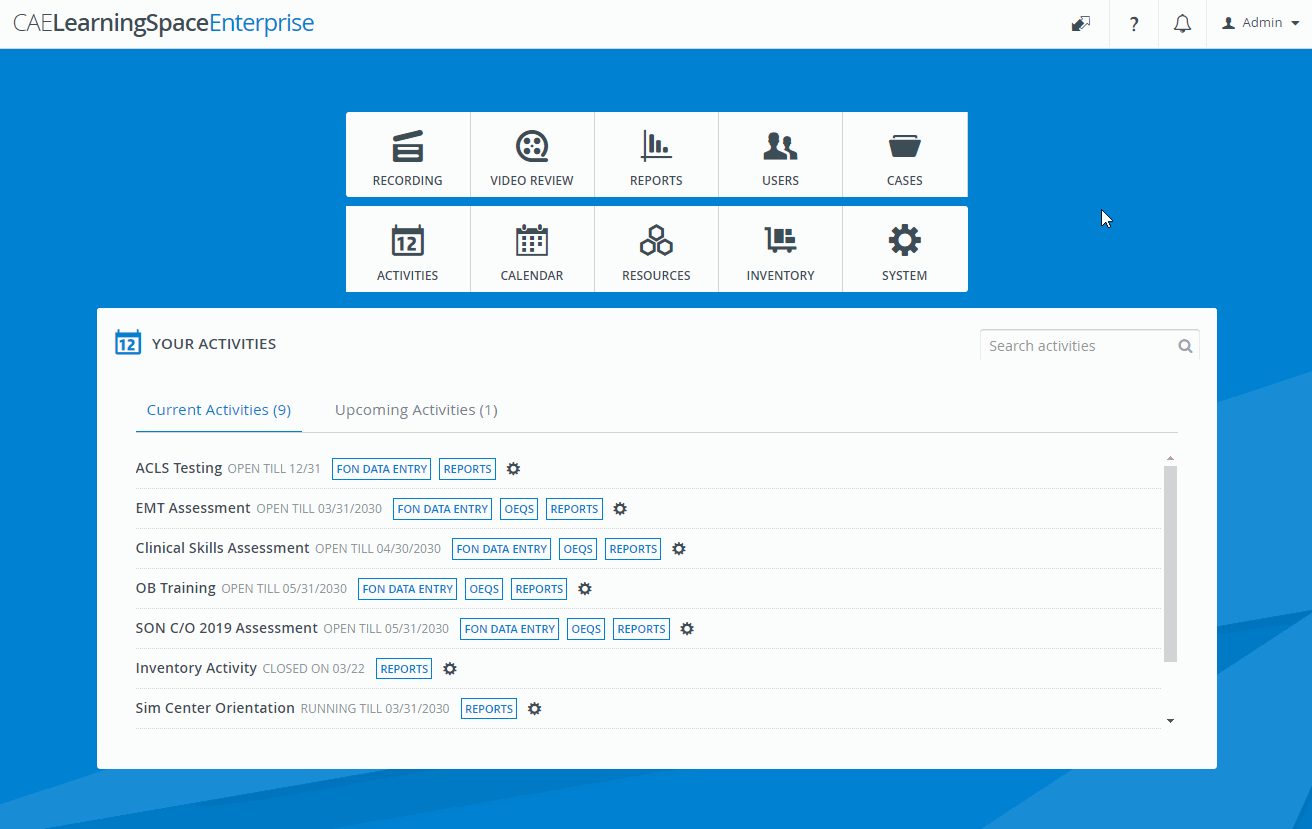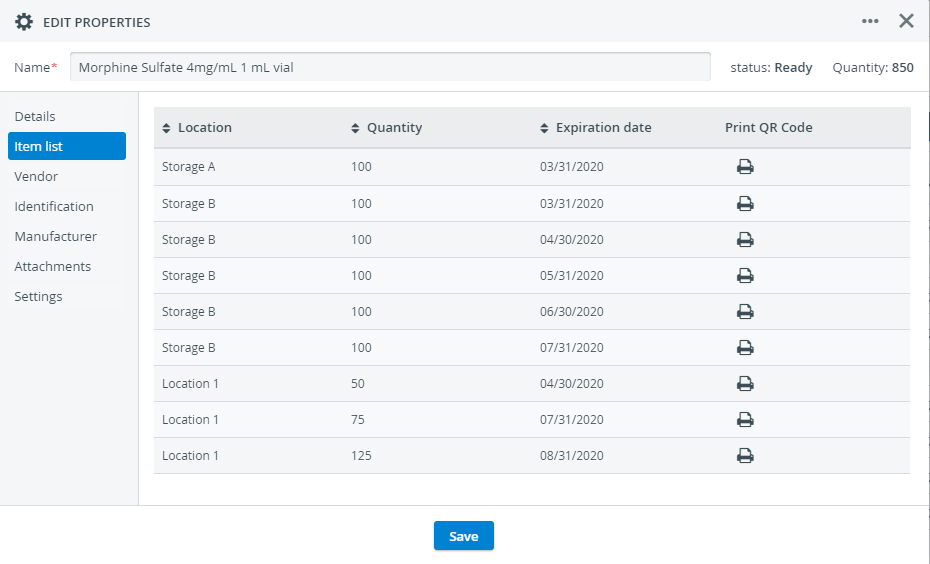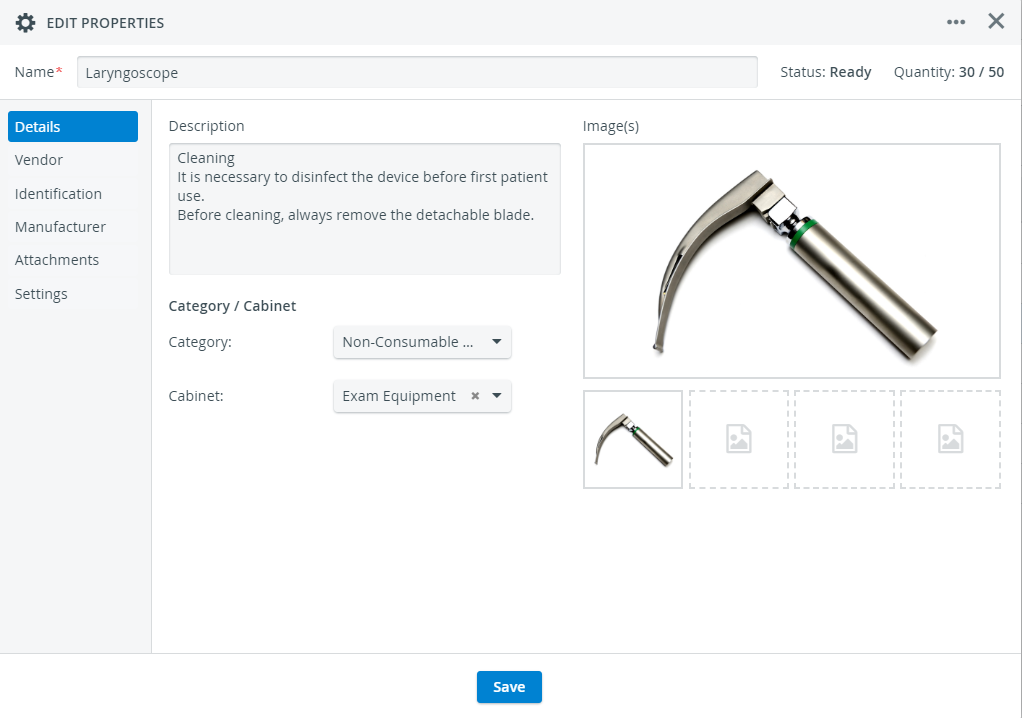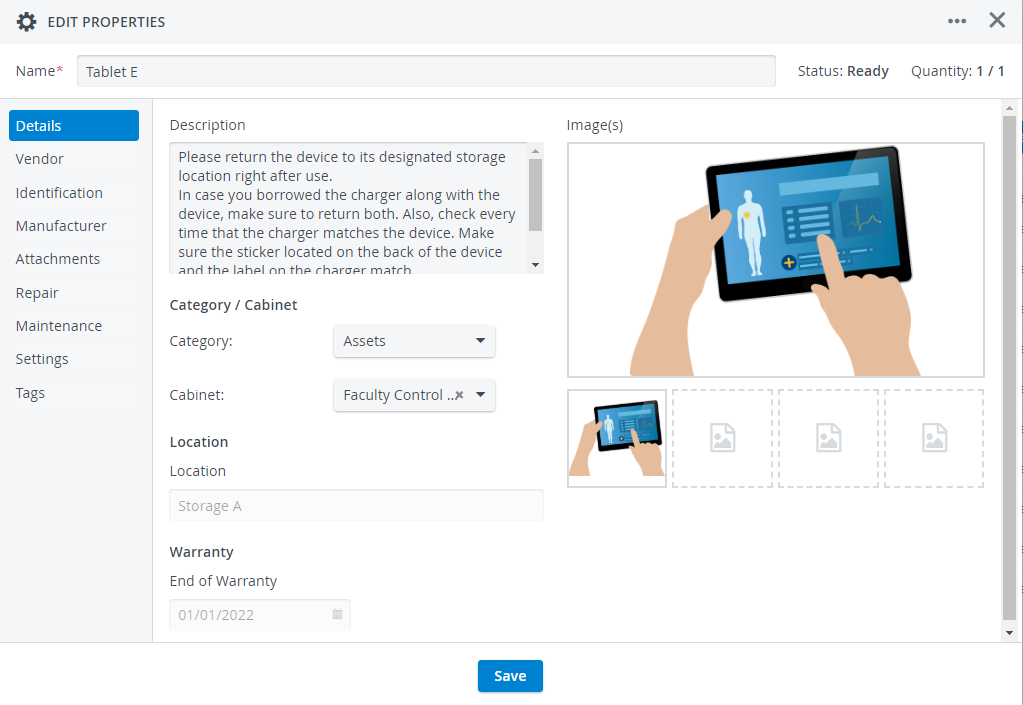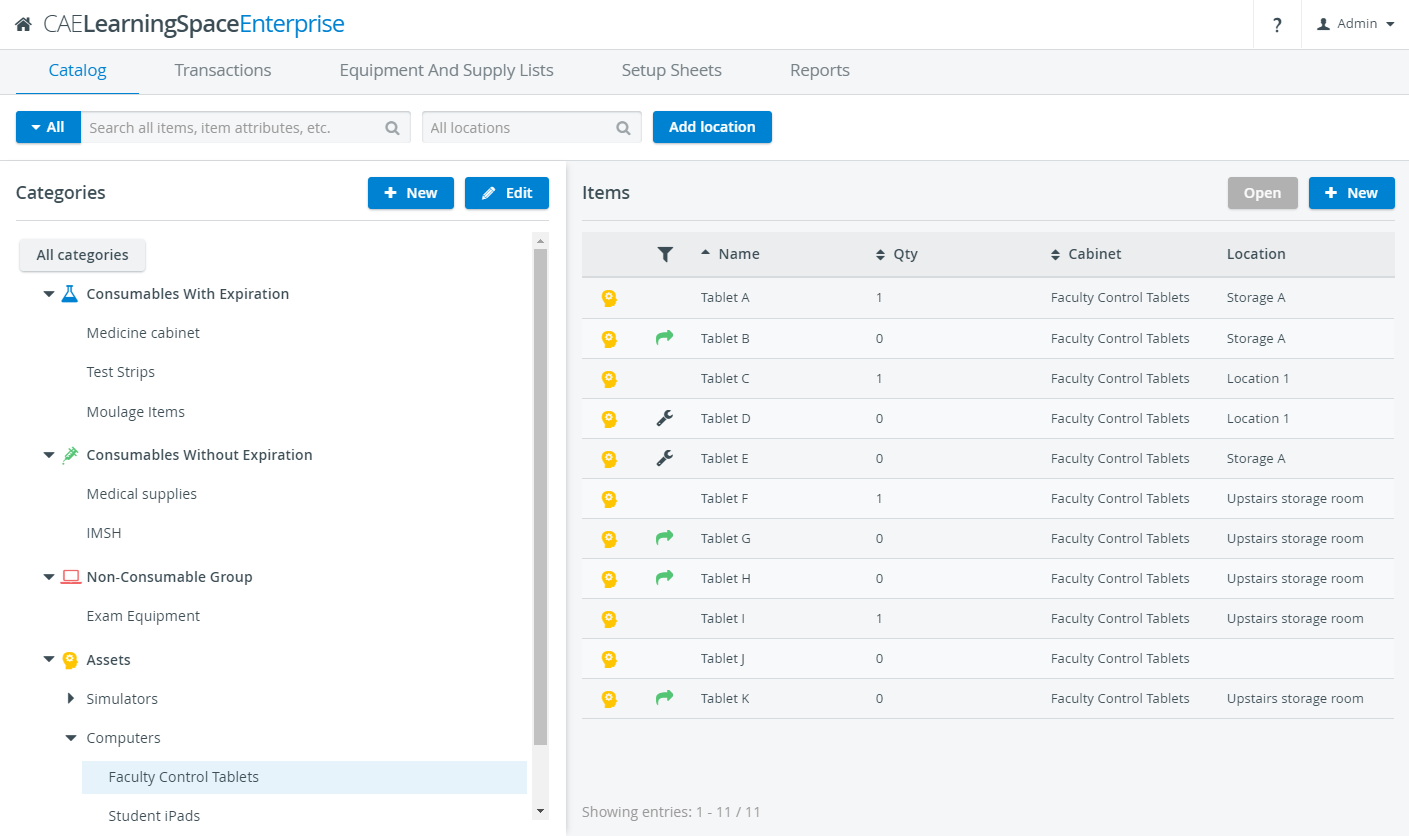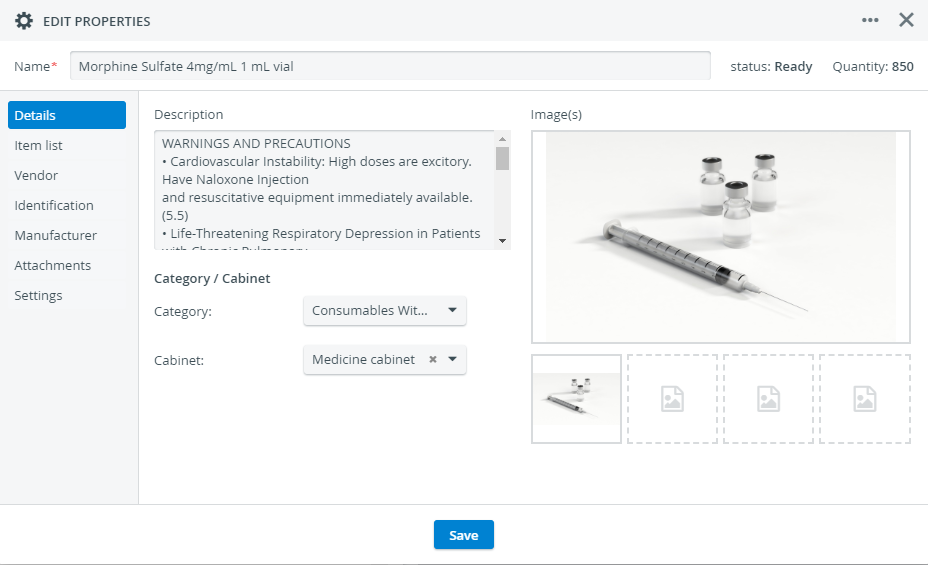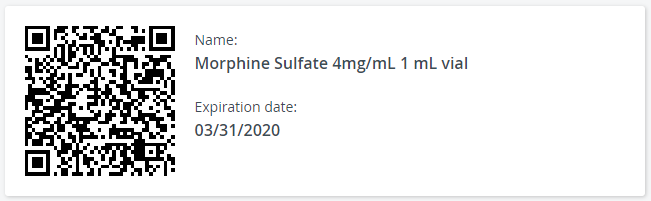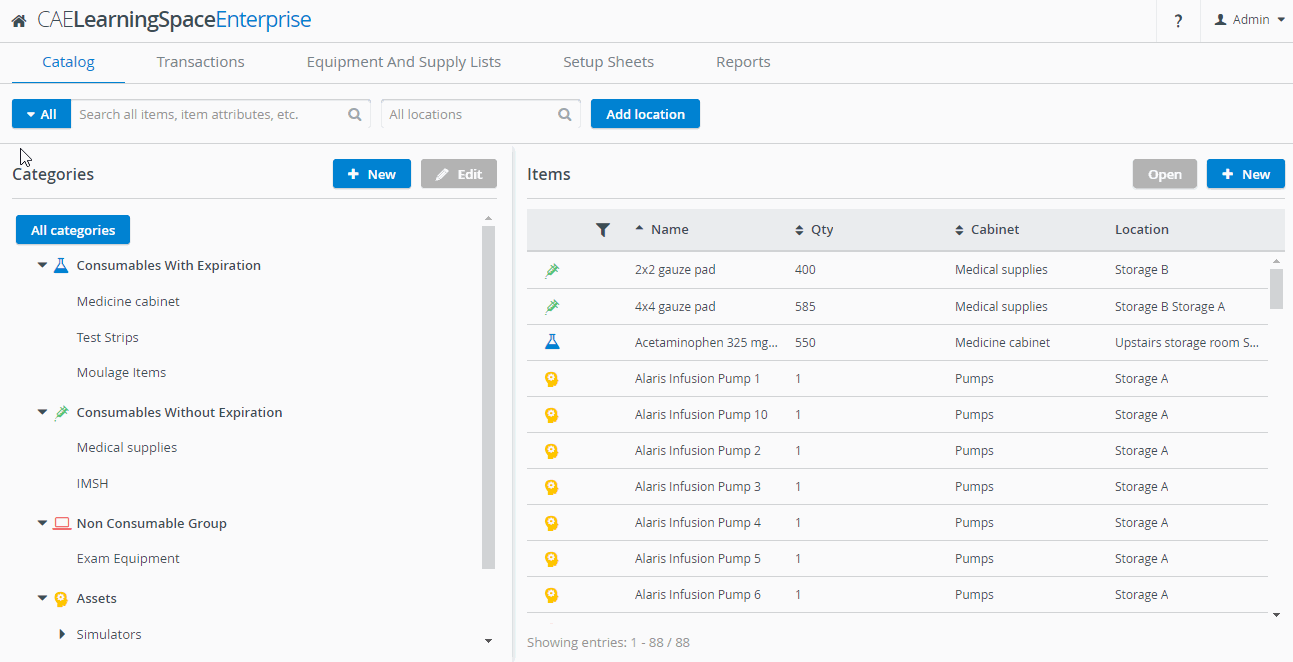View all of your supplies and equipment in a single pane on the Catalog page:
Categories
Categorize new items while adding them to the Catalog.
Inventory items are sorted by four categories; each category varies from each other regarding certain item settings to fit the particularities of the different types of medical equipment and supplies you want to register:
Consumables With Expiration are identified by batches according to expiration dates.
The expiration dates of this type of consumable can be registered in the Transactions tab upon check-in.
Consumables Without Expiration are treated as disposable items: the quantity of a consumable item simply decreases after check-out or increases upon check-in:
Non-Consumables are durable equipment that need to be returned to stock after use. The quantity of each non-consumable item is expressed in a ratio: the currently-in-stock amount of the item per the total amount of the item. In case of lost or broken items, you can always adjust the total quantity of a particular item with the Reconcile transaction.
Assets, as your most valuable pieces of equipment, can only be registered one by one in order to keep track of their whereabouts and follow their lifecycle with the most precision possible.
Besides from being On Loan, assets can be sent for Repair, or scheduled for regular Maintenance periods. When checking in an asset, you can also register the Warranty of the equipment.
Edit the properties of your items: add a description, an image, or a barcode for the fast identification of each item.
QR-code Identification
You can also print the system-generated QR code of specific items to label your physical stock.
Where Can I Find the QR Code of An Item?
Look for the QR code of an item in the Identification tab—unless it is a Consumables With Expiration item.
Consumables With Expiration items are given separate QR-codes by the batches they were checked into the Inventory. You can find, display the preview and print the QR-code of each batch from the Item list tab exclusively available for Consumables With Expiration items:
Advanced Search Options
Search for specific items by filtering down to their category, cabinet, or, where applicable, the expiration date, or warranty.
Consumables With Expiration items have expiry dates, and Assets have their warranty registered upon check-in.