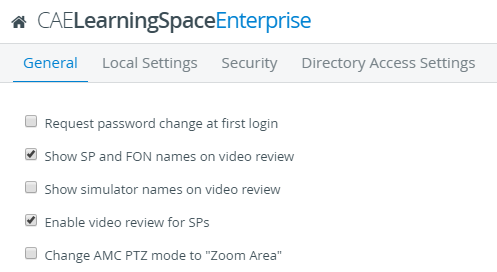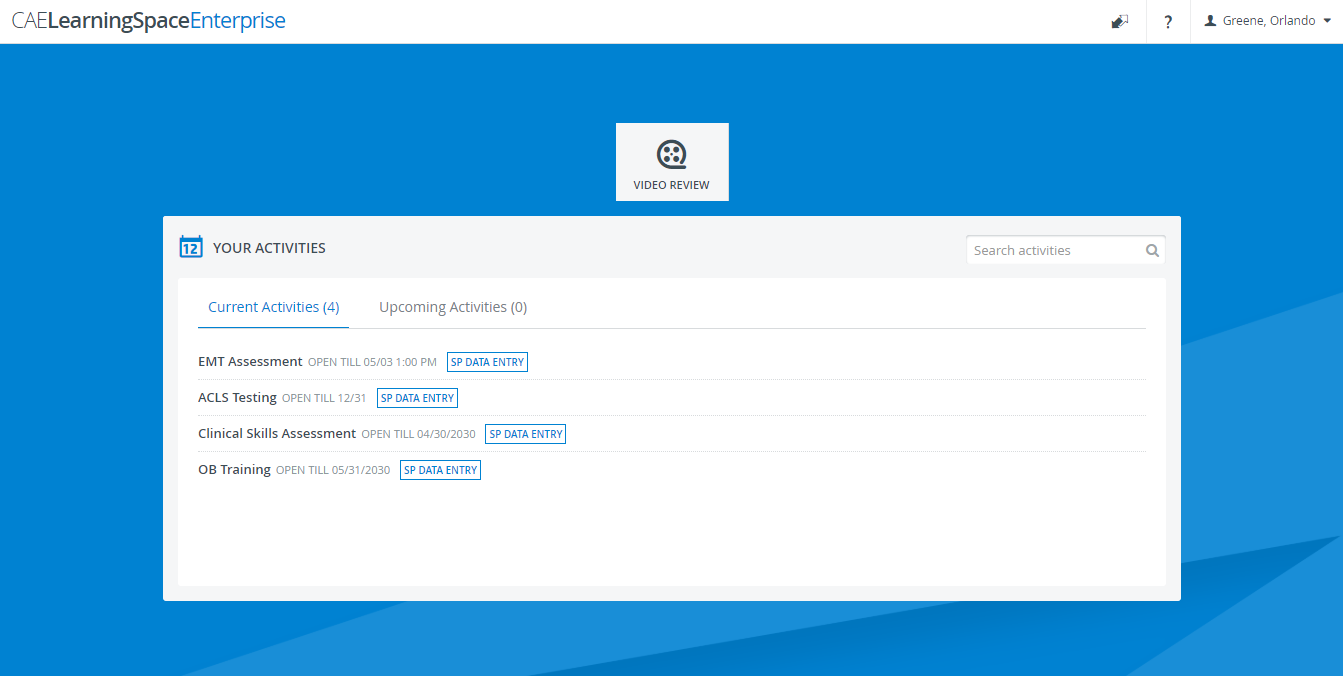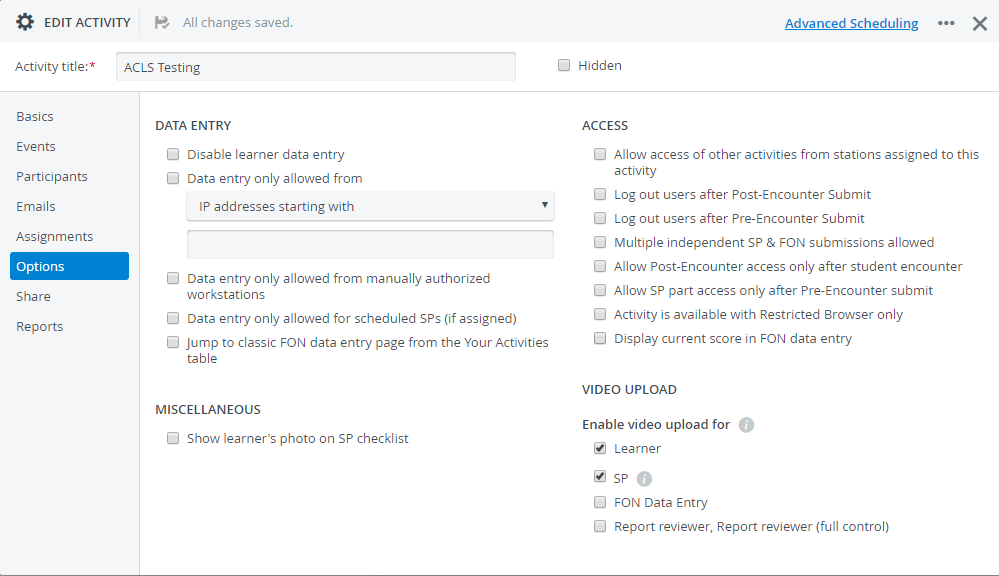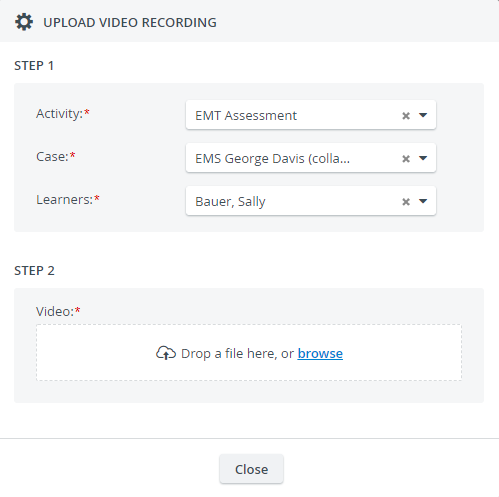This page walks you through on how to allow video upload to specific running activities for users with SP privilege.
Are You an SP?
Continue to this how-to guide to find out how to upload videos to CAE LearningSpace.
To allow SPs to upload videos to the activities they are participating in:
- Go the General tab in System.
Enable video review for SPs.
This option needs to be turned on because, by default, SPs do not have access to the Video Review module.
Scroll down to and select the respective checkbox:
Tip
When uploading a video, the name of the SP is tied automatically to the recording. Select the Show SP and FON names on video review checkbox to display the SP's name on the Video Review page.
Every SP registered in your CAE LearningSpace system will have access to the Video Review module on their dashboards:SPs will only be able to upload videos to the activities they are allowed to.
- Then, select a running activity.
- Open it for editing.
- Go to the Options tab.
- Select the SP checkbox under the "Enable video upload for".
From there on, SPs who are members of the SP group of the activity (in the Participants tab) can upload their video files to the activity: