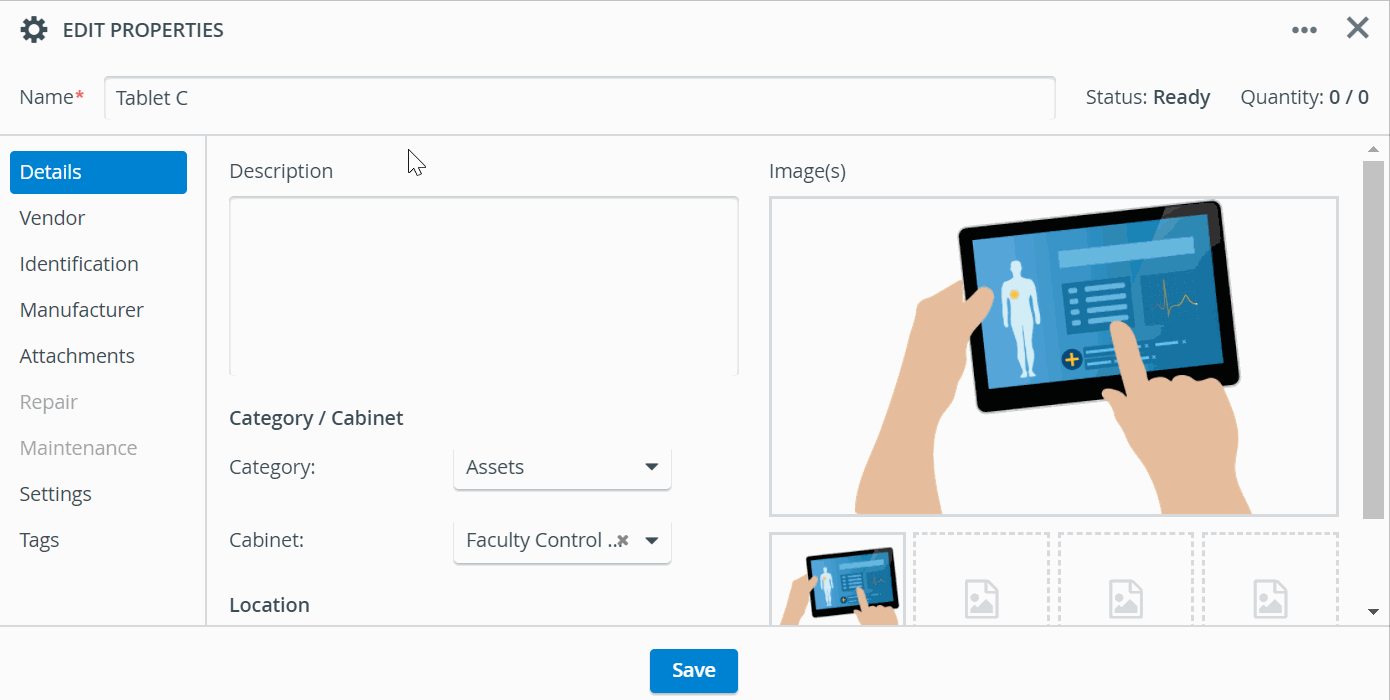Use the SA8800 Series Pro Wireless Bluetooth Barcode Scanner handheld device to
- enter barcodes when editing new inventory items:
- identify transaction assignees by scanning the QR codes on the badges or ID cards:
- detect items in an instant when conducting transactions:
Barcode for Non-Consumables and Consumables without Expiration
QR code for Assets and Consumables with Expiration
Check the manufacturer's webpage for detailed product description and warranty information.
The package contains:
Setting Up Your Handheld Scanning Device
Important
When using the scanner, make sure your keyboard layout is set to US English, otherwise, QR and barcode scanning will not work properly inside the Inventory module.
Also, make sure that your scanner is on par with the US keyboard layout on your computer: in the Language settings section of your Quick Start Guide, scan the English at the top or International keyboard barcode at the bottom of the page to set up the language on your scanner.
Take out the scanner and press its button once.
The device turns on with one long and two short beeps, and the blue LED light on the back of the devices also turns on.
Take out the dongle and place it in a USB port on your computer.
- Wait for 30 seconds until your computer and scanner pair.
Scanning Modes
You can select between 3 types of scanning modes:
- Manual: reading mode is triggered by pressing the button on the barcode scanner and turns off after scanning is complete.
- Continuous: reading mode remains on and the divide will scan the barcode that gets in its range.
- Sense: the scanner automatically reads when it detects movement.
If you do not need the beeping on when scanning, you can turn it off by scanning the Sound OFF QR-code on the ScanAvenger Quick Codes plastic card. You can leave the vibration on so you will know you are complete with each scanning.