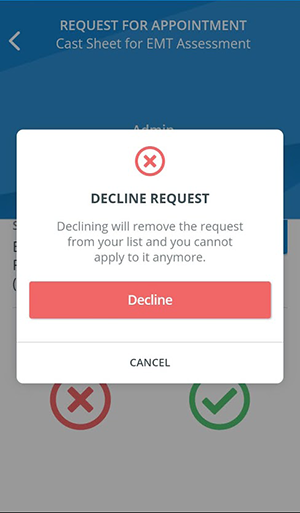When requested for open simulated patient positions, SPs receive notifications in their CAE SP Administration mobile application where they can review the details of the scenario and share their availability.
Appointment requests first appear in the Requests tab:
The newest appointment requests that SPs have not opened yet appear highlighted.
The preview of the appointments contains:
- the exact date and time of the appointment
- the subject of the appointment that derives from
- the case (if any) added to the appointment
- or the custom subject entered by the SP coordinator
SPs can tap on each request to check its details and provide their availability:
By tapping Details in the subject field, SPs can get more insight on the scenario they were requested to.
The diagnosis and the case description are displayed if a case was added to the appointment in the Casting tab by an SP coordinator.
After accepting a request, the appointment will be automatically moved to the Pending tab on the Accepted Requests page.
The status of the SP will change to Accepted in the Recruit SP tab of the appointment in the SPA module.
SPs can also decline an appointment if they are not interested in the simulated patient position:
The status of the SP will change to Declined in the Recruit SP of the appointment in the SPA module.
For further information, visit our Standardized Patient Administration and Standardized Patient Administration - How to pages.