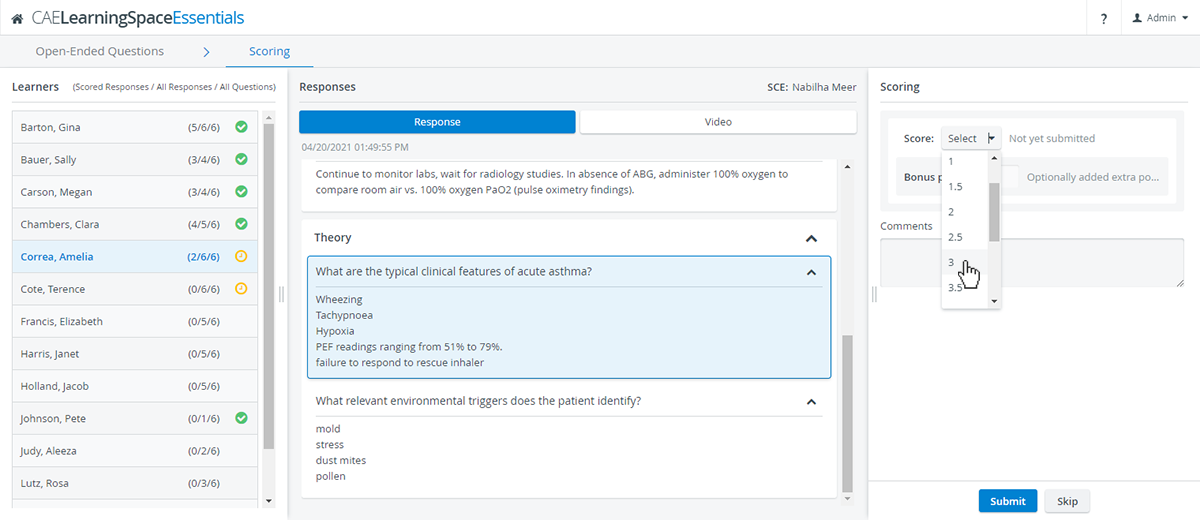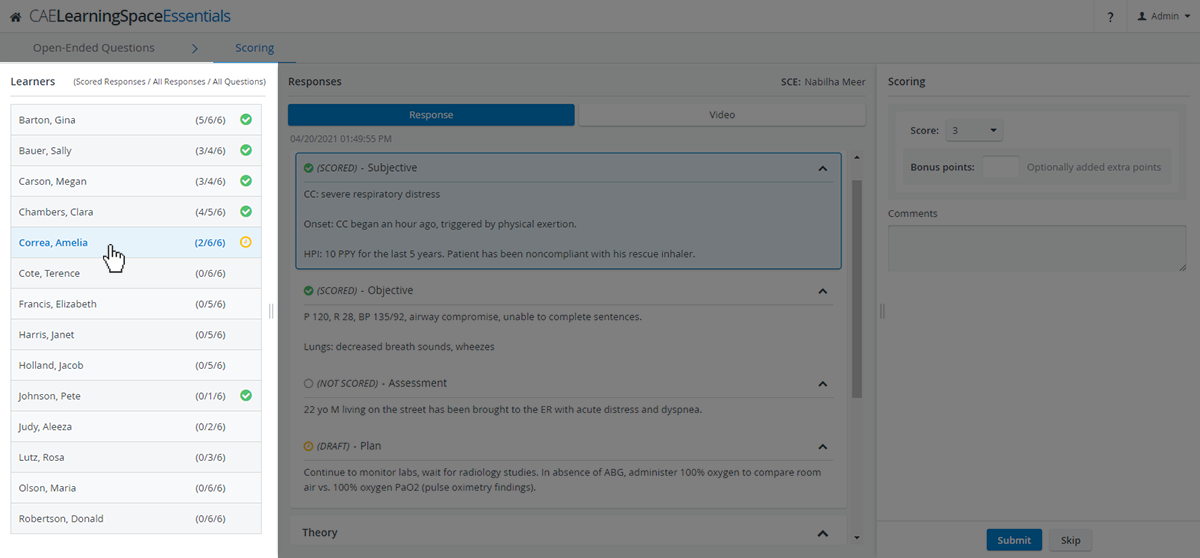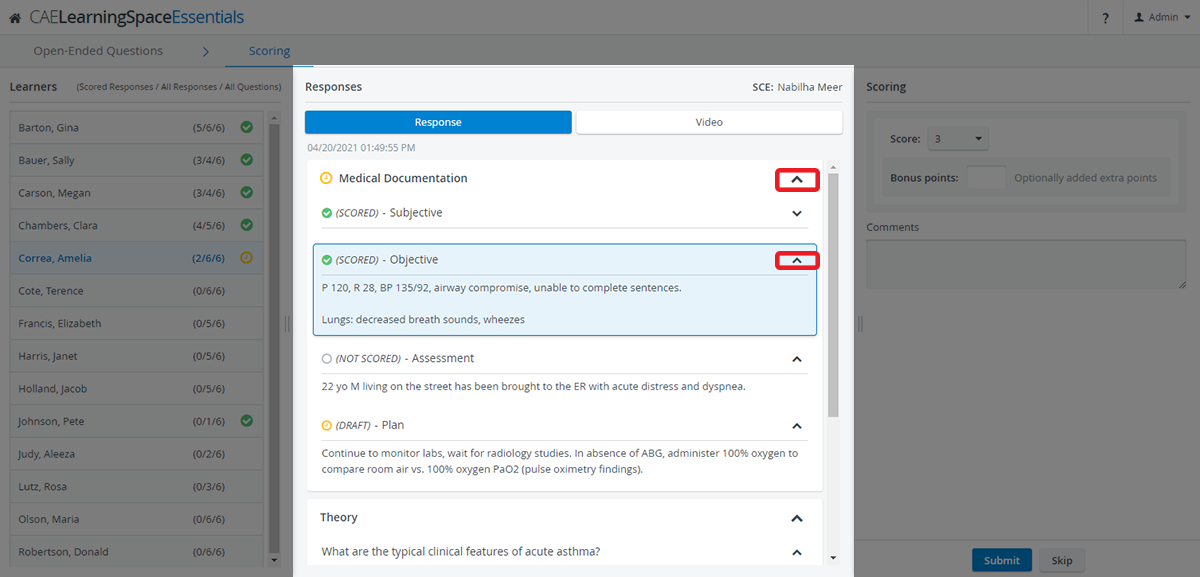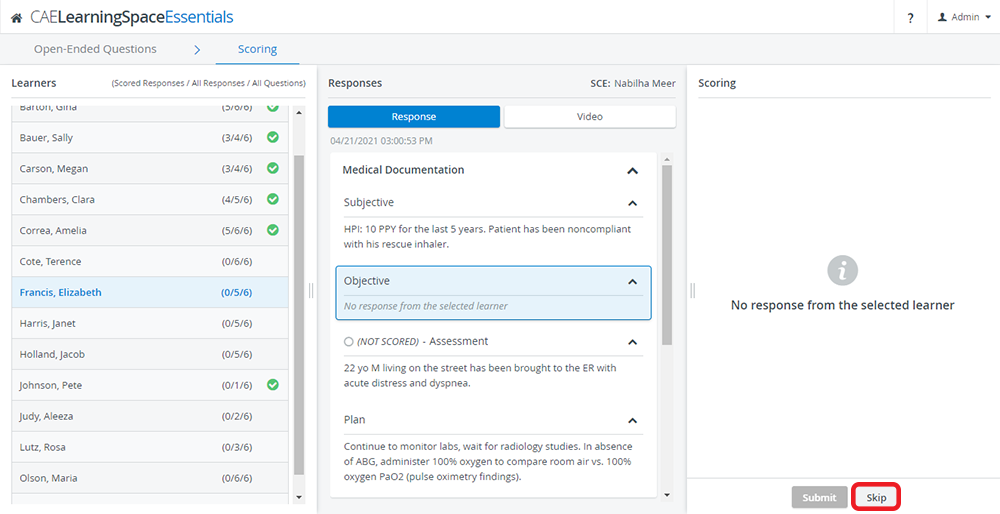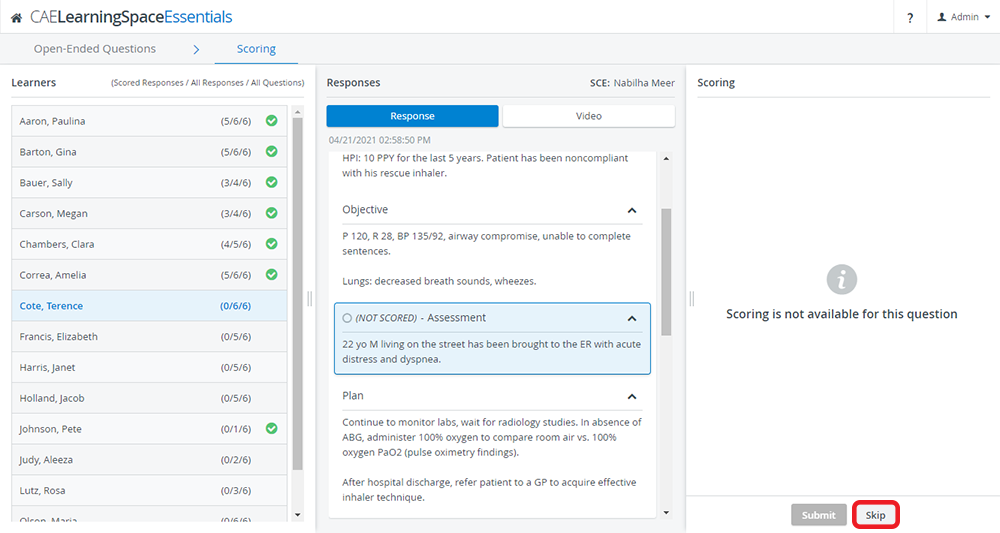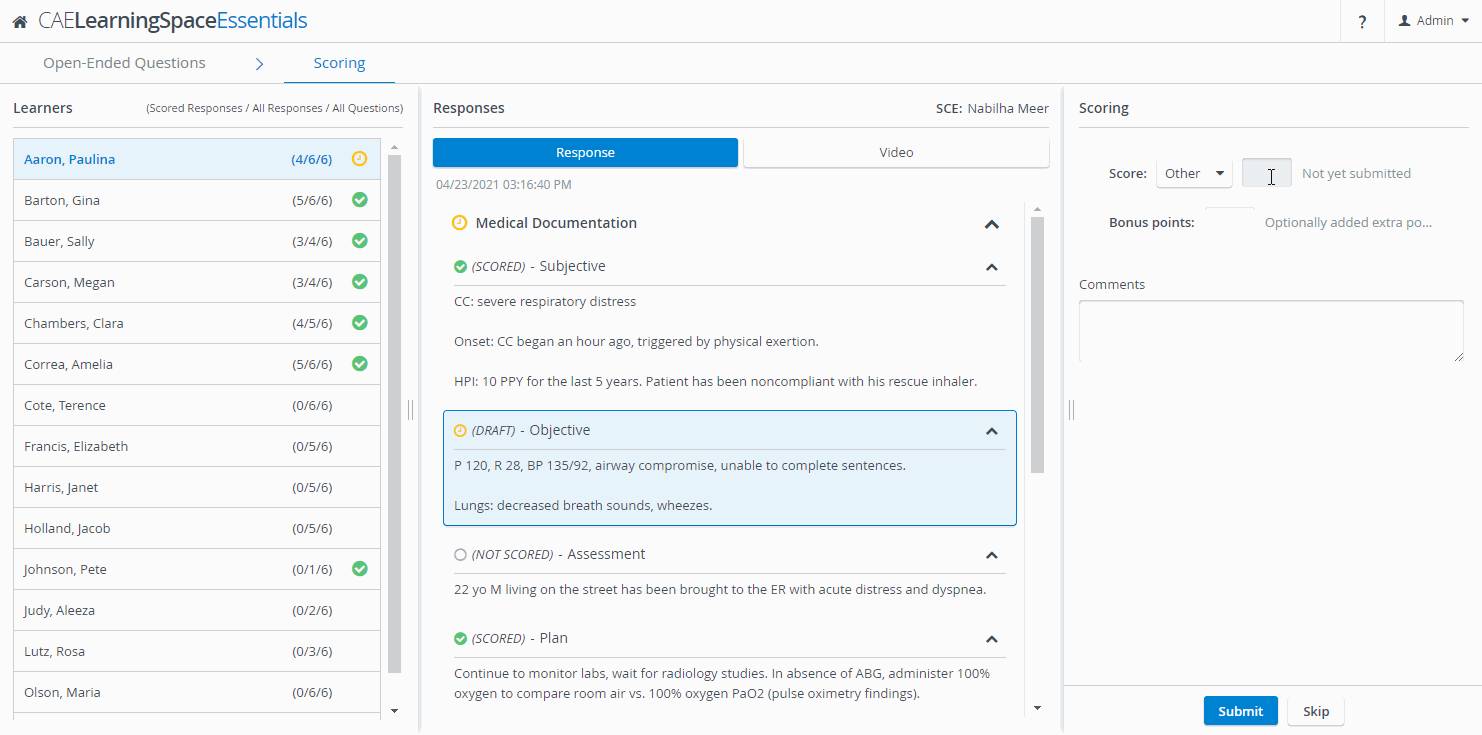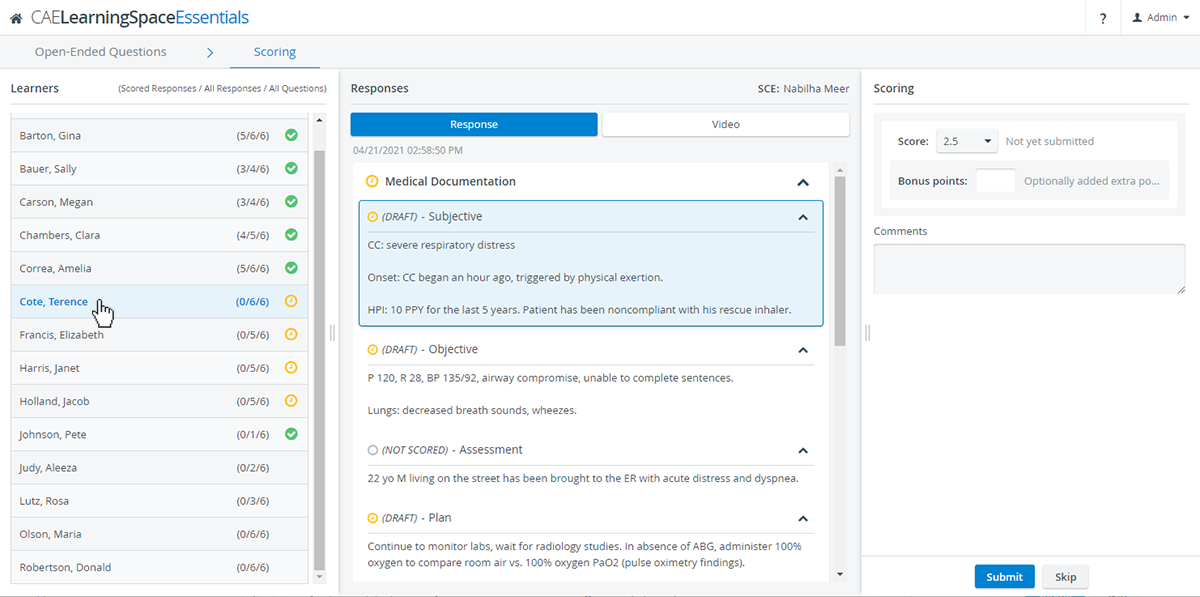When entering the Scoring page, you will have a learner and question highlighted according to which question or learner you have selected for scoring in one of the available view options:
Select Learners
To select a learner for scoring, simply click on a learner inside the Learners panel on the left:
The Responses panel will stay on the same highlighted question when switching between learners.
Select Responses
In the Responses panel in the center, click and scroll to navigate between responses.
Hide responses or entire sections with the help of the drop-down arrows included at each question and section header.
Score Responses
Grade a highlighted response in the Scoring panel on the right:
Direct Scoring
Score a response by simply selecting a point value from a scale:
Skip Responses
- Use the Skip option to jump to the next question if
- the selected learner has not submitted their response to the question or
- scoring is not available for the question (the question is labelled as 'NOT SCORED' in the Responses panel)
- the selected learner has not submitted their response to the question or
Next Learner Option
Use the Next Learner option at the bottom of the Scoring panel once every scorable response is scored on a learner's checklist.
You will be forwarded to the next learner who has unscored responses:
Score Drafts
Navigate away freely from the current response you are grading to compare it with other responses and return later to submit your final score.
Every score you enter but do not submit for a response is saved as a draft while you are working inside the other parts of the QEQS module:
Draft scores are available as long as you stay inside your current OEQS session: if you return to your Dashboard without submitting your scores, your drafts will be discarded. Scores are only saved permanently by submission.
Once you edit a score in the Scoring panel, a yellow draft status is displayed at the question and the learner you have scored. Find the comprehensive explanation of statuses here.