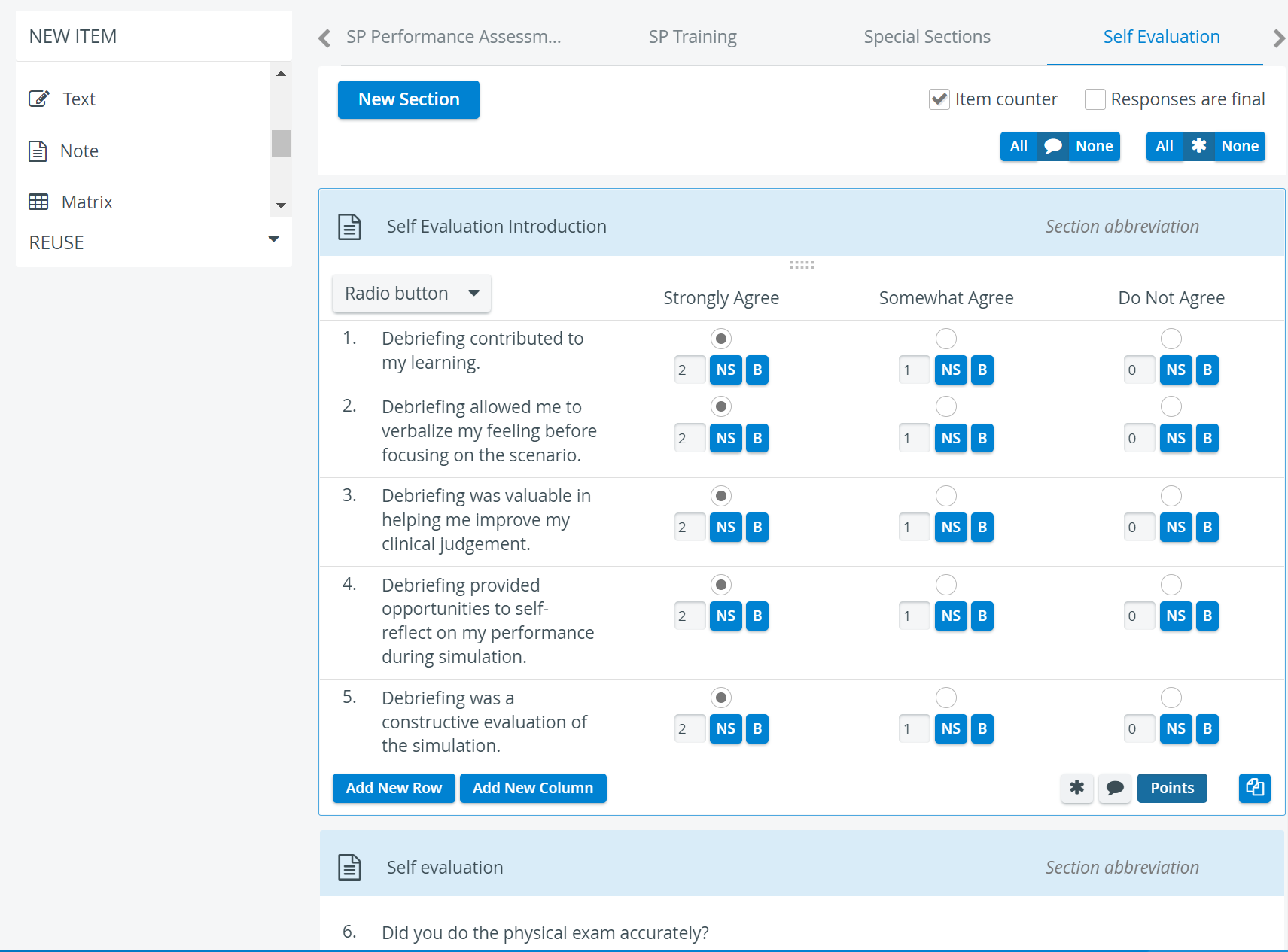
Setting Up Access
- To enable your learners to see their video recordings, thus be able to fill out the Self-Evaluation checklist, access the Activities module.
- Open the Reports tab of the Edit Activity window for the relevant Activity.
- At Learner access settings, check the box next to Video Review.
- In the Selected reports are available for the following Cases panel, check the box next to the Case containing the Self-Evaluation part.
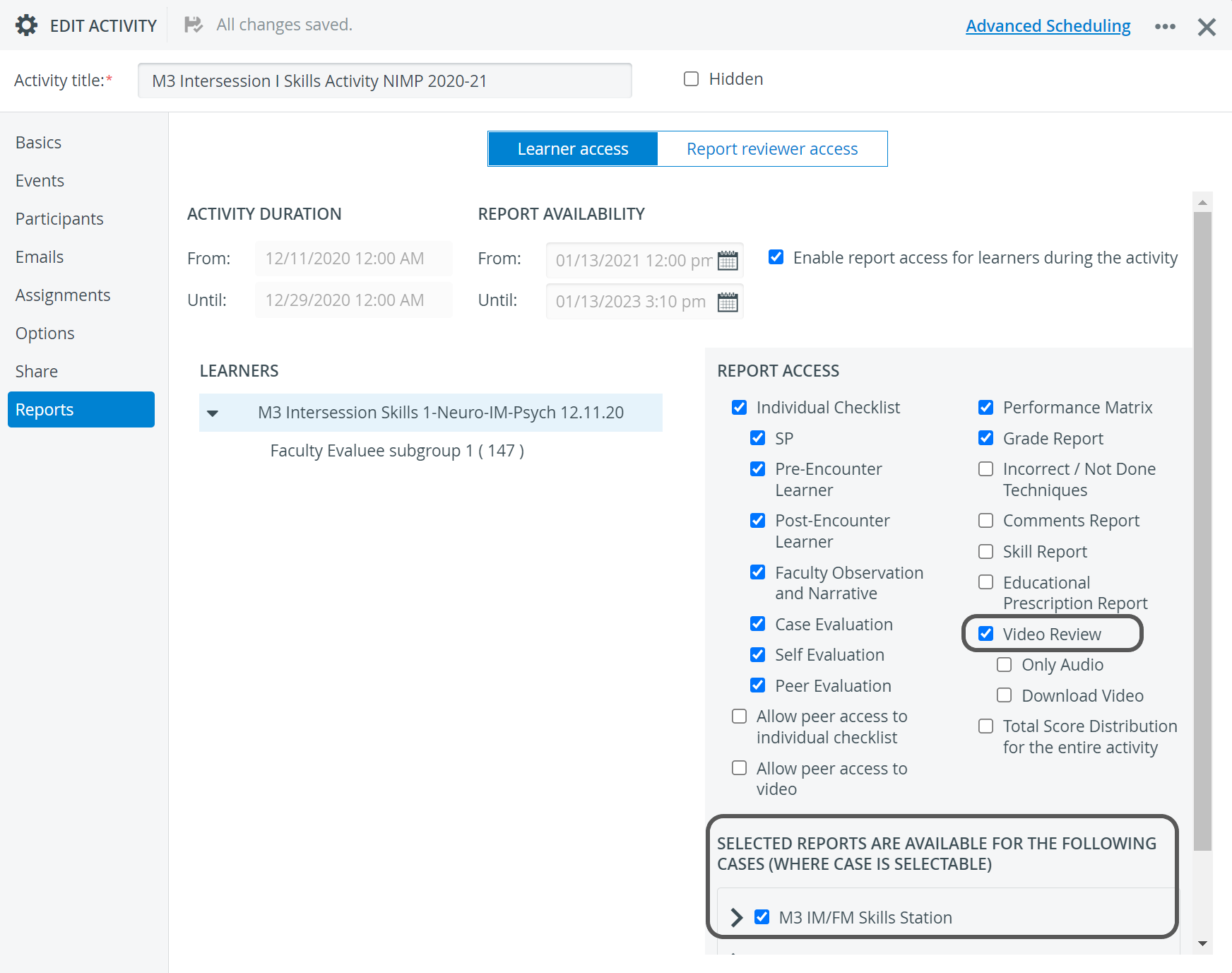
See How to Set Up Report Availability for Learners.
With the above-listed requirements fulfilled, the Your Activities panel on the learners' Dashboard will contain a Self Evaluation button next to the respective Activity. When clicking the button, the learners will be taken to the Video Review page, where they will be able to do their data entries.