Privacy Mode is available from an authorized In-room workstation assigned to the room. The user assigned to the workstation can turn camera views ON and OFF from their Dashboard:
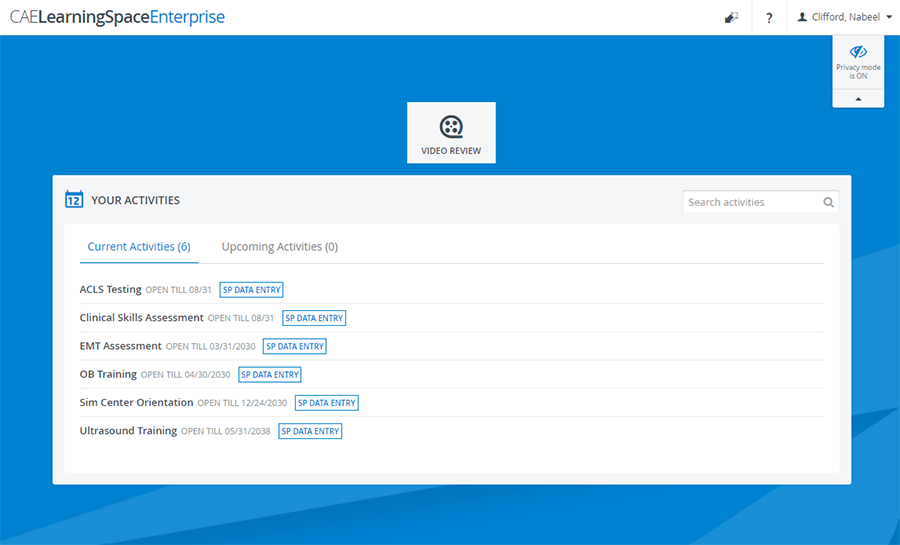
When Privacy Mode is ON, the camera feeds of the room are disabled:
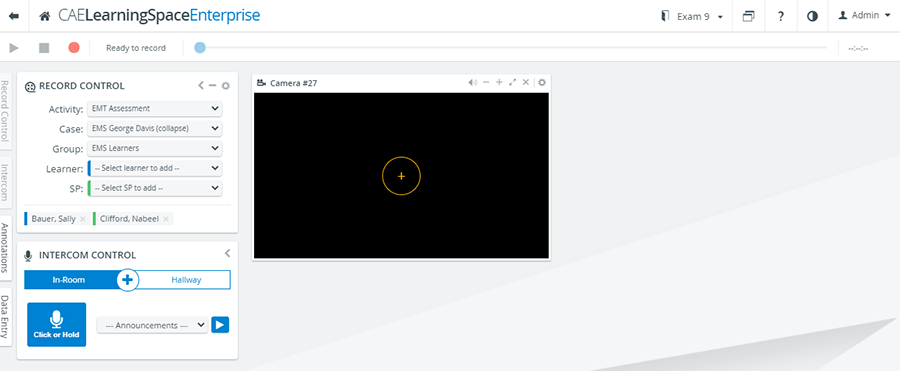
The microphone can be muted while Privacy Mode is ON by selecting the “Mute audio when Privacy Mode is on” option* on the General tab in the System module.
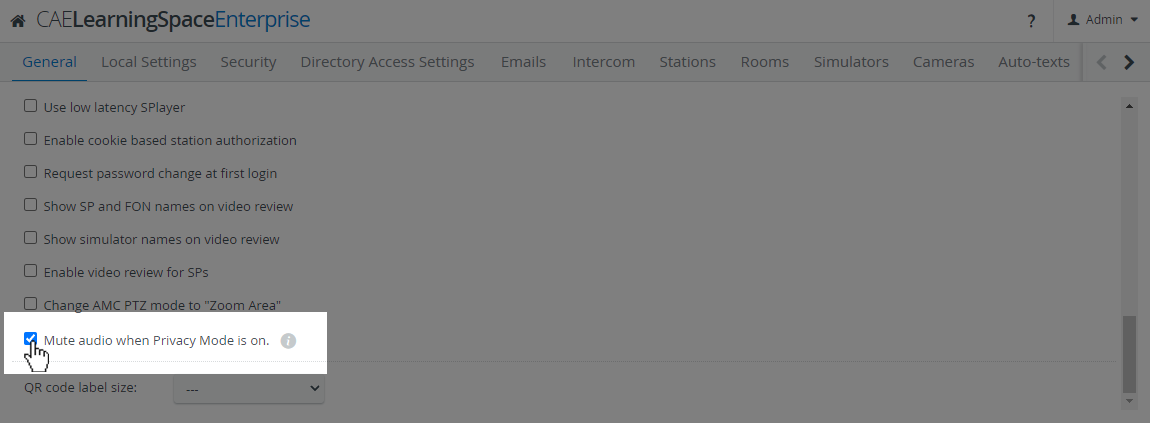
Troubleshooting
In case the Privacy Mode is not available on a station used by an SP during an event, the cause of the issue can be the following:
A workstation might be disconnected because it has been assigned a new IP address.
Related Pages