Versions Compared
Key
- This line was added.
- This line was removed.
- Formatting was changed.
| Warning |
|---|
If your layout is different in your Single Room View, you probably have the Legacy version. For the user guide of Legacy pages please go here. |
Send to Screen option
With the help of a decoder,given media can be sent to a display (Patient monitor) in the room. Although Although this section is always visible, it is only useful when using Maestro simulators in the room.
| Tip |
|---|
See Maestro User Guides here. |
Picture files can be sent to different display monitors by clicking the corresponding button. There are two kinds of output for the Send to Screen function:
TouchPro patient monitor of the JUNO simulator or other CAE simulators, clicking the corresponding button.
 Image Removed
Image RemovedImage Added
The Send to Screen option requires the following technical setup to be completed:
- a monitor/decoder and /or CAE simulator connected and assigned to the room (within the System Manager)
- content uploaded (via Maestro)
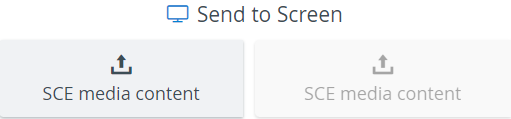 Image Removed
Image Removed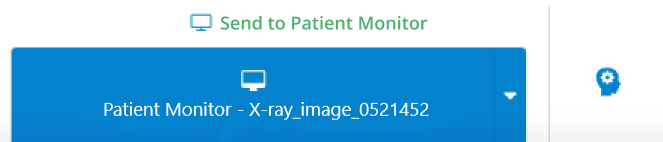 Image Added
Image Added
| Info |
|---|
| Content can only be uploaded via Maestro: if a CAE simulator is connected to the system, content uploaded via Maestro will be available for sending. |
| Note |
|---|
The Send to Screen function is only available for CAE Simulators, not for non-CAE (third-party) simulators. |
| Info | ||||||||||||
|---|---|---|---|---|---|---|---|---|---|---|---|---|
| ||||||||||||
|
| Info |
|---|
For more information, visit our Recording - How to pages and watch the Recording Module Training Video. |