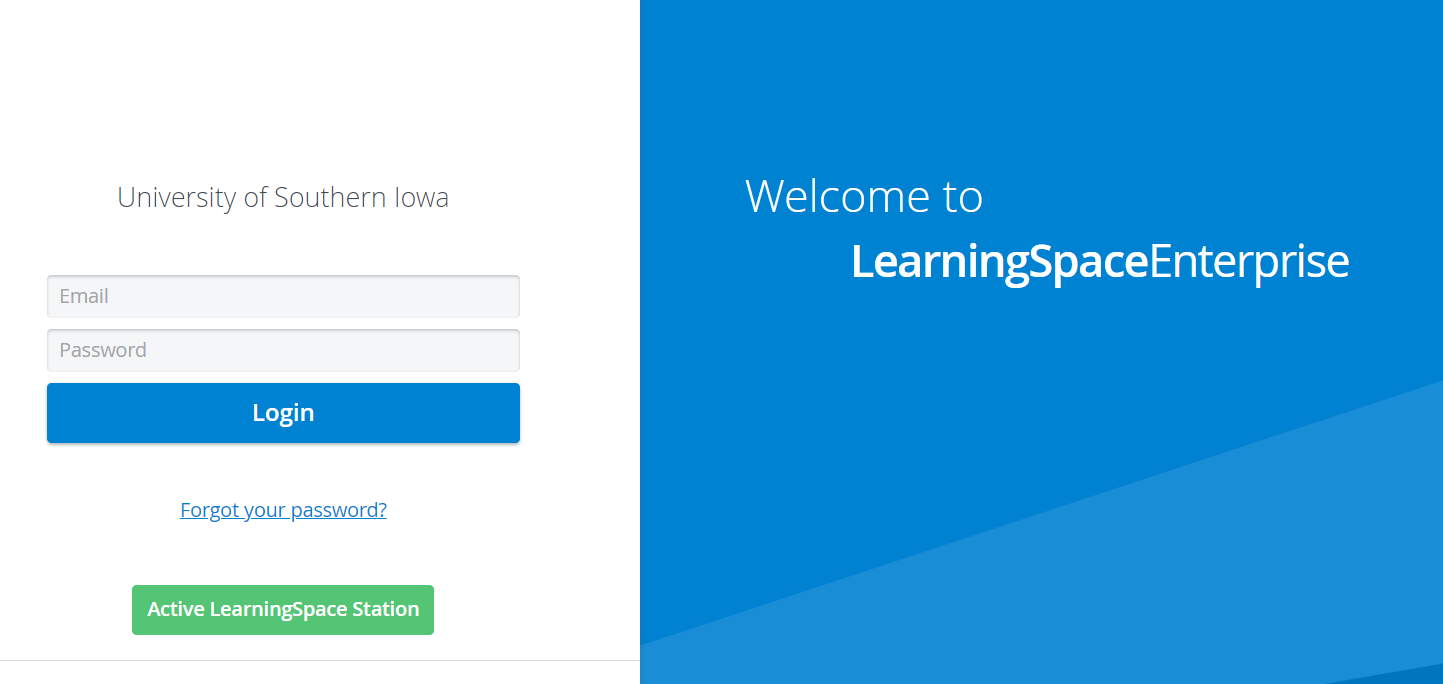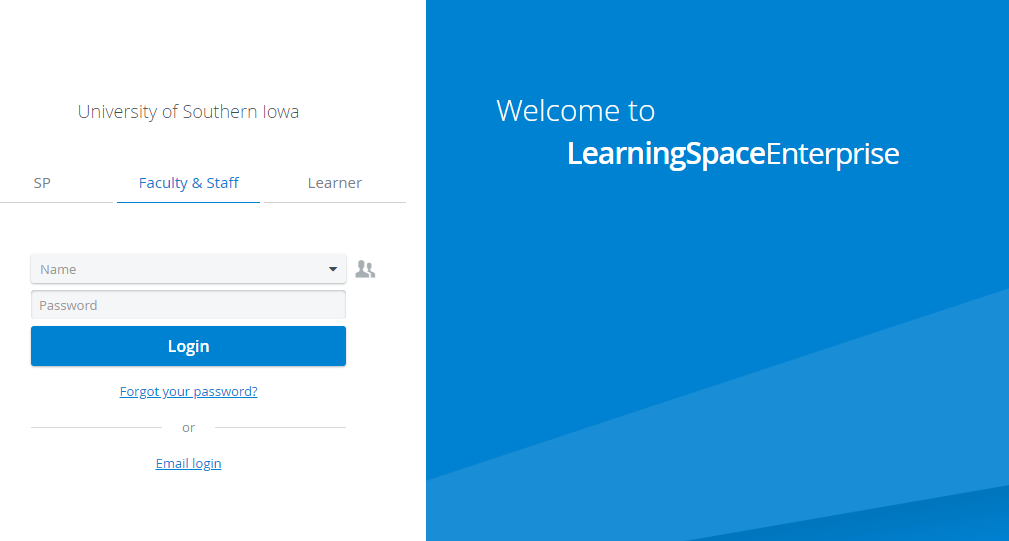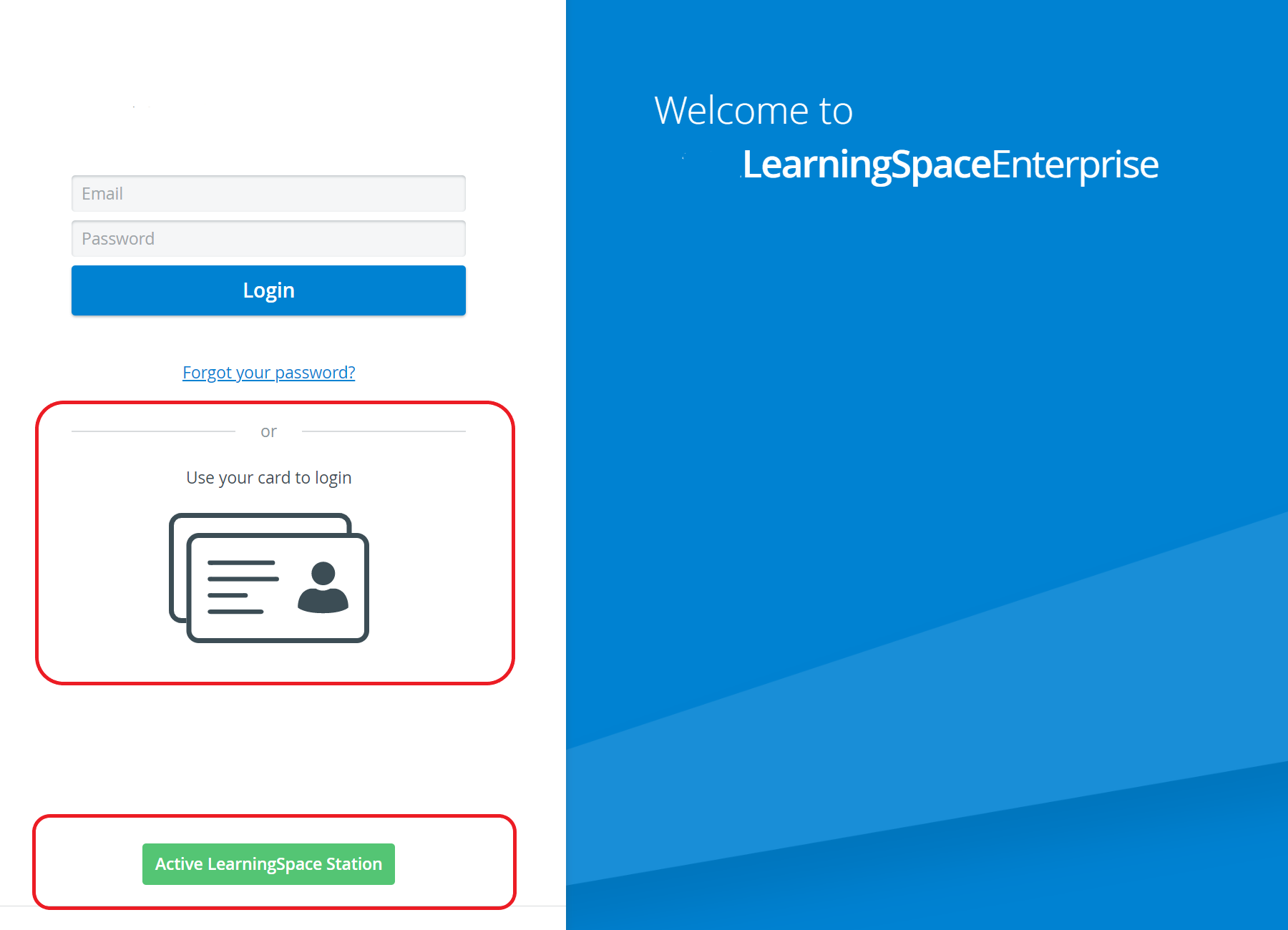Page History
CAE IMPORTANT: link, and due to some further setting a will also appear.
In case of login, after providing data for the desired option, clicking Login navigates the user to the CAE LearningSpace Dashboard with modules accessible to the user based on his or her privileges.
Email login
have and
Overview
Content Tools