Versions Compared
Key
- This line was added.
- This line was removed.
- Formatting was changed.
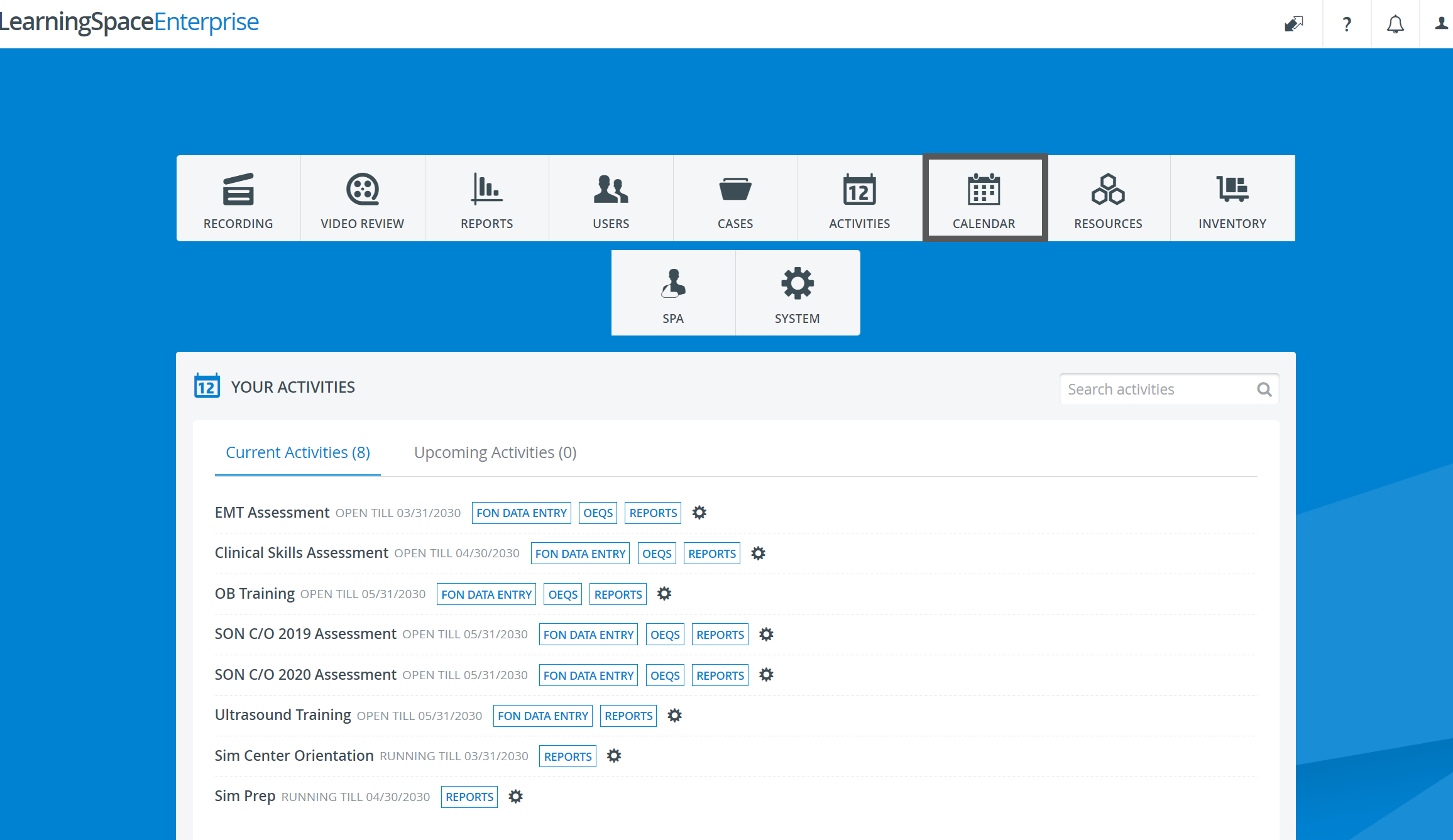 Image Added
Image Added
The Calendar module provides a simple way to schedule Events - independent independently or within an Activity.
- The exact date and time can be set,
- Case(s), participants and resources can be assigned, and
- repeat options are also available.
| Info |
|---|
User privileges necessary for having access to the Calendar module: SRP (Scheduling and Resource Planner), SRP (full control) or Admin. (See more details here.) |
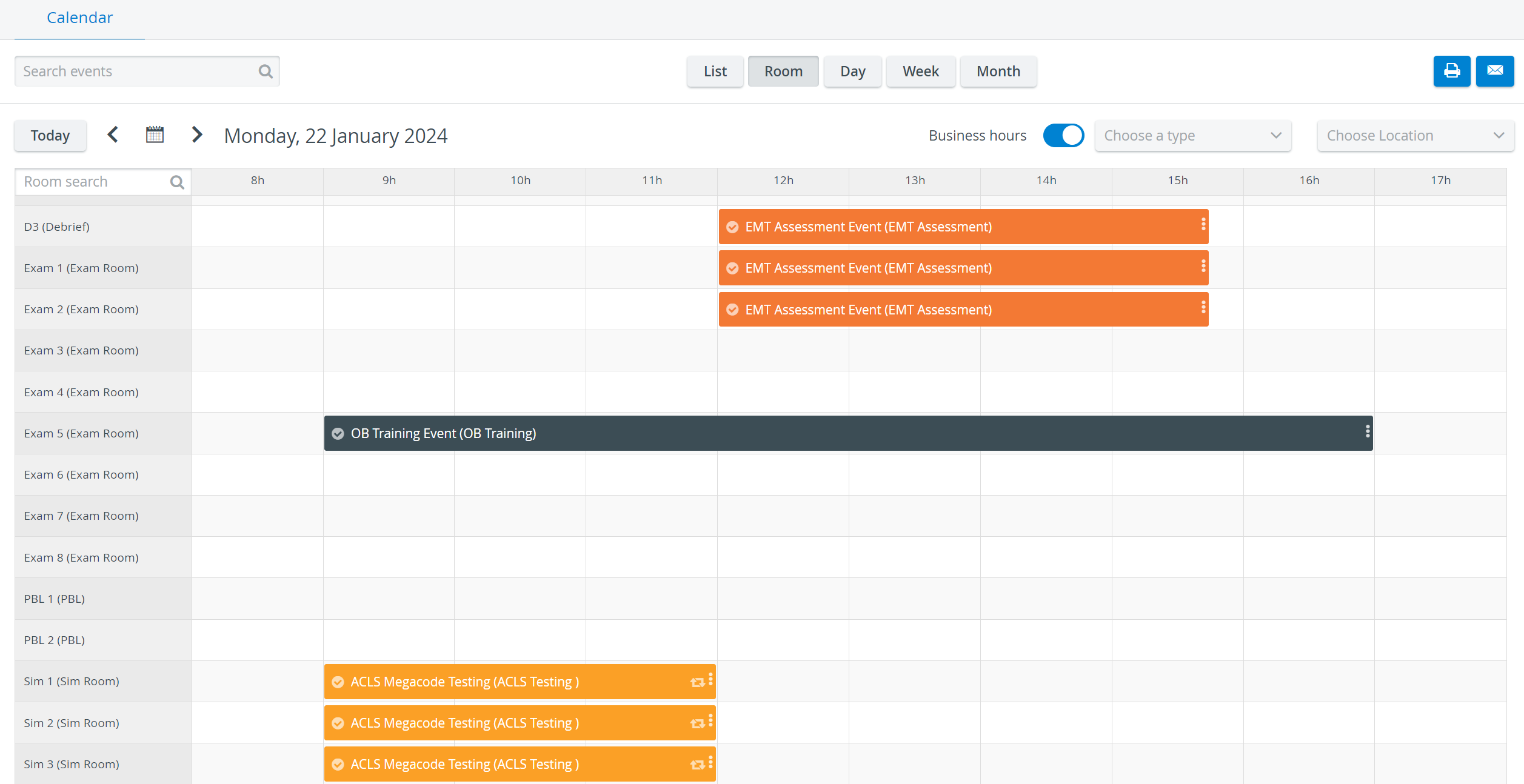 Image Added
Image Added
| Note |
|---|
NOTE: Scheduling displayed as paled indicates that the operating user has limited privileges and thus no access to that specific scheduling. When double-clicking on |
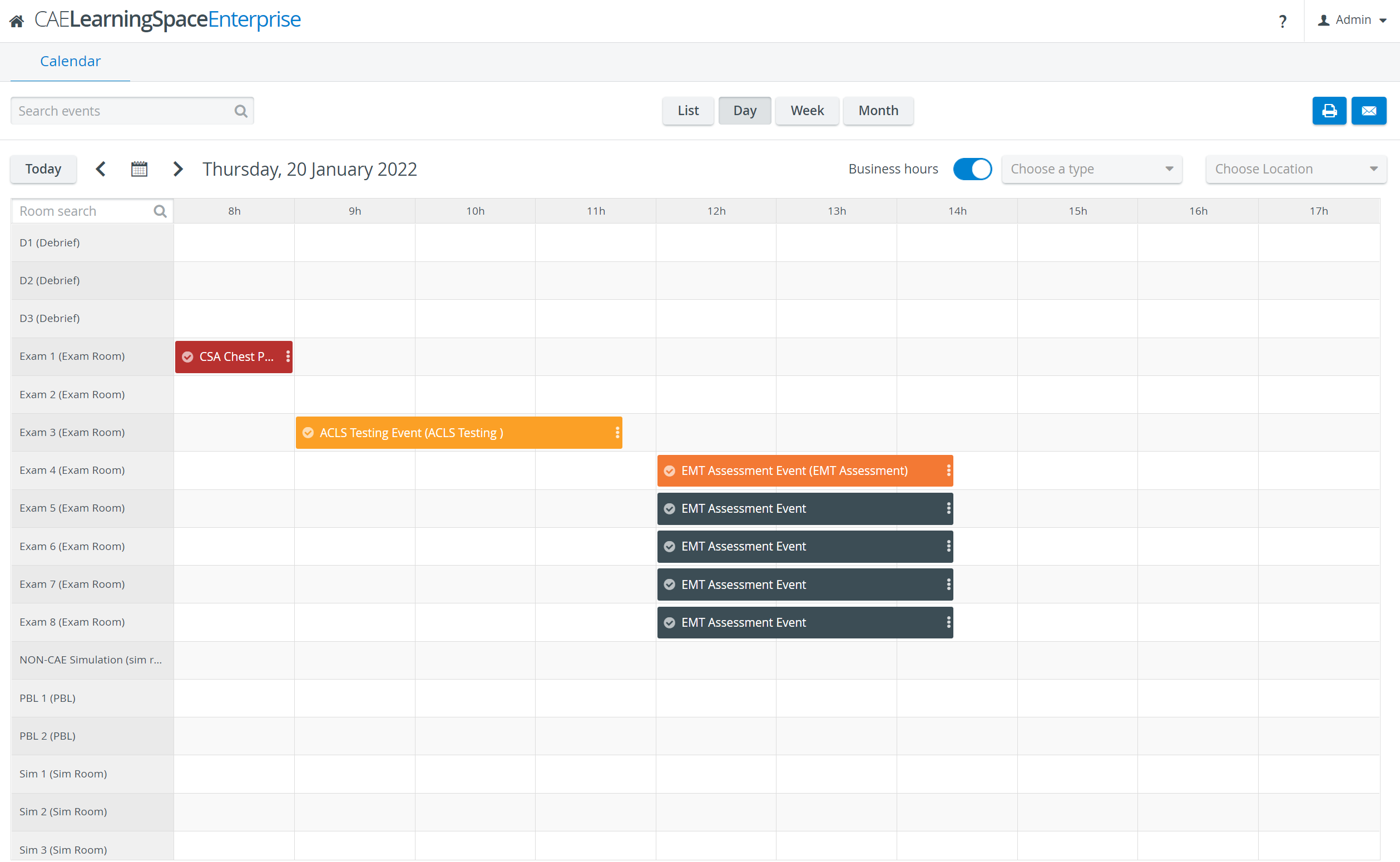 Image Removed
Image Removed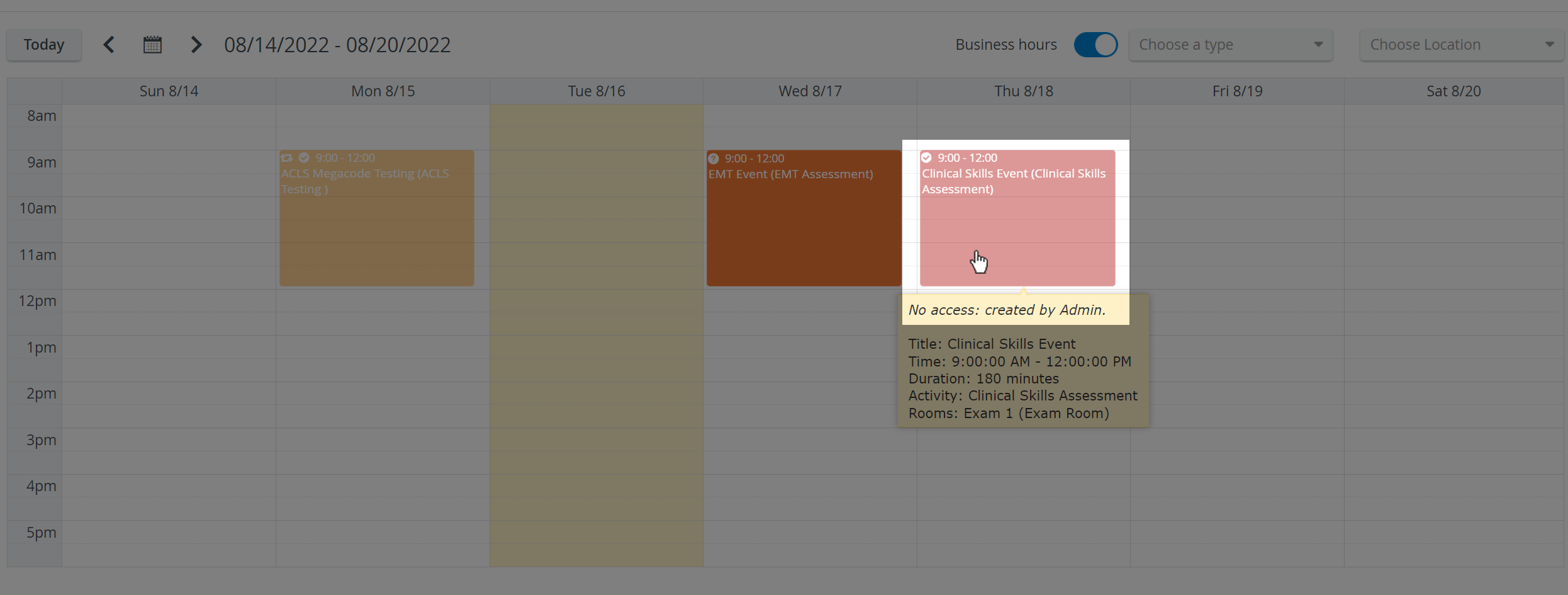 Image Added
Image Added
| Warning |
|---|
IMPORTANT: Timeslot structure can only be set on the Activity Scheduler page, via Advanced Scheduling. The Advanced Scheduling link directing to it appears in the top right corner of the Edit Event Event pop-up window once an activity Activity is assigned to the case Case in the corresponding drop-down. |
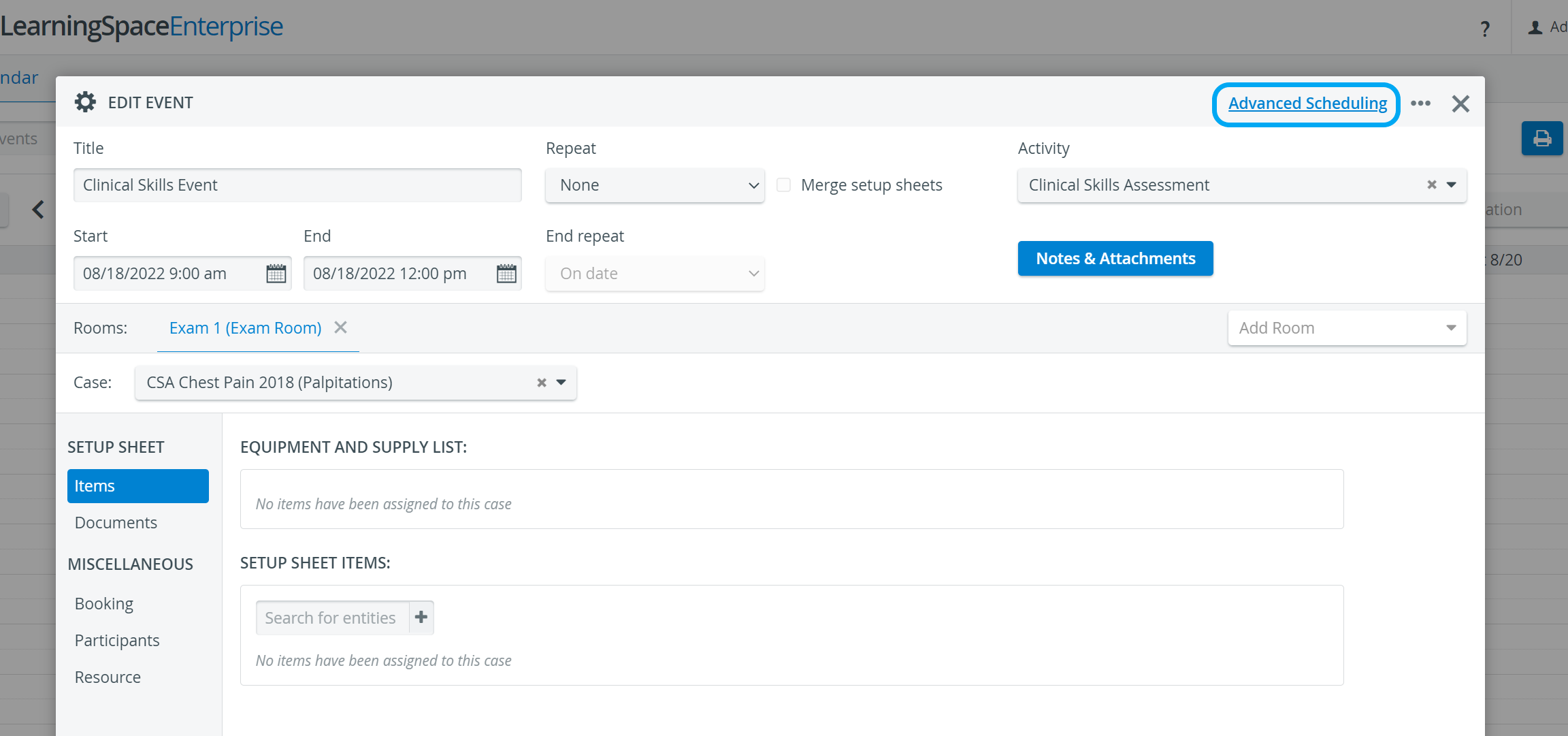 Image Added
Image Added
Functions available from |
|---|
Calendar module |
|---|
Details | |
|---|---|
| View Events |
| How to Control the Calendar View Options | |
| Add Events |
| How to Add a New Event in Day View | |
| Edit Events |
| How to Edit an Event | |
| Delete Events |
| How to Delete an Event | |
| E-mail Calendar |
| View | How to Email a Calendar View |
| Print Calendar |
| View | How to Print a Calendar View |
Access the Activity Scheduler |
page | How to Access the Activity Scheduler through the Calendar |
| Document upload to Events |
| Document upload is possible to |
| Events via the Calendar module, without a Setup sheet being added to the |
| Event (if the Inventory manager module is enabled). |
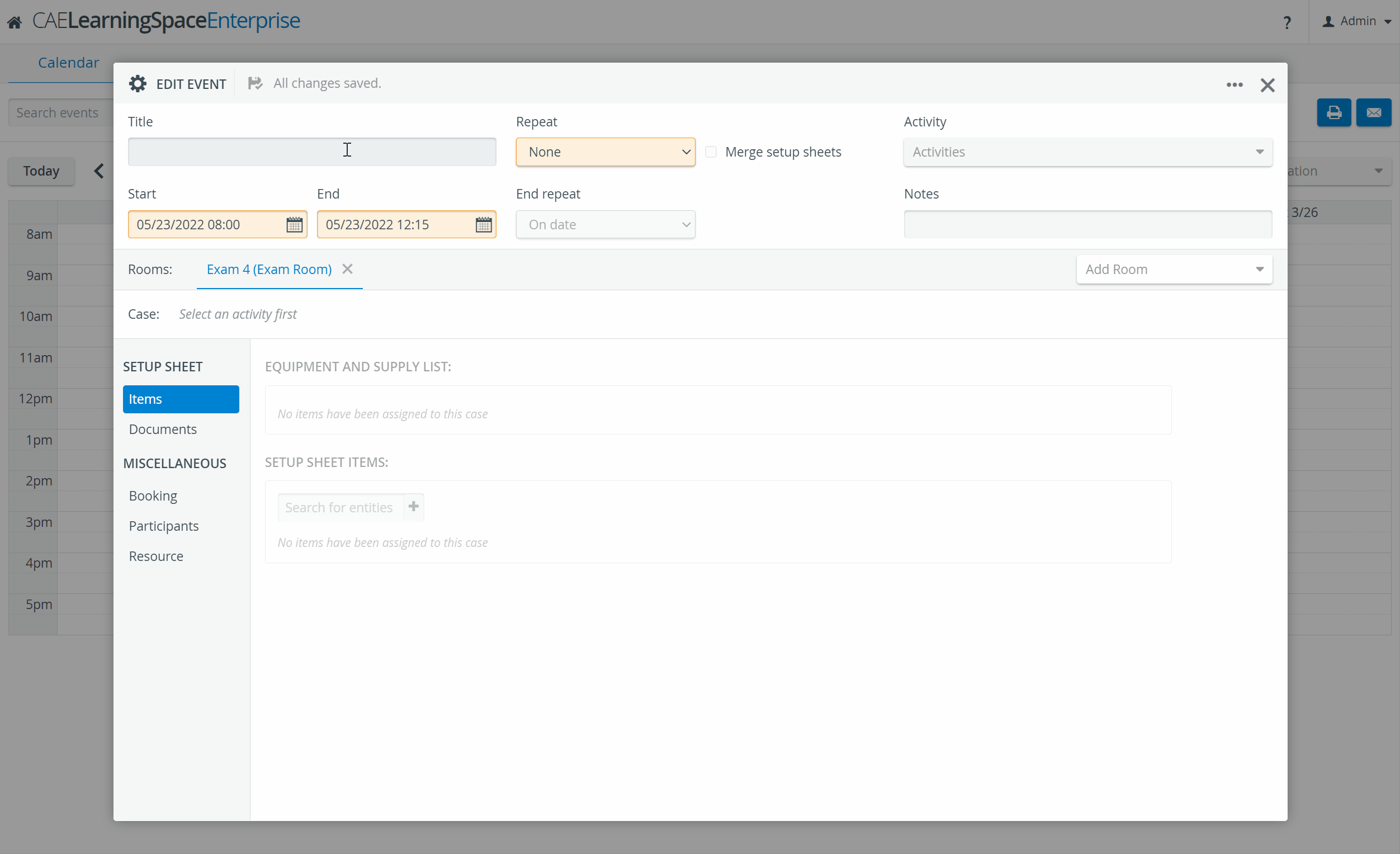 Image Removed
Image Removed
| Setup Sheet merge |
| Setup sheets of multiple Cases can be merged within Calendar |
| Events, with the Merge Setup sheets option. |
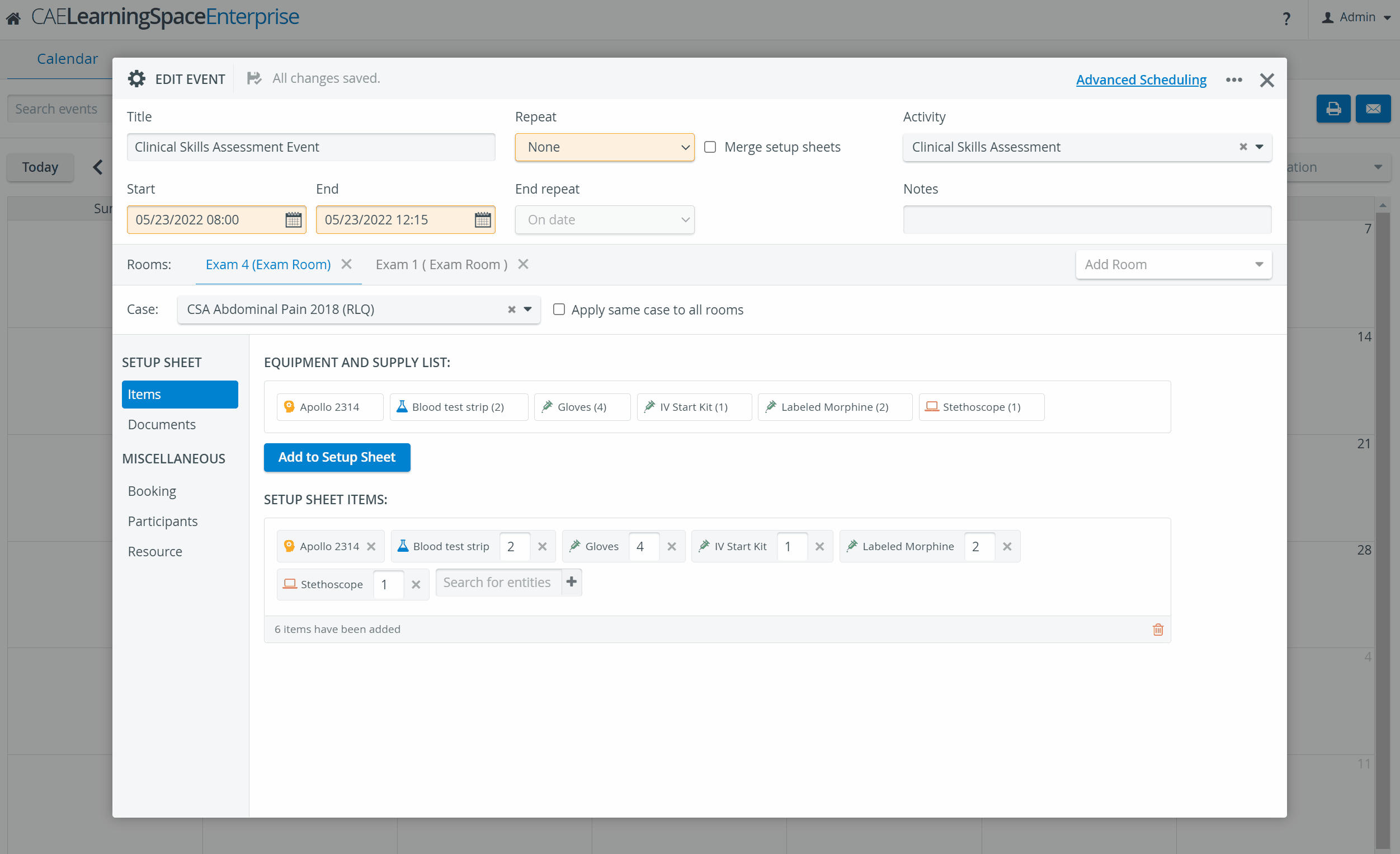 Image Removed
Image RemovedDocument upload:
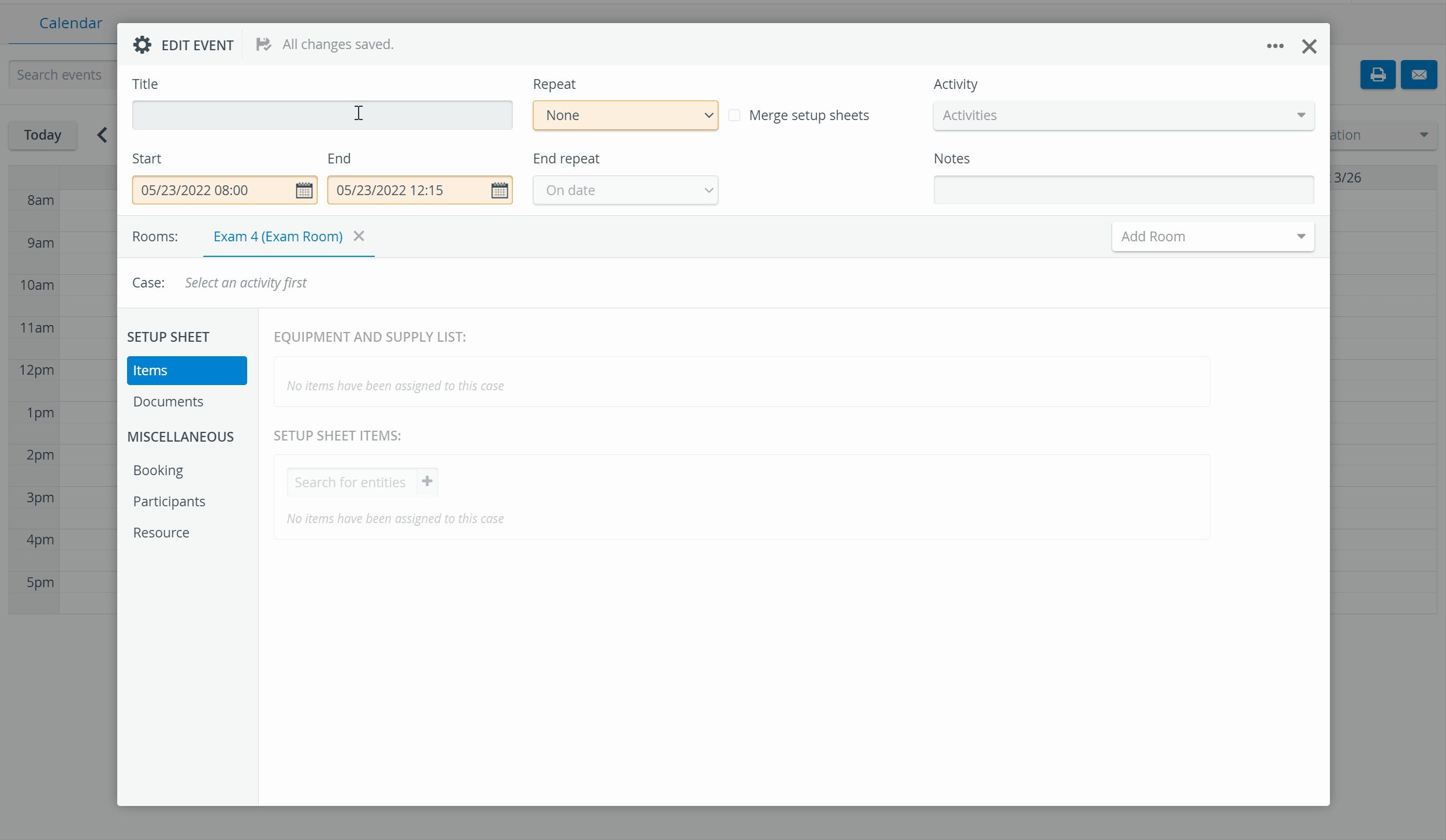 Image Added
Image Added
Setup Sheet merge: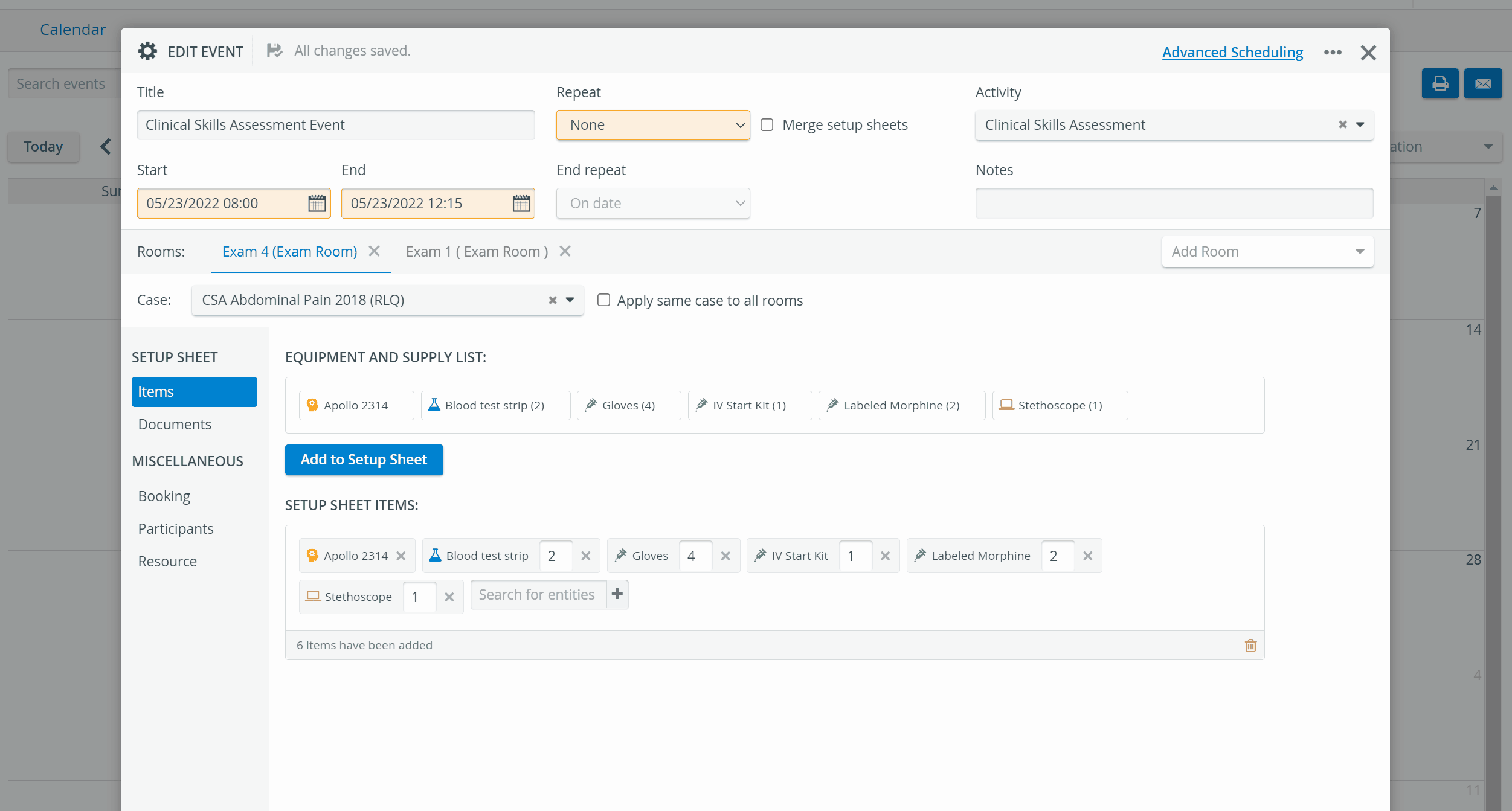 Image Added
Image Added
| Info | ||||||
|---|---|---|---|---|---|---|
Necessary privilege to access the module: SRP (Scheduling and Resource Planner)Users with this privilege can:
SRP (full control)A user with full control privilege has access to:
Note |
|
| Info | ||||||||||
|---|---|---|---|---|---|---|---|---|---|---|
| ||||||||||
|
| Tip |
|---|
For further information, visit our Calendar - How to pages or watch our Calendar Module Training Videos. |