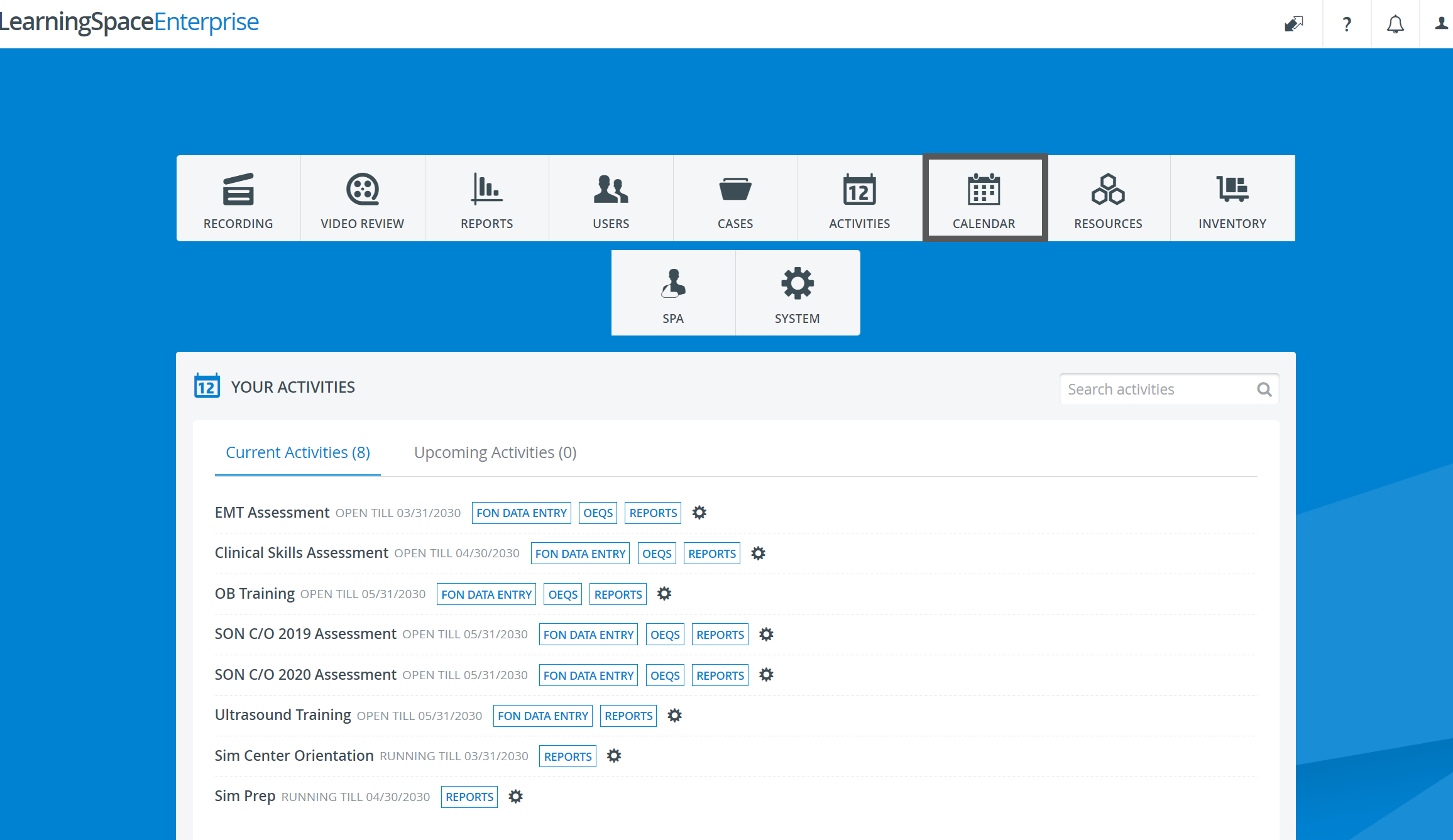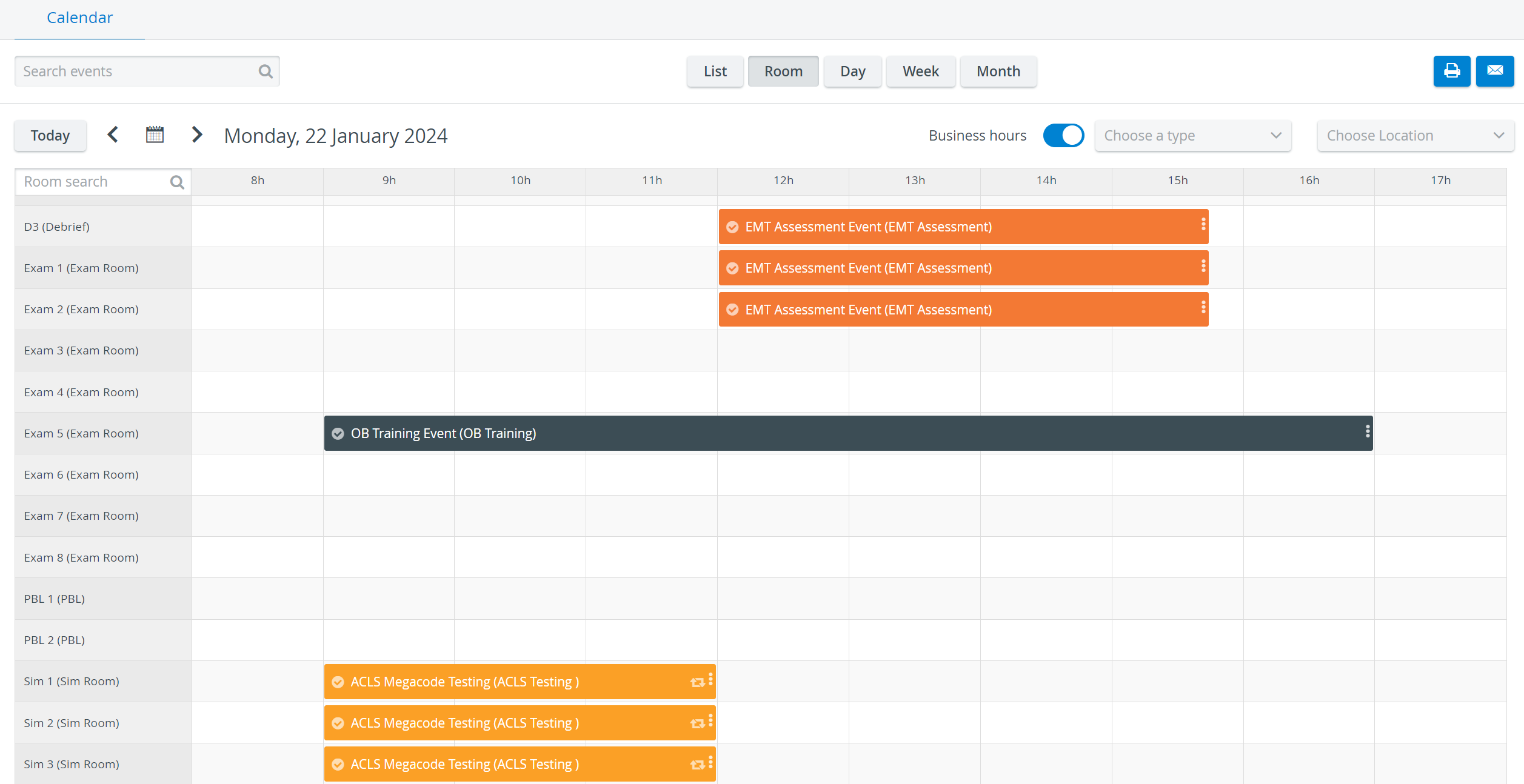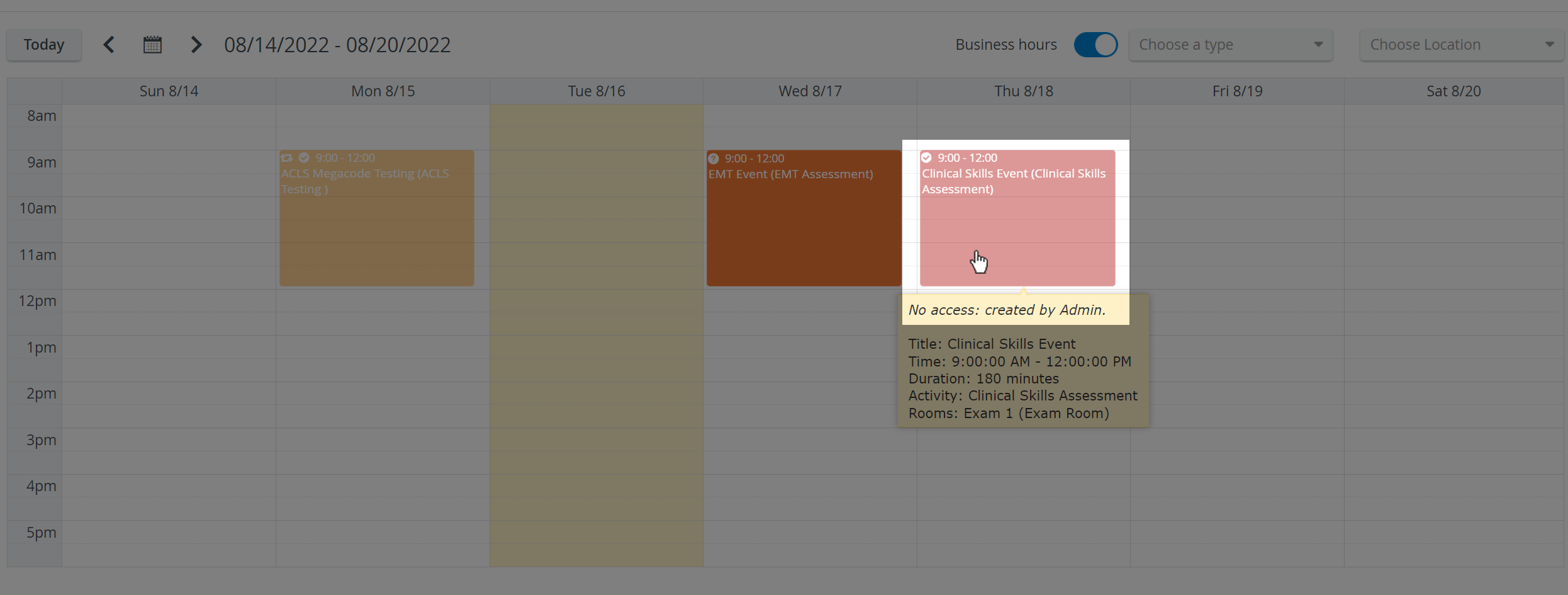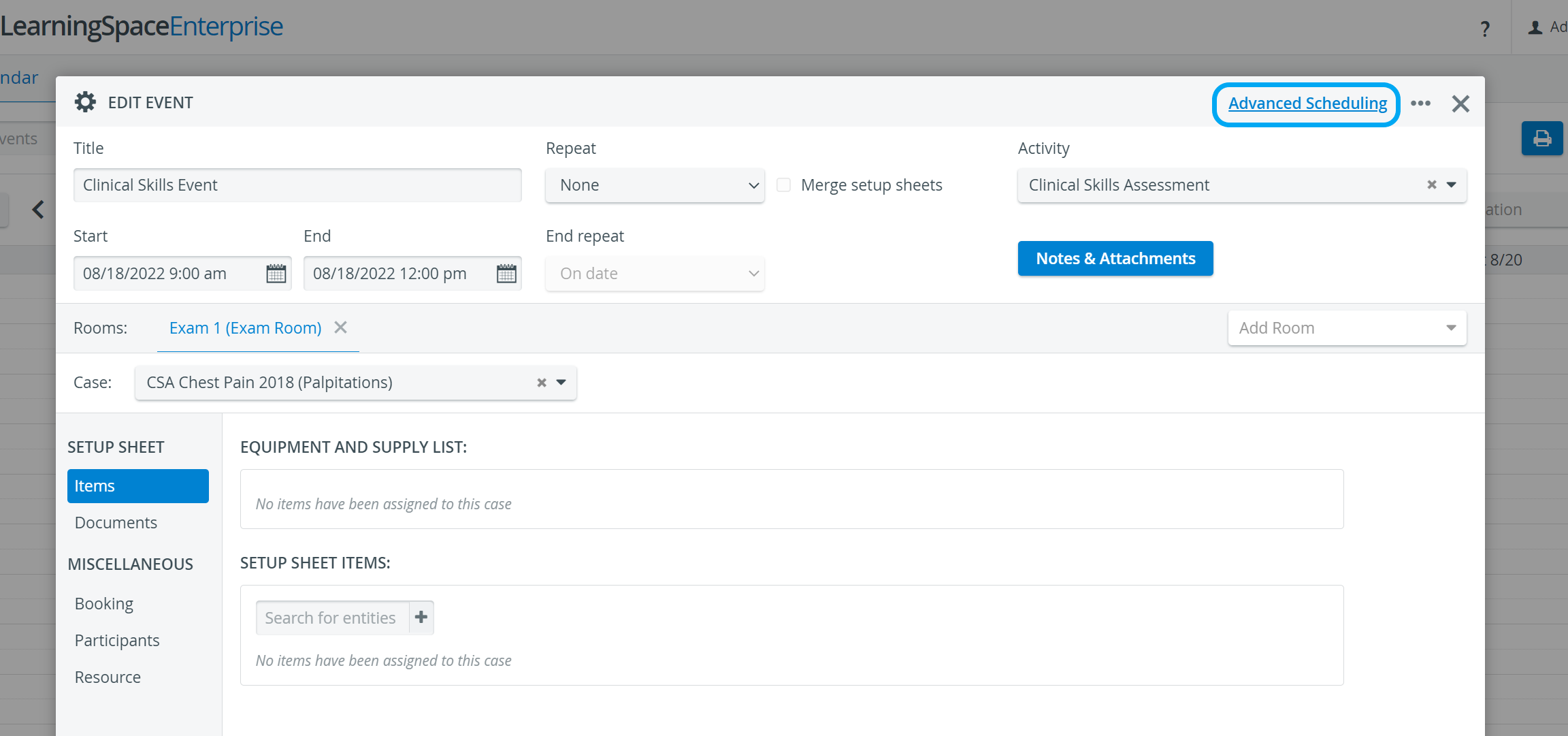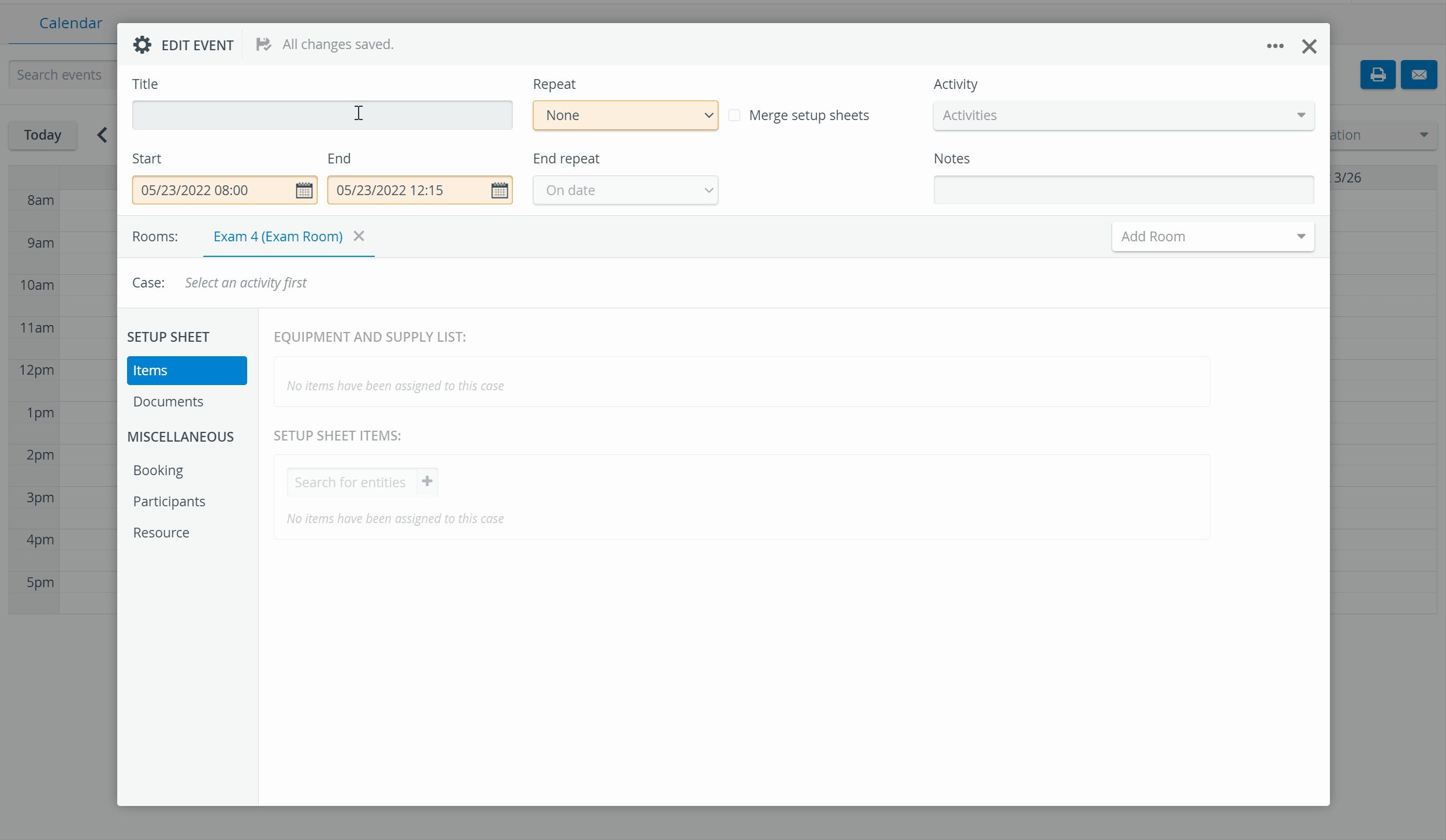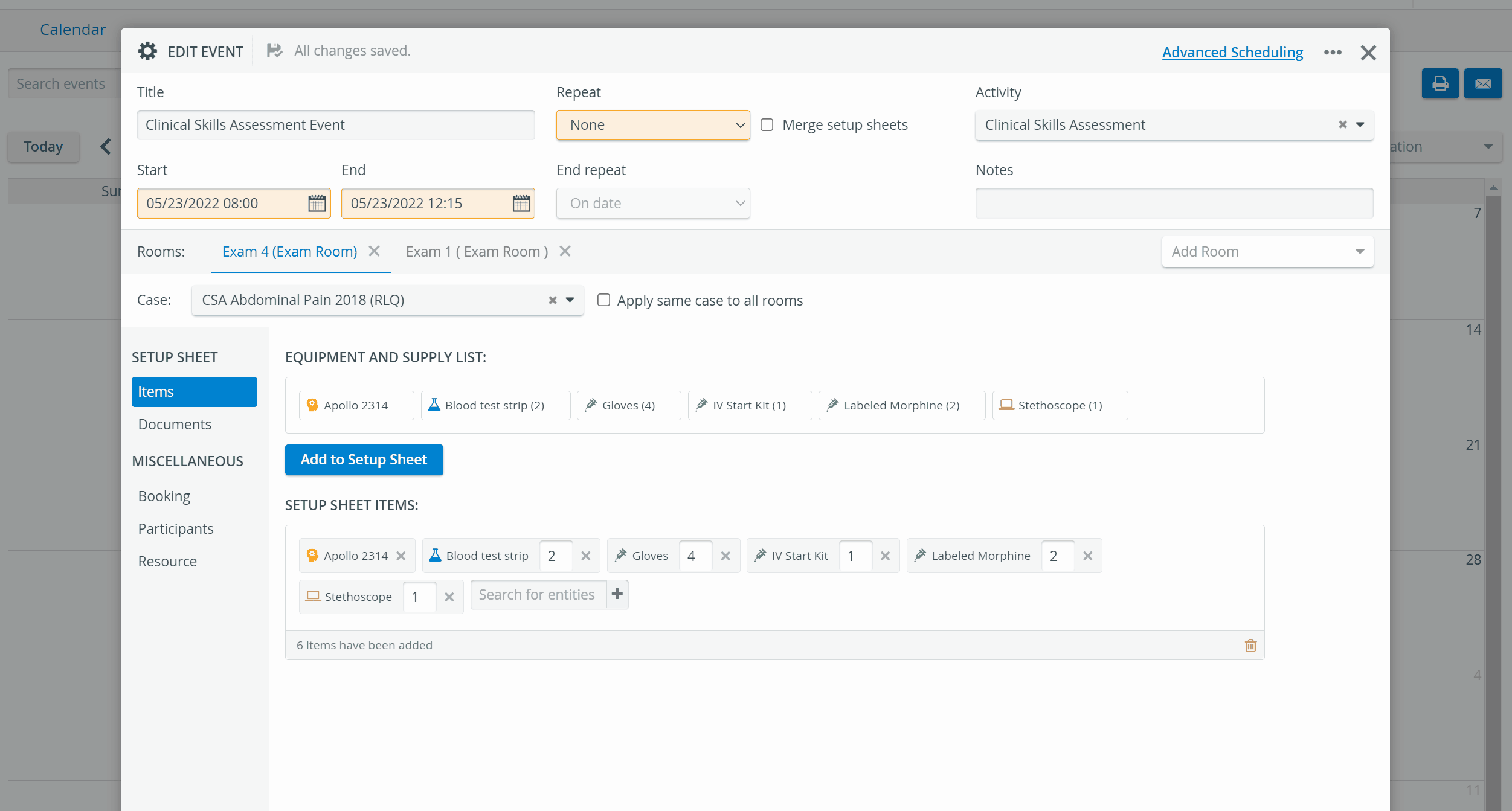Page History
| Note |
|---|
| NOTE: Events scheduled by a full control user are approved by default, and the user can approve events scheduled by an SRP user. |
The Calendar module provides a simple way to schedule events - independent or within an activity. Exact date and time can be set, case(s), participants and resources can be assigned, and repeat options are also available.
NOTE: Scheduling displayed as paled indicates that the operating user has limited privileges and thus no access to that specific scheduling. When double-clicking on any such event, an error page appears informing about permission being denied.
| Warning |
|---|
IMPORTANT: Timeslot structure can only be set on the Activity Scheduler page, via Advanced Scheduling. The Advanced Scheduling link directing to it appears in the top right corner of the Edit Event pop-up window once an activity is assigned to the case in the corresponding drop-down. Consequently, events that have timeslots scheduled can only be edited in Advanced Scheduling, thus appear paled even for users with the necessary privilege(s). |
Functions available from the Calendar module: