Versions Compared
Key
- This line was added.
- This line was removed.
- Formatting was changed.
Editing in Room View
Assignment for a specific recording can be edited in its Room View, via the Recording setup pop-up. By selecting an Activity, the Case drop-down will only list the Cases assigned to that Activity, as well as learners (and SPs) who are members of the selected participant group(s).
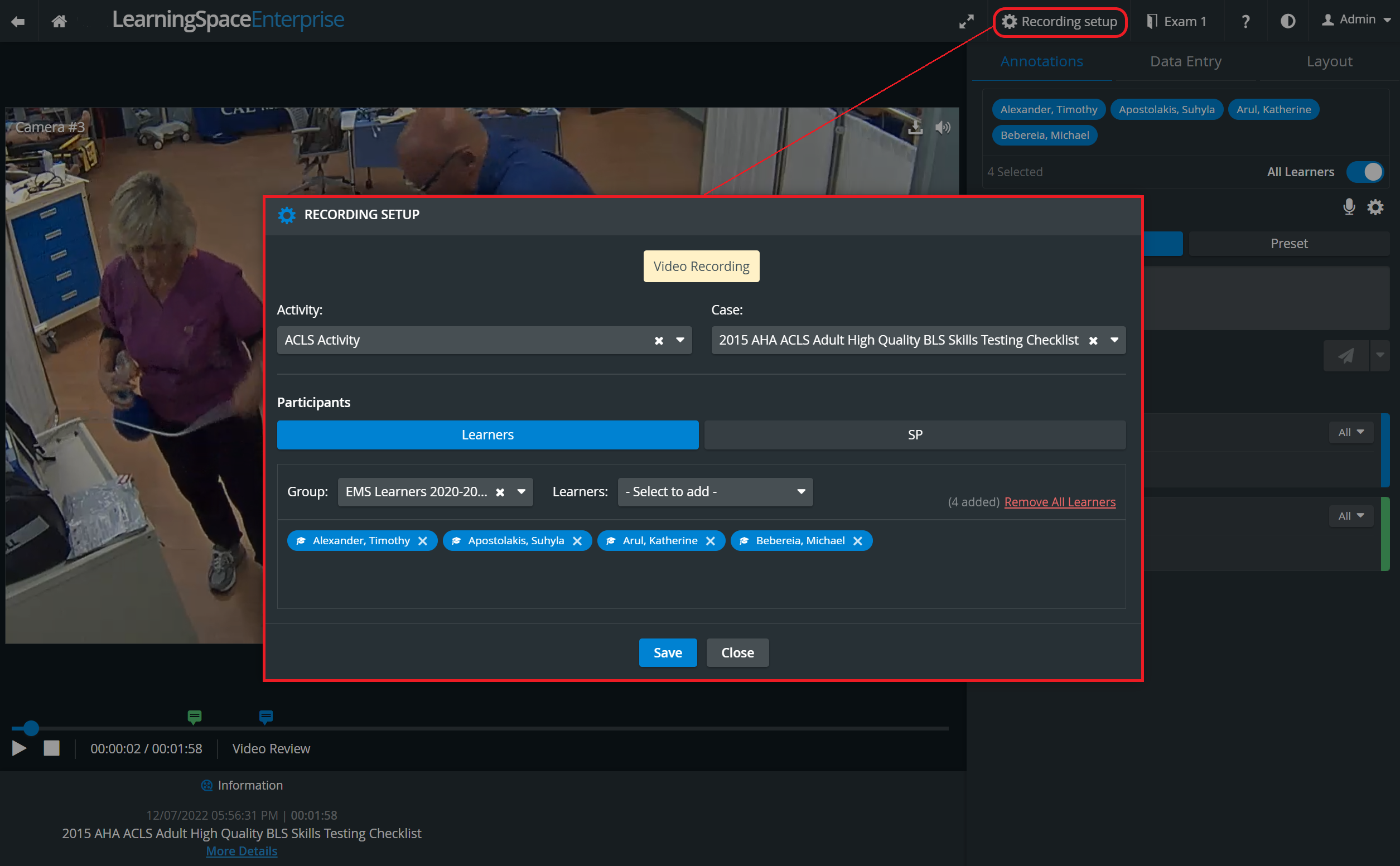
Data about assignments can only be modified (or added) by users with Report Reviewer (full control) privilege.
| Info |
|---|
| The available data is displayed in the Record Control panel for all users with access to the Room View, but they are not editable settings. |
Editing in List View (in batch) 
In List View, selected recordings can be assigned to the same Activity, Case and Learner(s) by ticking the checkbox of the intended recordings and clicking the Edit button (pencil) at the bottom of the list.
In the prompted Multiple Edit pop-up, all the settings can be determined.
 Image Removed
Image Removed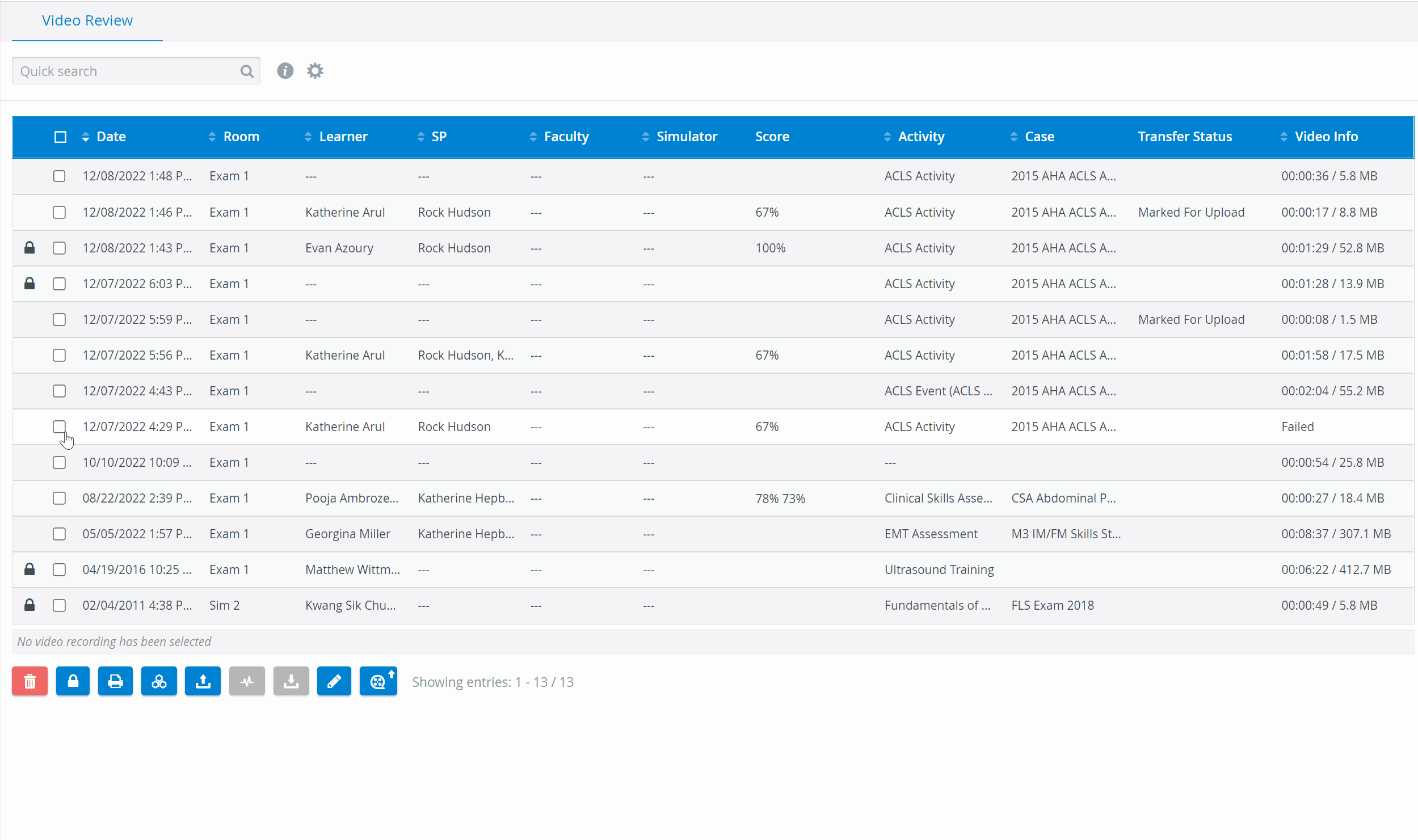 Image Added
Image Added
| Note |
|---|
| The Multiple Edit pop-up allows for assigning the selected recordings to the same Activity and Case; individual editing can only be completed in the Room View. |
Editing in Grid View 
Open the video recording for editing with the pencil icon and proceed with editing Activity/Case, Learners as desired.
In editing mode, you can also add a Title to caption your video recording for easier identification. You can also add extra information in the Description field that will appear underneath the thumbnail and caption.
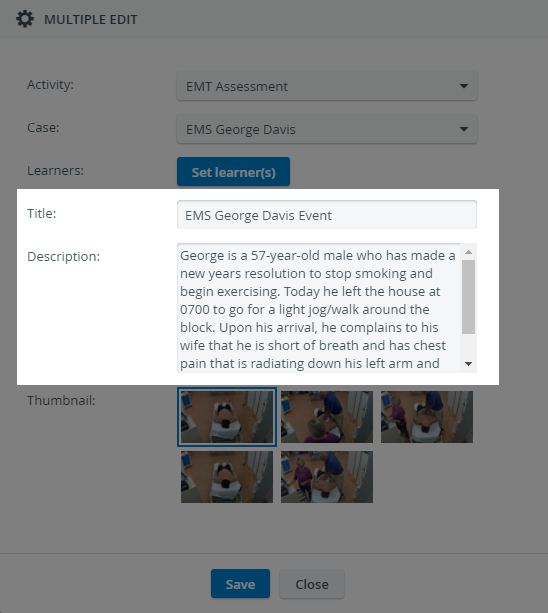
The thumbnail of the recordings can also be edited by selecting from a total of 5 different previews that are taken from the video footage:
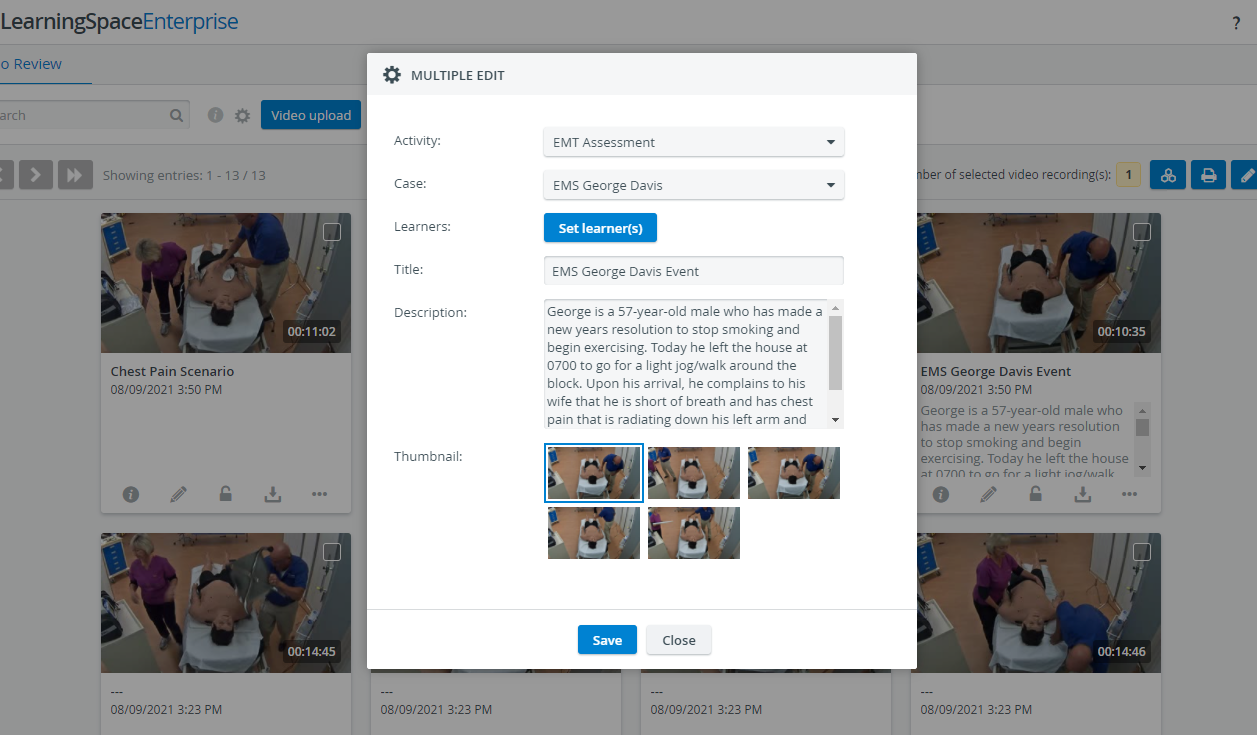
| Note | |
|---|---|
|
| Info | ||||||||||
|---|---|---|---|---|---|---|---|---|---|---|
| ||||||||||
|
| Info |
|---|
For further information visit our Video review - How to pages. |