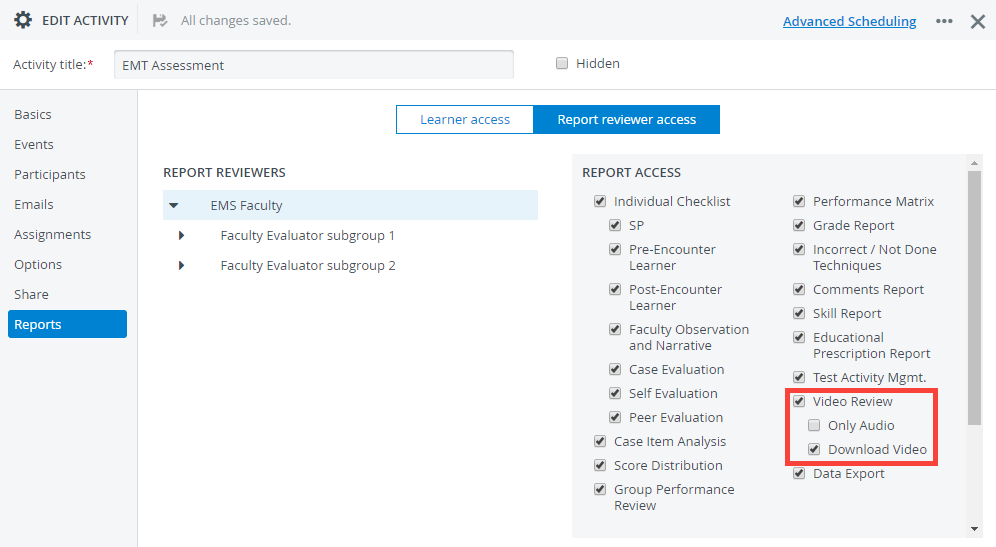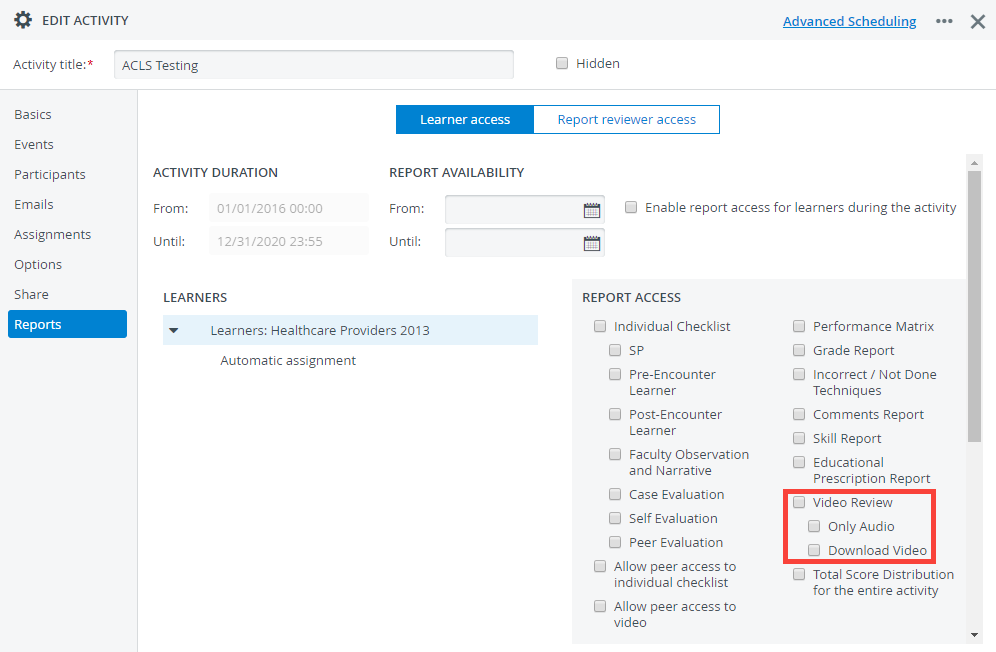Page History
...
Click on a recording to open it for review: you will be redirected to the Room View of the recording.
The recording automatically launches and displays the streams of every camera that were used in the recording. You can also view the record control settings and annotations that were added during the real-time recording.
Features
| Note | ||
|---|---|---|
| ||
Only Admin users can: Delete a selected recording. Lock a selected recording or Unlock a recording if the recording is locked already. View the resource usage of selected recordings. Upload videos recorded outside the central management system. |
...
The button is inactive until atleast one recording is selected.
Privileges to access Video Review:
Report Reviewer (full control)
- Access the recording of activities where the user is added as faculty and recordings unassigned to any activity
Activity Assignment settings do not apply to this user. If added to the faculty group of an activity, a user with Report Reviewer (full control) privilege has access to every learner recording of the activity regadless of the evaluator-evaluee subgroups.
- Search by keywords, use column filters and can extend the keyword search to event logs and annotations
- Use the Record Control panel to assigning or modify the activity/case or add/remove learners or SPs subsequently to the record creation
- Add annotation(s) to a selected recording subsequently to the creation of the recording
- Print the Video Report of the available recordings
- Download available recordings
If multiple footeages are saved inside one recording, the user can download each video footage separately or in a bundle. - Upload data logs to a selected recording
- Upload recordings to the Central Server
...
| Note | ||
|---|---|---|
| ||
Activity report access for faculty users holding Reports related privileges can be fine-tuned within the Reports tab of an activity. In the Report Reviewer access settings tab, the report reviewer faculty members can be restricted to access only the audio of learner recordings or completely denied access to the recordings of the entire activity. Report reviewer users can also be restrained from downloading the recordings of the activity. |
Default Report reviewer access setup in Reports
FON Data Entry
- Access the recordings of activities where the user is added as faculty
- Complete Data Entry for activities shared with the user
Activity Assignment settings apply to this user and affect which learner the FON user has access to view the learner's recording and submit her FON checklist. Manage the settings of the activity's evaluator-evaluee subgroups to modify this user's access to learner data entry.
- Print the Video Report of the available recordings
- Add annotation(s) to a selected recording subsequently to the creation of the recording
Learner
- Review recordings about themselves
Only if the learner is assigned to the recording via the Record control panel and access to Video Review is granted for learners in the Learner access tab of the Reportstab of the activity
By default, the access options to reports and video review are not enabled for learners when a new activity is created:
...
- Download recordings about themselves
If recording download is granted for the learners of the activity in the Learner access tab of the Reports tab of the activity - Print the Video Report of the recordings about themselves
SP
- Review recordings about themselves
If the SP is assigned to the recording via the Record control panel
- Print the Video Report of the recordings about themselves
- Add annotations to recordings about themselves
...