Versions Compared
Key
- This line was added.
- This line was removed.
- Formatting was changed.
In the Standardized Patient Administration module, SP coordinators can create Sessions with multiple Casesand send requests to SPs for open simulated patient positions from the individual Cases, to ask SPs if they are available at the specified time and date to perform the assigned scenario.
The requests will appear as Appointment requests in the SPA Mobile Application of the Standardized Patients.
| Info |
|---|
SPs receive notifications in theirSPA Mobile app, where they can review the details of the simulated patient scenario and share their availability. |
Appointment requests first appear in the Requests tab:
| Tip |
|---|
The newest appointment requests that SPs have not opened yet appear highlighted. |
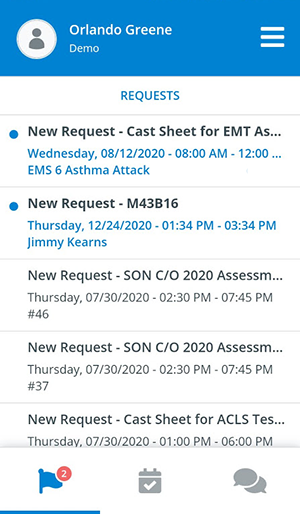 Image Modified
Image Modified
The preview of the appointments contains:
- the cast sheet name the appointment is associated with,
- the exact date and time of the appointment,
- the subject of the appointment that derives from:
- the case (if any) added to the appointment,
- or the custom subject entered by the SP coordinator.
SPs can tap on each request to check its details and provide their availability.
They can also create a Chat and start instant messaging with their SP coordinators with the help of the Send Message button.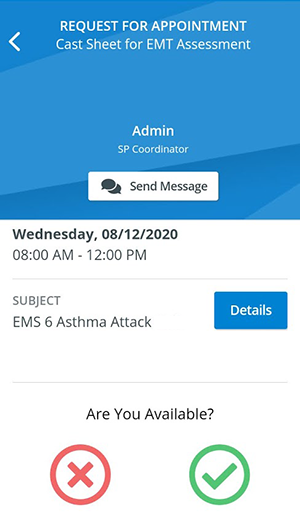 Image Modified
Image Modified
By tapping Details in the subject field, SPs can get more insight into the scenario they were requested to.
| Info |
|---|
The diagnosis and the case description are displayed if a Case was added to the Session in the Casting tab. |
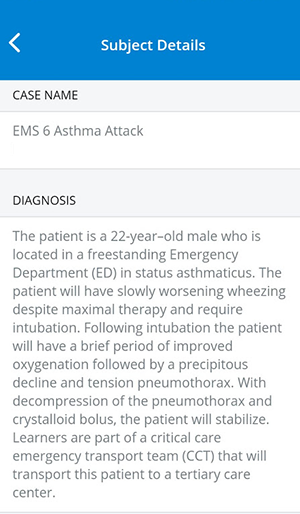 Image Modified
Image Modified
After accepting a request, the appointment will be automatically moved to the Pending tab on the Accepted Requests page.
| Info |
|---|
The status of the SP will change to Accepted in the Recruit SP tab of the Case in the SPA module. |
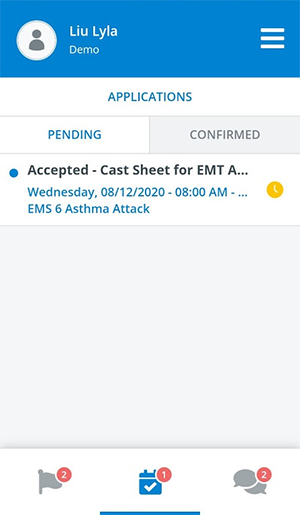 Image Modified
Image Modified
SPs can also decline an appointment if they are not interested in the simulated patient position:
| Info |
|---|
The status of the SP will change to Declined in the Recruit SP tab of the respective Case in the SPA module. |
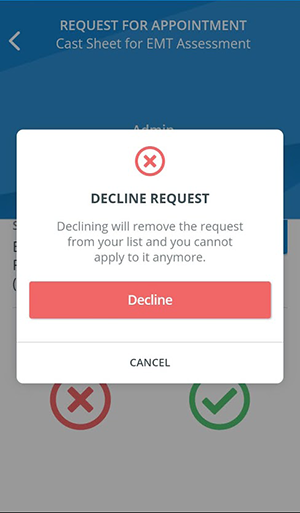 Image Modified
Image ModifiedSPs can send instant messages to the SP Coordinators at any point of the process by using the Send Message button:
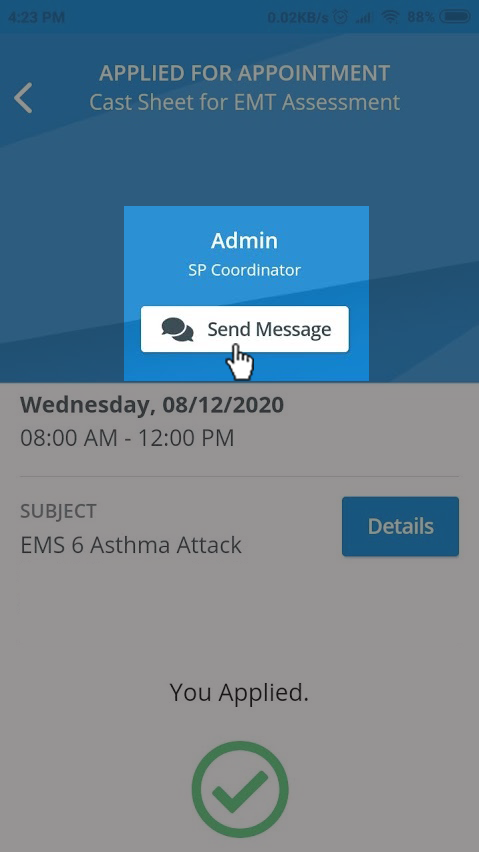 Image Modified
Image Modified
| Tip |
|---|
For further information, visit our Standardized Patient Administration and Standardized Patient Administration - How to pages. |
| Info | ||||||||||||
|---|---|---|---|---|---|---|---|---|---|---|---|---|
| ||||||||||||
|