Versions Compared
Key
- This line was added.
- This line was removed.
- Formatting was changed.
| Warning |
|---|
IMPORTANT: The Scheduling and Resource Planner (SRP) privilege provides limited access to the Calendar module; users with SRP privilege can add new events but only include entities that are shared with them. |
| Tip |
|---|
See How to Share Activities with Activity Managers and SRP Users. |
| Note |
|---|
| Scheduling displayed paled indicates that the operating user has limited privileges and thus no access to that specific scheduling. |
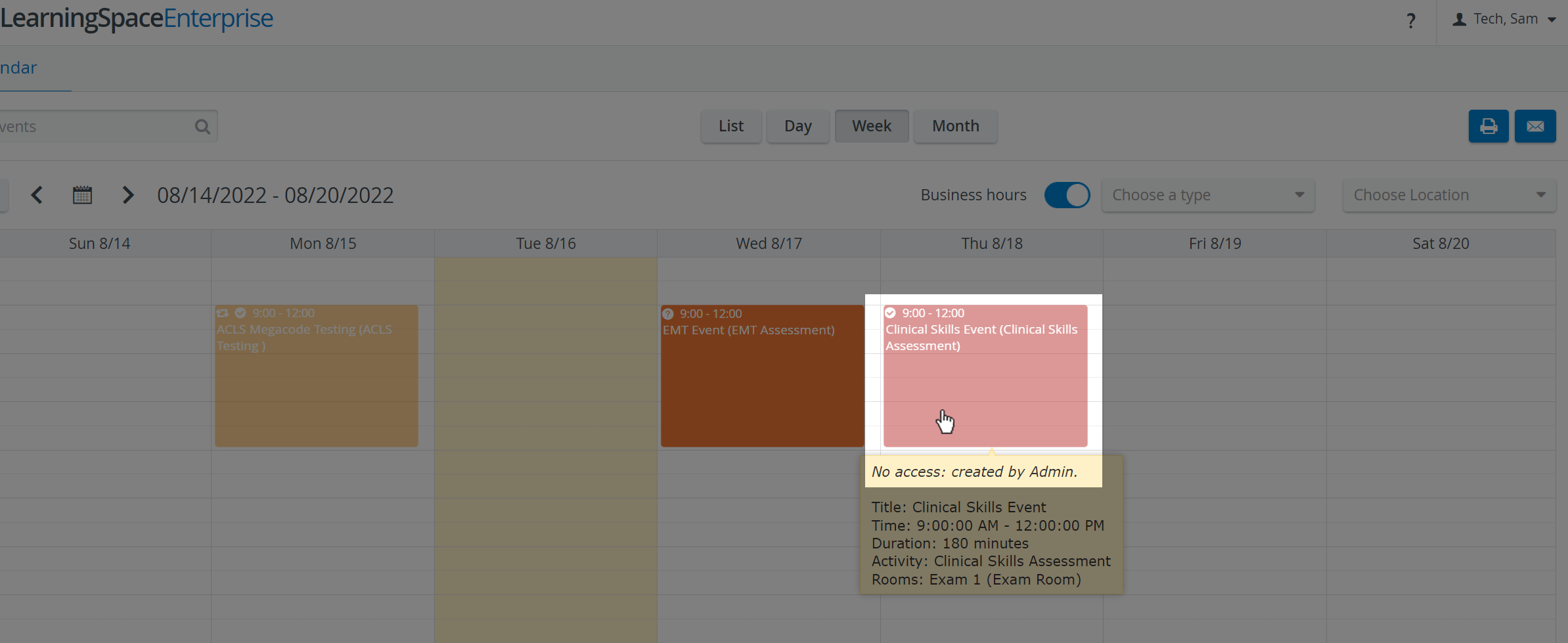 Image Modified
Image ModifiedSince scheduling new events, editing certain aspects of events or booking a room by a user with SRP privilege requires approval from a user with Admin or SRP (full control) privilege, the processes differ in the following steps.
- In the Calendar module, create or edit an event or room reservation as described in the How to Add a New Event in Day View (or the other views) or How to Edit an Event parts.
- Click the Send request to drop-down to select by checkbox the user(s) you want to send the request email to.
| Note |
|---|
| The drop-down only lists the users who have the necessary privilege to approve any booking. |
The number of selected addressees will be displayed in the drop-down.
3. Click the Send Email button to request approval from the selected users.
Approval can be granted independently of the request email, the email is just a means of information.
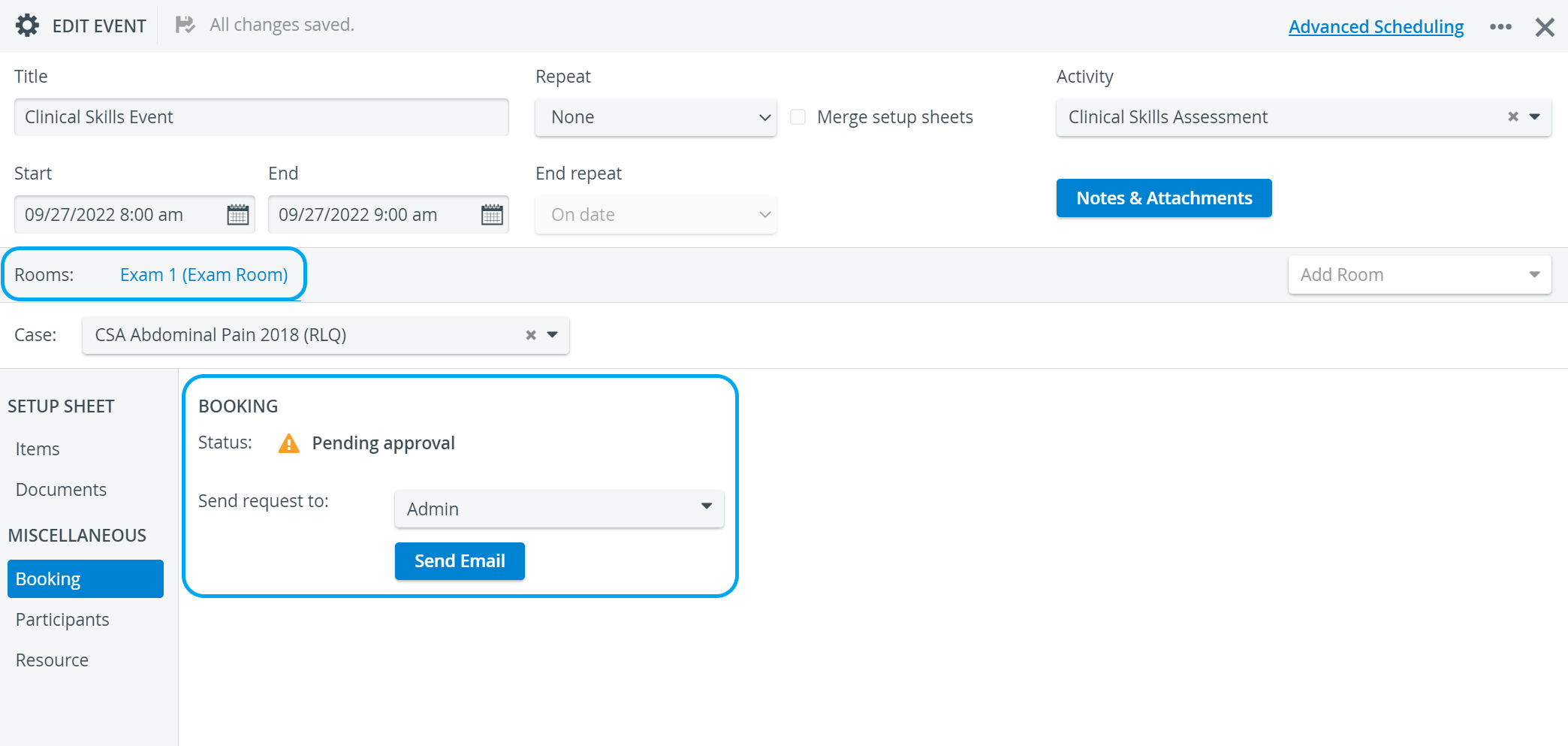 Image Modified
Image Modified
| Info | ||
|---|---|---|
Already sent approval is indicated by an envelope icon appearing next to the Pending approval status, while the Send request to drop-down disappears.
|
| Warning |
|---|
| Important: Once a scheduled event or booking is approved, any modification made with respect to either time, repetition, Activity or room settings has to be re-approved. |
| Tip |
|---|
For further information, visit ourCalendar Module and Calendar - How to pages, or watch our Calendar Module Training Videos. |