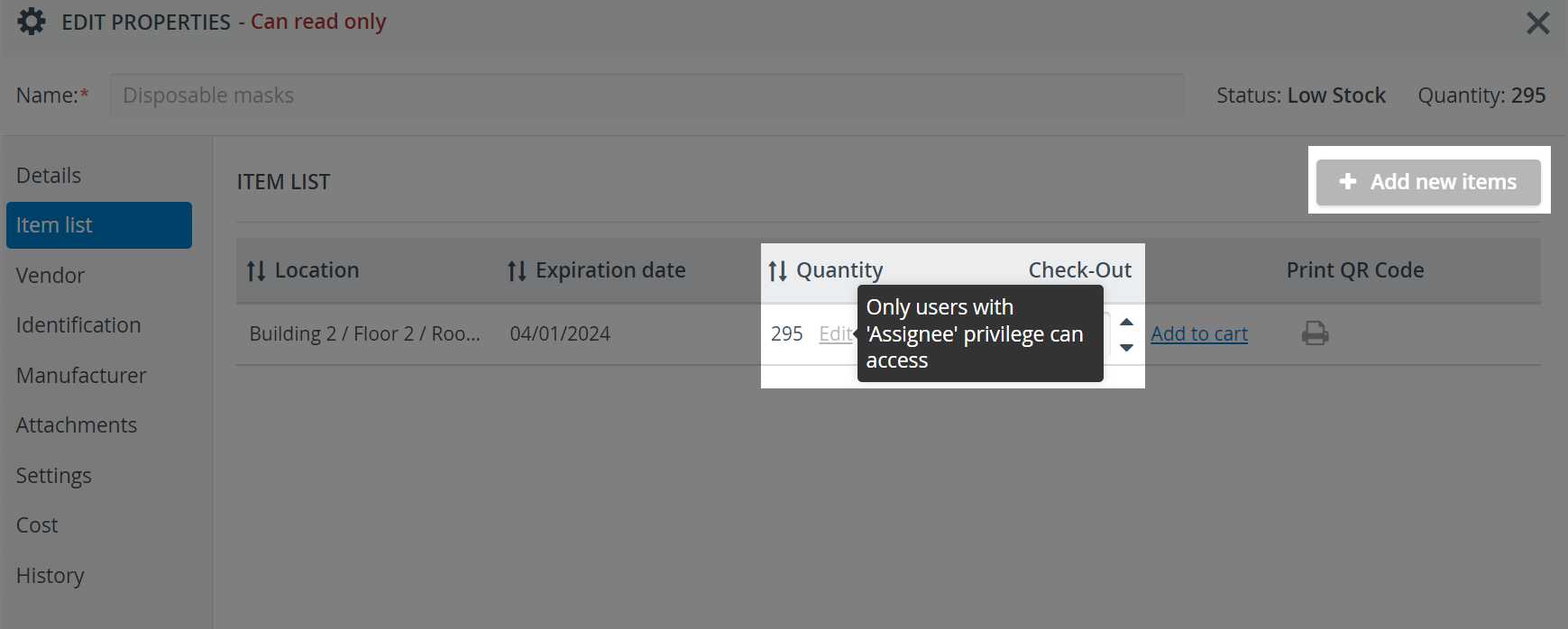- Created by CAE author, last modified on Mar 21, 2024
Place your durable equipment in this category that needs to be returned to stock after use. The quantity of each non-consumable item is expressed in a ratio: the currently-in-stock amount of the item per the total amount of the item.
Lost or broken items can be deleted from the total quantity by Reconciliation.
| Icon |
|
|---|
Item Properties
Details
Add a description, general information and photos about your items in the Details tab. Move the item to a different cabinet with the Cabinet dropdown.
Notes added to the Extra Notes field become searchable in the global inventory search field on the Catalog page.
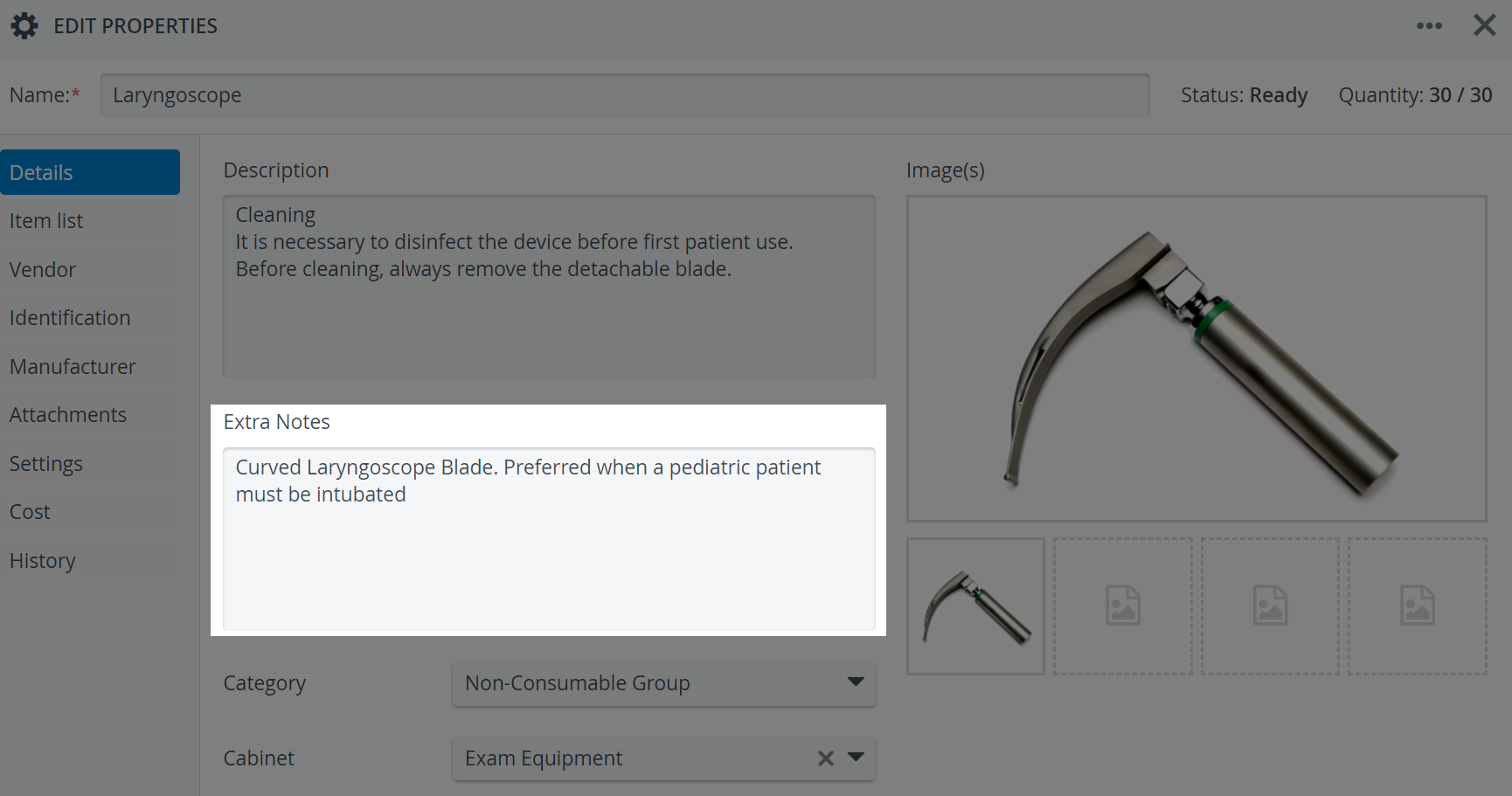
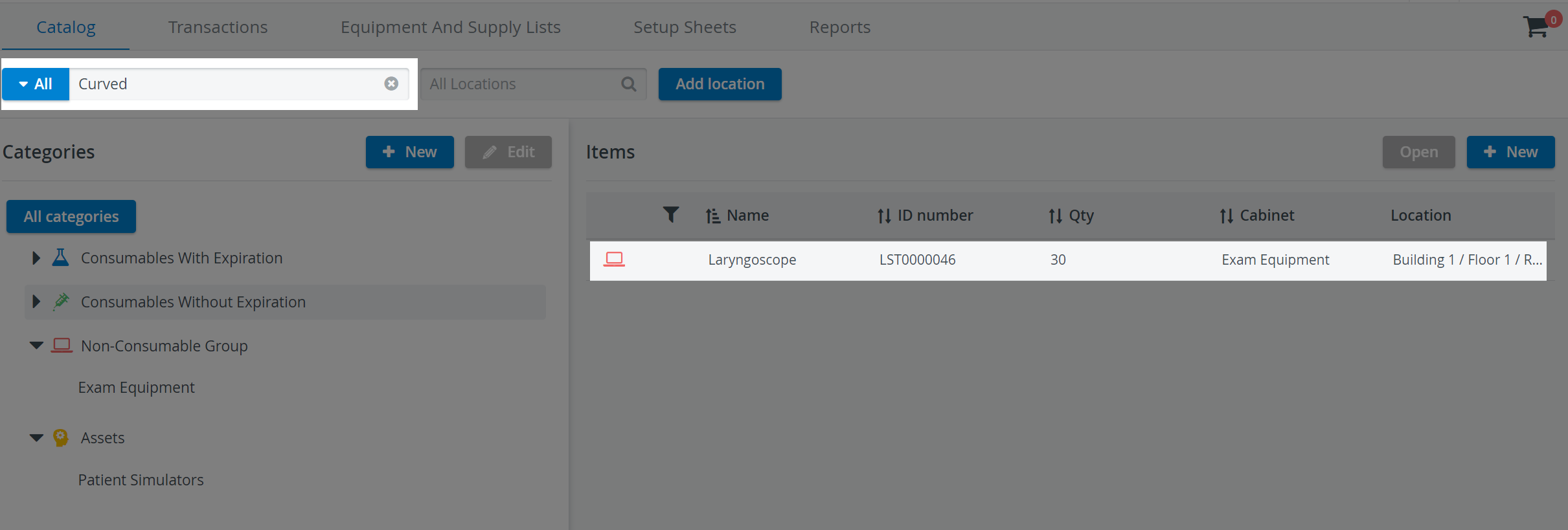
Item List
The Item List tab breaks down the available quantities of an item by location.
Easy Item Check-In
The quantity of Non-Consumables (Durables) can be increased without carrying out the Transaction workflow step-by-step, but check-in logs will still be created by the system to help trace back inventory movements.
There are two options available:
- Add items to any available location with the + Add new items button.

Increase the quantity at each item or location with the Add new items option you can access via Edit:
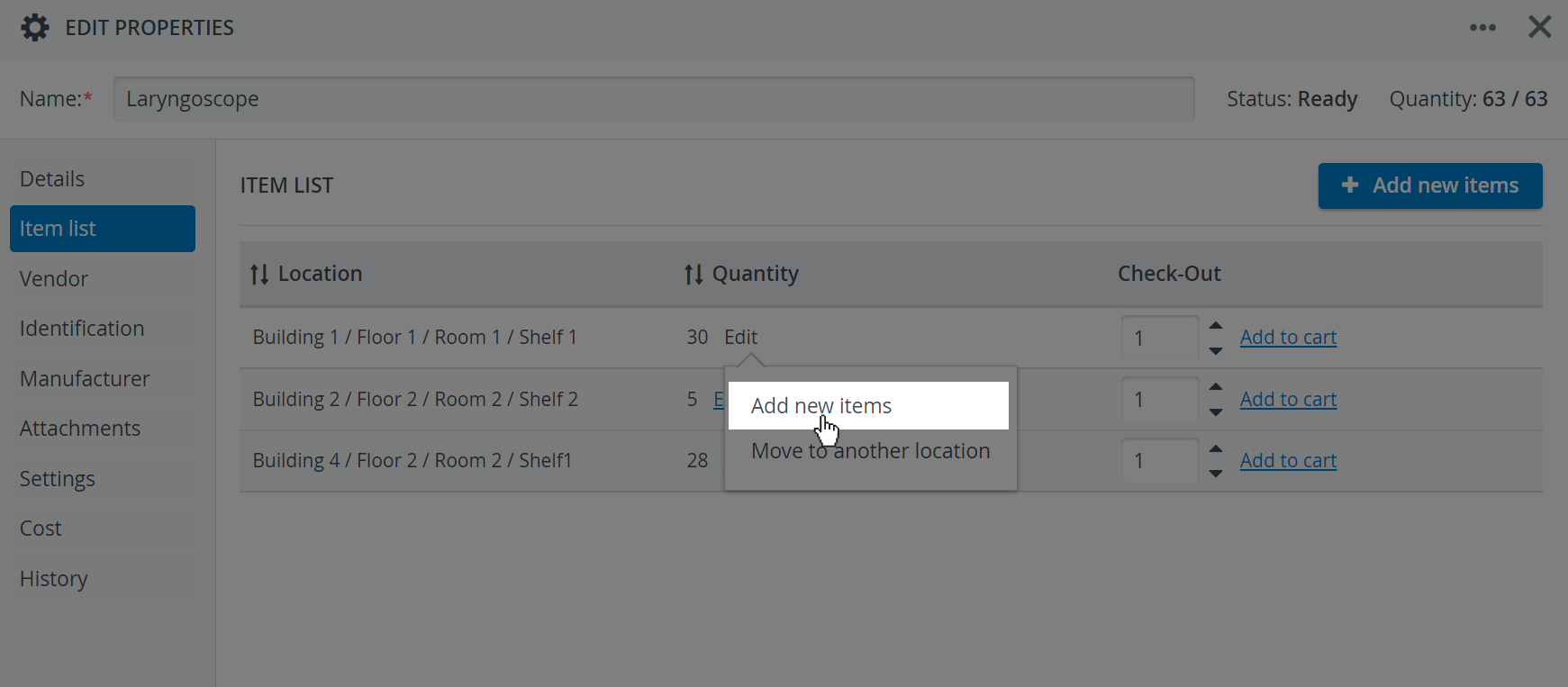
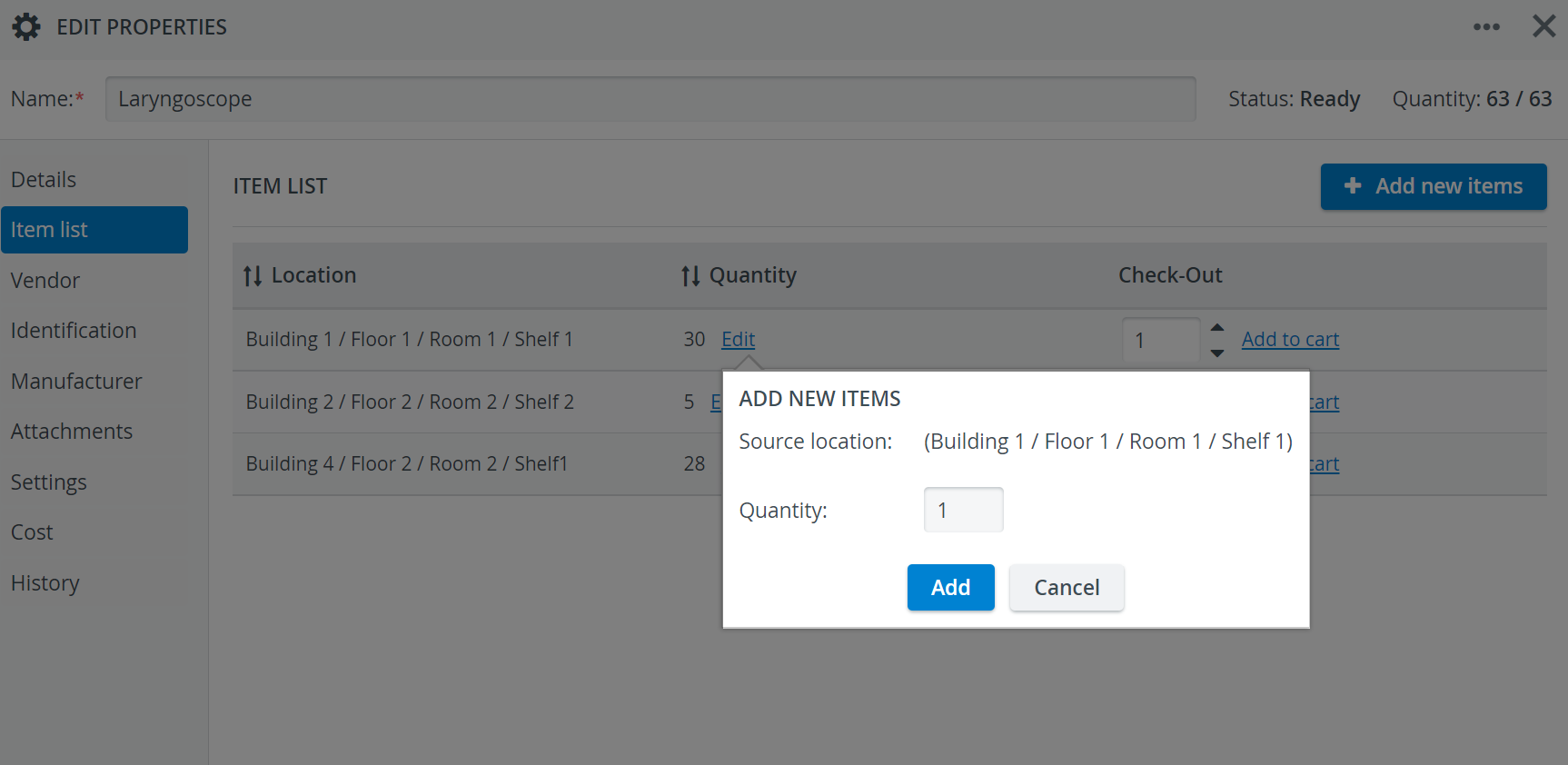
Easy Item Transfer
Transfer quantities from one location to another without conducting multiple transactions. Similar to easy check-in, the system will automatically create transaction logs for any transfer made with this method.
Access the Move to Another Location option via the Edit button included at each location or batch:
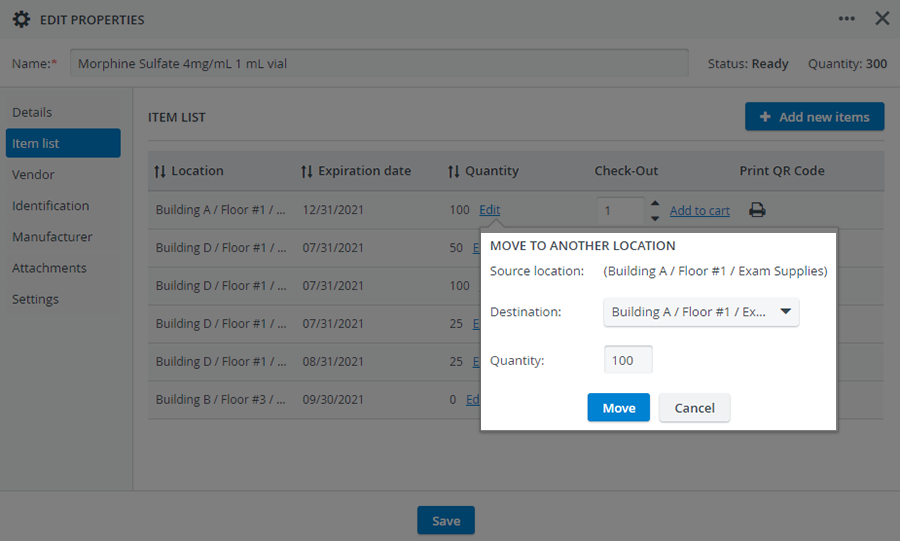
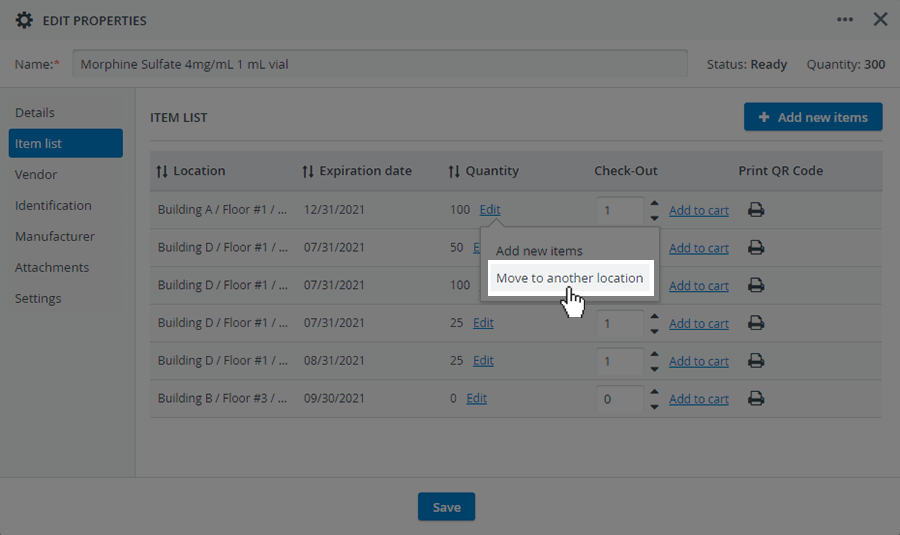
The Easy Item Transfer process creates two transaction logs in Transaction History: one for Check-out and one for Check-in.
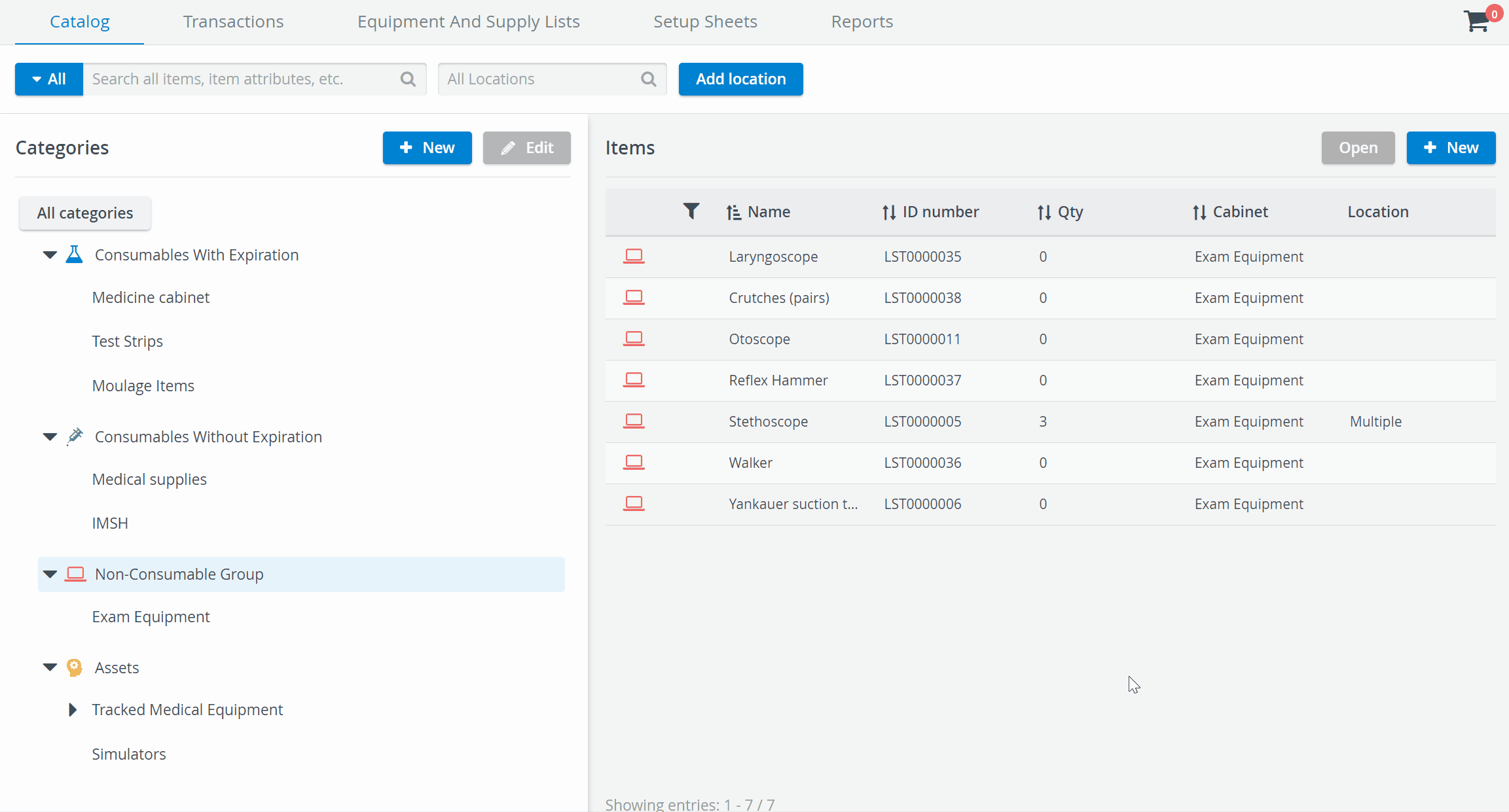
To perform easy check-in or easy transfer, users must have the Transaction Assignee privilege activated in their user profile. If they do not have it, the Edit option will be inactive.
The + Add new items button is not available for users without the Transaction Assignee privilege.
Easy Item Check-Out
You can add items to check-out directly from Item List with the help of the Add to Cart option: this will open a new cart for check-out where you can continue with the check-out workflow.
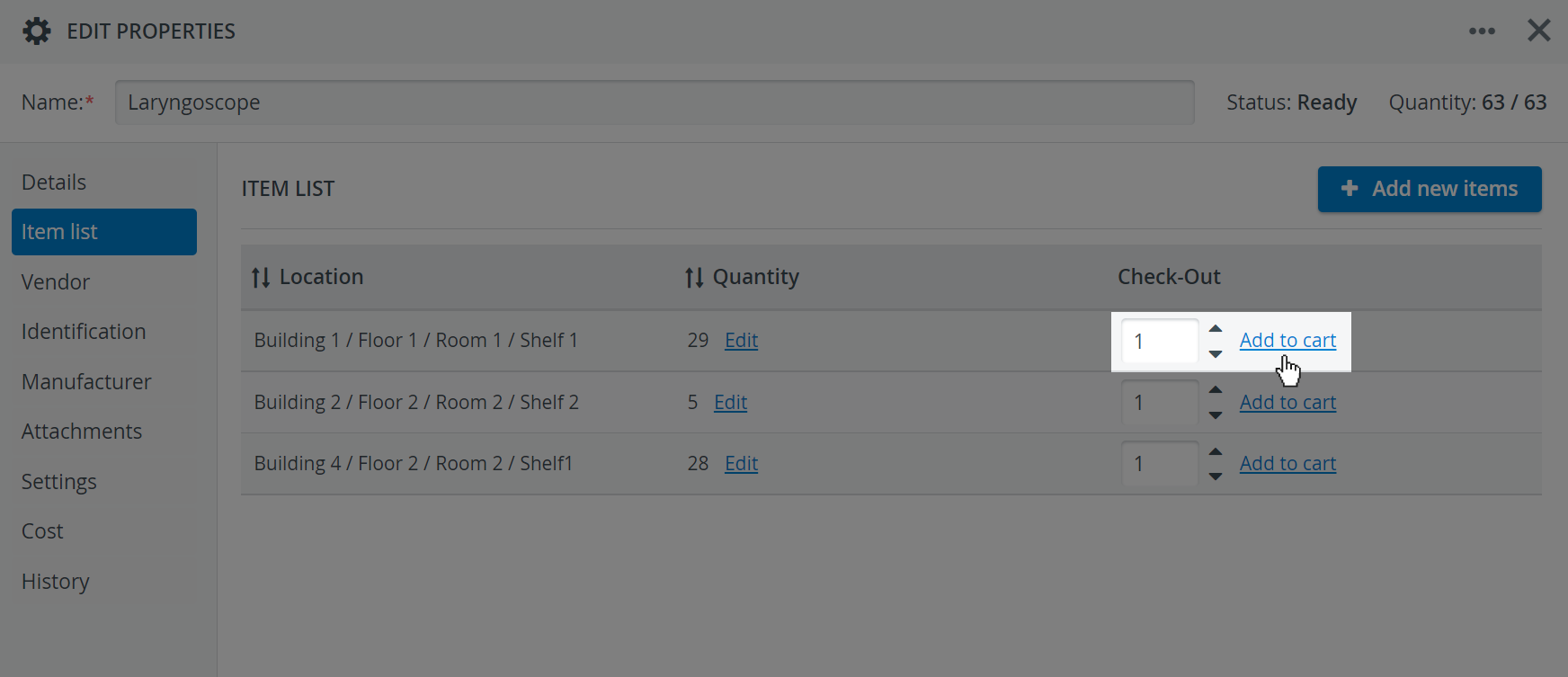
Transaction Assignee privilege is not needed for the Add to Cart option.
Learn more about the related Transaction workflows on the following pages: Non-Consumables Check-In, Non-Consumables Check-Out and Non-Consumables Reconciliation.
Identification
Every item, including existing items in your inventory, will get assigned a unique, searchable, system-generated ID number. You can look up items by complete or partial ID numbers in any search field.
In the Identification tab of Non-Consumables, you will find the item's unique ID Number and the + Add barcode option that allows you to add one or more barcodes to your item:
Apply one of the available scanning solutions to paste the barcode of your items. ![]() How to Detect Items in Your Inventory.
How to Detect Items in Your Inventory.
Make sure that the cursor is active inside the barcode field when scanning.
Low Quantity Notification Email
Define the lowest amount allowed for a Consumable with Expiration before having to restock.
If the Low Amount is defined for the item, you can switch on an automatic notification email that will warn every user in the system with Inventory Manager privilege about running low on the item:
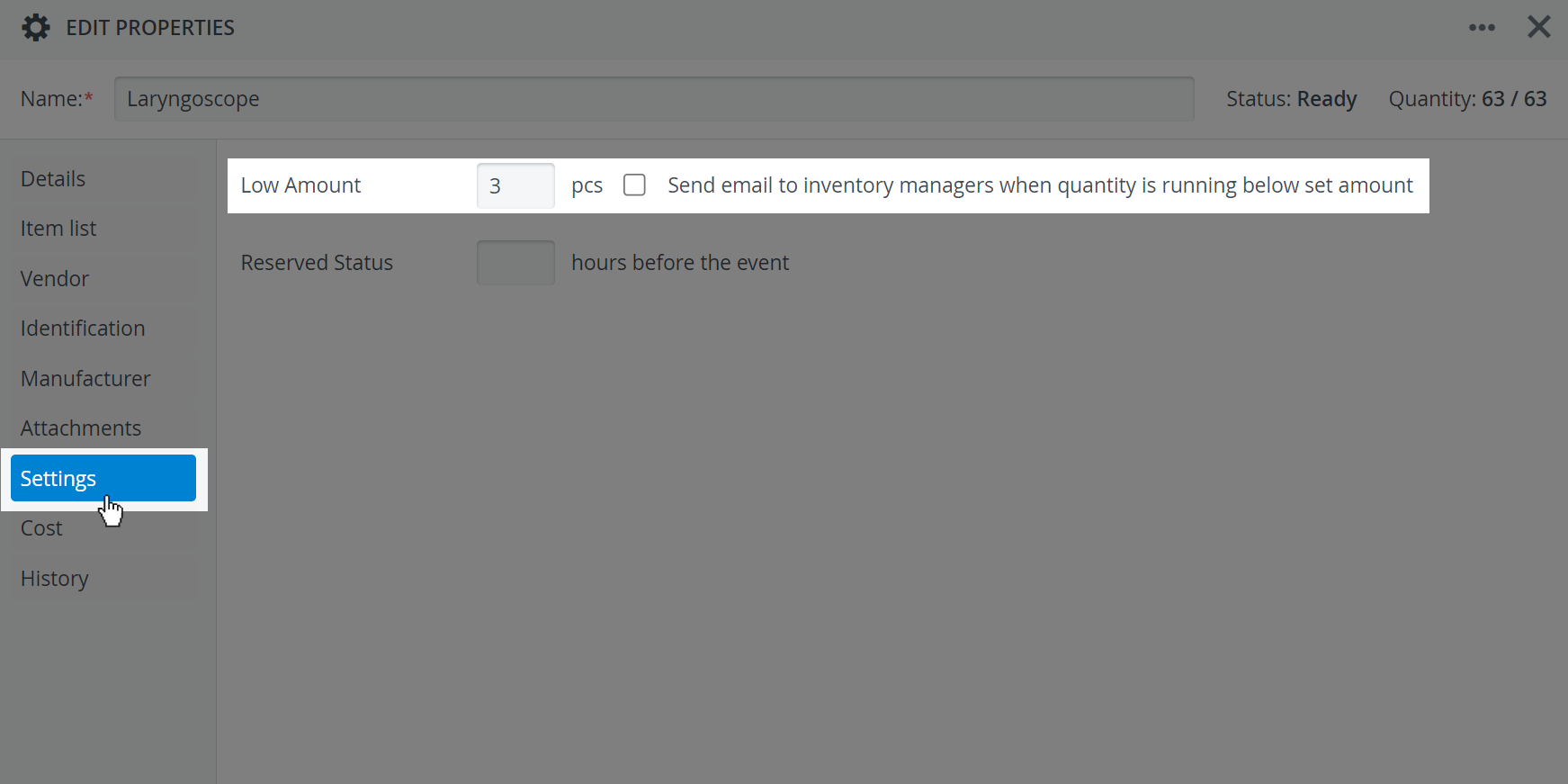
Low amount email is only being sent out when items are checked out, not when requested or reserved in a Setup sheet. Therefore, it is recommended to always run a Forecasting report before events.
A Low Stock icon will also appear next to an item on the Catalog tab when its quantity has dropped below the defined low amount:
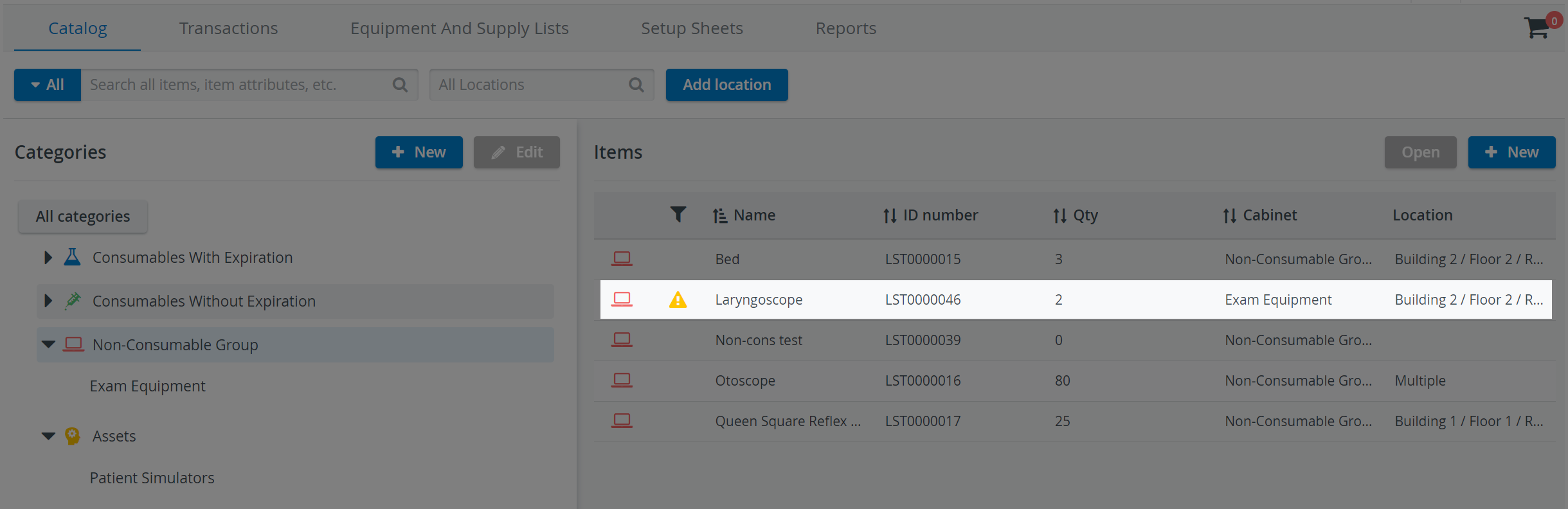
Costs of Non-Consumables (Durables)
You can add the cost of Non-Consumable items in the Cost field of the Cost tab. This tab also contains:
- a drop-down to provide the Unit of the item
- a Description field for notes
- and an option to enter Purchase Order Number(s) / PO Number for the item.
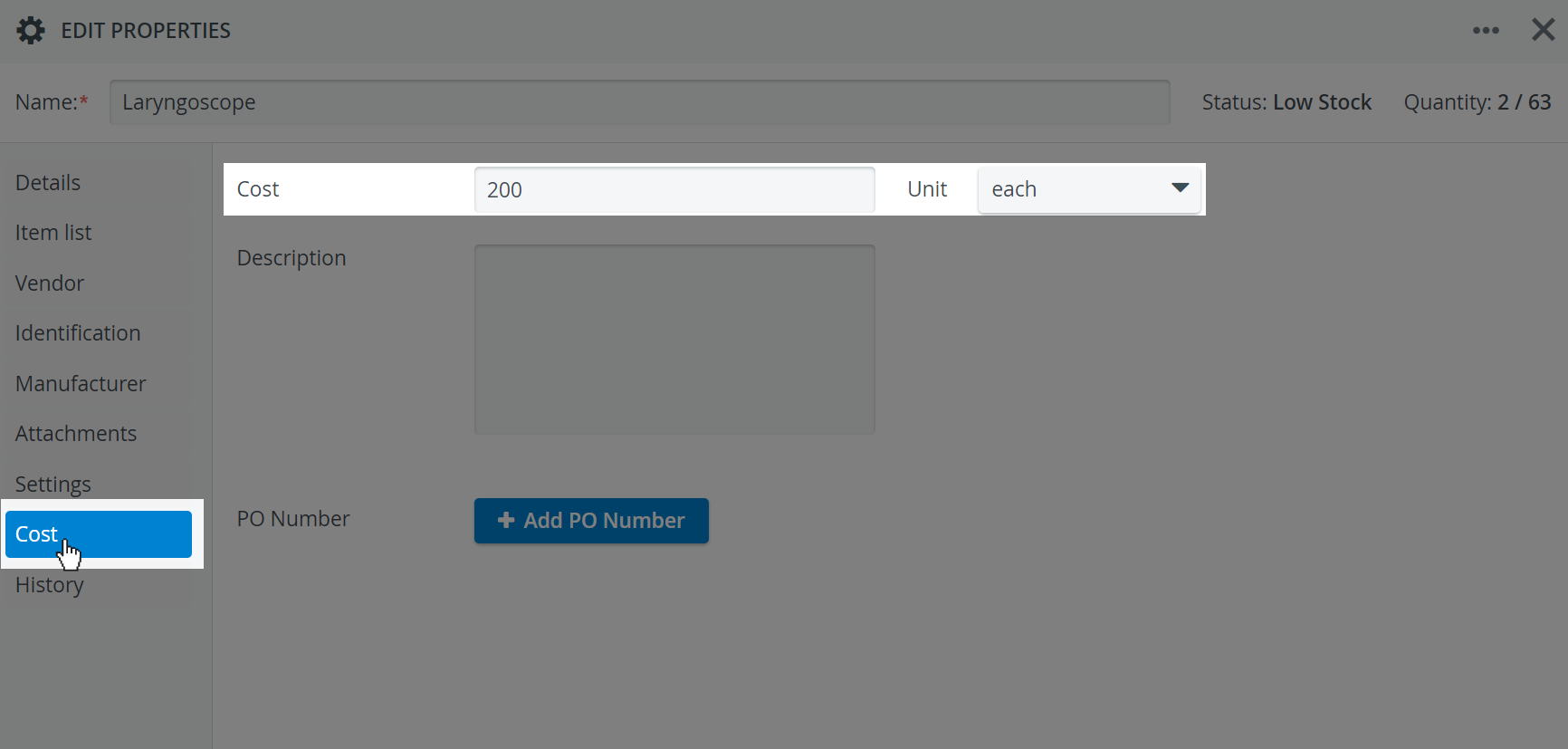
The Cost Report only lists costs and amounts of consumed "Consumable" items for scheduled events that occurred between a given timeframe. Costs of Non-Consumables are not listed in the Cost report.
History
The History tab of Non-Consumables lists the Transaction history logs of an item. Each entry is timestamped and includes other important details such as:
- the Type of the Transaction,
- Quantity: the total number of items of the transaction,
- Storage Location,
- the name of the Transaction Assignee responsible for the equipment,
- the title of the related Event.
Learn more about the Inventory Manager on our Inventory - How to pages, and watch the Inventory Manager Training Videos.