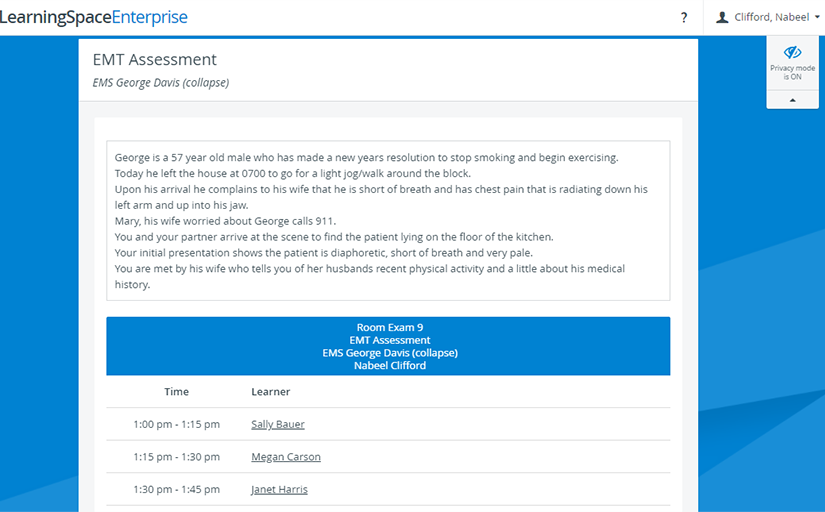As an SP user, you can block the camera views in your room by turning on Privacy Mode.
When Privacy Mode is ON, no one can see through the camera feeds into your room, so you can change clothes or participate in sensitive scenarios in complete privacy. The cameras will be blocked until you turn OFF Privacy Mode.
Manage Your Privacy in the Exam Room
Turn Privacy Mode ON or OFF by clicking the Privacy Mode icon located in the top right corner of the screen under your name:
Important
If you require privacy but do not see the Privacy Mode icon, notify your instructor or system administrator.
When you enable Privacy Mode, the camera feeds of the room are disabled:
Auto-Mute Setup
Note
*Privacy Mode's auto-mute setting can only be changed system-wide; it cannot be adjusted for each room separately.
Privacy Mode Status
| Privacy Mode ON | Privacy Mode OFF | |
|---|---|---|
| Icon & Status | ||
| Room Status | No one can see into the room, there are no camera signals. | The camera signals are active and users with recording view access can see into the room. |
Minimize Privacy Mode in your profile using the arrow under the icon.
Where to Find Privacy Mode on Your Screen
You can take control of the room's camera feeds even if you are not added as a participant to the activity currently running in the room. Privacy Mode is available with or without any activity assigned to the room as long as an In-room station is added to the room in CAE LearningSpace.
You can access Privacy Mode right away on your Dashboard:
You can also access the room's privacy setting on the case or learner selection page:
Or while you are completing data entry:
Troubleshooting
The In-room station of the exam room is disconnected.
A workstation might be disconnected because it has been assigned a new IP address.
Solution
Contact the event coordinator or SP manager.