- Created by CAE author, last modified on Mar 13, 2024
The Emails tab allows for sending emails to all Activity participants or only Activity participants according to certain criteria.
Messages can be sent on-demand or automatically at a specified date.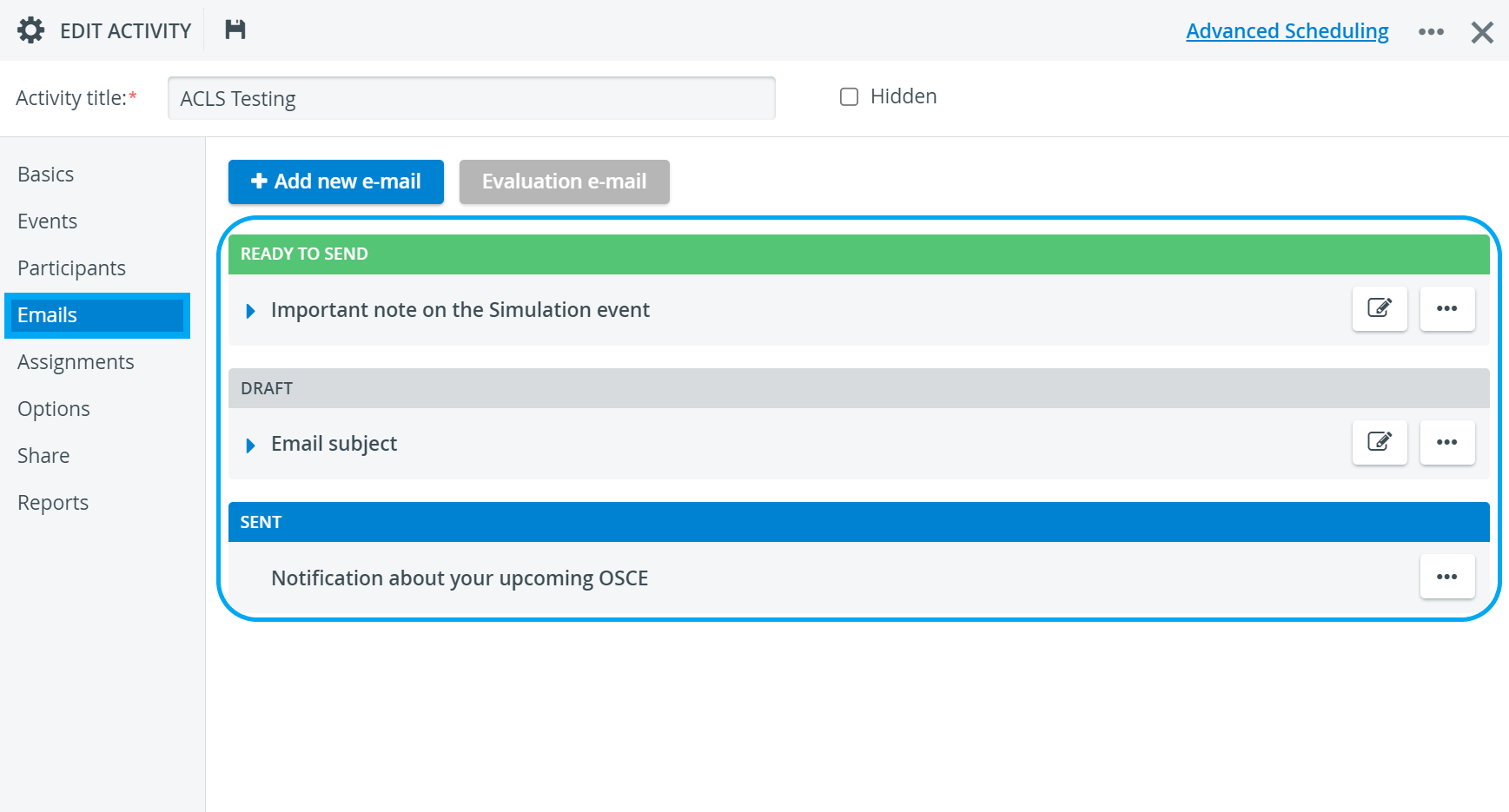
- When adding a new or editing an already prepared message, the New Email window is displayed.
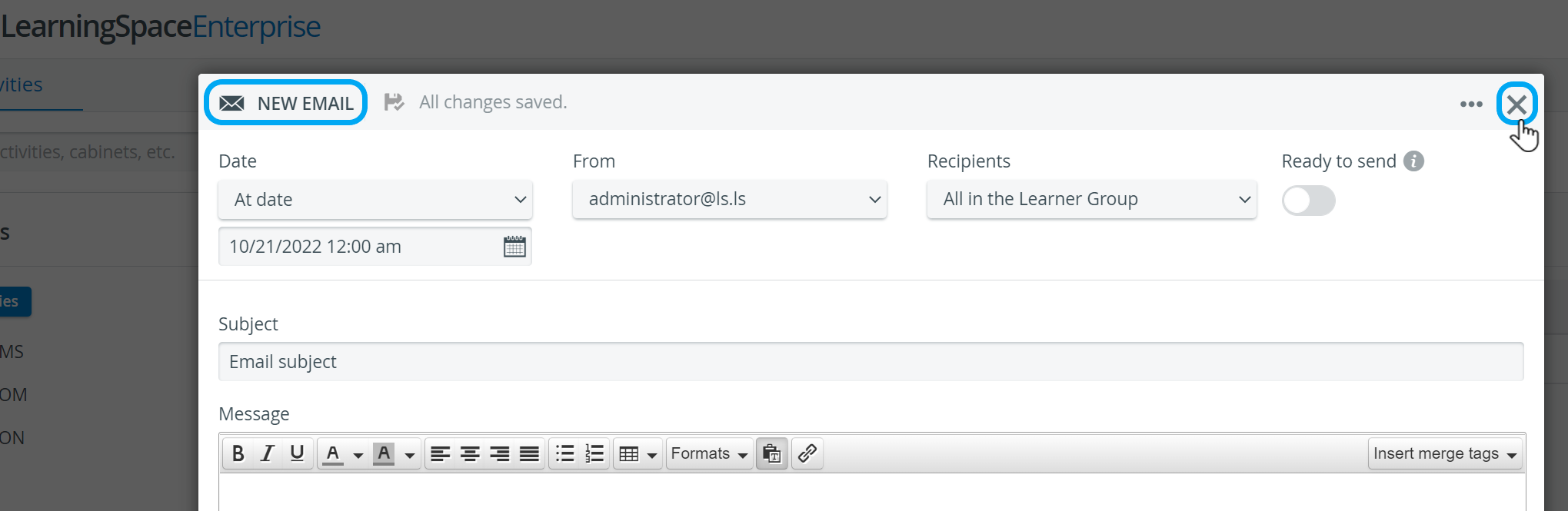
In the New Email window, the following information can be specified:
- Date and time of the sending out - either a specific date or one relative to the start/ end of the Activity
- the Sender's address (From)
- the Recipients - specified/ filtered for via the respective drop-down
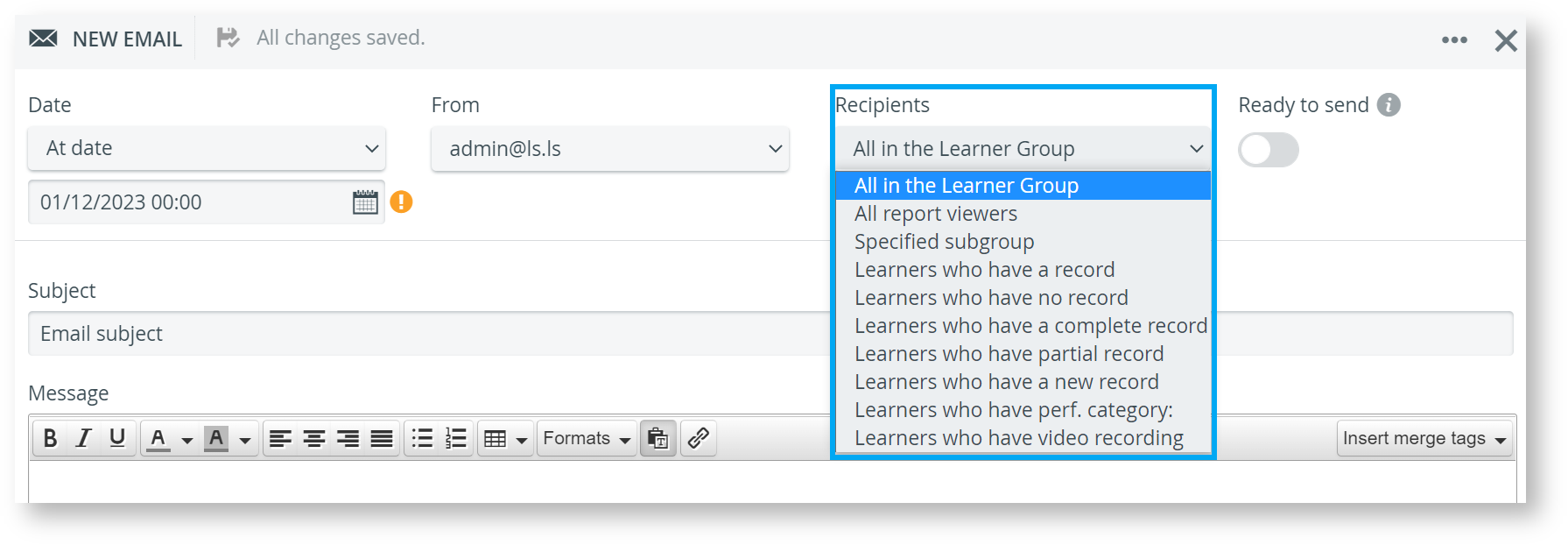
- Ready to send option (via the respective switch
- the Subject of the email
- the Message - worded with the help of inserting merge tags and/or by using email templates.
- Attachments
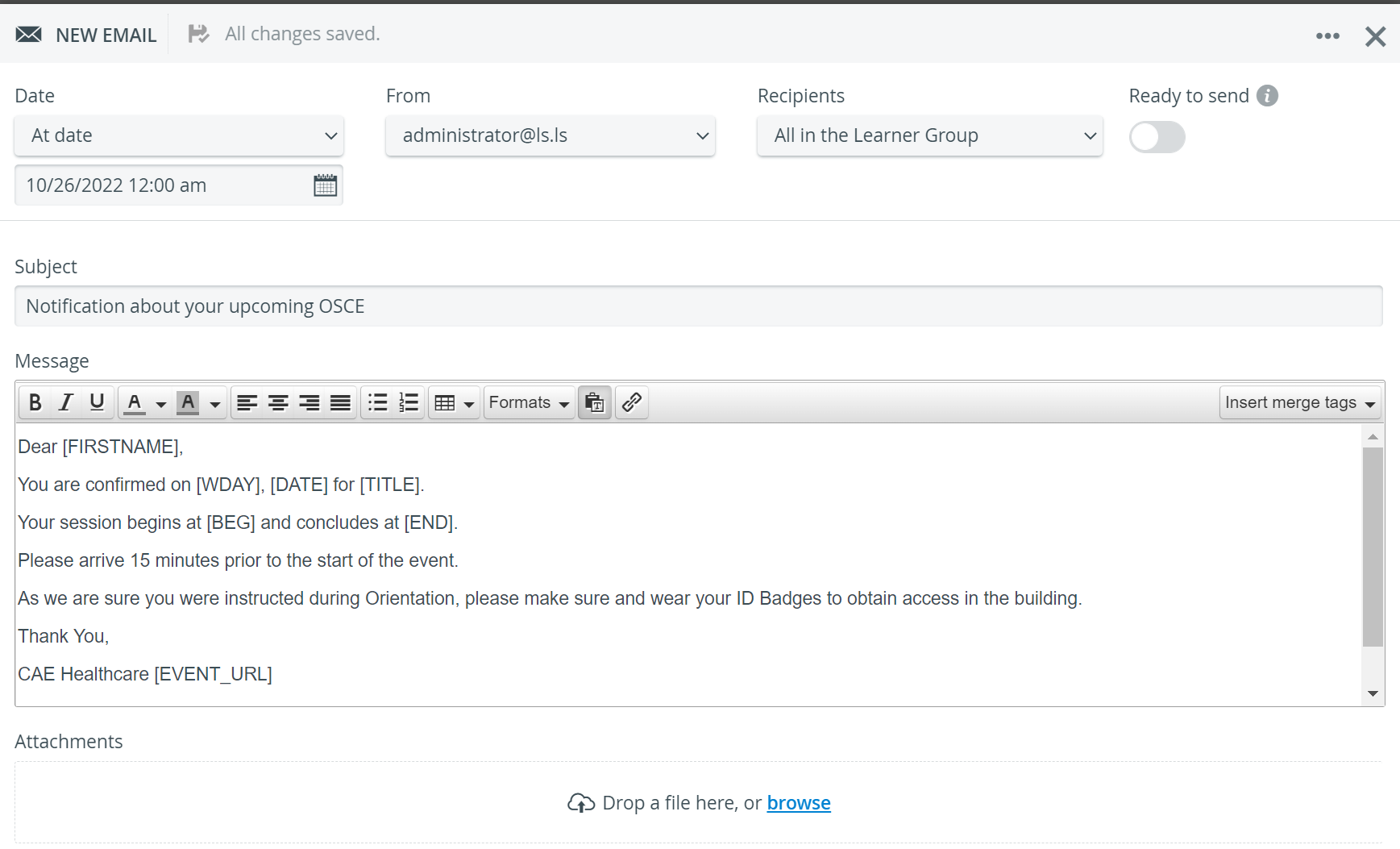
In case of emails prepared for automatic sending, the Ready to send switch has to be activated when the preparation is complete, otherwise the email will not be sent out.
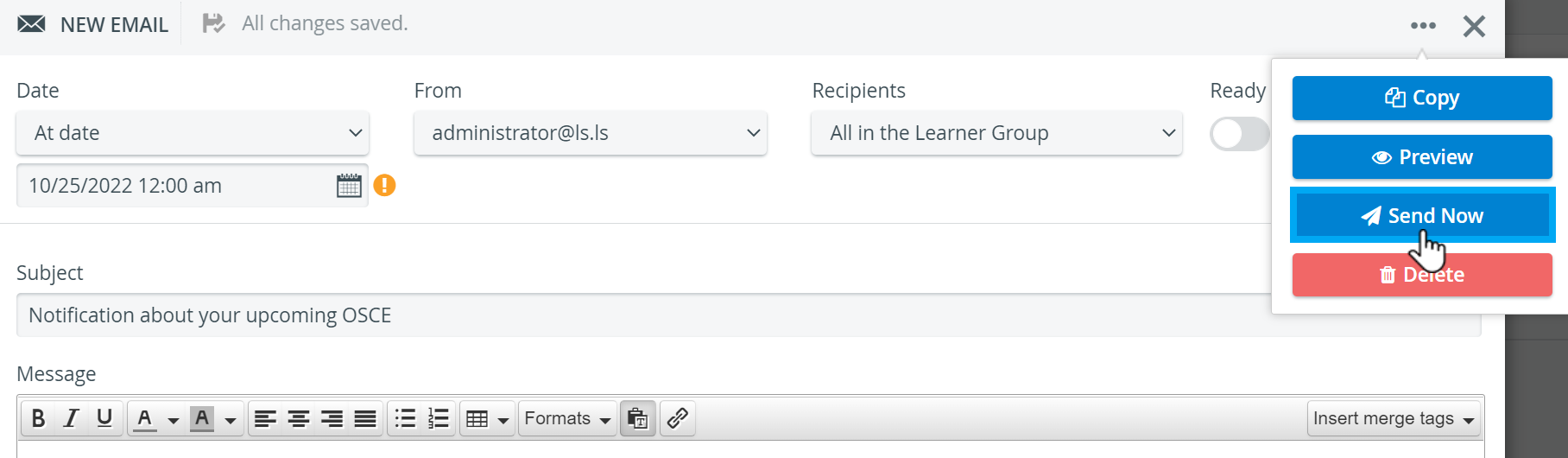
Further options - the following options are accessible by clicking the three-dot/option icon ![]() in the top right corner of the window:
in the top right corner of the window:
Copy - copying the prepared email
Preview - display of a preview of how the prepared email would be delivered to the recipients
Send Now - immediate sending out of the email, overriding any time setting specified (if any)
Delete - deletion of the email
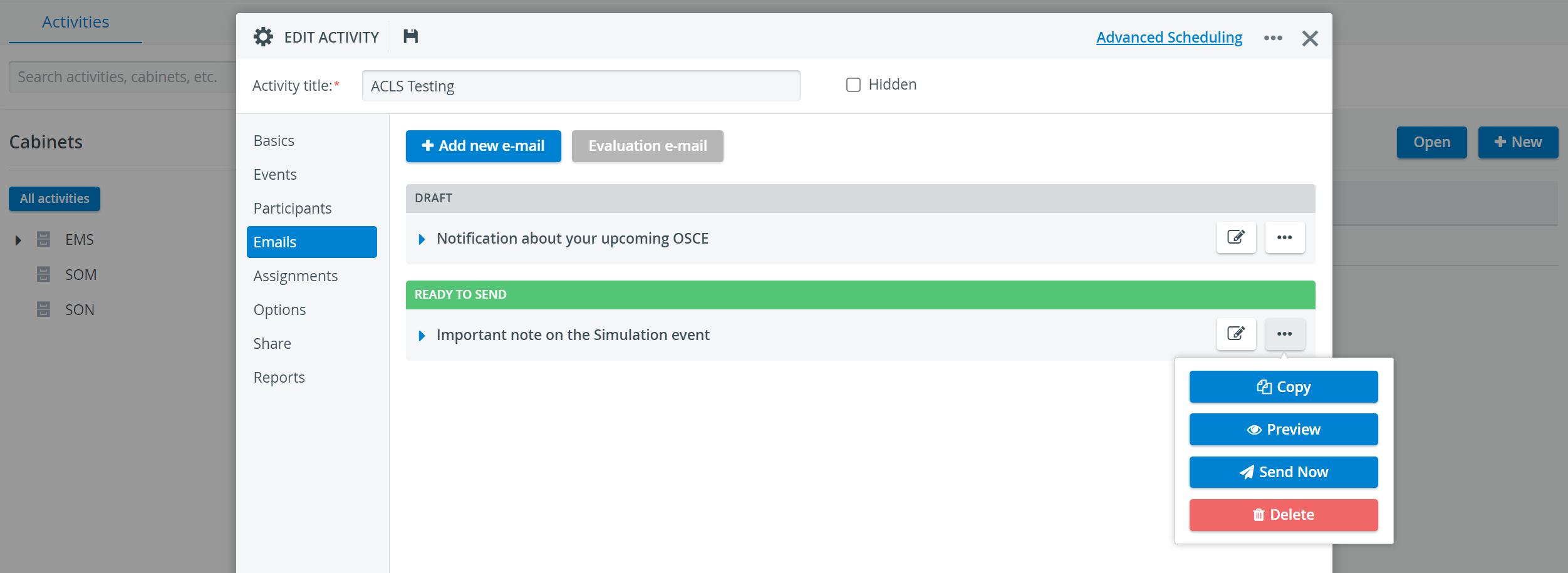
All added emails are listed on the Emails tab
- according to their status,
- with the optionally expandable basic settings, including
- time,
- recipients,
- and the Ready to send switch.
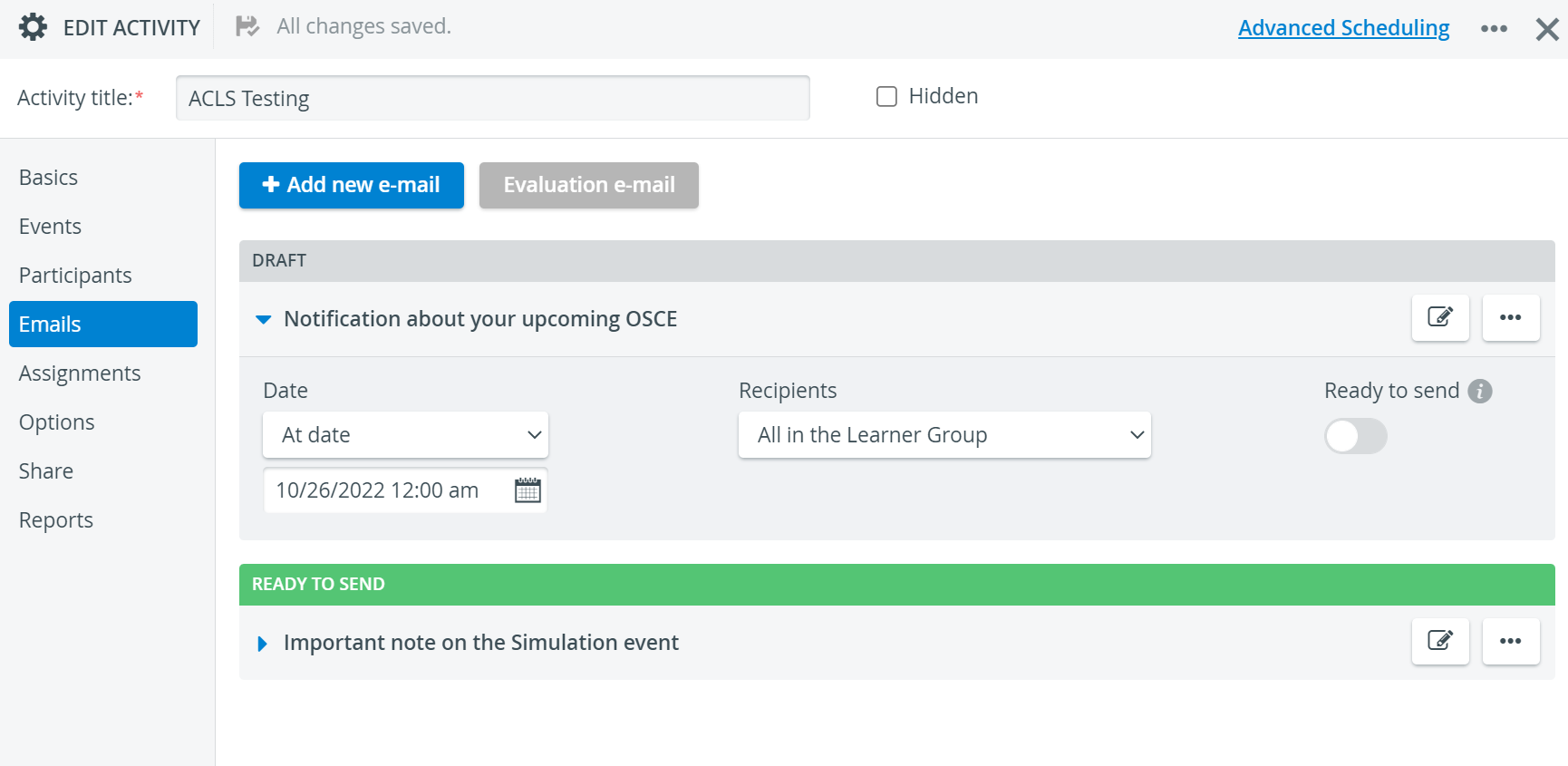
Sent emails can be previewed with the help of the View option:
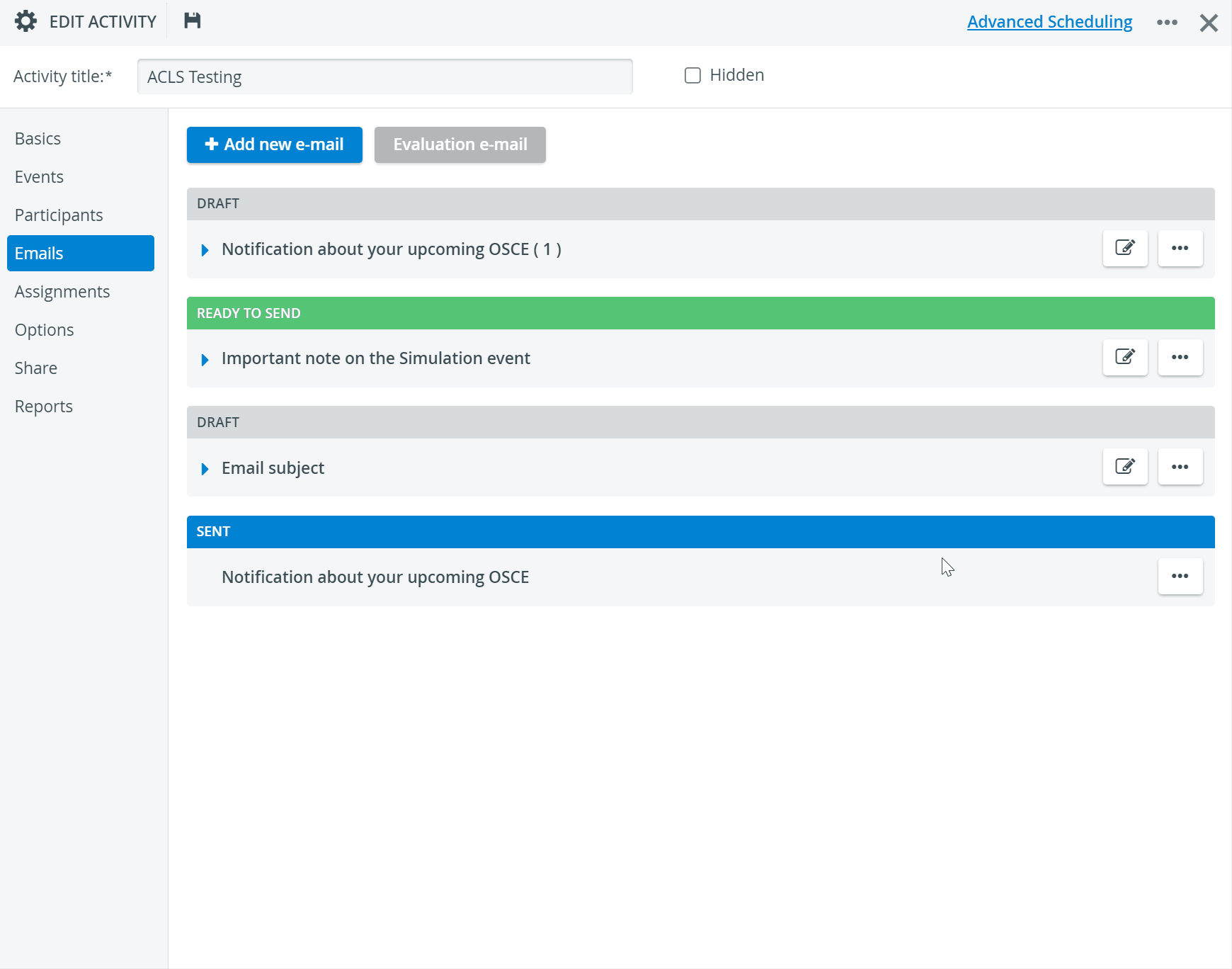
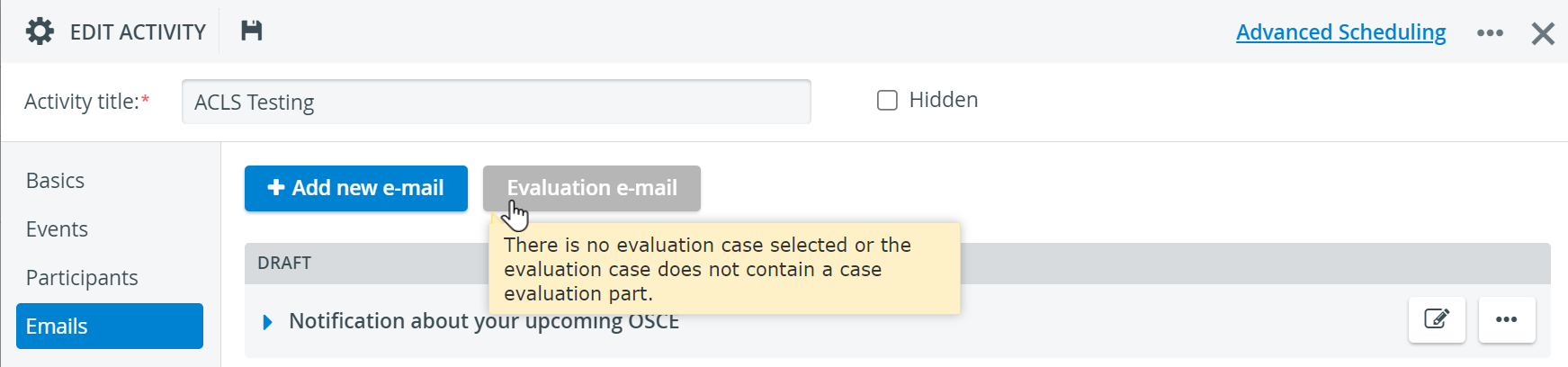
For more information, visit our Activity - How to pages and view our Activity Manager Training Videos.
Related pages
-
Page:
-
Page:
-
Page:
-
Page:
-
Page:
-
Page:
-
Page:
-
Page: