In the Activity Reporting Setup function, the Report Formatting panel provides options for specifying the following information:
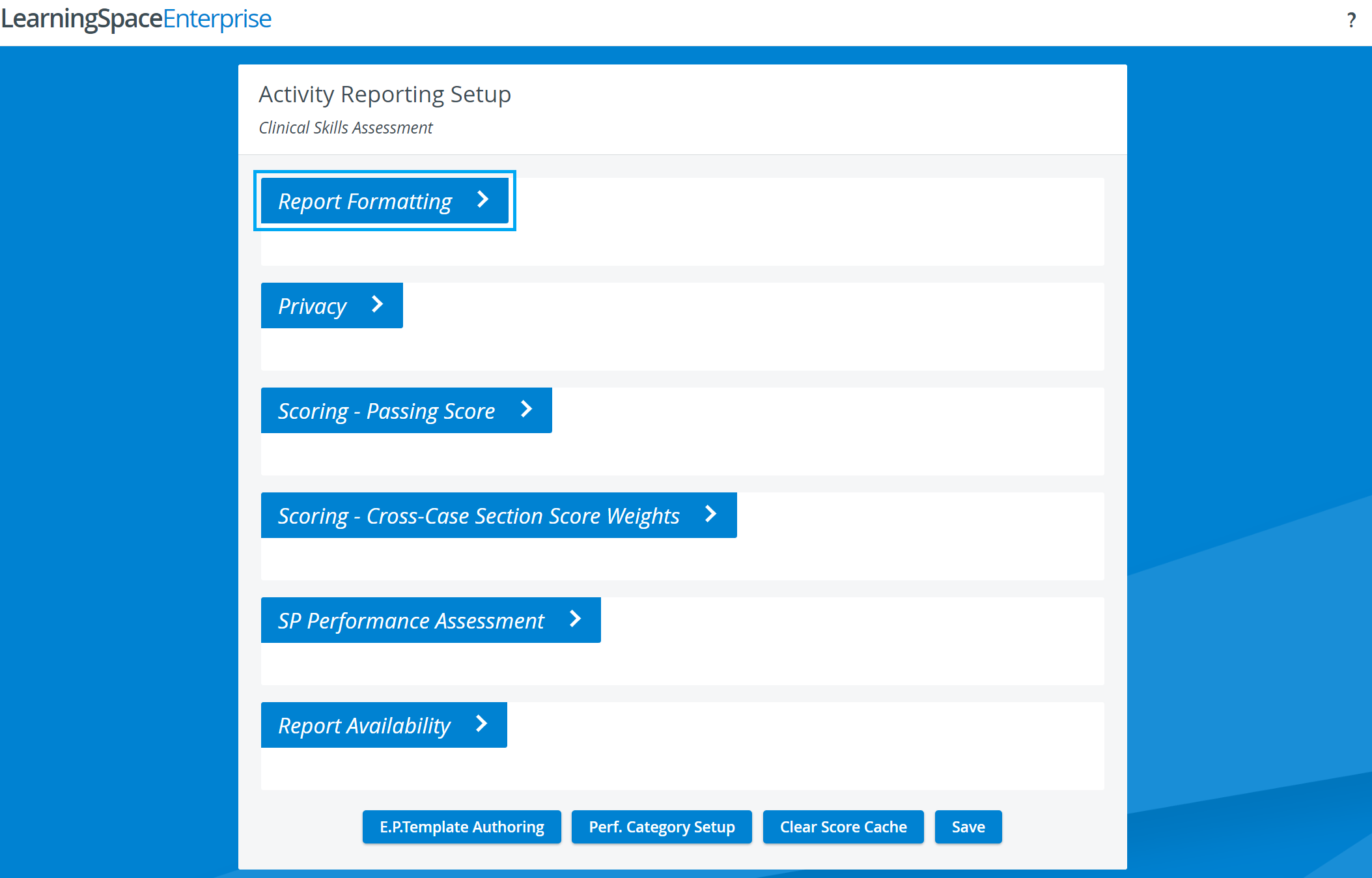
Provides settings for how class averages (Class Cross-Case Section Average, Class Case Average or Class Total Average) should be calculated, with the following tools:
- a drop-down for group filtering and range of results in percentage,
- radio buttons for selecting the basis of calculation,
- a checkbox for submit counts display setting.
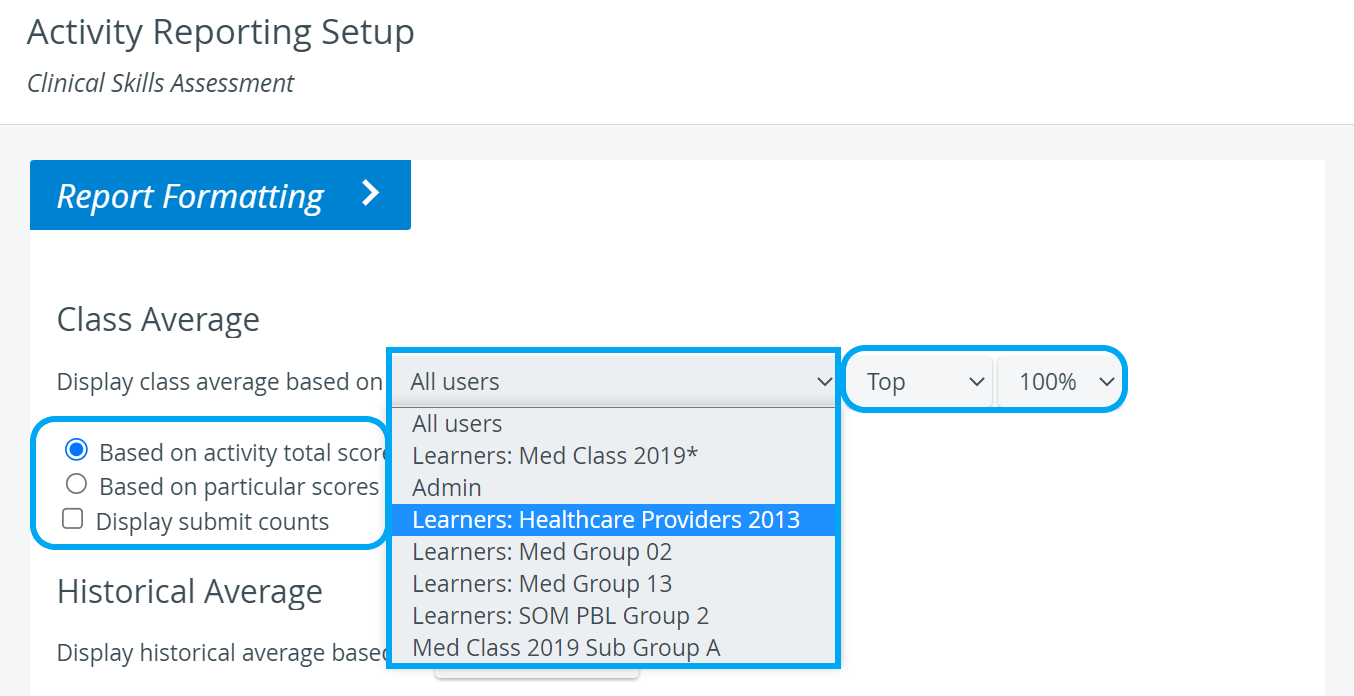
Historical average: the average across multiple Activities → the drop-down menu is for selecting the Activity cabinet across which the average should be calculated.
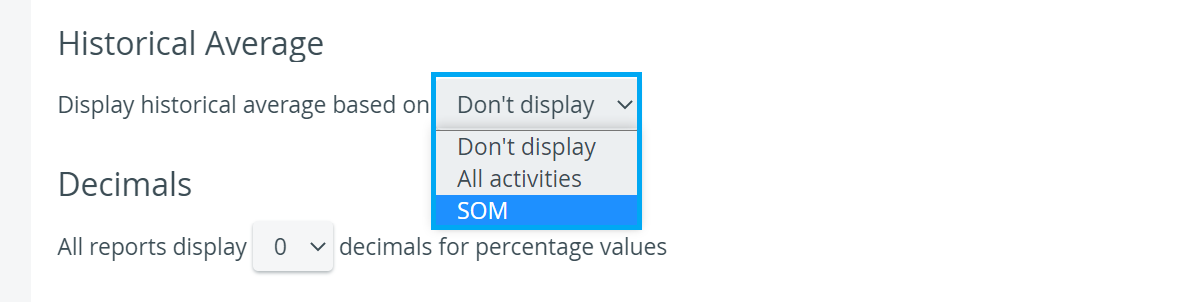
The drop-down menu allows for setting up decimals to display in the reports.
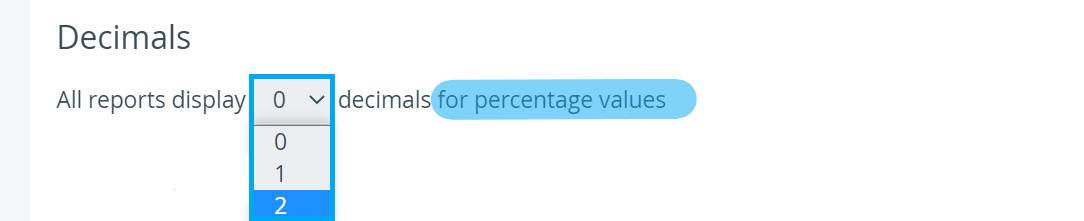
Under Score Format, the format of score display can be set for different reports of the Activity in concern. Scores can be displayed
- based on Case Manager settings,
- in Percents,
- in Natural score (achieved score / achievable score),
- Mean score (per-item score / per-item maximum).
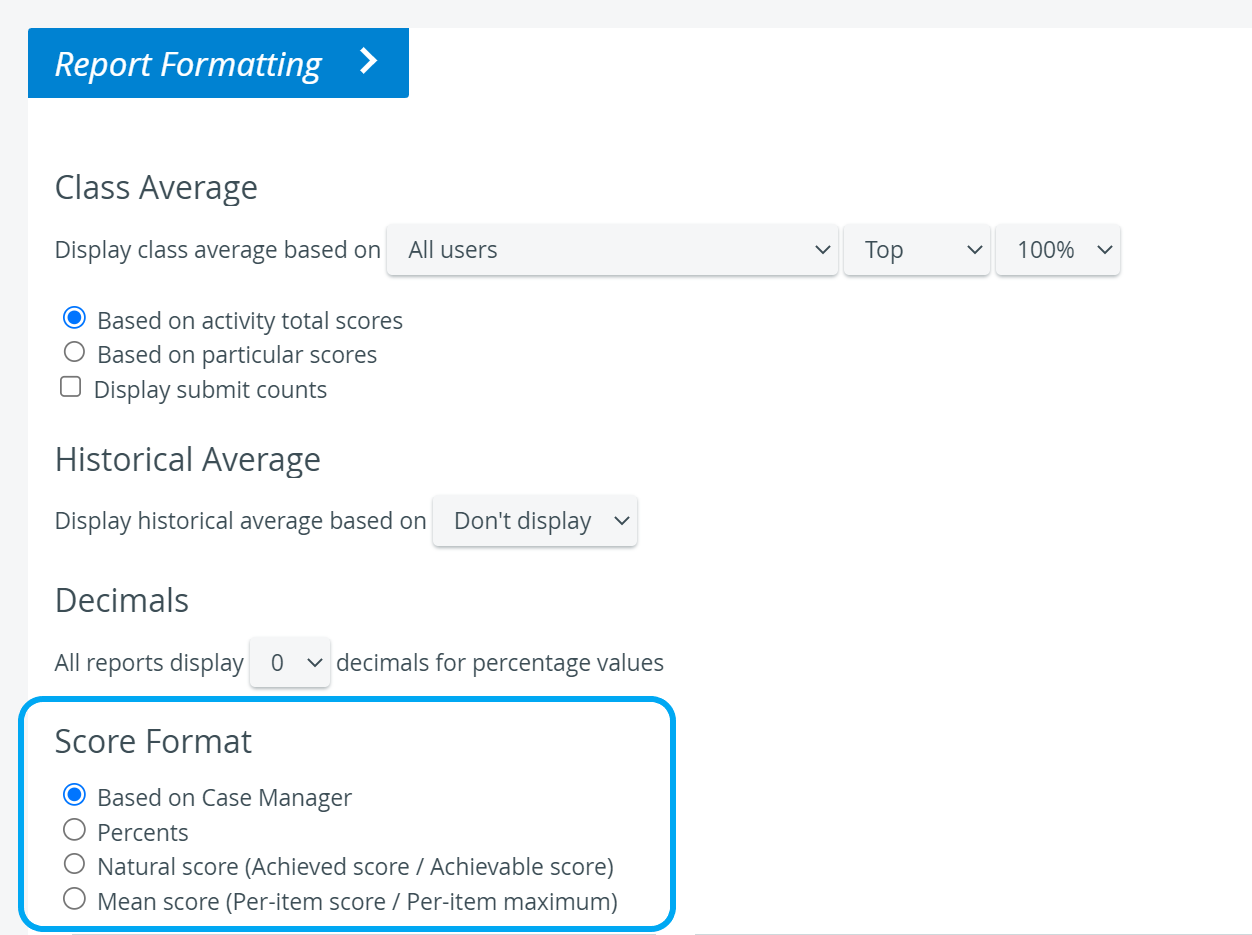
Radio buttons for selecting and specifying certain scores, diagrams or notes to display or hide in the Grade Report.
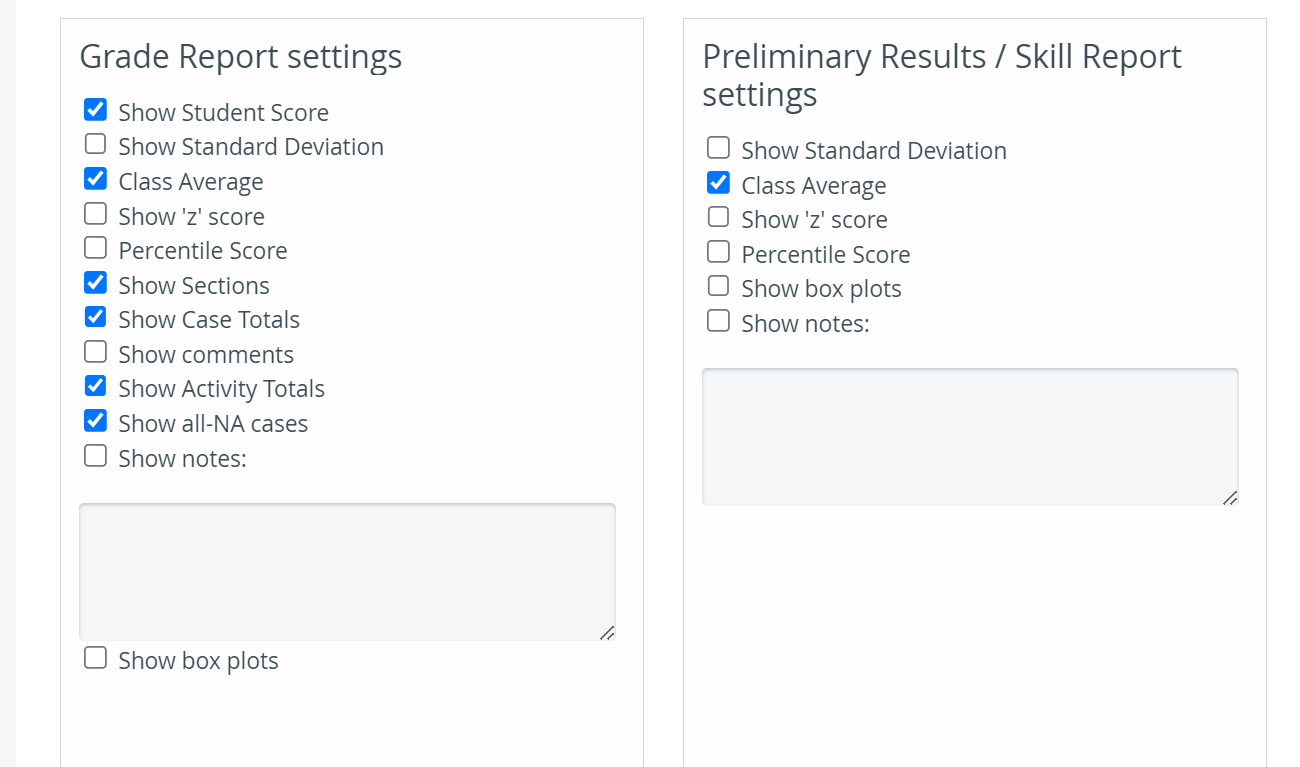
Radio buttons for specifying how certain scores, diagrams or notes should be displayed in the Preliminary Results Report - Skill Report (see image above).
Radio buttons for specifying how data should be displayed in the Individual Checklist.
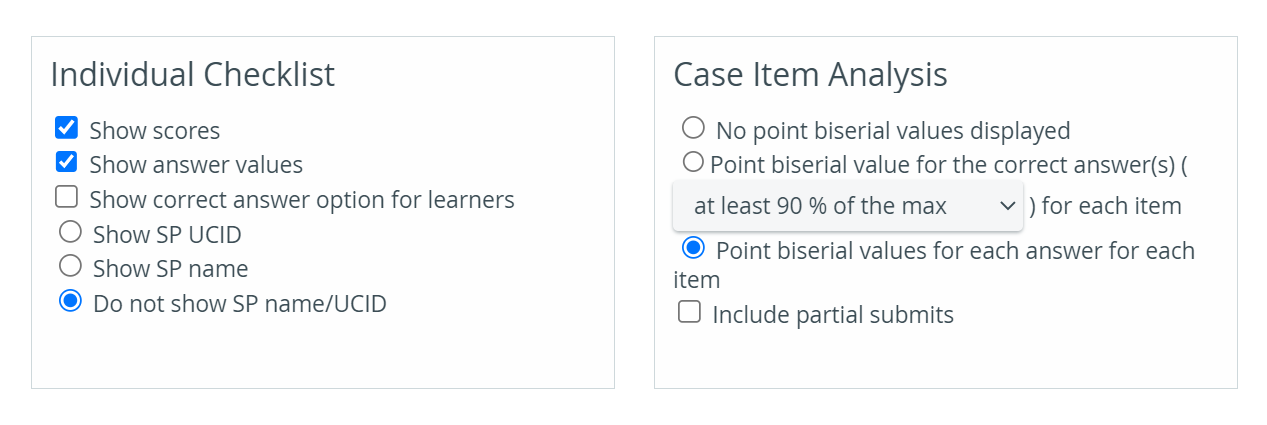
Radio buttons for specifying how information should be displayed in the Case Item Analysis (see image above).