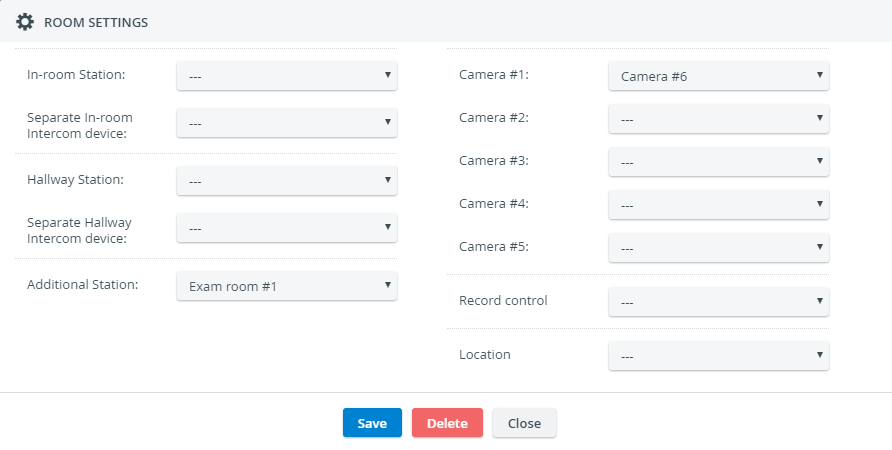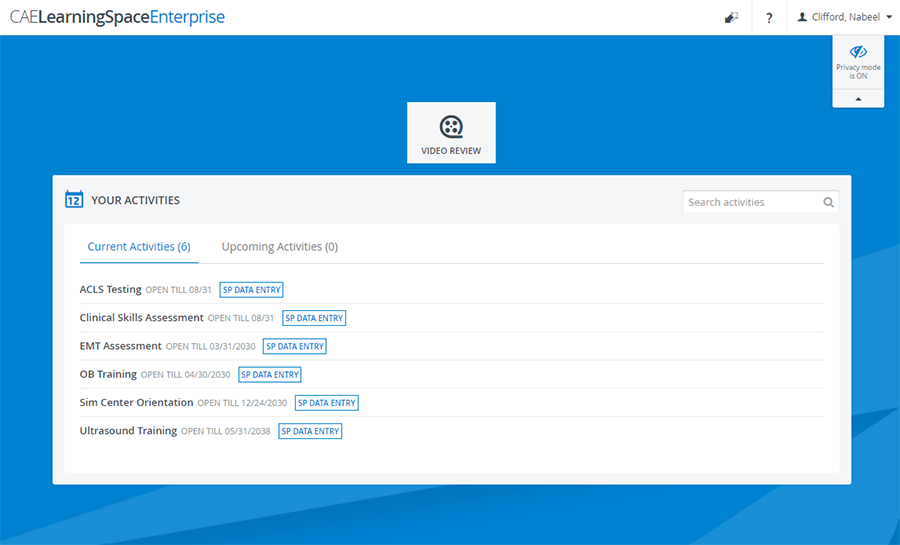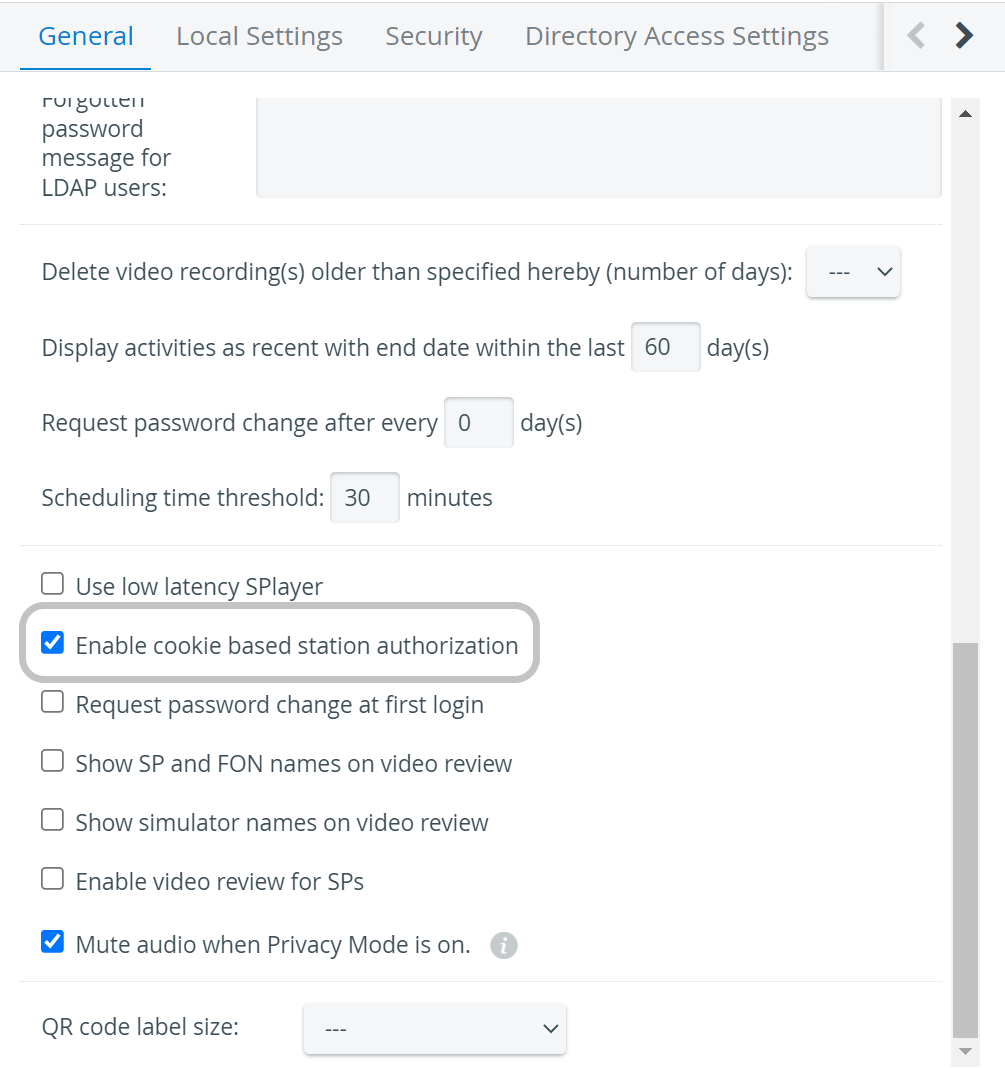A manually authorized (work)station is a computer located in a simulation room that is also assigned to the system-version of the room in CAE LearningSpace.
Manually authorized workstations can be used as part of a Running Non-Scheduled Activity (RNSA) or scheduled event.
Assign a Station to a Room
- Go to the Rooms tab in System
- Select a room and click on the cogwheel of the room.
It opens Room Settings: - Use the drop-downs located on the left.
- Select the name of a computer from the In-room Station drop-down to set it up as an In-room station.
Select the name of a computer from the Hallway Station drop-down to set it up as a Hallway station.
Important
Learner automatic forwarding only works with Hallway configuration. The same goes for SP automatic forwarding: it only works with In-room configuration.
If users log into a workstation that does not match their privilege, they will land on their dashboard as usual. User-action triggered automatic video recording will not work either.If needed, your computer can have multiple workstation functions at the same time. To apply multiple functionalities, select the same computer in the station drop-downs of your choice.
Optional: Select a speaker or any other intercom endpoint device from the Separate In-room Intercom device or Separate Hallway Intercom device drop-downs to set up in-room or hallway loudspeakers.
- Select the name of a computer from the Additional Station drop-down to set it up as an Additional Station.
- Save your settings.
Privacy Mode for SPs
When setting up a computer as an In-room station and assigning it to a room in CAE LearningSpace, you automatically enable Privacy Mode for SPs on that workstation.
Privacy Mode allows SPs to switch off the camera feeds at any time they require privacy inside the exam room e.g. when sensitive situations occur during a physical examination. If needed, other participants of the scenario can also manage Privacy Mode on the spot if they are authorized by the SP to access their account.
Privacy Mode can be accessed through the SP's profile from the manually authorized In-room station installed in the room where the scenario is conducted:
Privacy Mode is only available if the computer inside the exam room is added to the room in CAE LearningSpace as an In-room station.
Once logged in, SPs can disable or enable the live feed of the cameras of the room straight away on their Dashboard:
Is Privacy Mode Only Availble as Part of an Activity?
The Privacy Mode feature solely requires a valid authorized In-room workstation setup.
The feature is available
- without any activity added to the room,
- with a Running Non-Scheduled Activity (RNSA) added to the room,
- or in case of Advanced Scheduling events (provided that there is an In-room station added to the room where the event is scheduled).
Troubleshooting
The In-room station of the exam room is disconnected.
A workstation might be disconnected because it has been assigned a new IP address.
Solution
Add the device manually to the system in the Stations tab, then assign it again to the room.
To avoid this problem in the future, read on to learn about our cookie-based station authorization option.
By default, CAE LearningSpace identifies devices—computers or tablets—used as stations by their IP addresses.
Warning In an environment e.g., with no static IP reservation, the IPs of devices can change. Meanwhile, the IP addresses of devices featured on the Stations tab are not dynamically updated, which means you would have to add each computer or tablet again to the system—as shown below on this page. Cookie-Based Station Authorization In case the IP addresses of your devices are not static, select "Enable cookie-based station authorization" on the General tab in System Manager. This way the system will identify stations by placing a software "cookie" into the browser instead of checking the IP addresses of the devices.