- Created by CAE author, last modified on Mar 14, 2024
Create Cast sheets to get started with the SP recruitment process.
Cast sheets hold together a series of simulated patient encounters that collectively add up to a comprehensive medical training program. You can provide Cast sheet titles that refer to courses, departments or Activities etc.
Important: Cast Sheets Are Not Equivalent to Activities
You can adapt your Cast sheets to Activities created in your LearningSpace system. However, Cast sheets function independently of Activities: the two components are not interchangeable and cannot be tied together in any way.
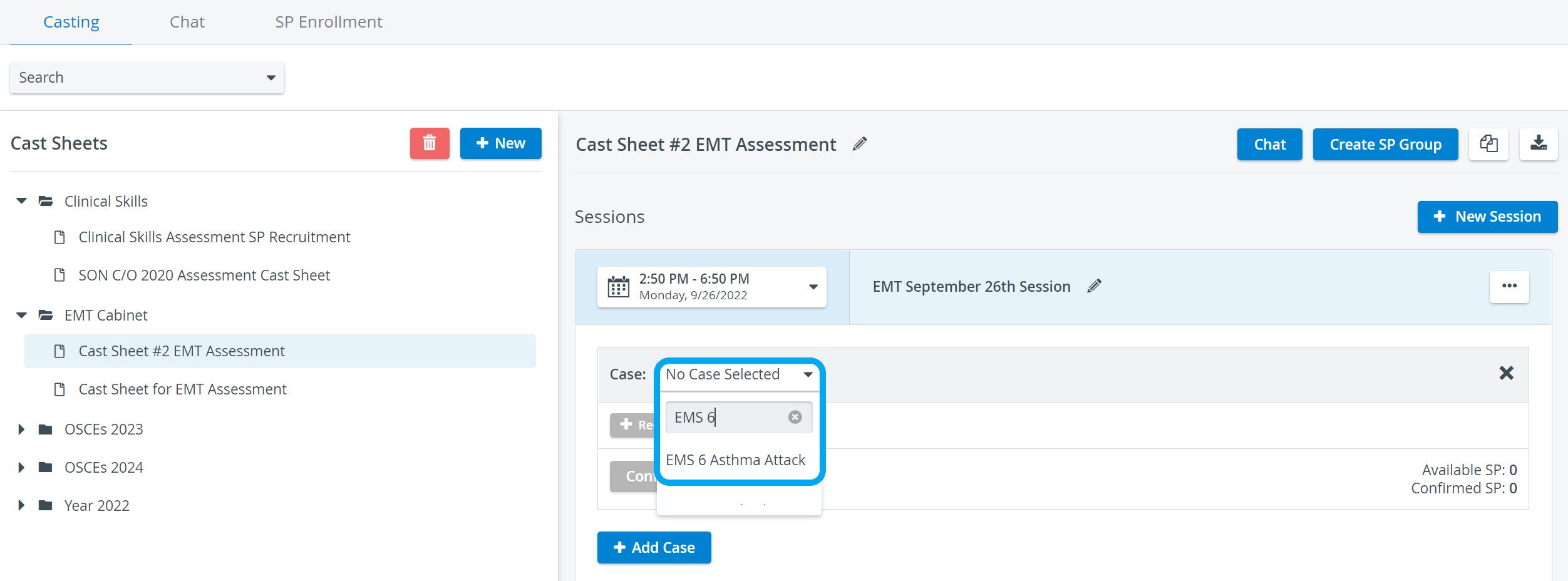
See How to Create Cast Sheets.
Cast Sheet Management
Creating Cast Sheets
To start the SP recruitment process, create Cast sheets that relate to a curriculum, class, subject, or any long term medical training project. 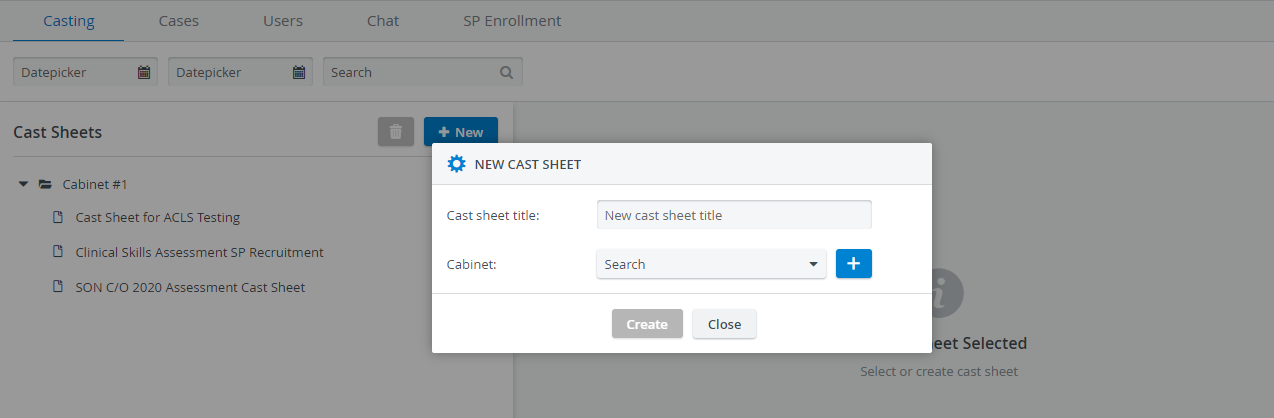
See How to Create Cast Sheets.
Cabinets
Similar to the other modules, the SPA module uses Cabinets to keep your Cast sheets organized.
Provide the title of a new Cast sheet and place it in a new or existing Cabinet:
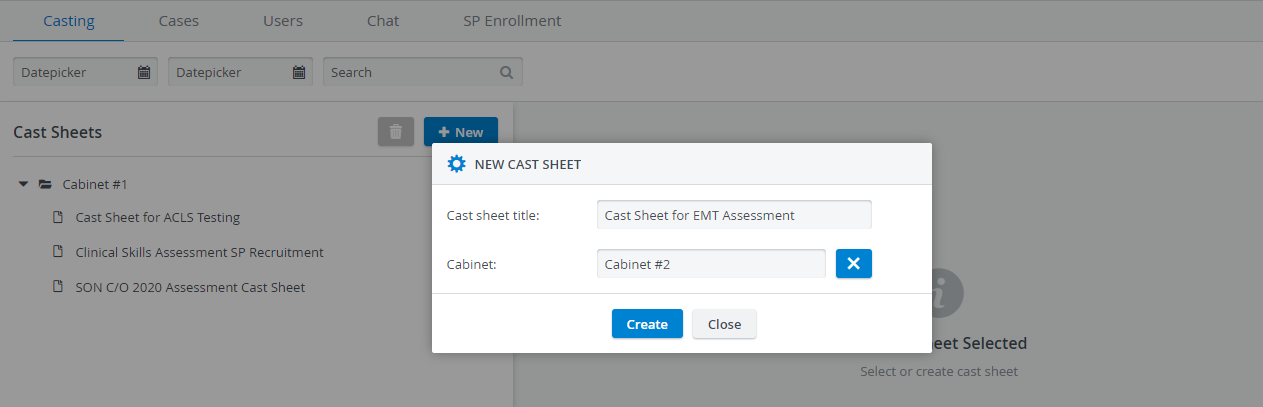
You are only able to save a Cast sheet if you add it to a Cabinet. See also How to Delete Cabinets.
Creating Sessions
Once you have set up a blank Cast sheet, you can start adding new sessions to continue planning upcoming simulated patient encounters: 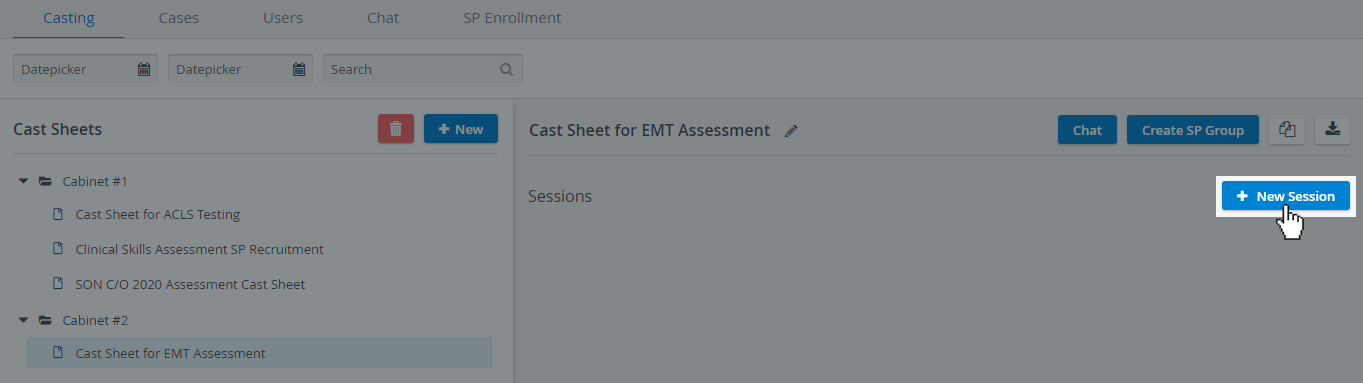
See How to Create Sessions.
Adding Cases to Sessions
After creating Sessions inside a Cast sheet, you can add Cases to request and confirm selected SPs.
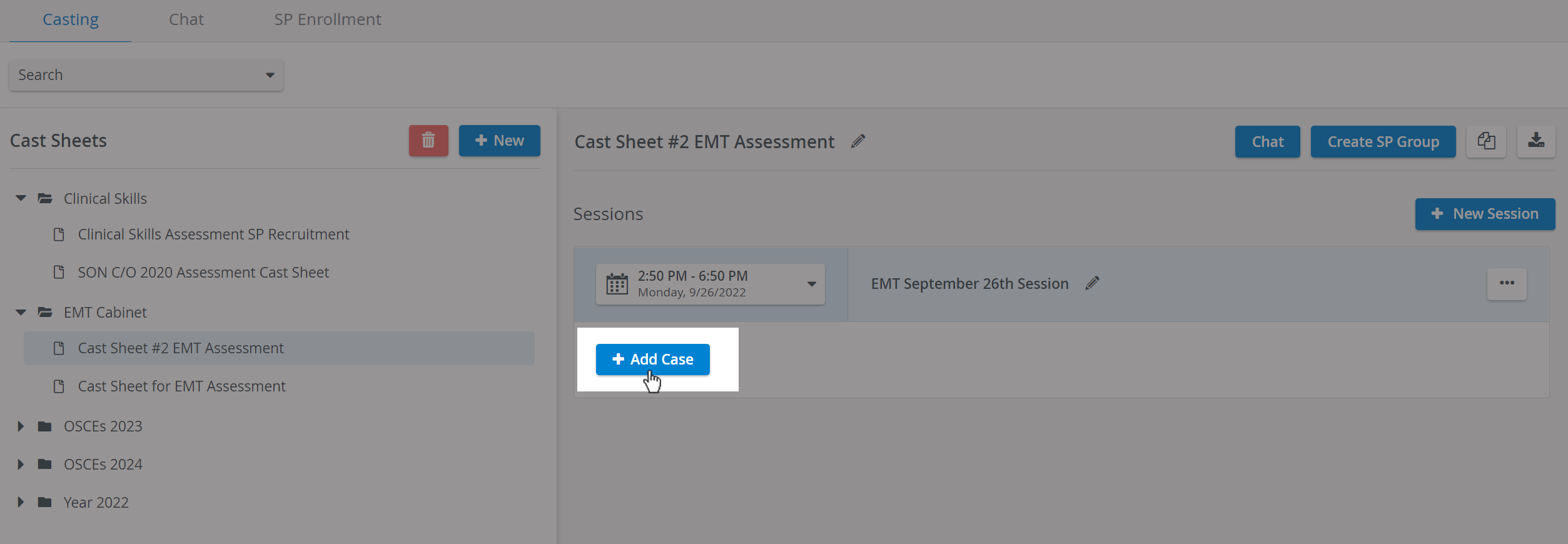
See How to Add Cases to Sessions
Creating SP Groups
With the Create SP Group option, you can set up a group for the SPs included in a Cast sheet. This group will then be listed and can be managed in the User Manager, under Groups.
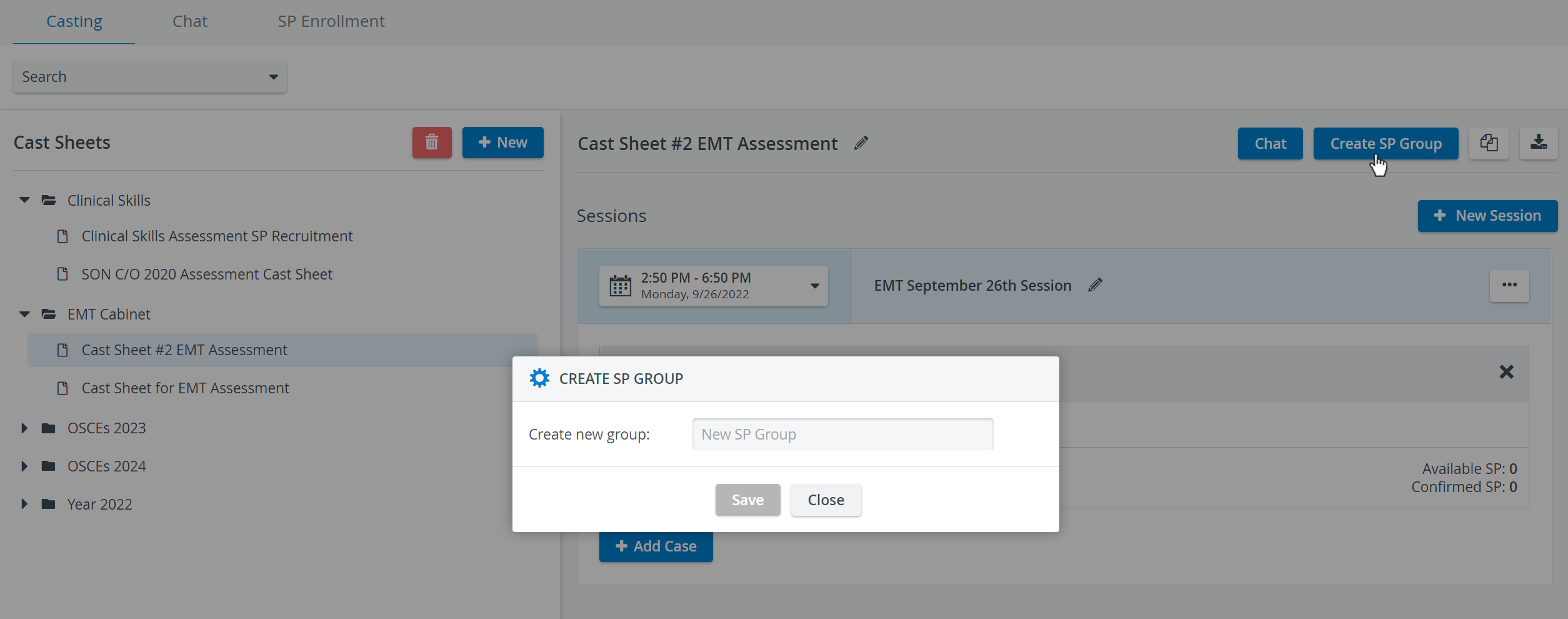
Copying Cast Sheets
Cast sheets can be copied by clicking on the Copy ![]() icon, located in the upper right corner of the Casting page:
icon, located in the upper right corner of the Casting page:
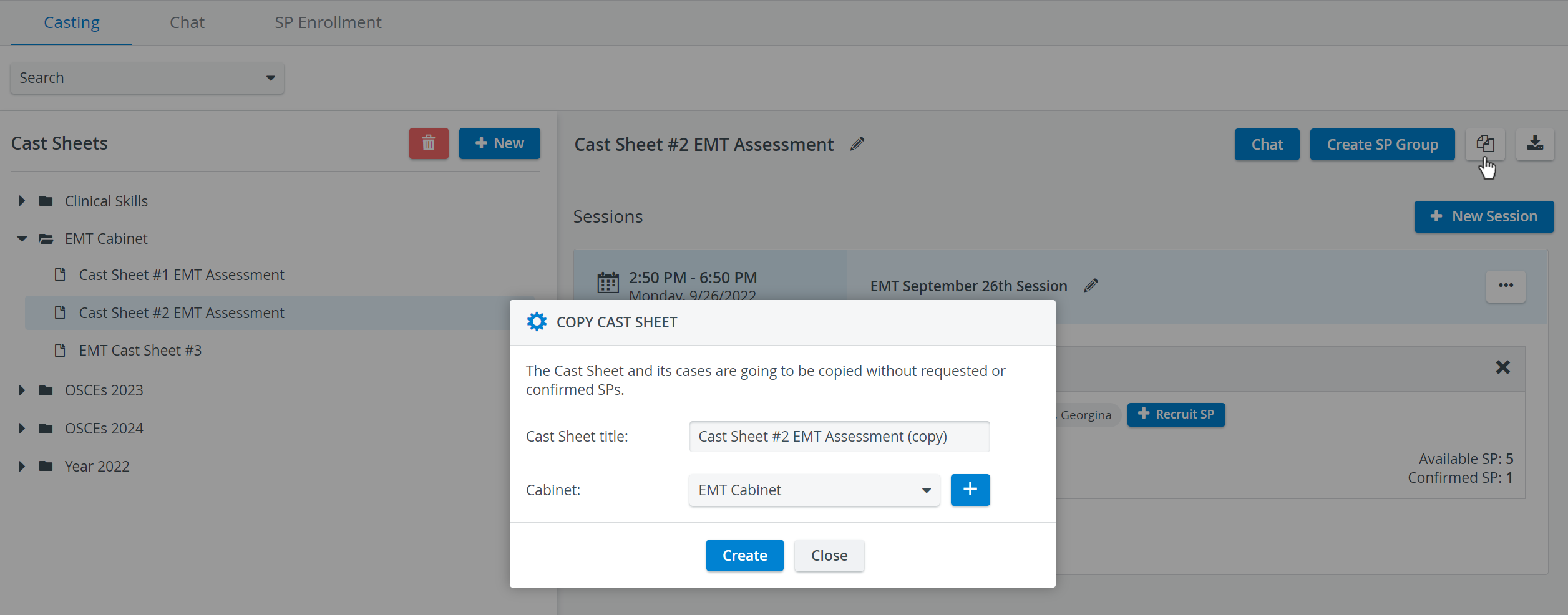
See Copying Cast Sheets.
Exporting Cast Sheets
The data of the Sessions included in Cast sheets can be exported into XLSX files with the help of the Export Cast Sheet ![]() option, located in the upper right corner of the Casting page.
option, located in the upper right corner of the Casting page.
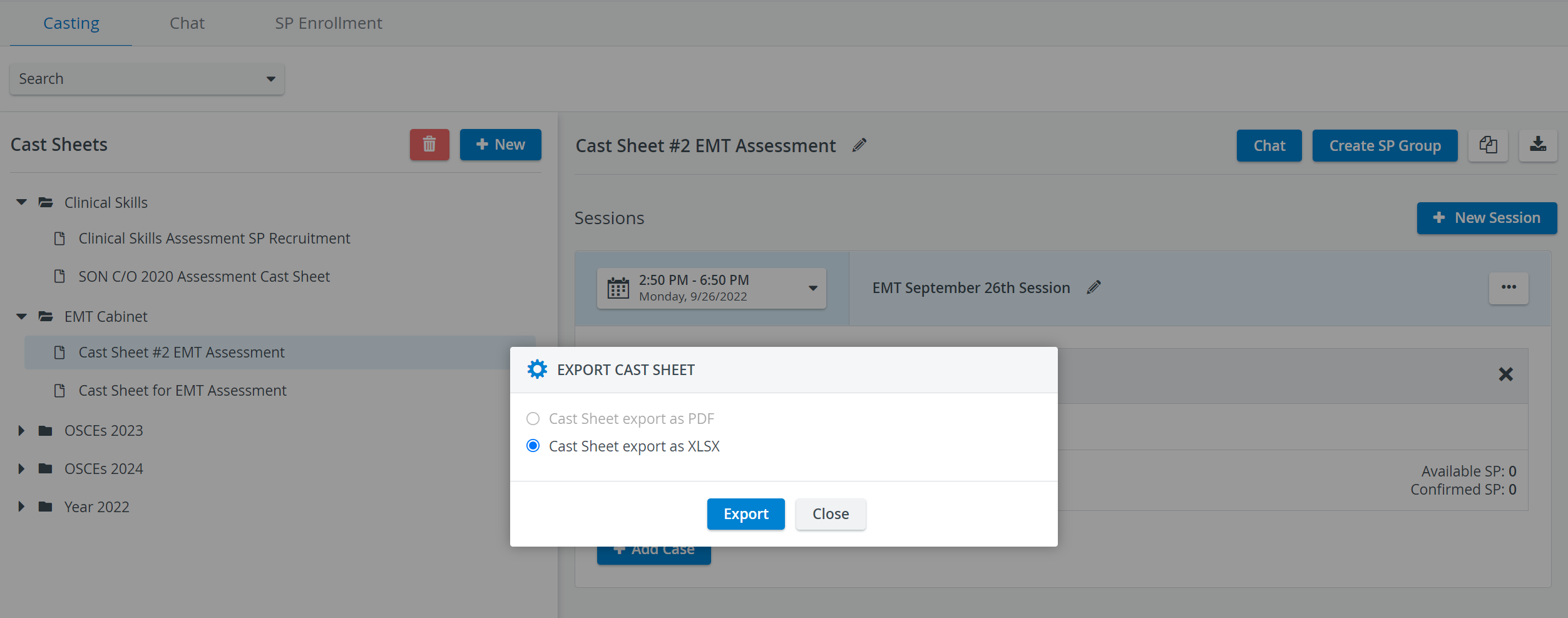
The exported Excel file contains:
- the date of the Sessions
- start time of the Sessions
- end time of the Sessions
- name of the Sessions
- Case names
- SPs' names
- SPs' state (Accepted, Confirmed, Declined, Removed).
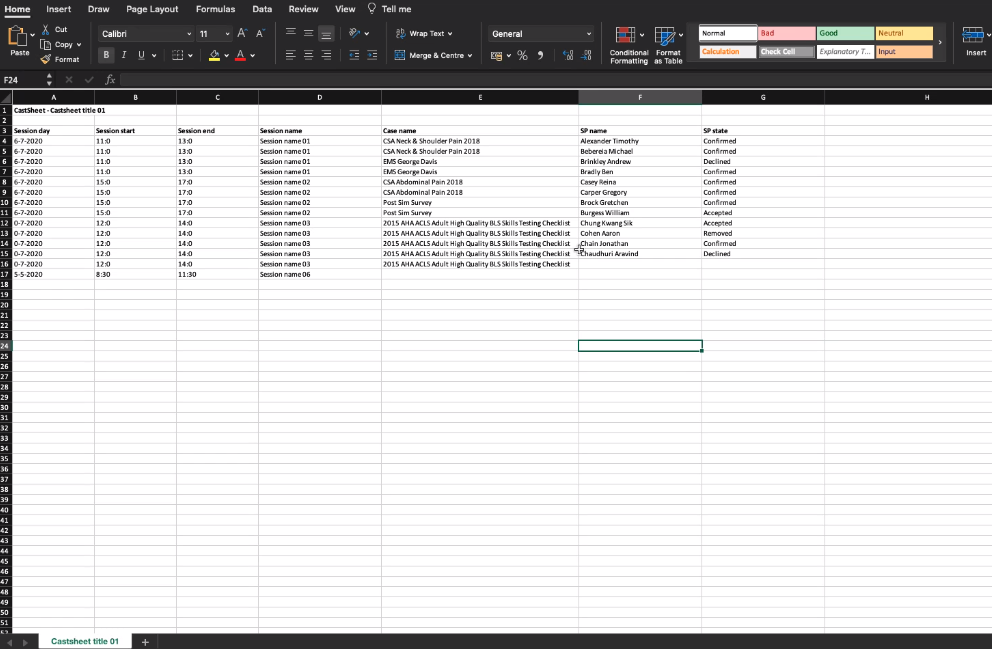
The export to PDF option will be available in the upcoming versions of the SPA module of LearningSpace.
For further information, visit our Standardized Patient Administration and Standardized Patient Administration - How to pages.
Related pages
-
Page:
-
Page:
-
Page:
-
Page:
-
Page:
-
Page:
-
Page:
-
Page:
-
Page:
-
Page: