On the Intercom tab, preset (pre-recorded) announcements can be added, then recorded and thereby used in the system during recording.
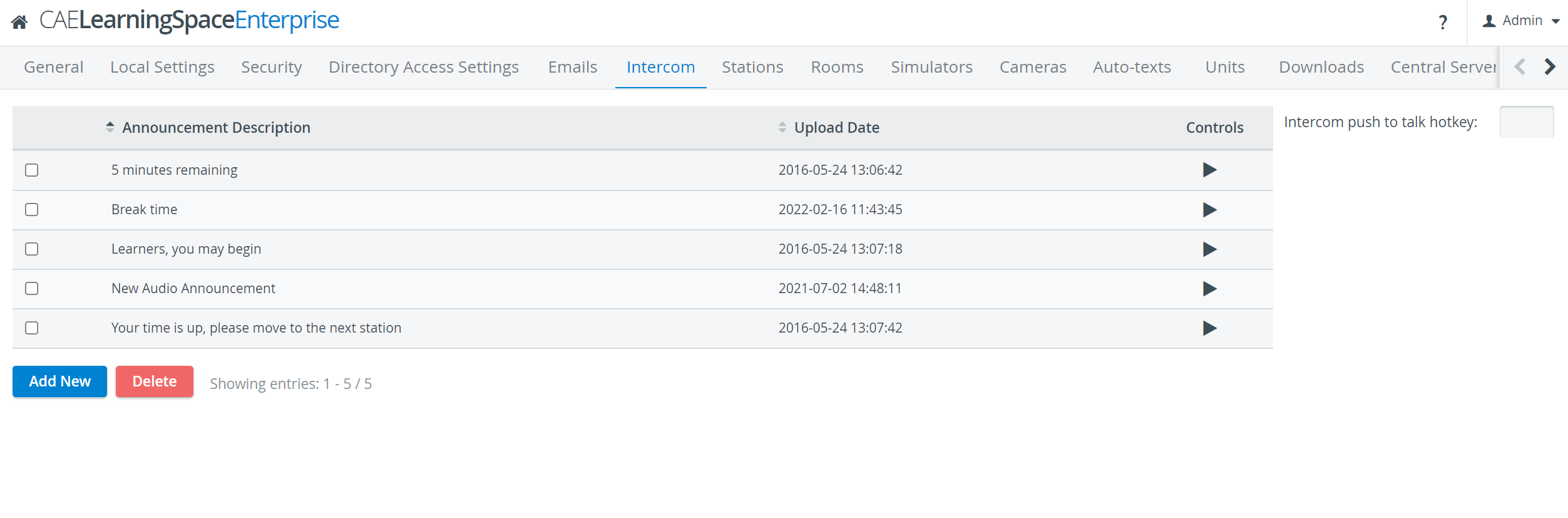
See How to Manage Pre-recorded Intercom Announcements.
Also, the Intercom push to talk hotkey can be defined on this tab:
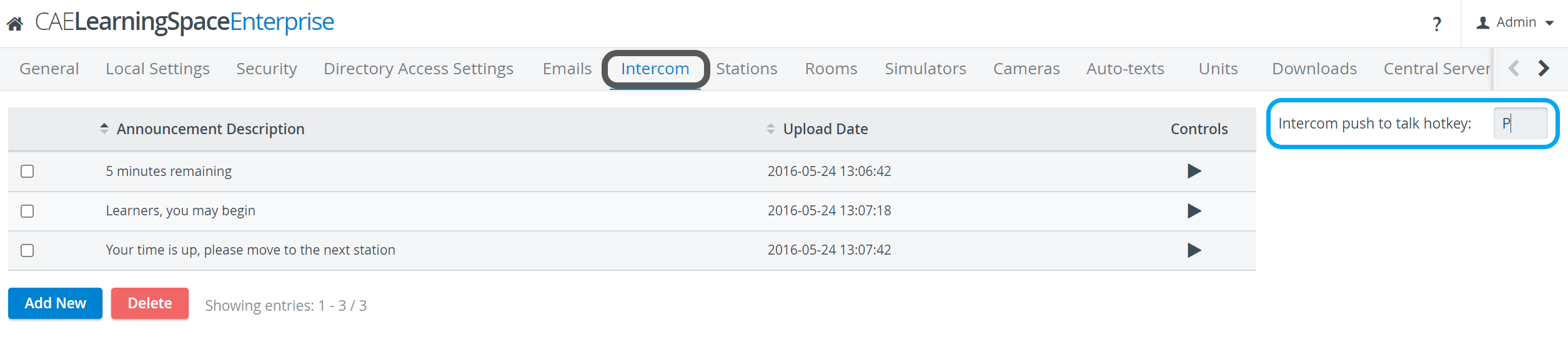
Once the Intercom hotkey is defined here, users with Administrator and Intercom privileges can use this keyboard shortcut to send Announcements.