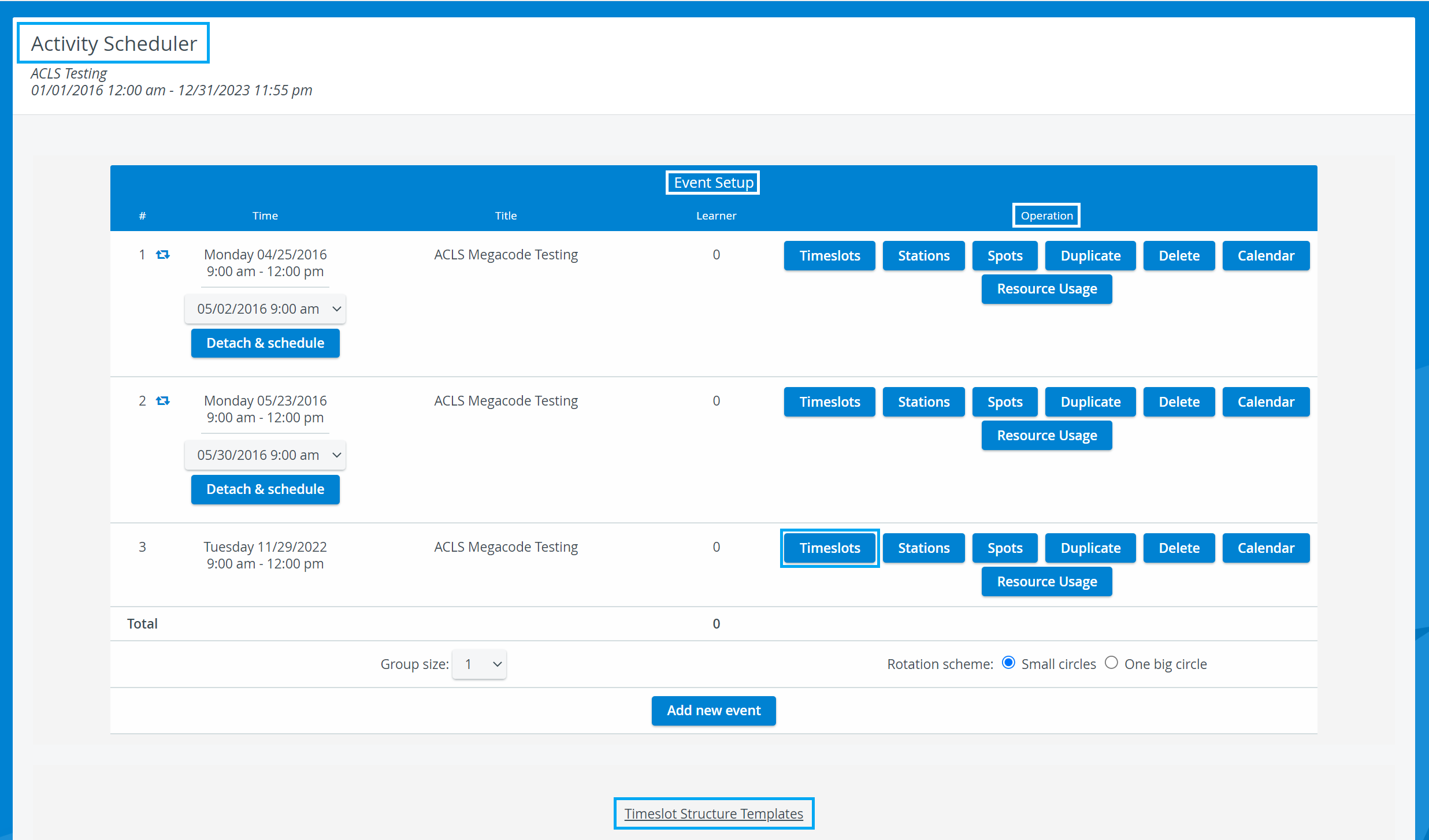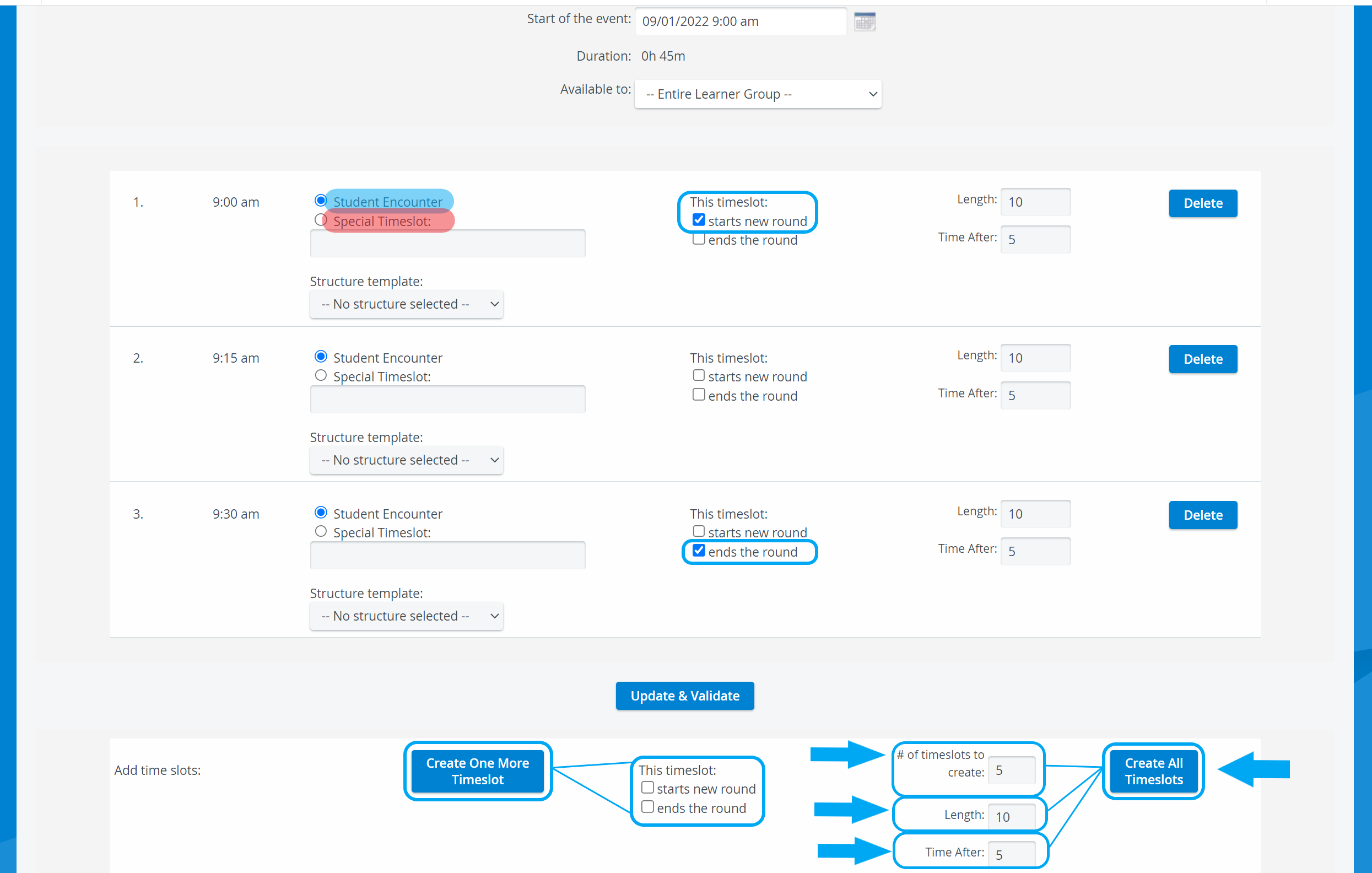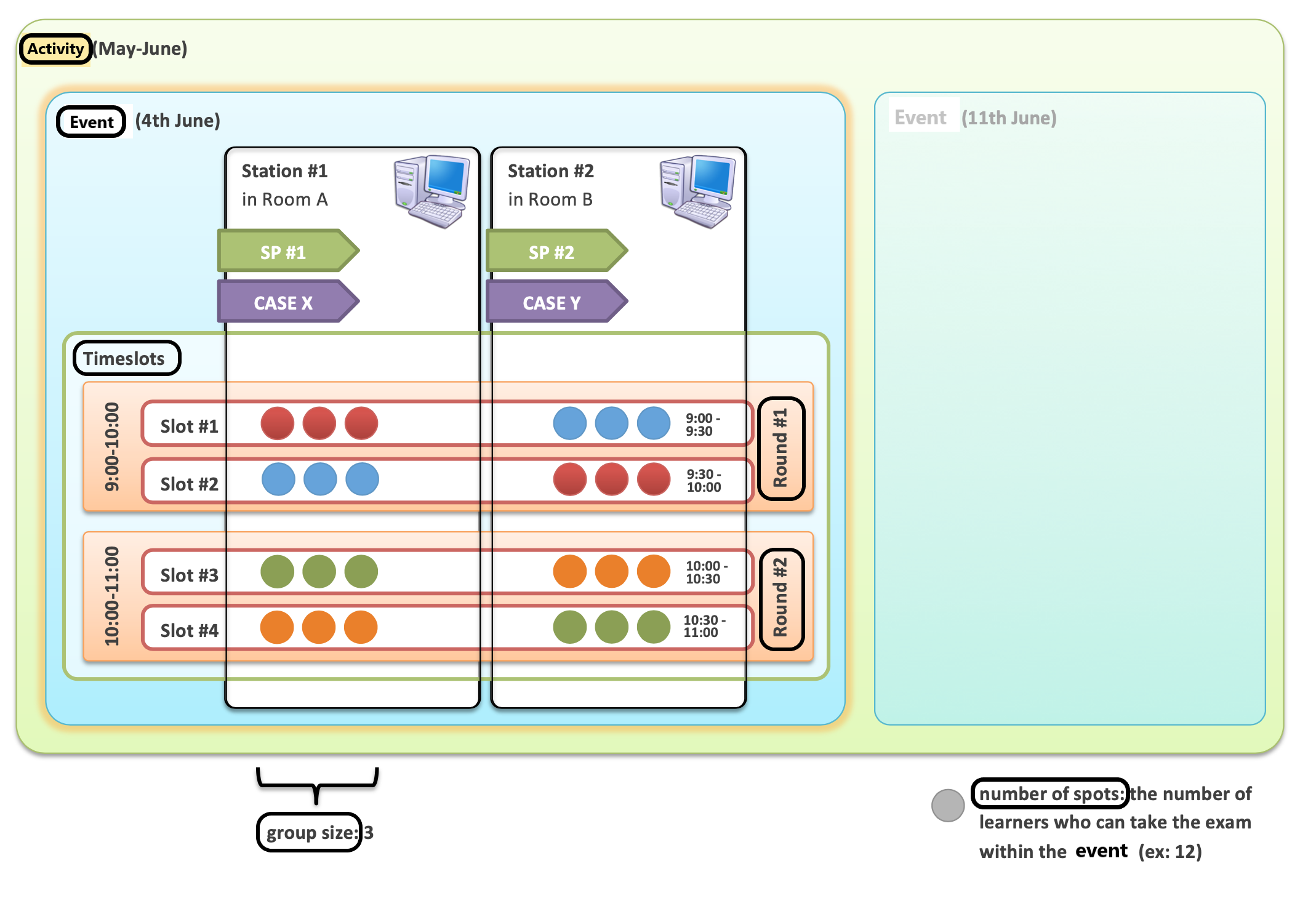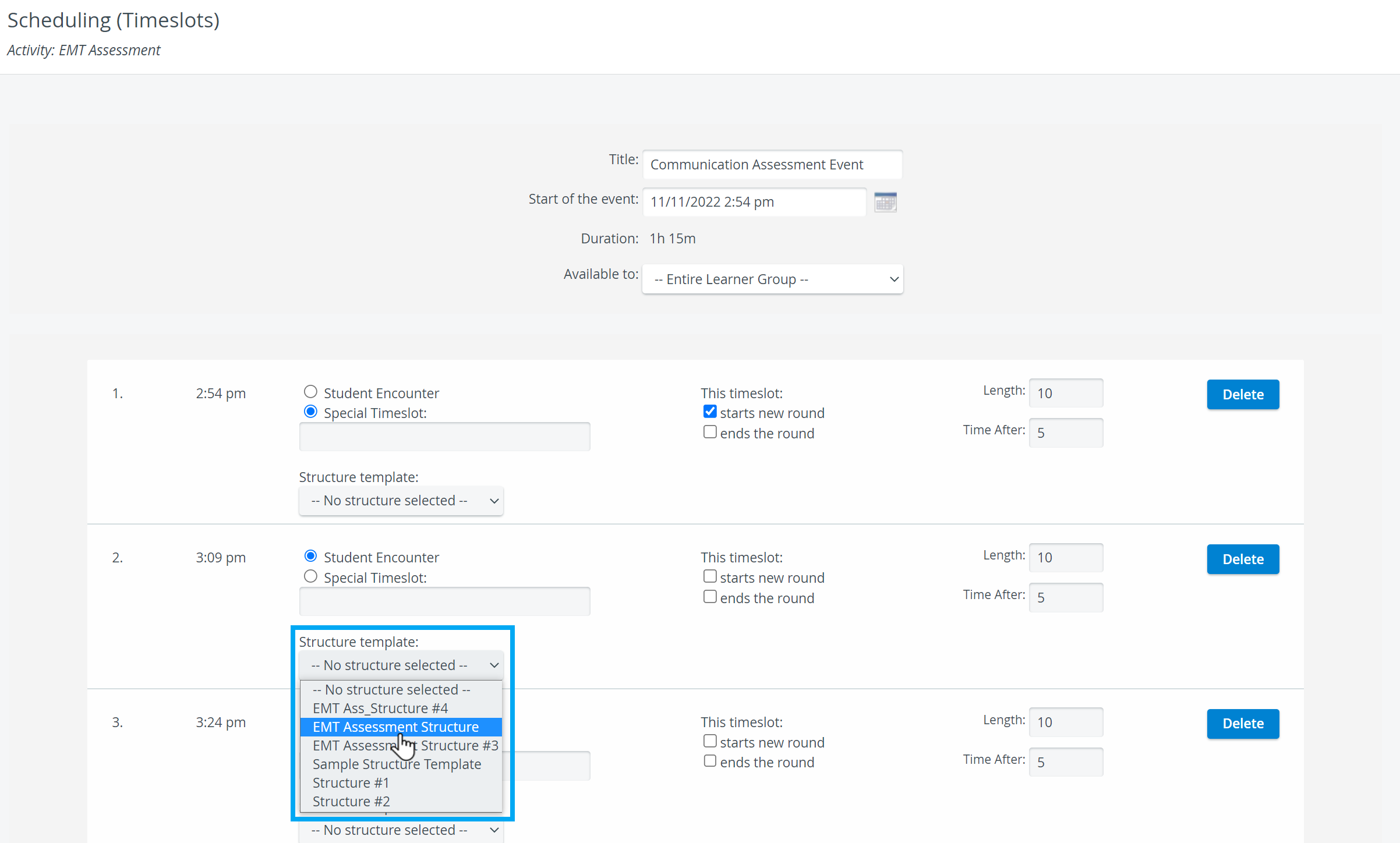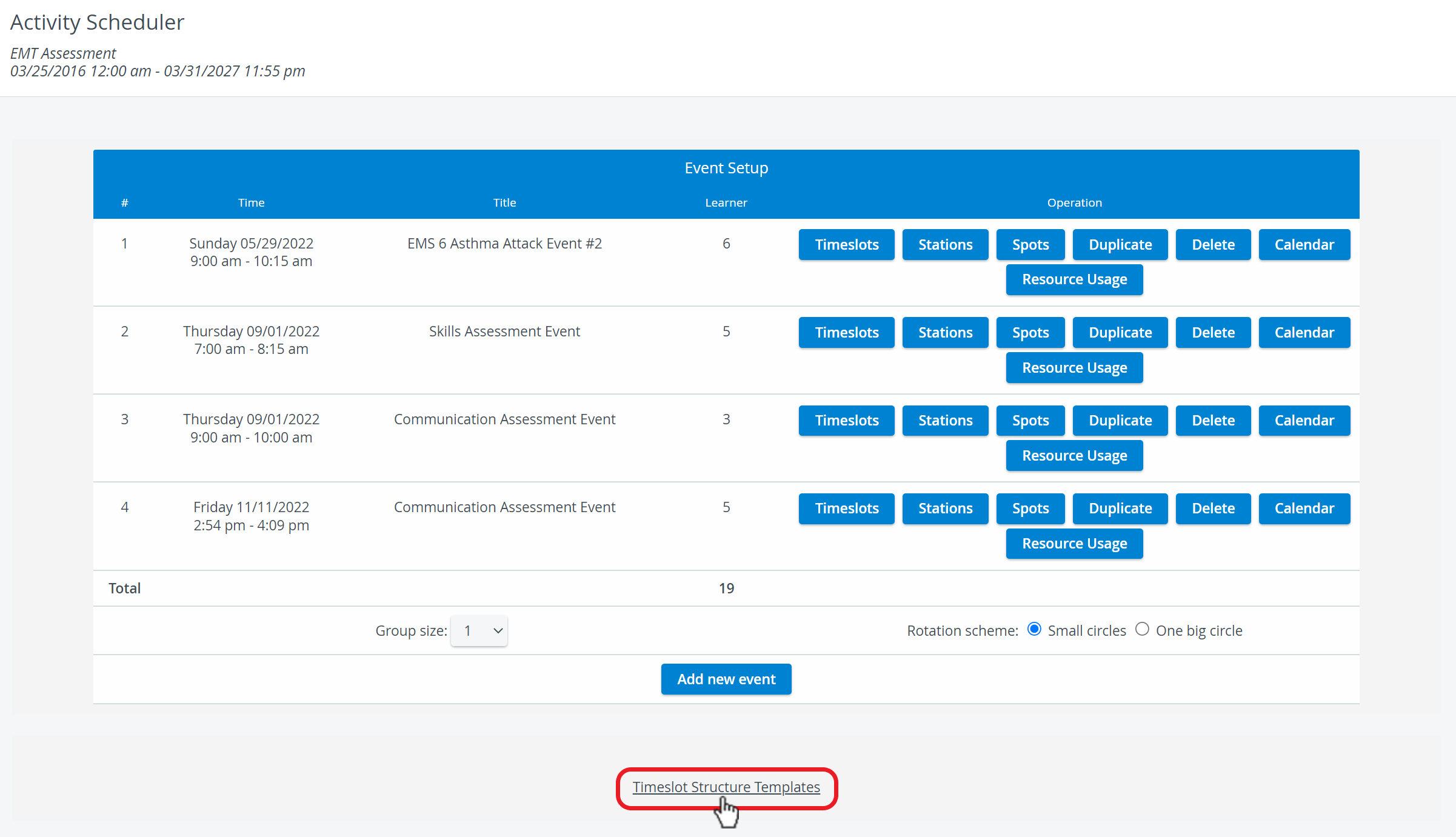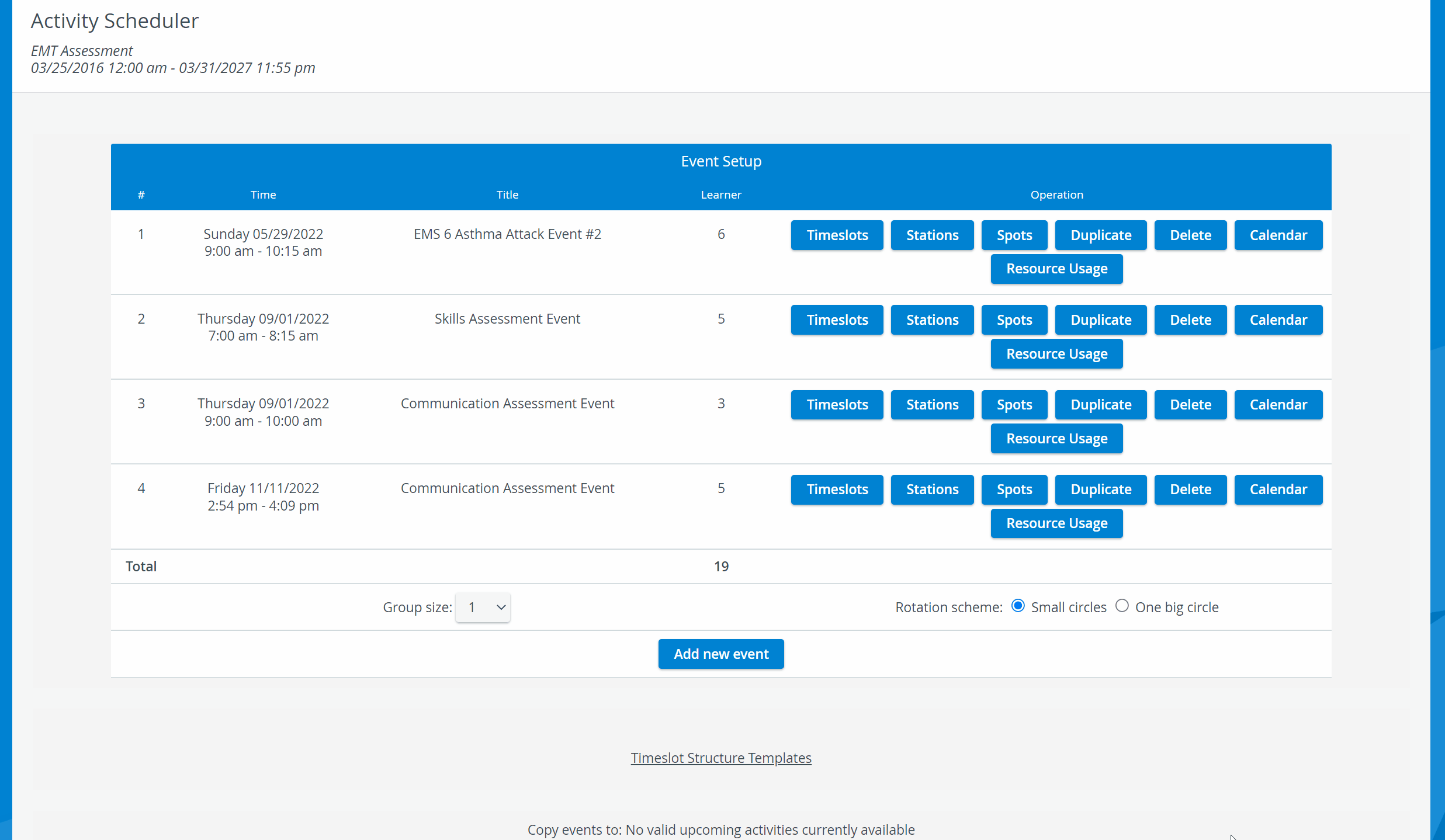Page History
: during compelte case
Rounds
Rounds are the time periods within them the case(s) assigned to the activity.: a single timeslot can equal a valid round, but a round as well valid and the In the Length field, determine the lenght In the Time after field, you can define in minutes . casetitleImportant case activity , or cases caseScenario recordings can be automatically controlled with a timeslot structure template. A timeslot structure template can take care of starting and stopping video recordings and can send out intercom announcement to the designated workstations or intercom endpoints and seconds warning| title | Warning |
|---|
Timeslot structure actions are set up in relation to the start time of the timeslot, but their timing cannot exeed the length of the timeslot itself.
10Please, enter your room and begin the examinationYou have a minute left to finish09Please, leave the examination room.09 leght thatOverview
Content Tools