- Created by CAE author, last modified on Mar 06, 2024
For an introduction to Advanced Scheduling, please visit the How to Understand Concepts within Advanced Scheduling page.
A Timeslot structure template is a template that can be set up to control
- recording
- and/or preset intercom announcements automatically within a timeslot.
The actions of the template are set up in relation to the start time of a timeslot, by determining how many minutes and second should a certain action be carried out after the start of the timeslot.
- Access the Activity Scheduler page. (See also How to Access the Activity Scheduler through the Calendar)
- Click the Timeslot Structure Templates link under the Add New Event button.
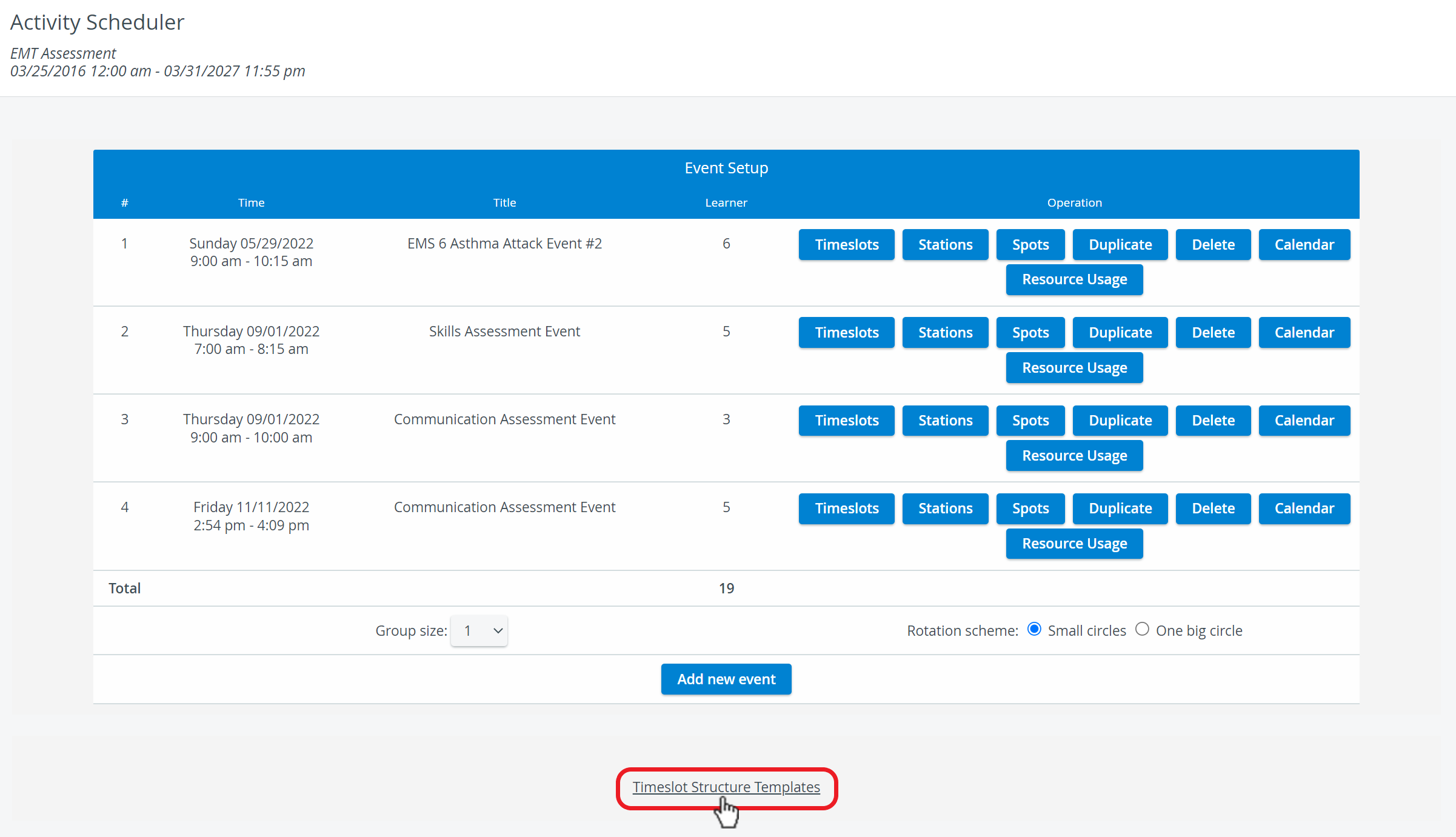
Click Add New on the Timeslot Structure Templates page.
To edit an existing template, select it from the drop-down menu, modify the structure, and click Save.- By default, the name of the new template is 'Structure' followed by the order of the template.
Edit the name of the new structure if needed.
Set up an action by determining how many minutes and/or seconds should the action be carried out after the start time of the timeslot.
Set up time in the From timeslot start drop-downs.Warning
Timeslot structure actions are set up in relation to the start time of the timeslot, but their timing cannot exceed the length of the timeslot itself.
The last action should occur at least one second before the end of the timeslot.
If the length of a timeslot structure template is exactly the same as the timeslot's length that it was applied to, the system will warn you about the invalid settings and won't save the actions:

Then determine the type of action using the Action drop-down menu.
The structure of a 14-minute-long timeslot may be set up as follows:
Time of action (hh/mm/ss) Timeslot structure action Audio Announcement 00:00:05 Send Audio to Hallyway "Learners, you may begin." 00:00:10 Start Video 00:08:30 Send Audio to In-Room "5 minutes remaining." 00:13:30 Send Audio to In-Room "Your time is up, please move to the next station" 00:13:59 Stop Video There are four timeslot structure actions to choose from:
- Start Video
- Stop Video
- Send Audio to Hallway
- Send Audio to In-room
If a "Send audio..." option is selected, an additional menu appears where you can choose from preset audio announcements.
Audio announcements can be recorded in the Intercom tab of the System module.
Repeat steps 5. and 6. until you have set up every desired action.
Important
Every newly added action appears at the top of the structure, but will be placed in the correct order after saving it. The action itself will be carried out according to its time set under From timeslot start.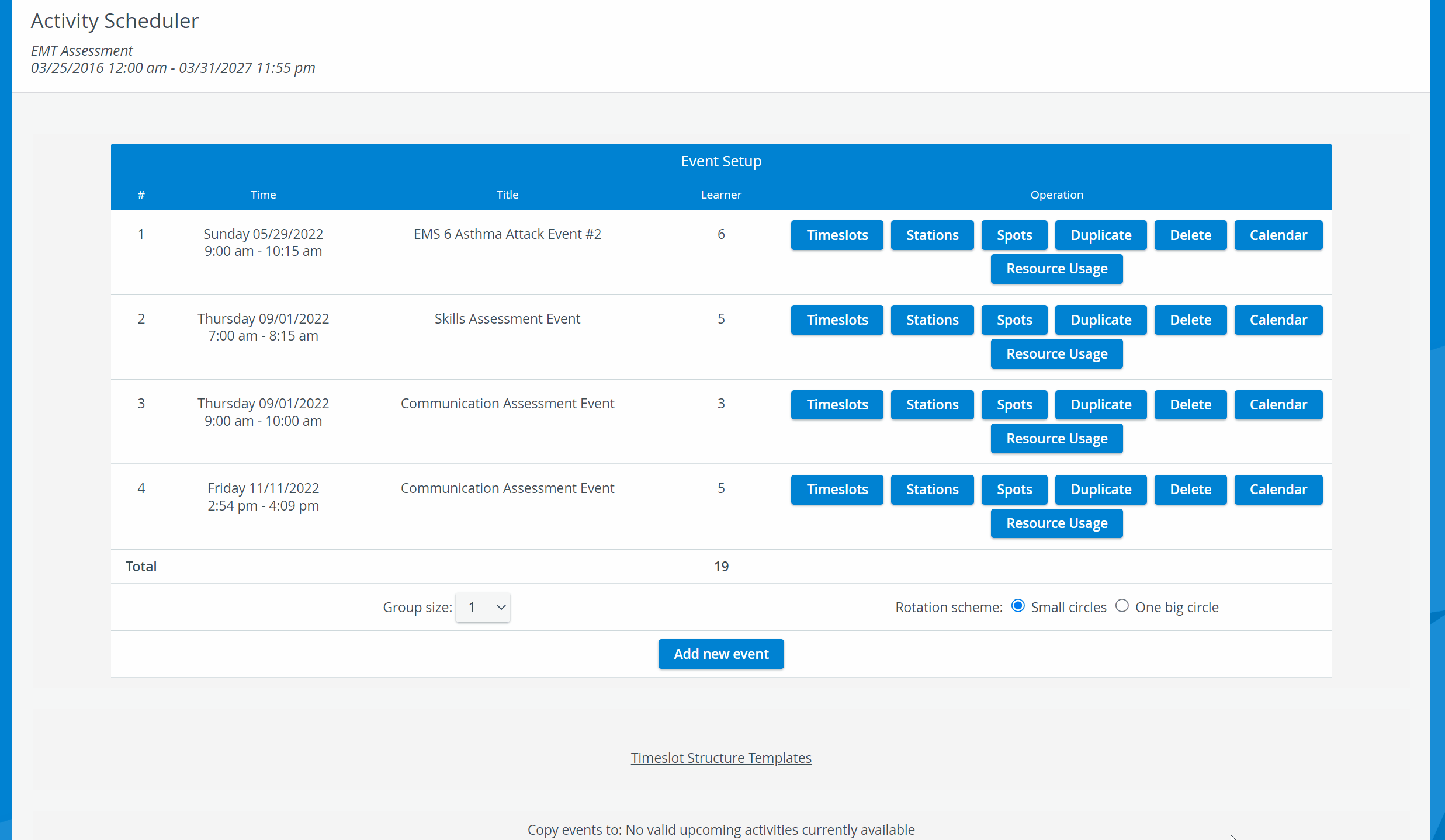 Any of the actions can be deleted by clicking the Delete button.
Any of the actions can be deleted by clicking the Delete button.- Once completed, click Save.
The template will be available when Creating Timeslots.
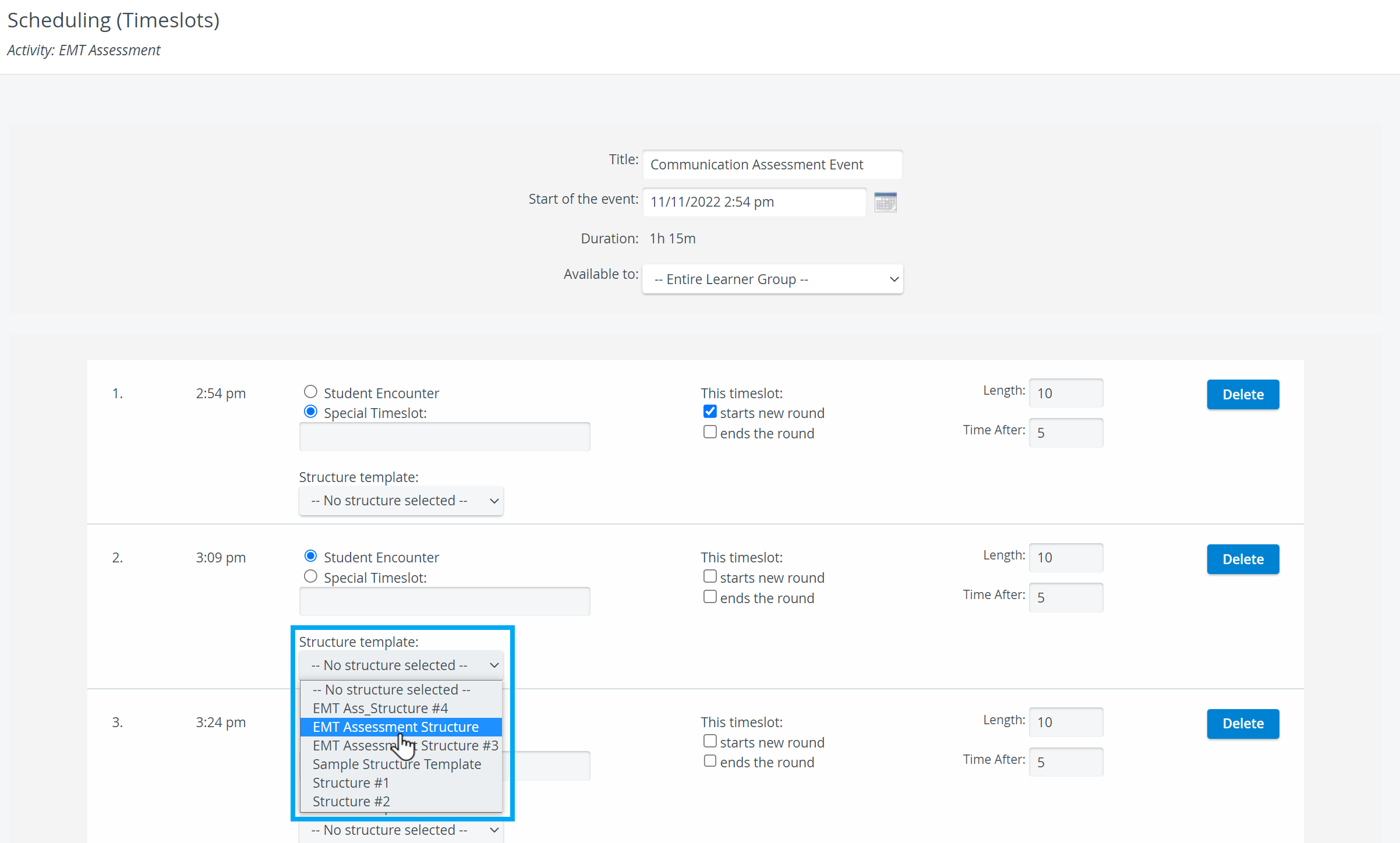
Recording start and stop with Push-button
As an alternative to the automated recording start, this feature allows a physical button (Push-button) to be used in the room (or outside the room) to start and stop video recording for the room.
If there is an RNSA (Running Non-Scheduled Activity) set for the room, or Advanced scheduling is used, the information will be tied to the recording (Activity, Case, SP and learner assignments).
For further information, visit our Advanced Scheduling pages, and view our Activity Manager Training Videos.
Related pages