Why use the RNSA setup?
In case you do not want your learners to rotate on a tight schedule, apply the RNSA setup. Plan ahead and reserve a room for the Activity of your choice.
With the RNSA setup, recording can be entirely manual (from SRV or from CO), or it can be controlled by user-actions carried out on the workstations assigned to the Activity.
 Any running Activity can be assigned to a room in the Rooms tab in System.
Any running Activity can be assigned to a room in the Rooms tab in System.
You can even specify the Case straight away, but it is not necessary; you can take care of it later.
To set a Running Non-Scheduled Activity in a room:
- Enter System
- Select Rooms
- Find a room where you want to set up the Activity
- In the Running Non-scheduled Activity column, click on No RNSA Activity/Case added or the Activity if one has already been added.
The Select Running Non-scheduled Activity tab pops up. - Select an Activity from the first drop-down.
 Optional: select a single Case, or choose "All Cases".
Optional: select a single Case, or choose "All Cases".
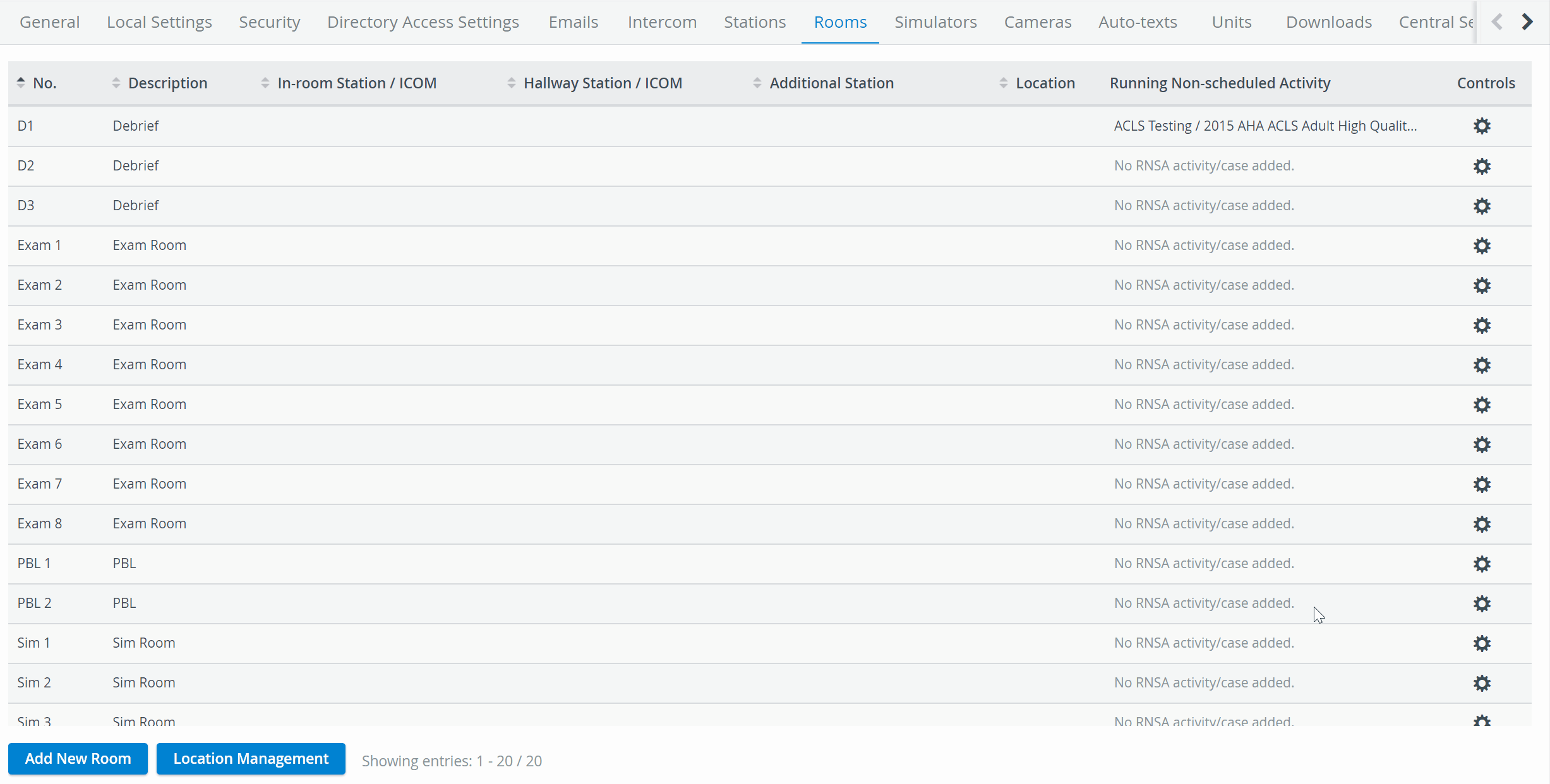
Entering Recording, the RNSA setting will appear on the tab of the room in Center Overview (CO) and in the Record control panel of the room if you continue to Single Room View (SRV).
By setting up an RNSA in a room, you can continue with setting up manually authorized workstations for the Activity.