Versions Compared
Key
- This line was added.
- This line was removed.
- Formatting was changed.
The Preliminary Results Report - Skill Report displays a learner's performance in different section types or so-called skill areas.
 Image Removed
Image Removed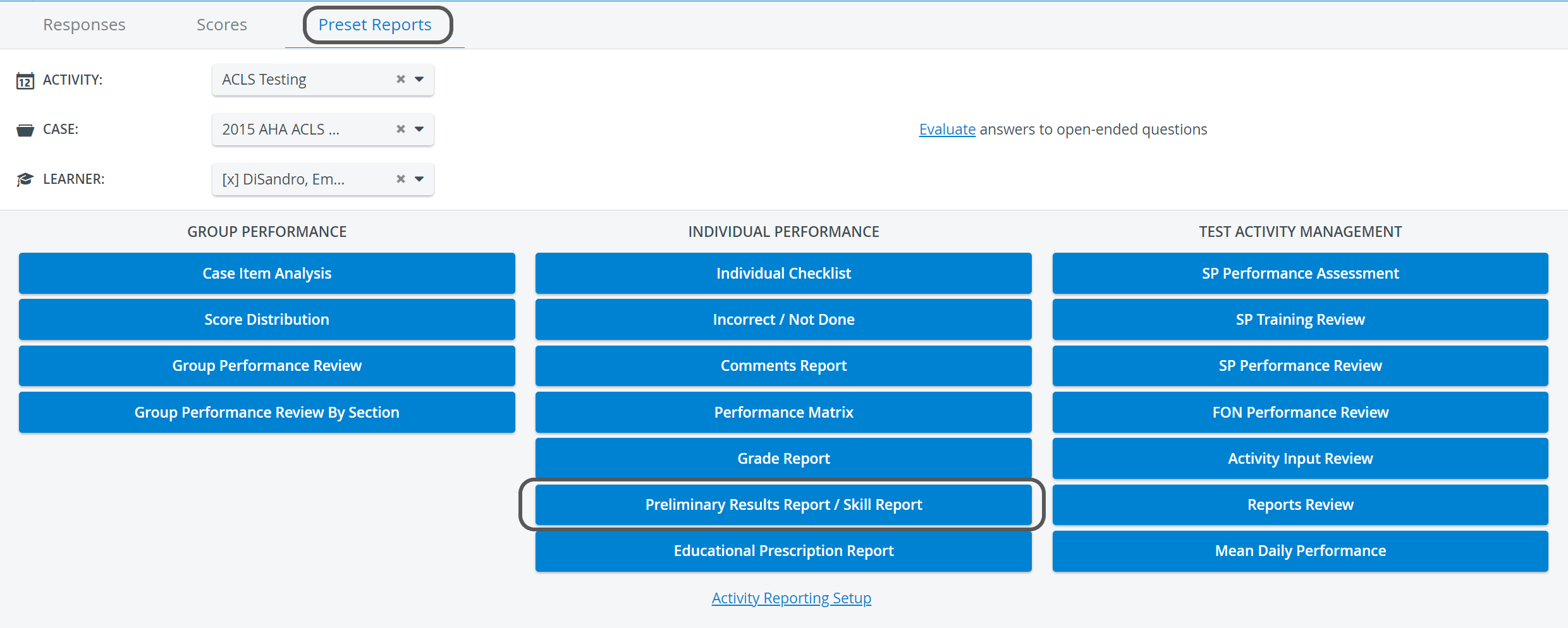 Image Added
Image Added
| Note |
|---|
| The skill areas are set up according to the section abbreviations applied when creating a checklistin the Case editor. |
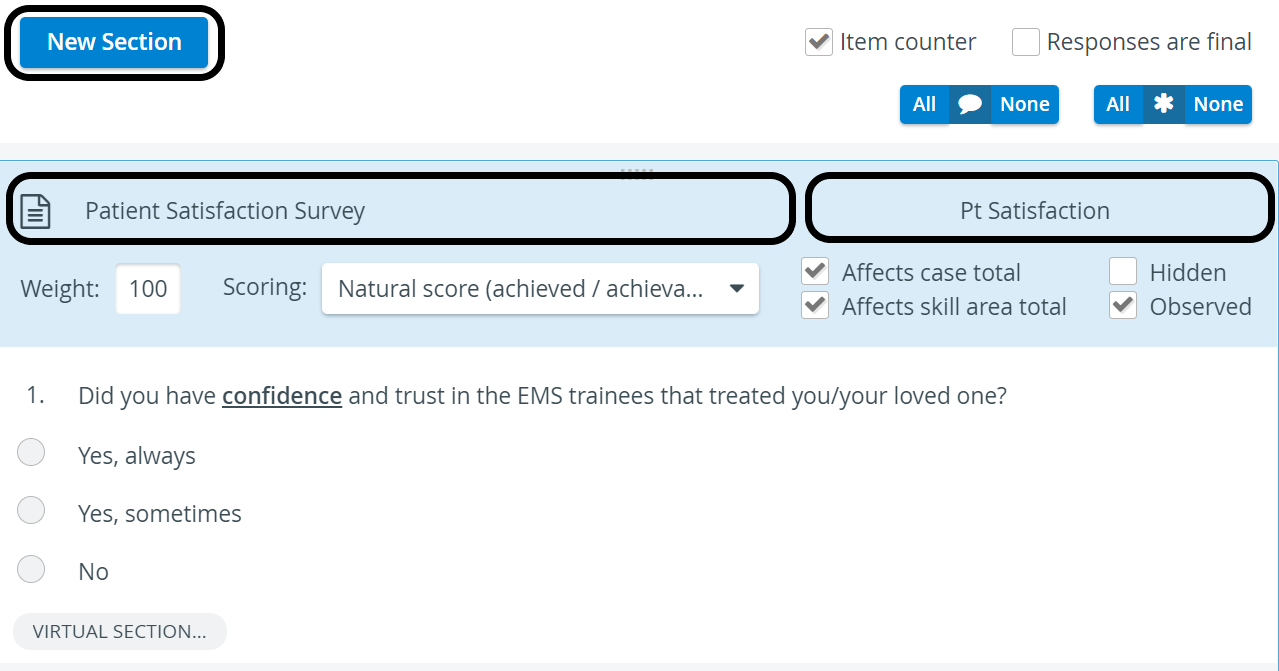 Image Modified
Image Modified
| Info |
|---|
Display ofclass standard deviation, class average, percentile score, box plots and Z-score depends on the settings activated in the Report Formatting panel of the Activity Reporting Setup page. |
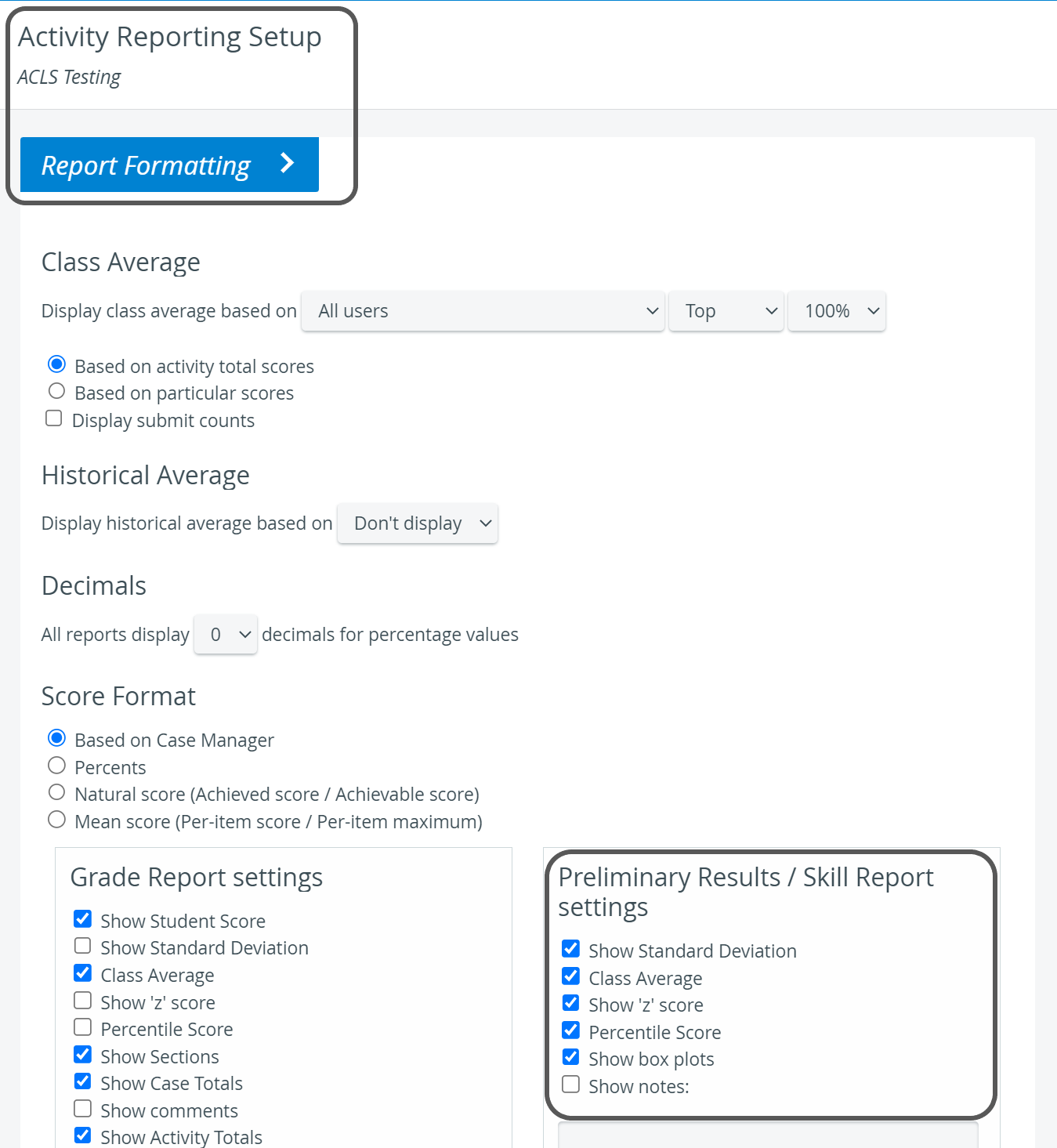 Image Modified
Image Modified
| Note |
|---|
Changes of settings come into effect only after clicking on the Save button at the bottom of the page. |
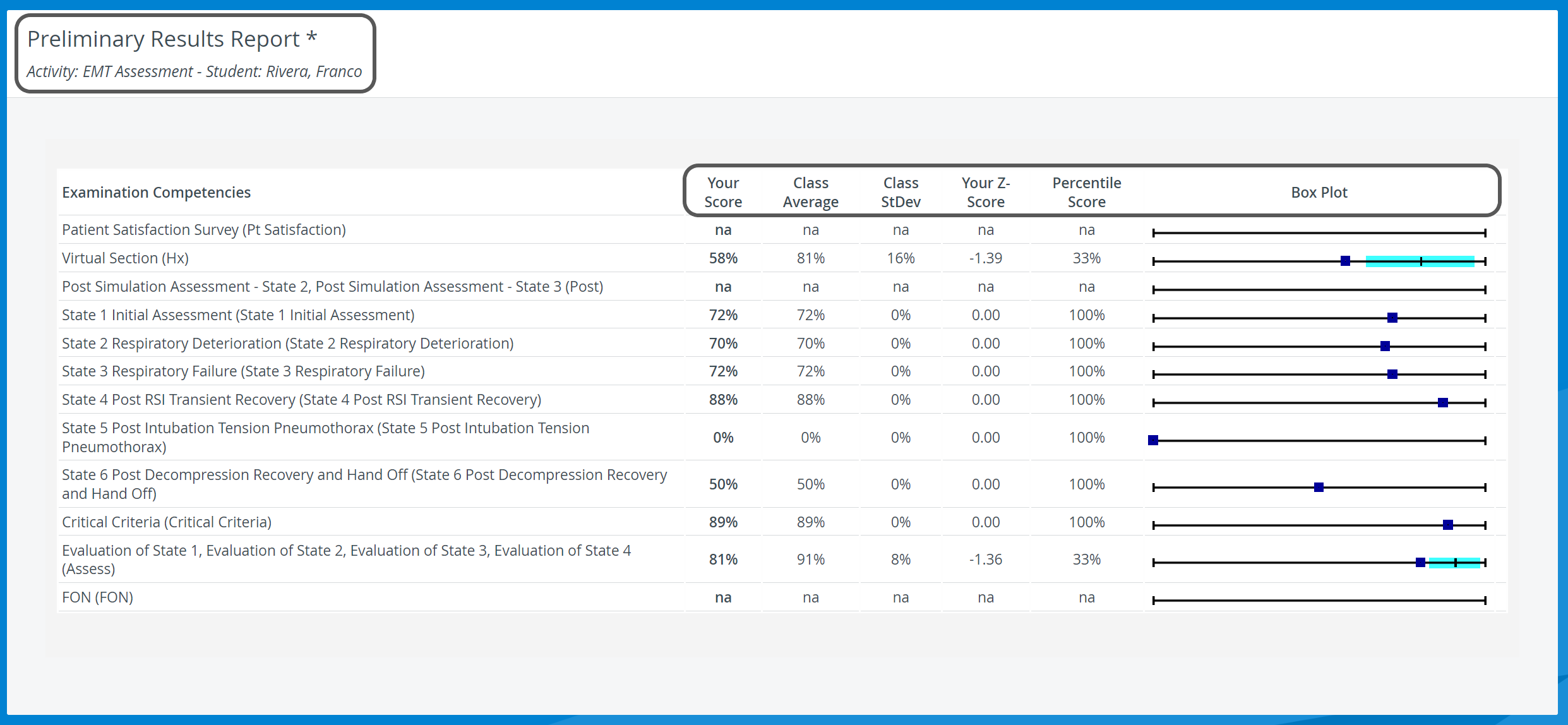 Image Modified
Image Modified
This report also displays Virtual sections (items with specific tags, creating a unit) used within a specific Case/Activity: Image Removed
Image Removed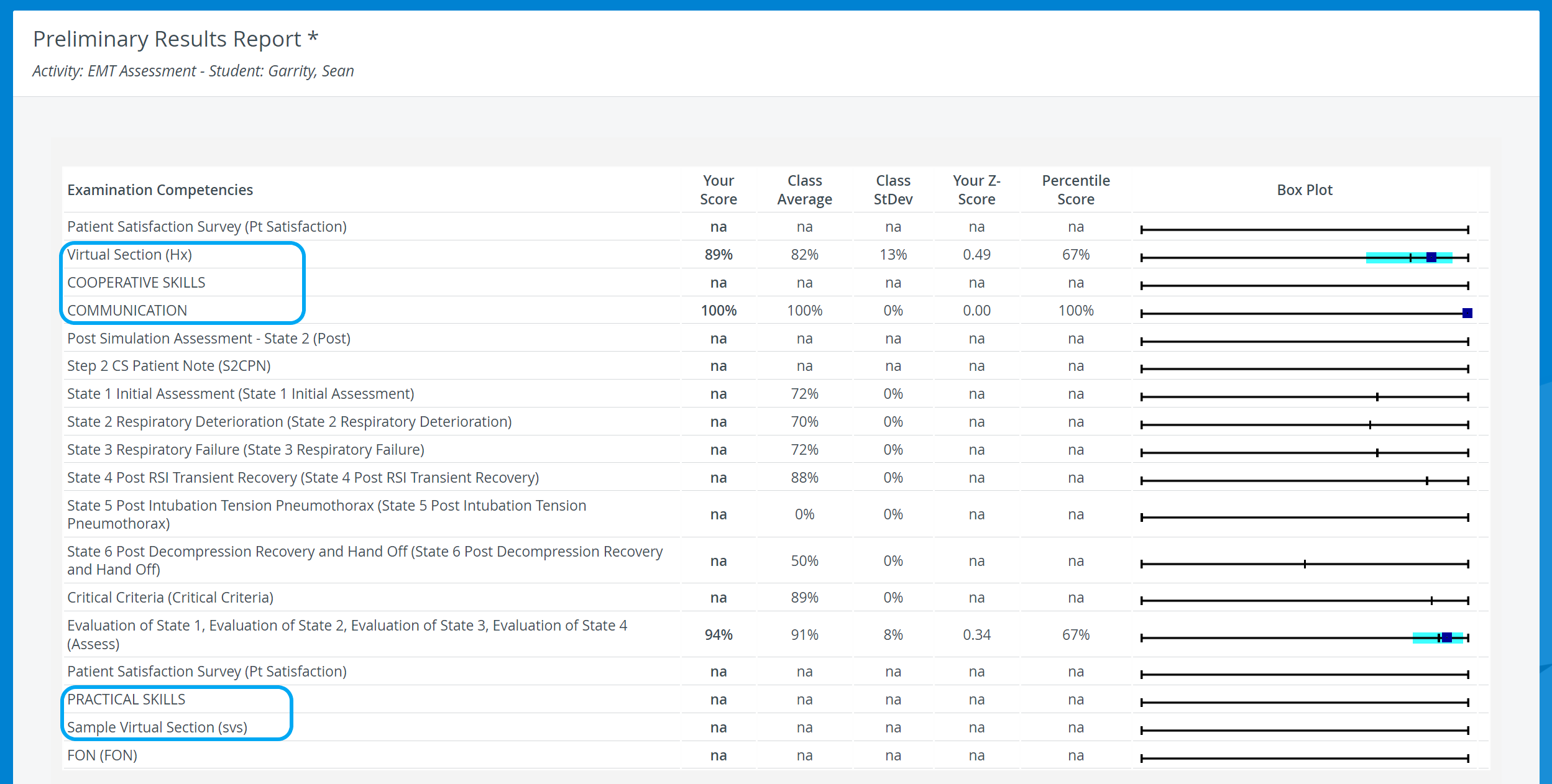 Image Added
Image Added
The report is listed by two titles, depending on the status of the relevant Activity:
- Preliminary Results Report - before the Activity ends, that is while it is a running Activity
- Skill Report - after the Activity ends.
Printing a Report
To print an Preliminary Results / Skill Report (either to paper or to PDF), use the Print button in the top right corner of the screen.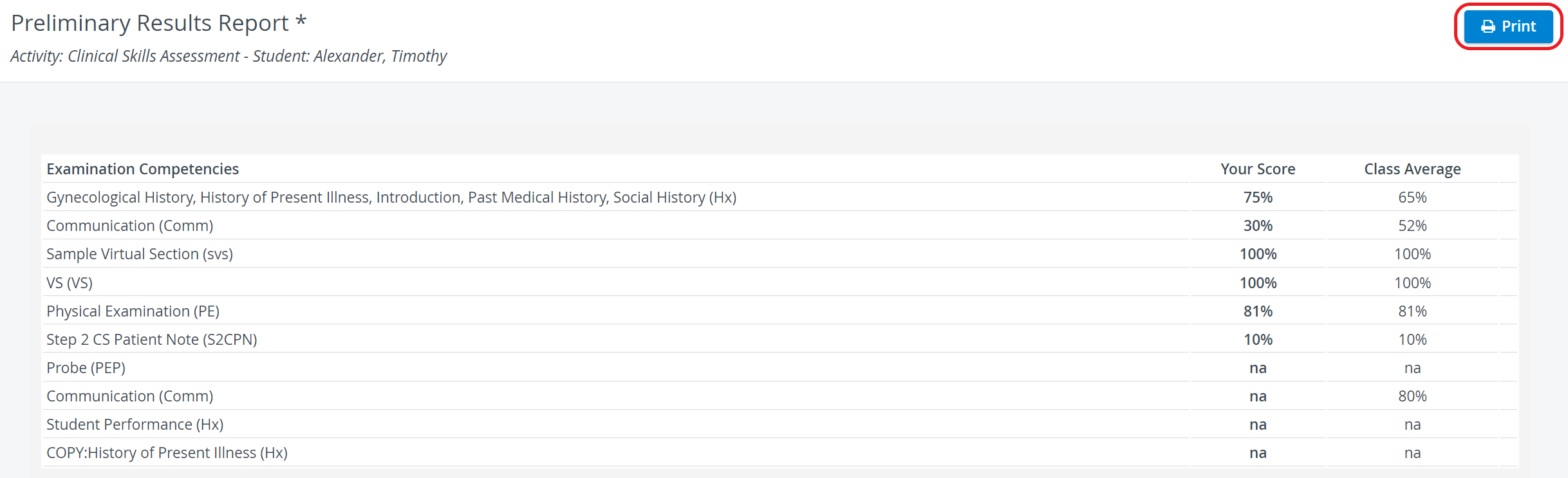 Image Modified
Image Modified
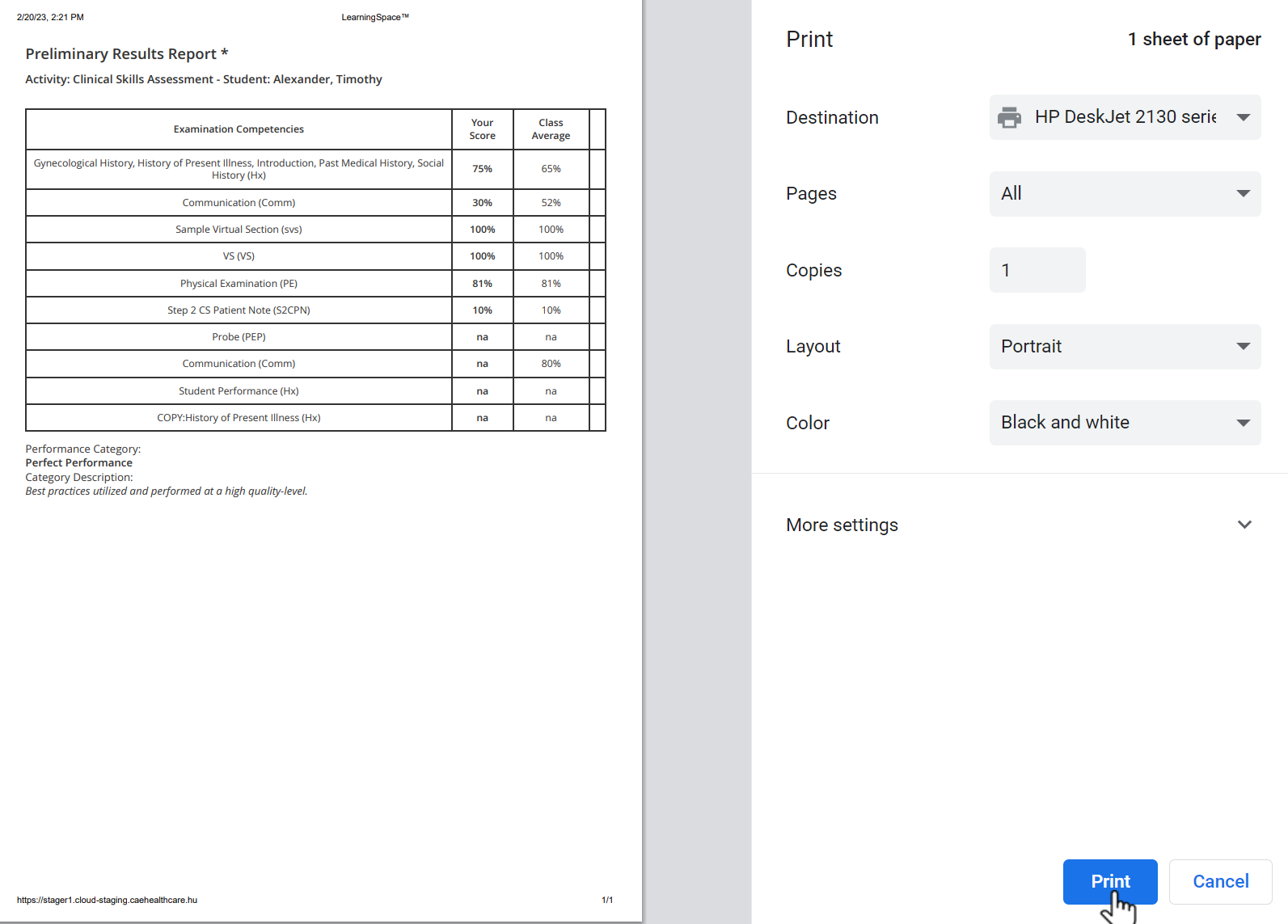 Image Modified
Image Modified
Export to Excel
In the latest versions of LearningSpace, reports can also be exported into an Excel (xls) ![]() file for more convenient management and an essentially easier utilization of the exported data in applications like Microsoft Excel or Google Sheets.
file for more convenient management and an essentially easier utilization of the exported data in applications like Microsoft Excel or Google Sheets. Image Removed
Image Removed
 Image Added
Image Added
| Info |
|---|
For more information go to How to Print a Report. |
| Info | ||||||||||||
|---|---|---|---|---|---|---|---|---|---|---|---|---|
| ||||||||||||
|
| Tip |
|---|
For further information, see the Reports - How to pages and the Reports Module Training Videos. |