Versions Compared
Key
- This line was added.
- This line was removed.
- Formatting was changed.
| Info | ||
|---|---|---|
| ||
Users with SRP or SRP (full control) privilege or Admins. |
| Note | ||
|---|---|---|
| ||
While Admins have an Advanced Scheduling link in the Edit Activity pop-up by default, access for users of other privileges may vary. Find out about the various ways your users can access the Activity Scheduler on this page. |
Privileges
SRP (Scheduling and Resource Planner)
Users with this privilege can:
- access, edit or delete events that are independent of (not assigned to) any activityActivity
schedule events in the Calendar module, and assign the events to a running activity Activity that was shared with them.
By assigning an event to a running activityActivity, the user automatically gains access to the Advanced Scheduling option of the activityActivity.Note title Important SRP users can only create events for activities Activities that have been shared with them for reading and writing.
Also, events scheduled by an SRP user have to be approved by an SRP (full control) user or an Admin.
- print or send calendar views (Daily/ Weekly/ Monthly) in email
SRP (Scheduling and Resource Planner) full control
Full control users can:
- access, edit or delete any event in the Calendar (independent of the Share settings of the activityActivity)
schedule events in the Calendar module, and assign the events to any running activity Activity (independent of sharing).
By assigning an event to a running activityActivity, the user automatically gains access to the Advanced Scheduling option of the activityActivity.Note title Note Events scheduled by a full control user are approved by default, and the user can approve events scheduled by an SRP user. - print or send calendar views (Daily/ Weekly/ Monthly) in email
| Tip | ||
|---|---|---|
| ||
Combine the SRP or SRP (full control) privileges with the Activity Manager privilege to grant access to the Advanced Scheduler through the Edit Activity Activity pop-up window. |
| Tip | ||
|---|---|---|
| ||
| Advanced Scheduling is also available for Calendar events. |
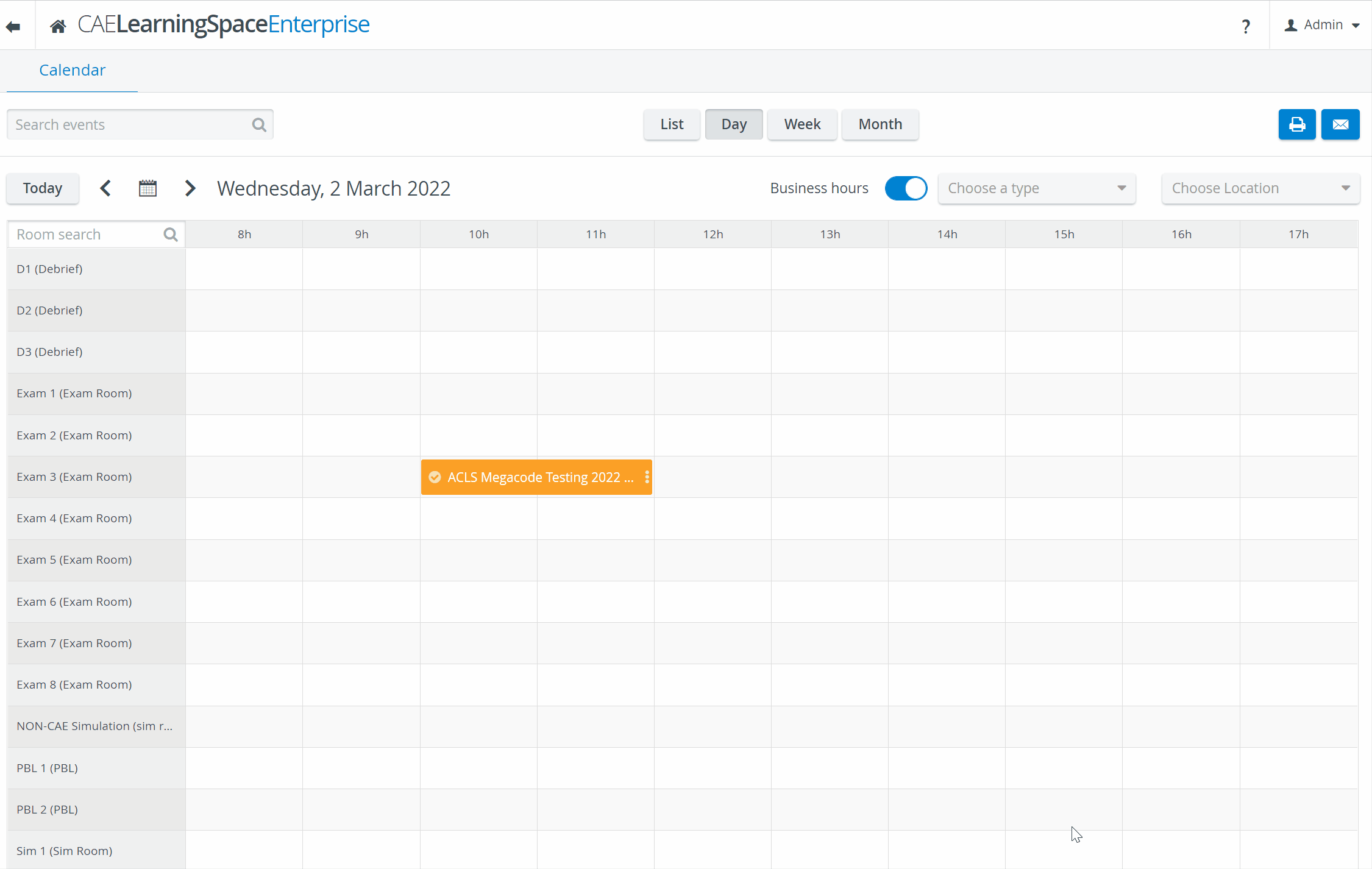
| Tip | ||
|---|---|---|
| ||
| For more details, go to How to Understand Concepts within Advanced Scheduling. |
About Advanced Scheduling
Advance Scheduling goes beyond blocking off chunks of time in the Calendar to reserve rooms to complete specific cases Cases on specific dates. With Advance Scheduling you can plan the structure of your activity Activity related event down to the minute, set up automatic recording and even collect the availability of the participants of the activityActivity.
Advanced Scheduling consists of the following necessary steps:
- determining date and starting time of the event
- creating timeslots (within at least one round)
- selecting a station(room) as the location of a single case Case
- assigning learners and SPs (if applicable)
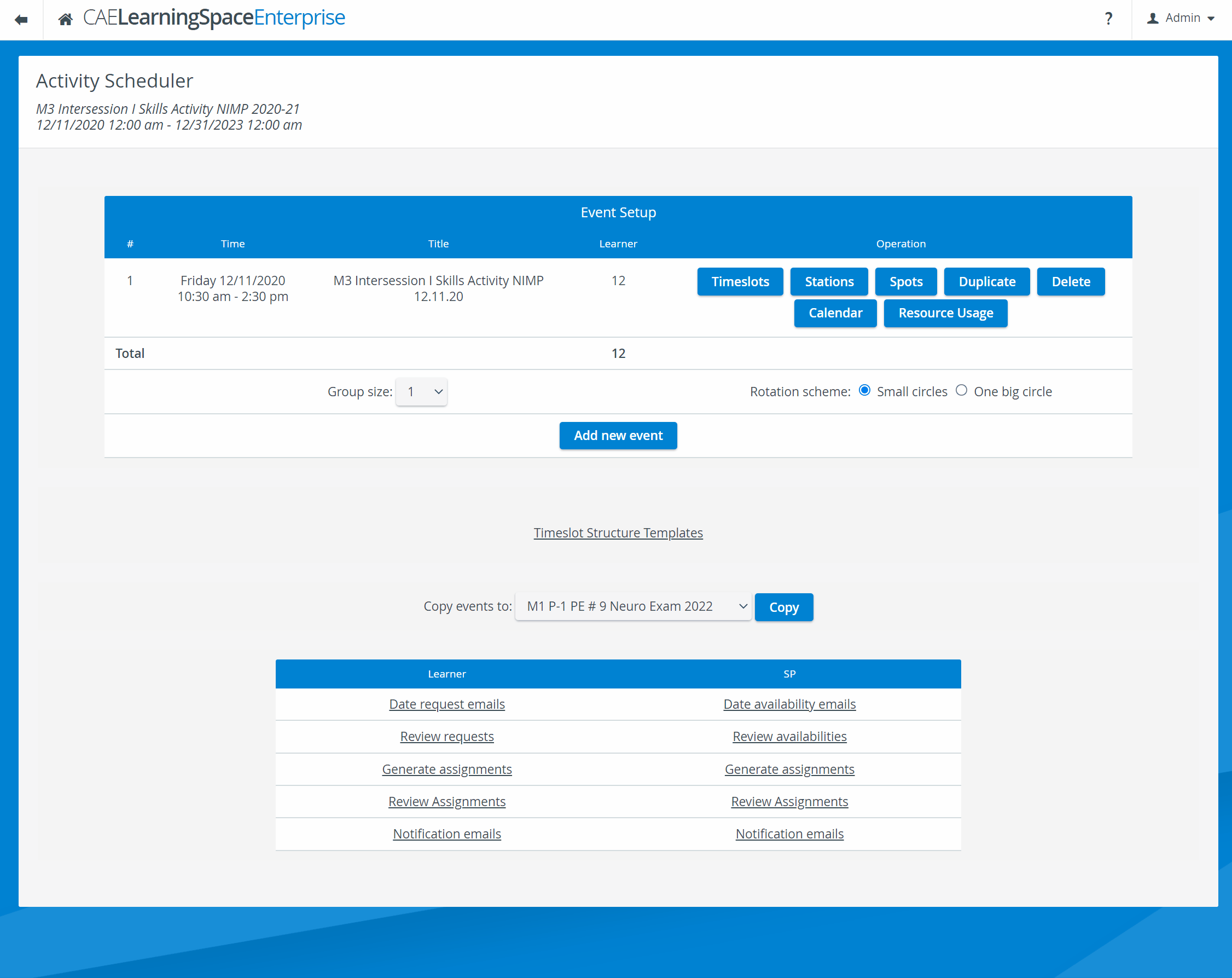
Optional features:
- sending date request and date availability emails to learners and SPs respectively
- reviewing date requests (if sent out and answered)
- reviewing assignments
- sending notification emails to learners and SPs
| Note | ||
|---|---|---|
| ||
| Each case Case is carried out in a station that is essentially a room assigned to the specific scheduled event. Rooms have cameras set up, but simulators, intercom devices, as well as workstation computers, can also be configured in the room. You can set up these different kinds of devices on the relevant tabs of the System module. |
The 'Data entry only allowed from manually authorized workstations' restriction (available on the Options tab of the Edit Activity pop-up window):
if enabled - the activity Activity and its cases Cases will only be accessible from the computer(s) that is/ are assigned to the rooms where the cases Cases are scheduled.
Info title Easy Login In case Case you are using Legacy Login, your users can access Easy Login on the workstation computers they log in to.
- if not enabled - the activity Activity and its cases Cases can be accessed from any computer