Versions Compared
Key
- This line was added.
- This line was removed.
- Formatting was changed.
| Warning |
|---|
If your layout is different in your Single Room View, you probably have the Legacy version. For the user guide of Legacy pages please go here. |
| Warning | ||
|---|---|---|
| ||
This feature is to be used with in-campus audiovisual (AV) inputs. Hence, it is not available for CAE LearningSpace Enterprise Lite, as the solution is used for web-conferencing-based virtual simulation encounters only. To unlock this feature, please upgrade to the CAE LearningSpace Enterprise solution. |
Send to Screen option
Media can be sent to a display (Patient monitor) in case a Simulator has been selected in the Send to Touchpro source dropdown under Room settings, for the respective Room. Although this section is always visible, it is only useful when using Maestro simulators in the room.
| Tip |
|---|
See Maestro User Guides here. |
Picture files can be sent to the TouchPro patient monitor of the JUNO simulator or other CAE simulators, clicking the corresponding button.
The Send to Screen option requires the following technical setup to be completed:
- a CAE simulator connected and assigned to the room (within the System Manager)
- content uploaded (via Maestro)
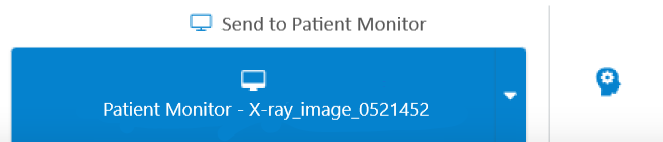
| Info |
|---|
| Content can only be uploaded via Maestro: if a CAE simulator simulator is connected to the system, content uploaded via Maestro will be available for sending. |
| Note |
|---|
The Send to Screen function is only available for CAE Simulators, not for non- CAE (third-party) simulators. |
| Info | ||||||||||||
|---|---|---|---|---|---|---|---|---|---|---|---|---|
| ||||||||||||
|
| Info |
|---|
For more information, visit our Recording - How to pages and watch the Recording Module Training Video. |
af