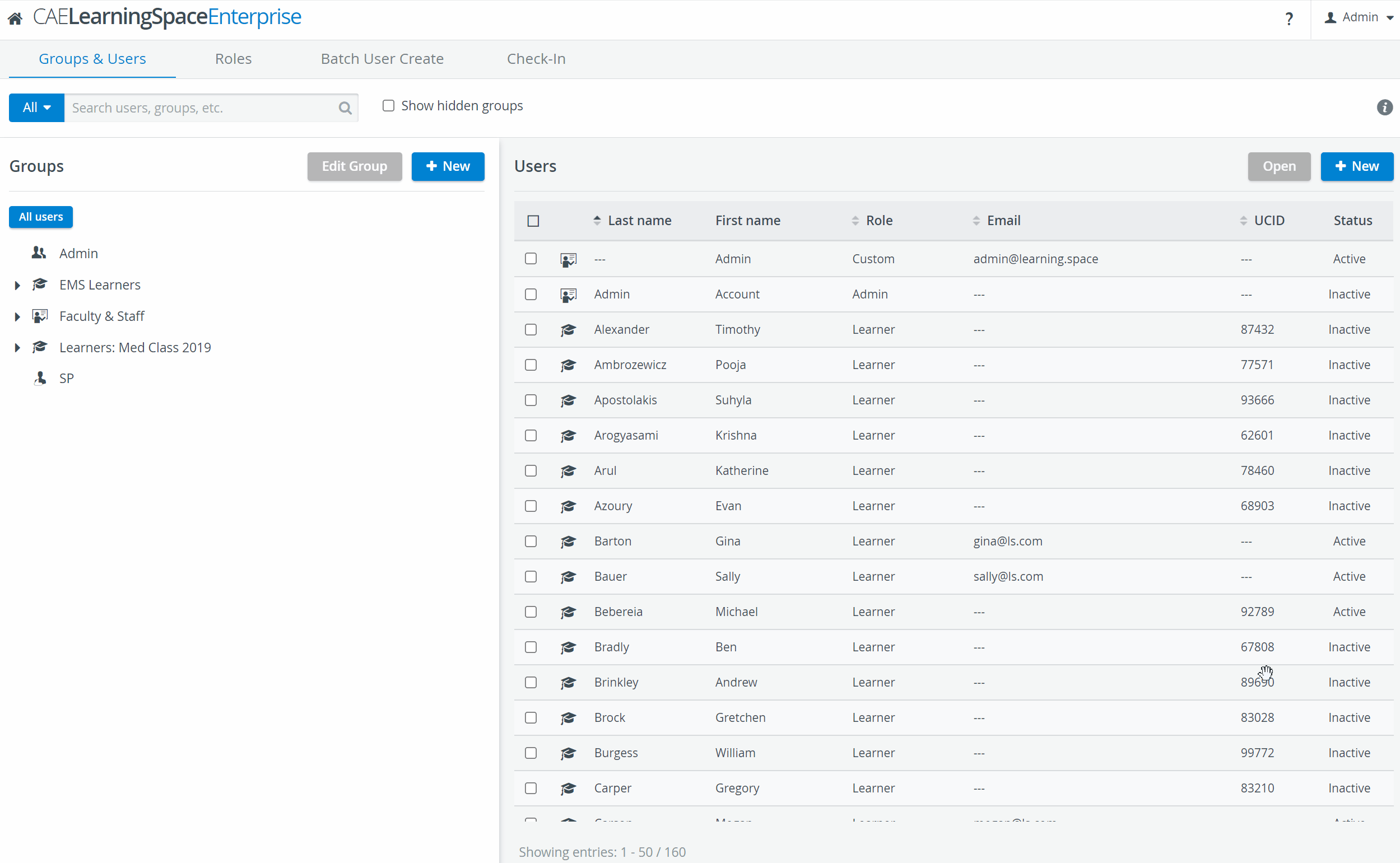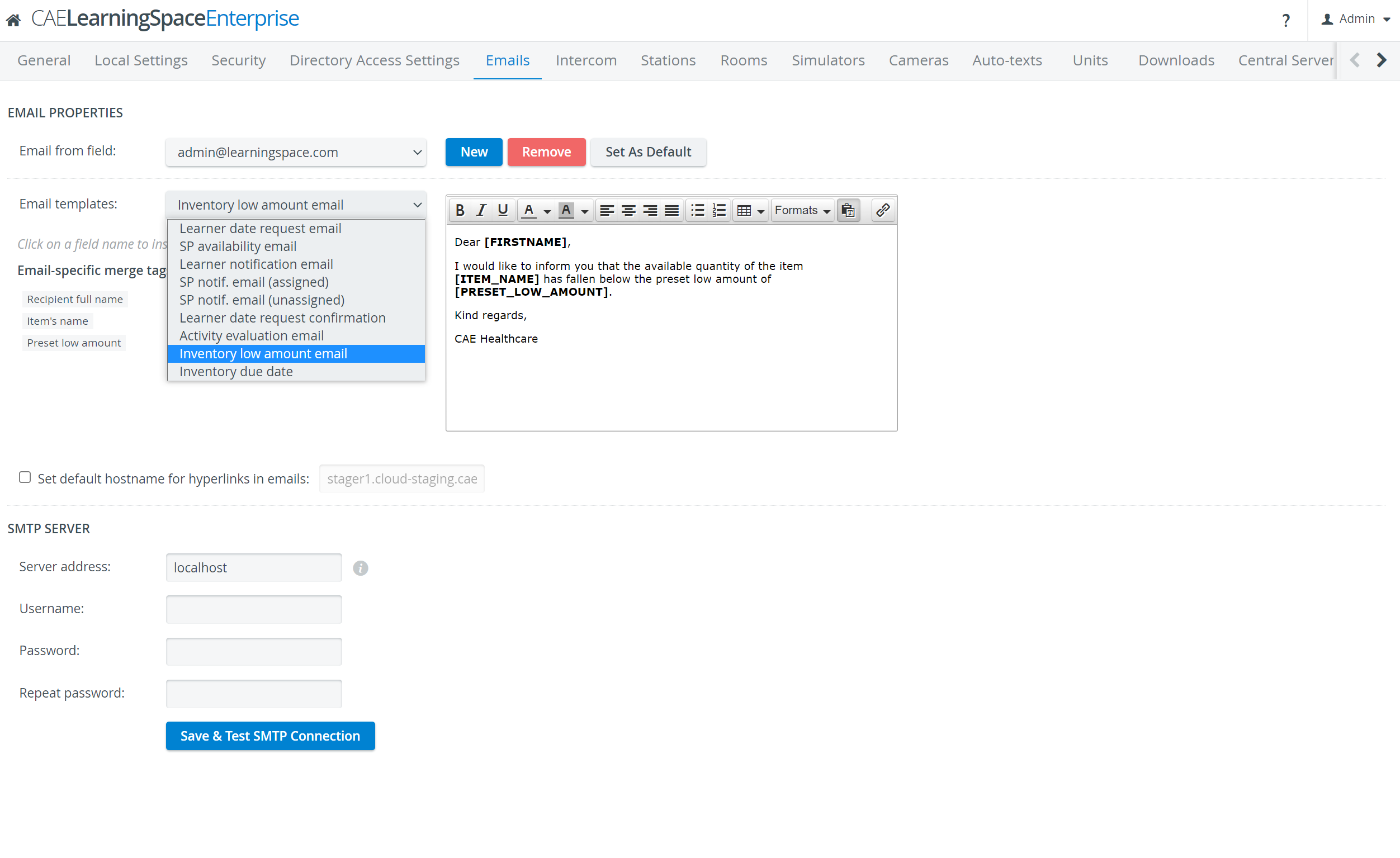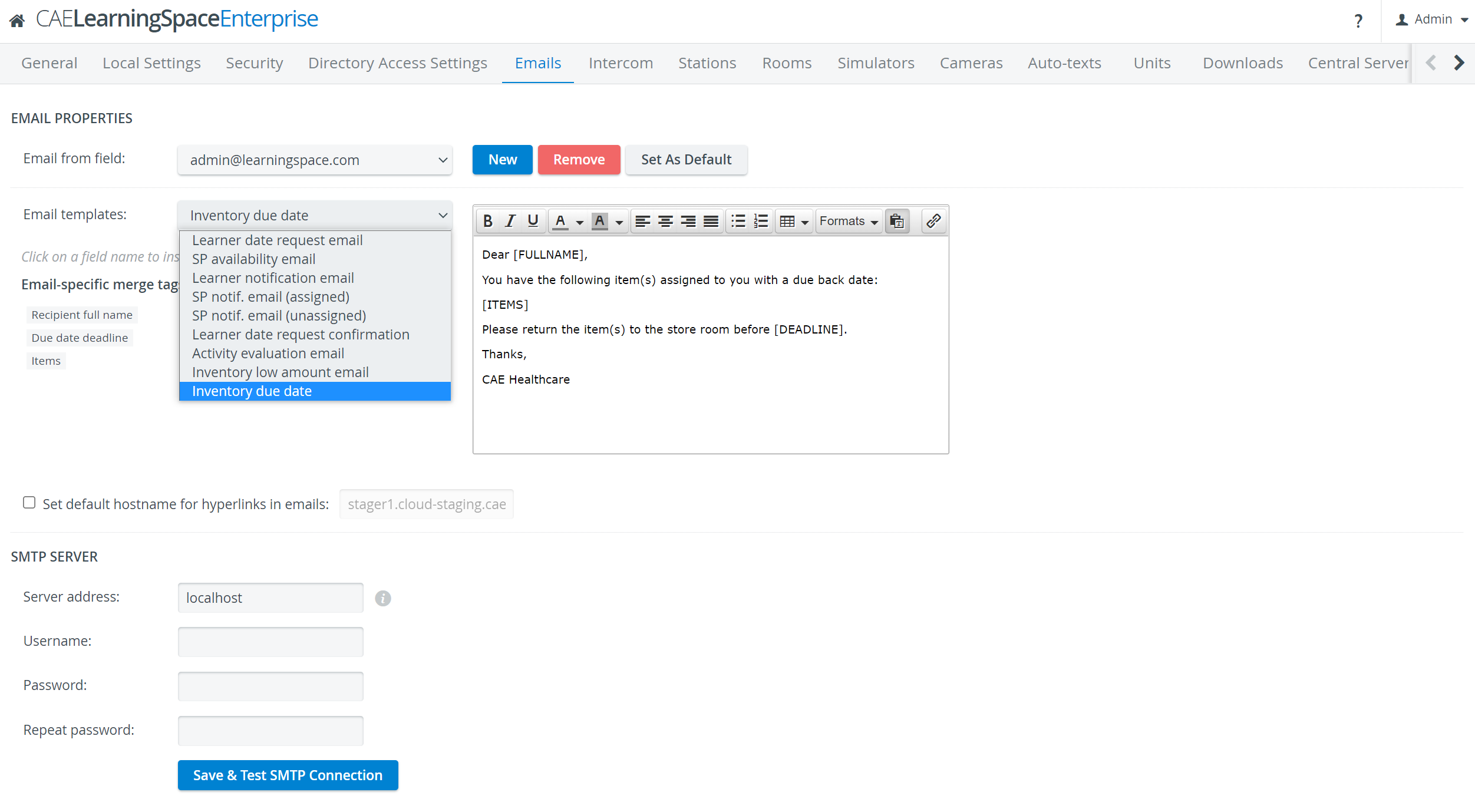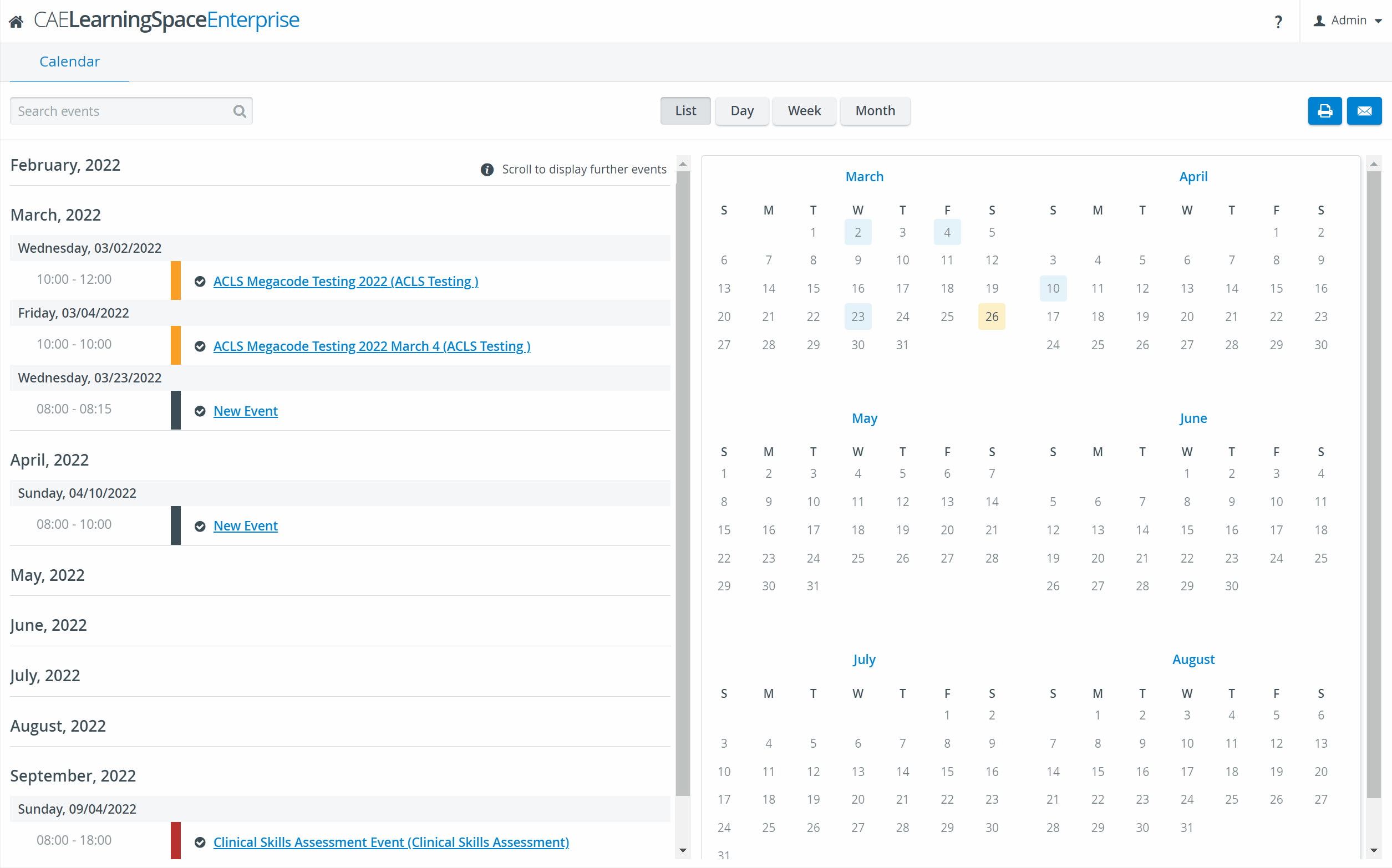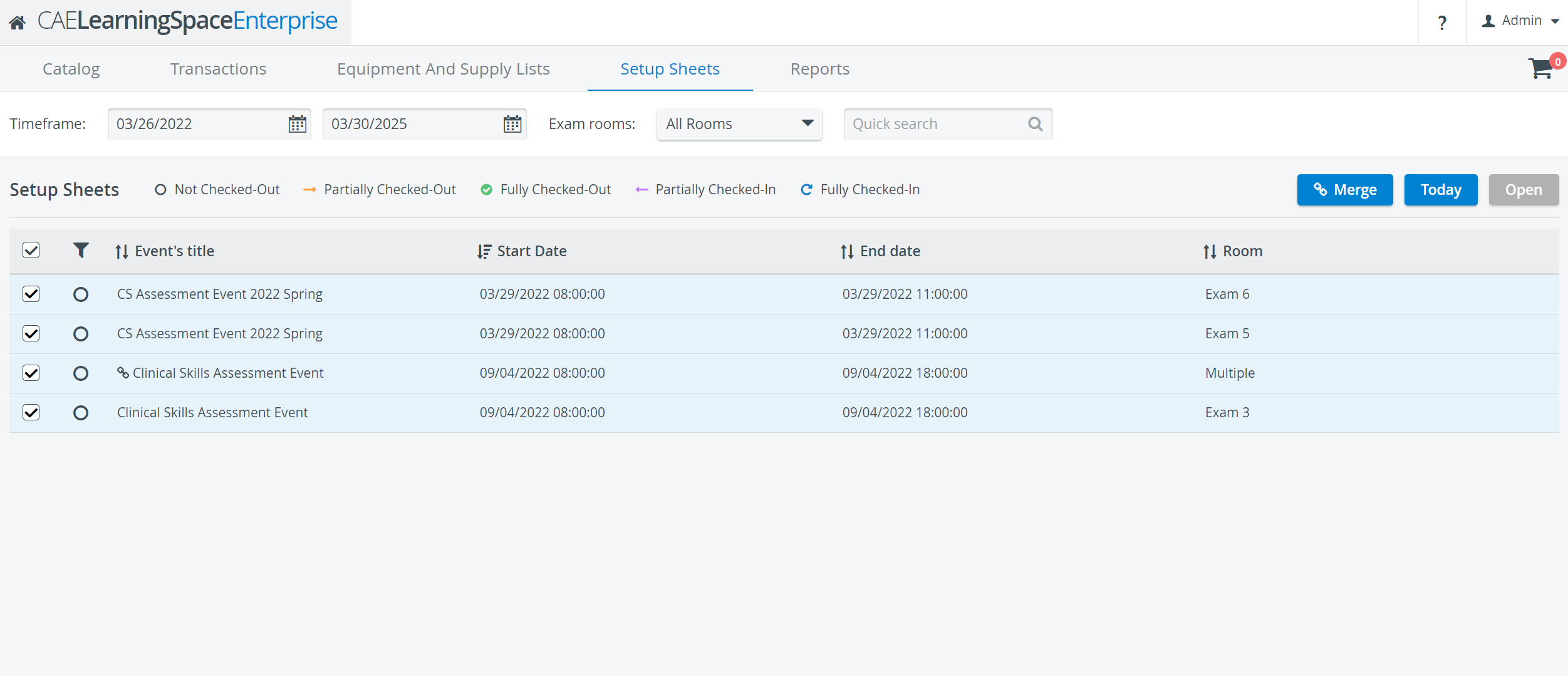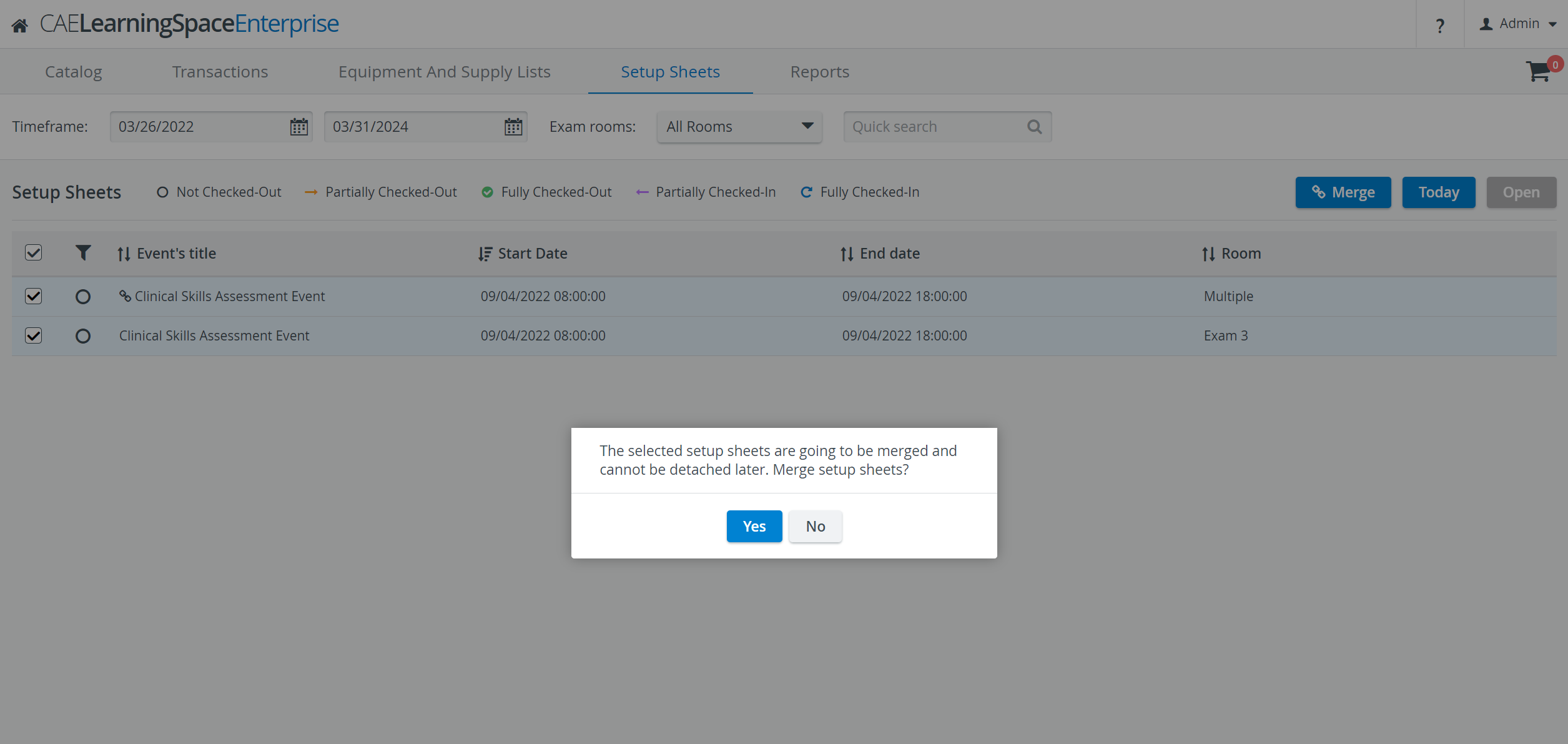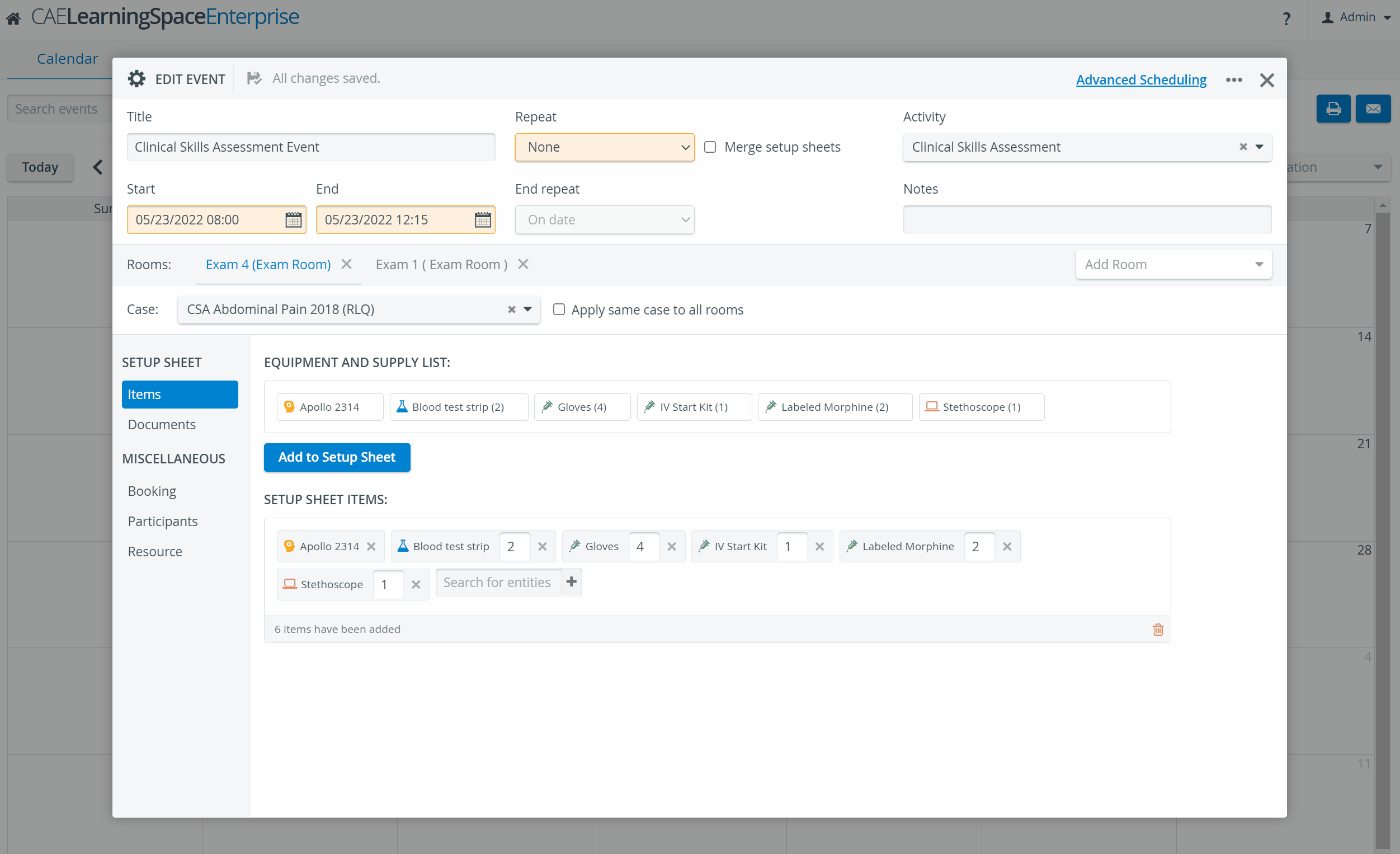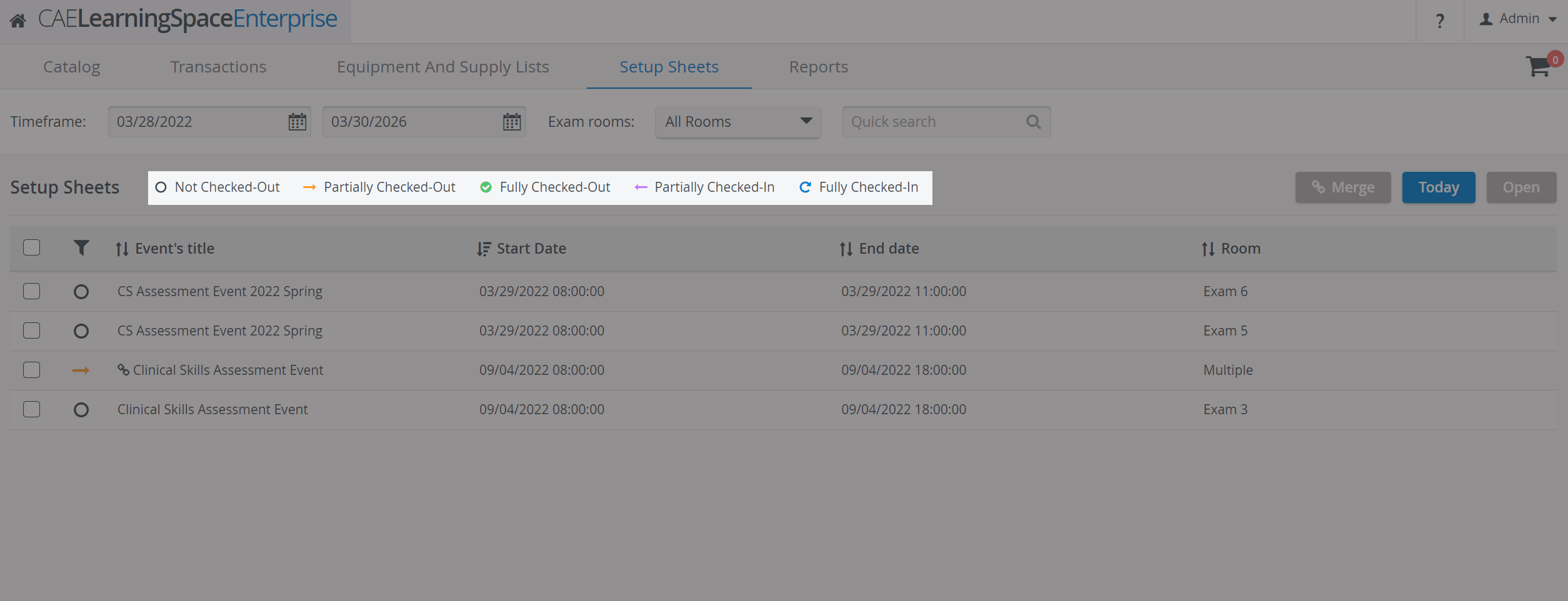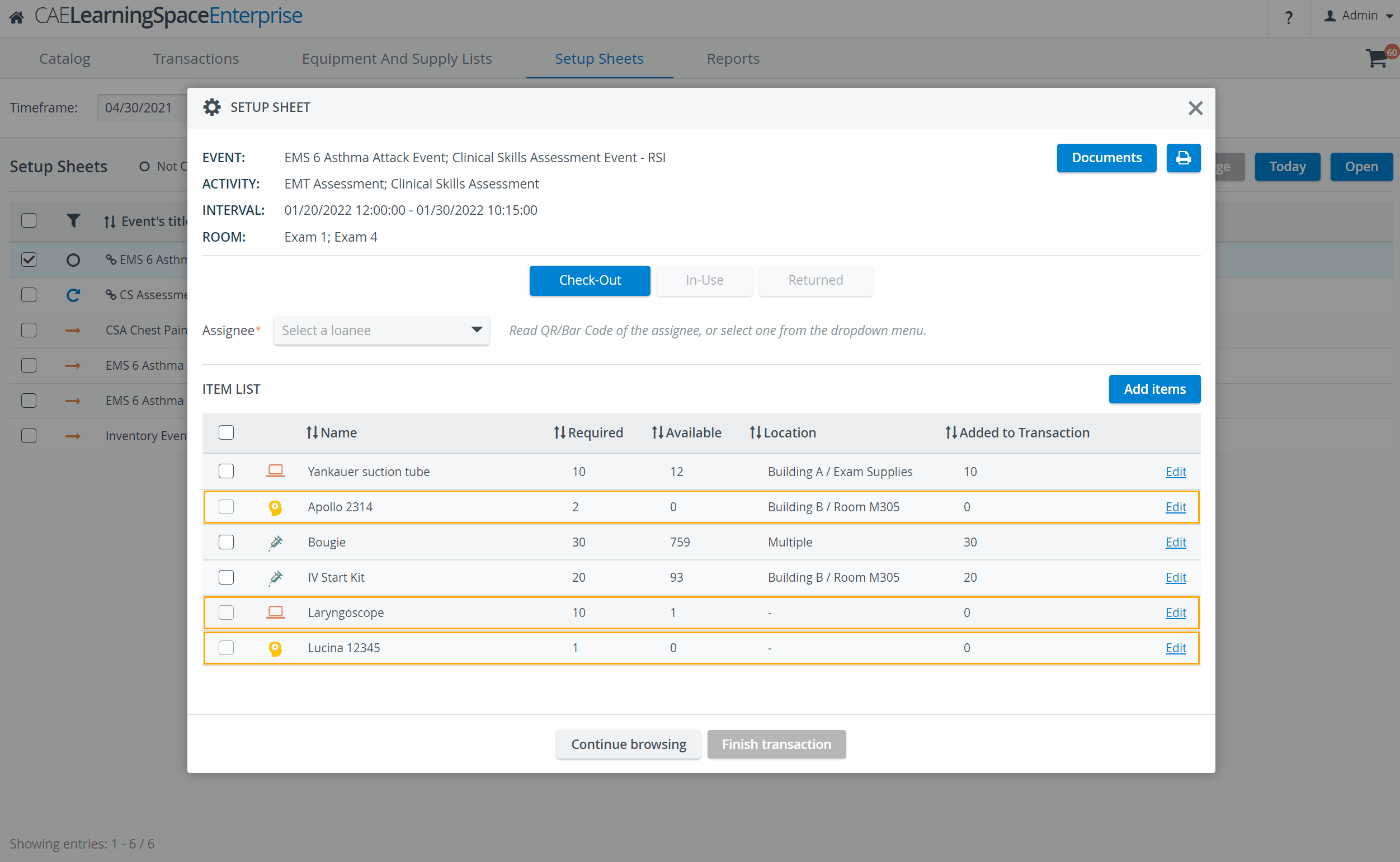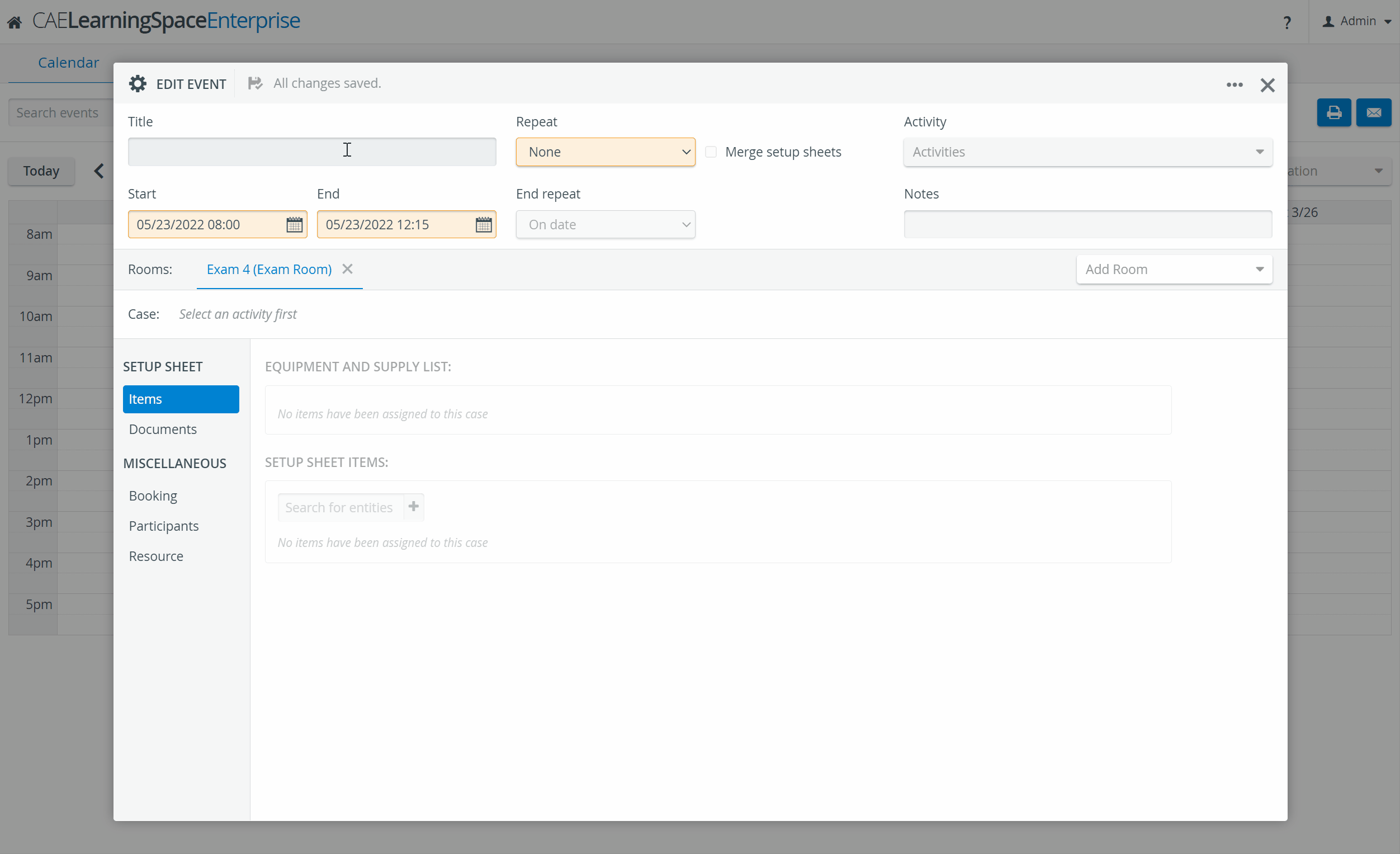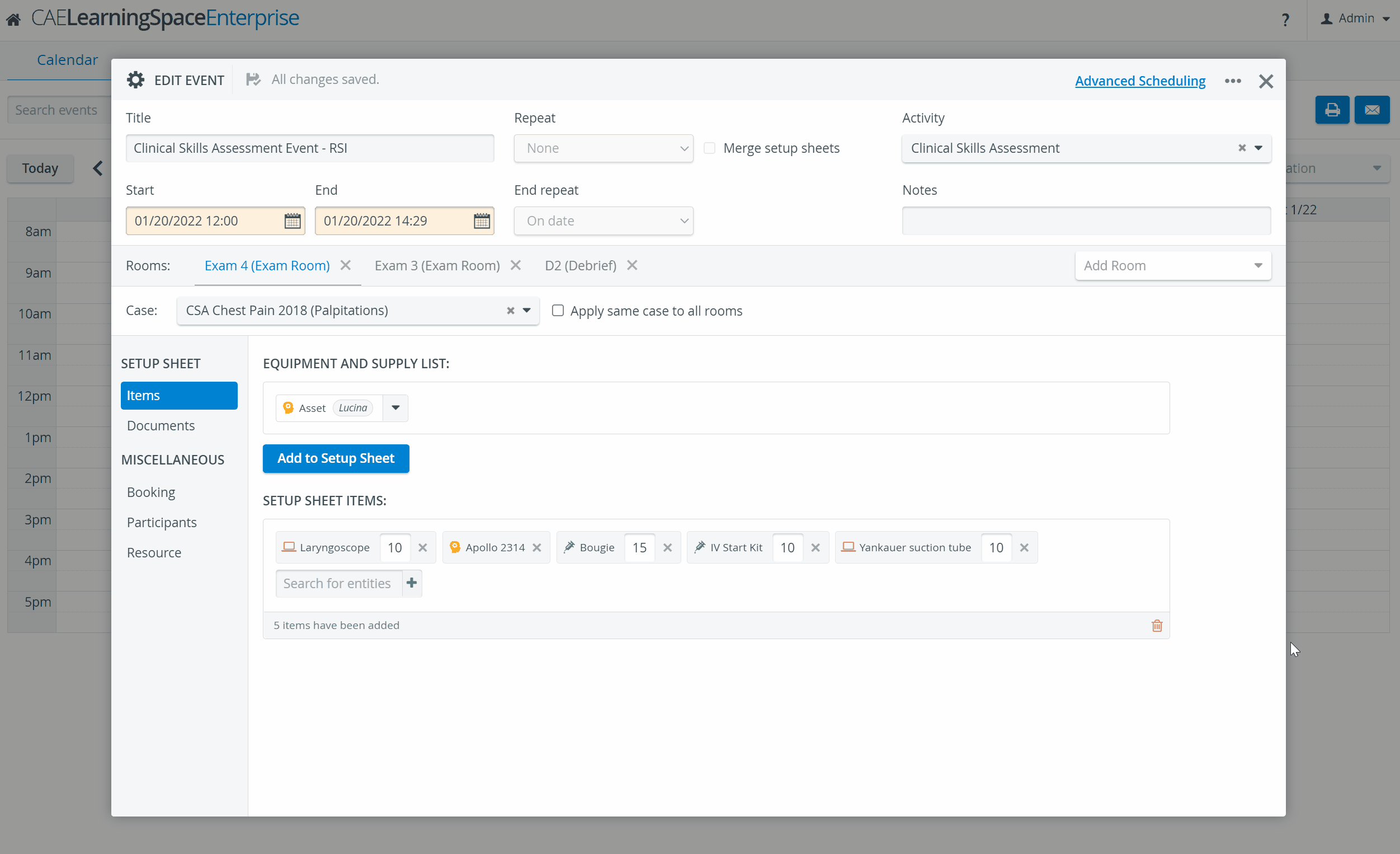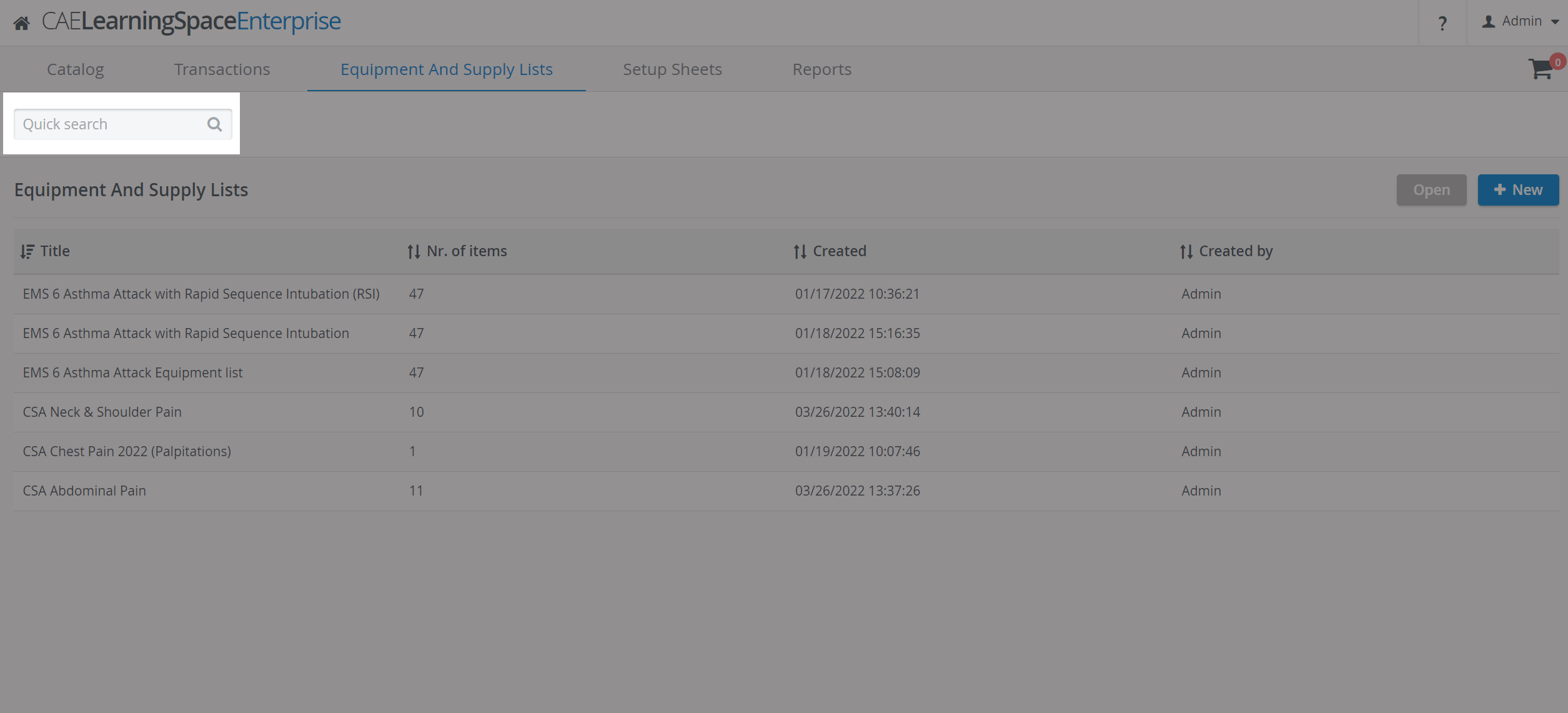The latest Inventory Manager (2.7 version) will include the following enhancements:
Automatic Transaction assignee privilege assignment for new Learners
In the User Manager, when utilizing the Add new user option, the Transaction assignee checkbox is from now on checked by default for Learner privilege users.
This way, Learners automatically get direct access to the Inventory module and can act as Transaction assignees during Transaction processes.
Email templates
Inventory related email templates available on the System manager's Emails tab have been specified. The following notification email templates are available in the respective dropdown:
Setup Sheet merge
To facilitate the work of Inventory managers, Setup sheets of multiple Cases can be merged within Calendar events, with the new Merge Setup sheets option.
This enables them to Check out multiple Setup sheets at once.
By clicking on the Setup Sheet merge icon , you can view which Setup sheets were merged.
There is basically no limit within this merging option in terms of what can be merged. You can merge:
- setup sheets of the same event
- setup sheets of different events
- already merged setup sheets
The merge only applies to the specific event it was created in.
A warning message is displayed before finalizing the merge:
Merged Setup sheets can not be detached later on.
Deleting merged Setup sheets and re-creating them can be a solution if you wish to withdraw the merge for some reason.
A Setup sheet merge can be performed via the Calendar module as well. In this case, only the Setup sheets of the selected event can be merged.
During a Setup sheet merge, Assets are not multiplied since these are all specific equipment, with an amount of 1.
Until the Check-out, all additionally added items will be included in the merge. After the Check-out, no further items can be added to the Setup sheet.
Since Setup sheets with Transactions cannot be modified, it is not possible to merge Setup sheets after Check-out either: the Merge button will be inactive.
See also: Document upload to merged Setup sheets.
Setup Sheet Statuses
New status symbols have been implemented for Setup Sheets in this new version of the Inventory manager:
- Not Checked-Out
- Partially Checked-Out
- Fully Checked-Out
- Partially Checked-in
- Fully Checked-in
The status symbols are displayed on the Setup sheets tab, according to the Check-in or Check-out status of a Setup sheet.
Also, in the printed version of a Setup sheet, the items are from now on grouped and listed by their status: Check-out, In-Use, Returned.
Items of a Setup sheet can be checked out and checked in (returned) one by one or all at once - depending on their availability in the Inventory.
Based on its status, an item can be displayed under the
- Check-out tab → to be checked out
- In-Use tab → already checked out
- Returned tab → already checked back in
If the available quantity of an item is lower than the required quantity, the item is displayed in an orange frame and cannot be checked out until the necessary amount has been checked in.
Change in the printed Setup sheet
In the printed version of a Setup sheet, the items are from now on grouped and listed by their status: Check-out, In-Use, Returned:
Document upload
Document upload is from now on possible to events via the Calendar module, without a Setup sheet being added to the event (if Inventory manager is enabled).
Documents uploaded to events this way are only displayed in the Calendar, not in the Inventory module.
Documents can be uploaded to Setup sheets both in the Inventory and the Calendar modules.
In case Setup sheets are merged, documents previously uploaded into them get added up as well. After a merge, documents can only be uploaded to an event via the Calendar.
Search option for Equipment and Supply lists
A Quick search field has been added to the Equipment and Supply Lists tab to help find Equipment and Supply lists easier: