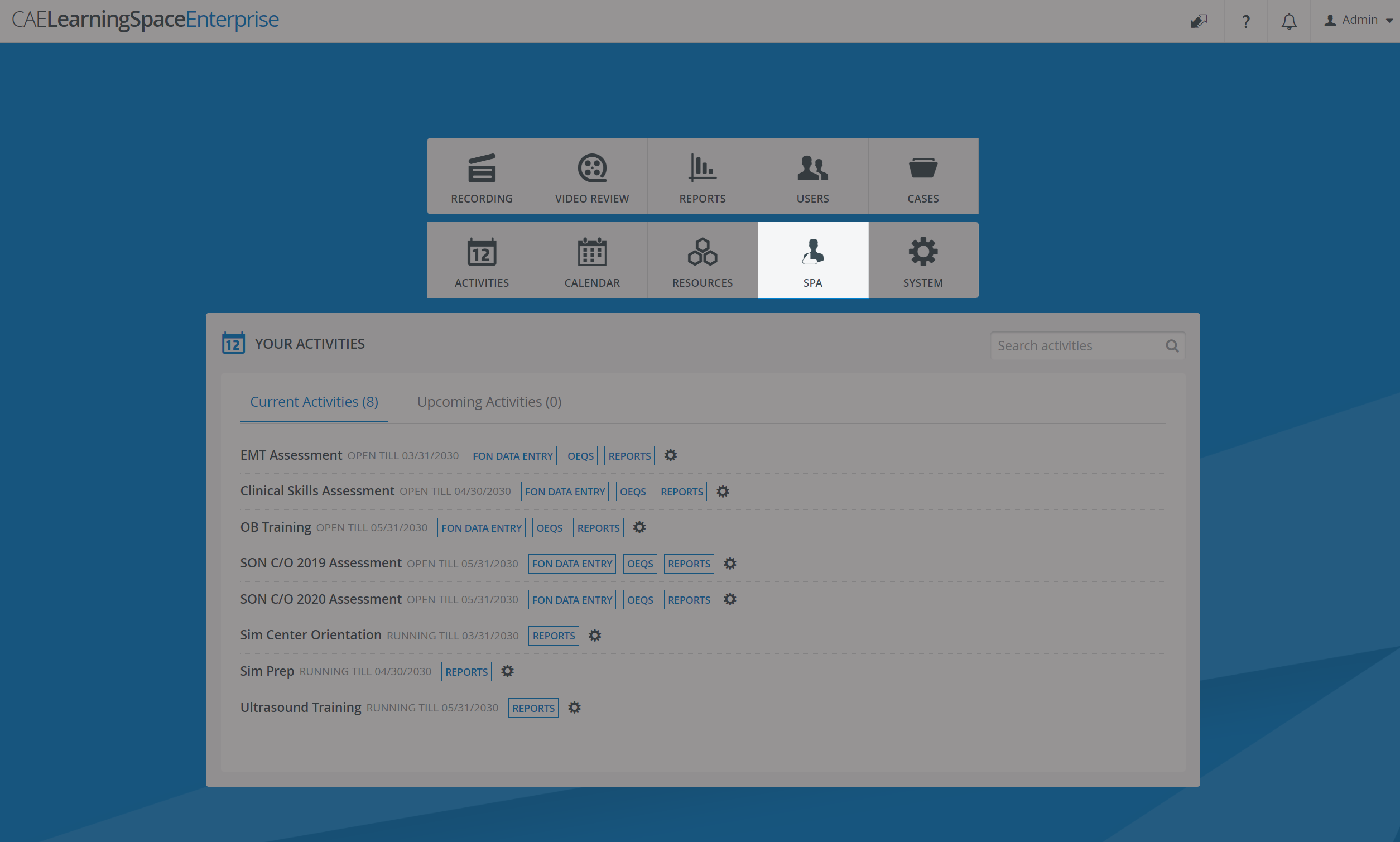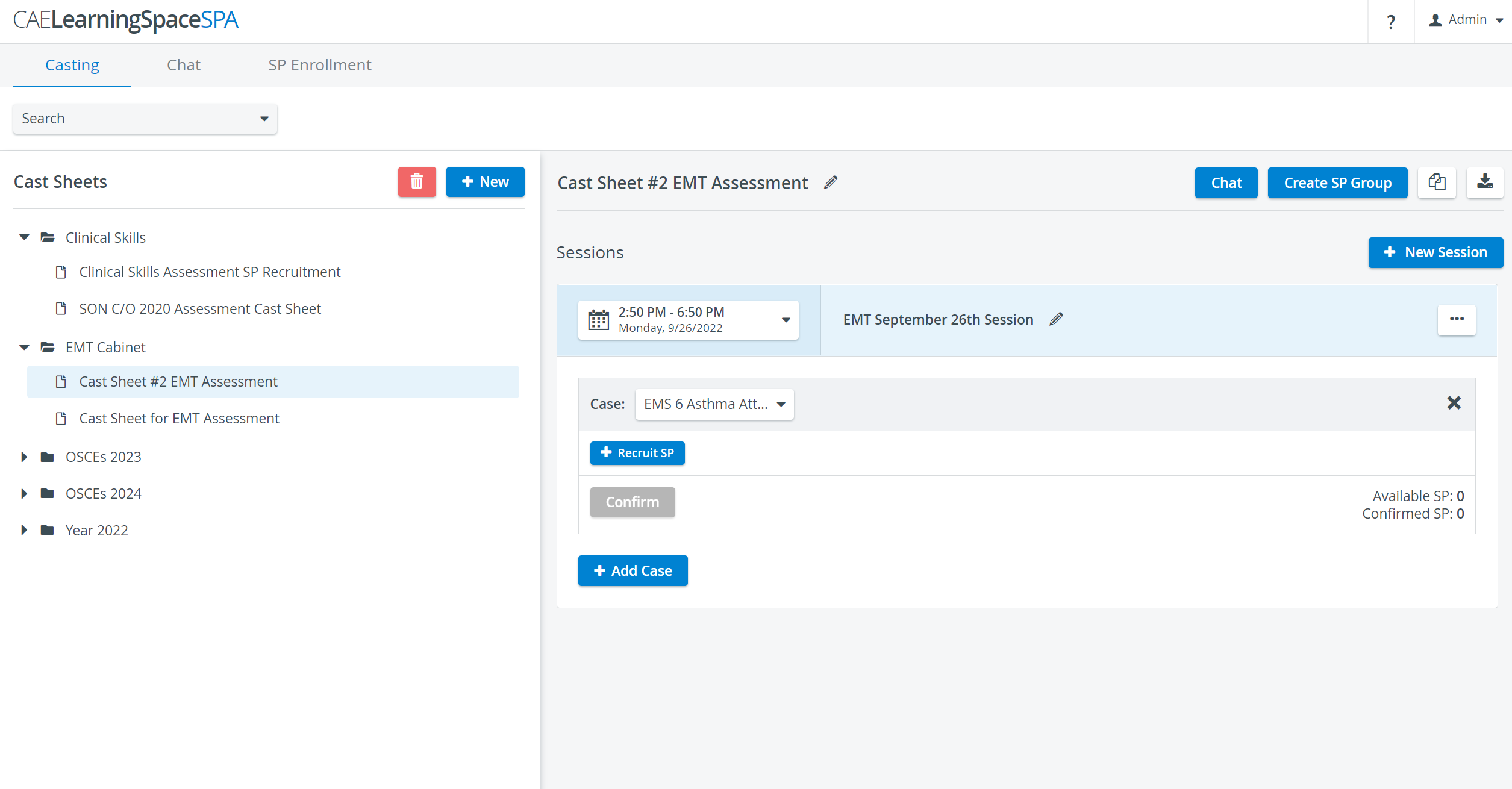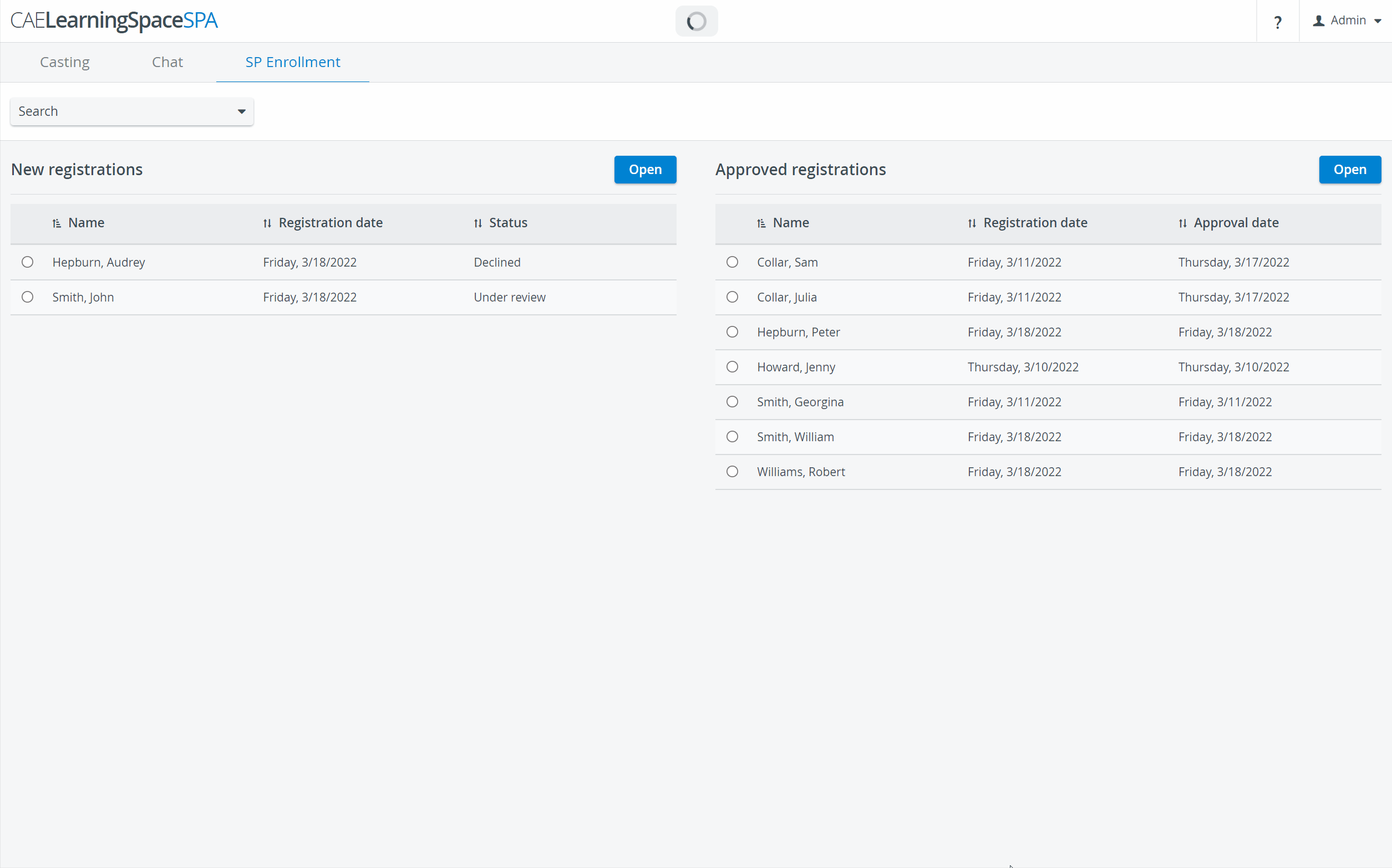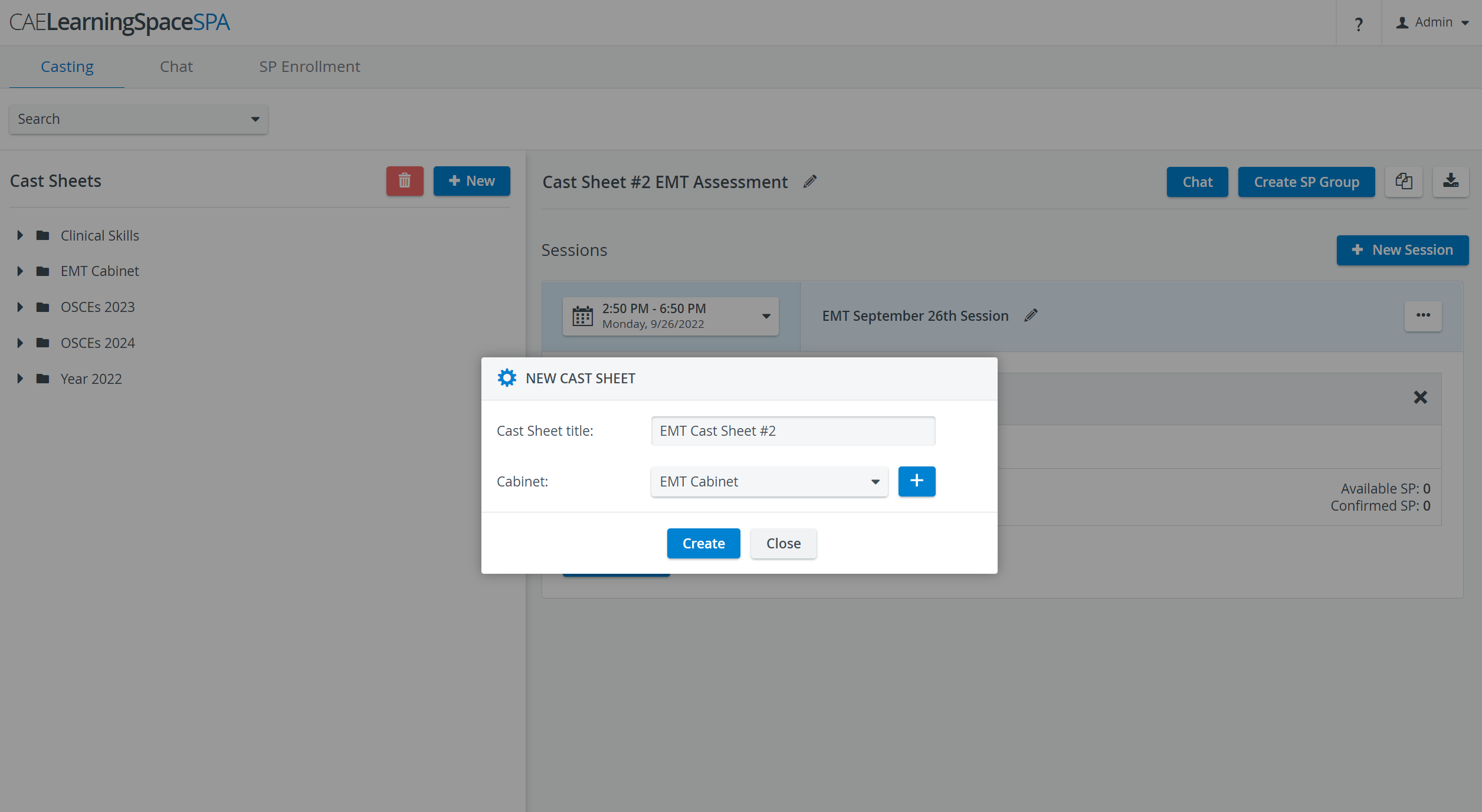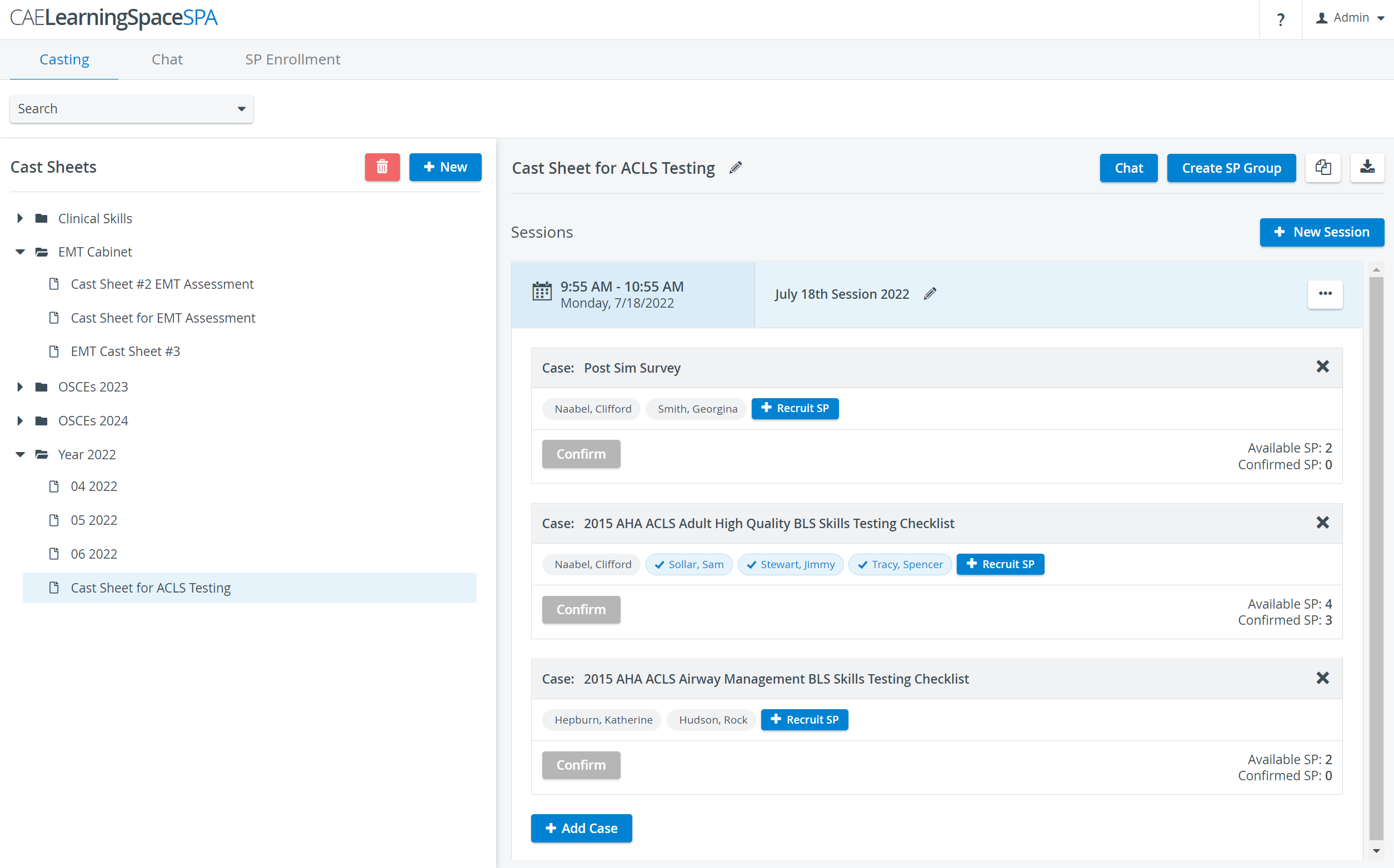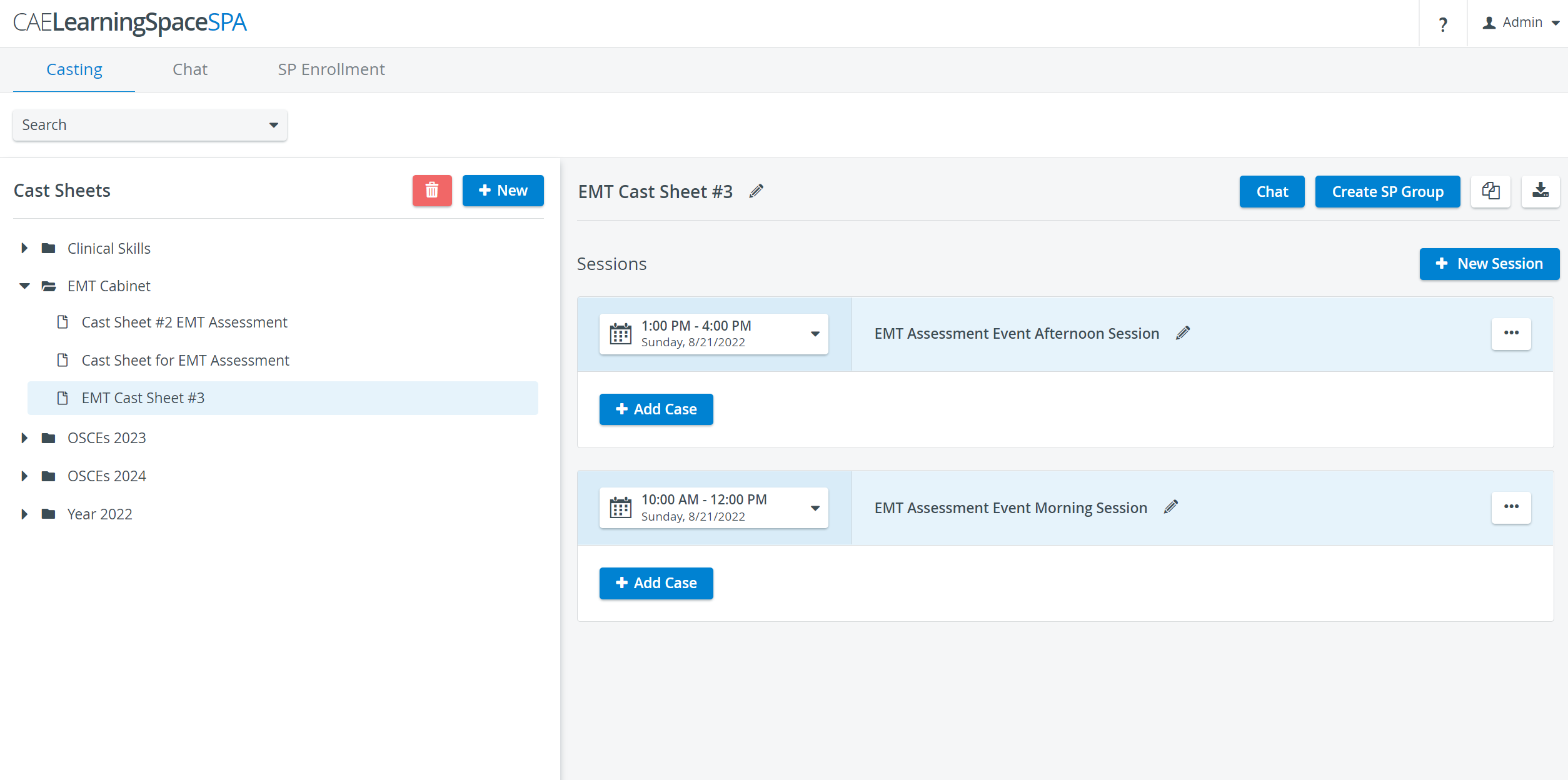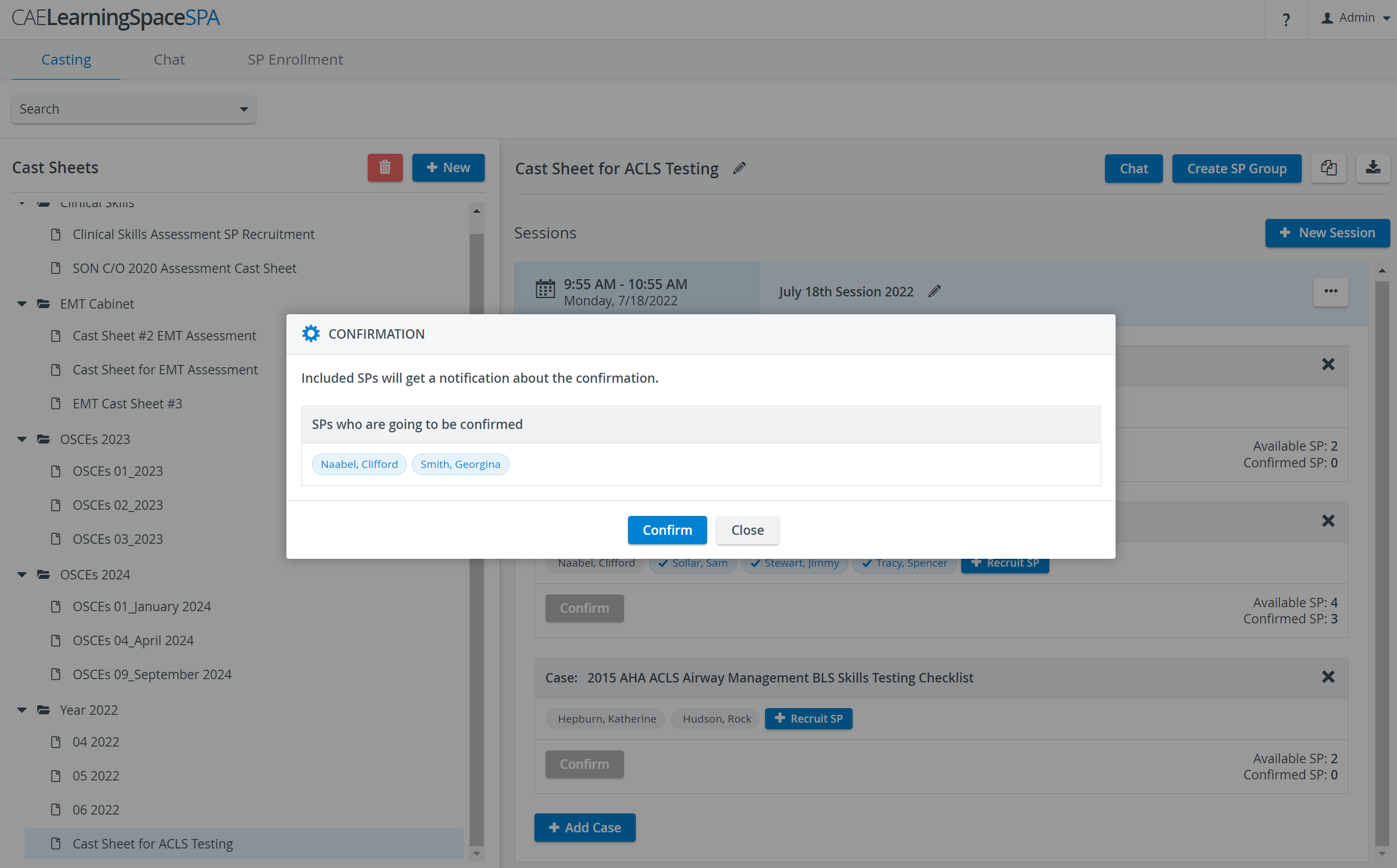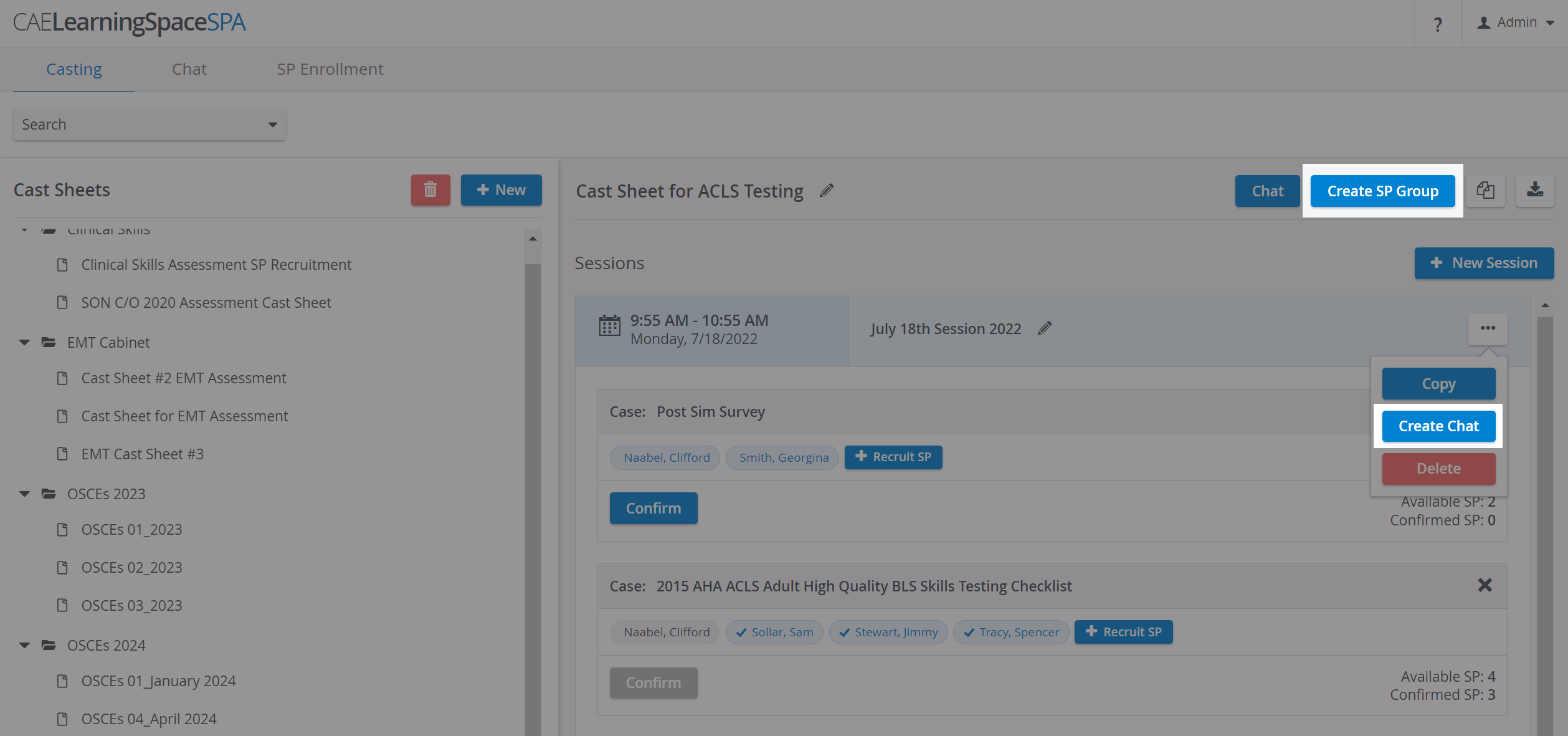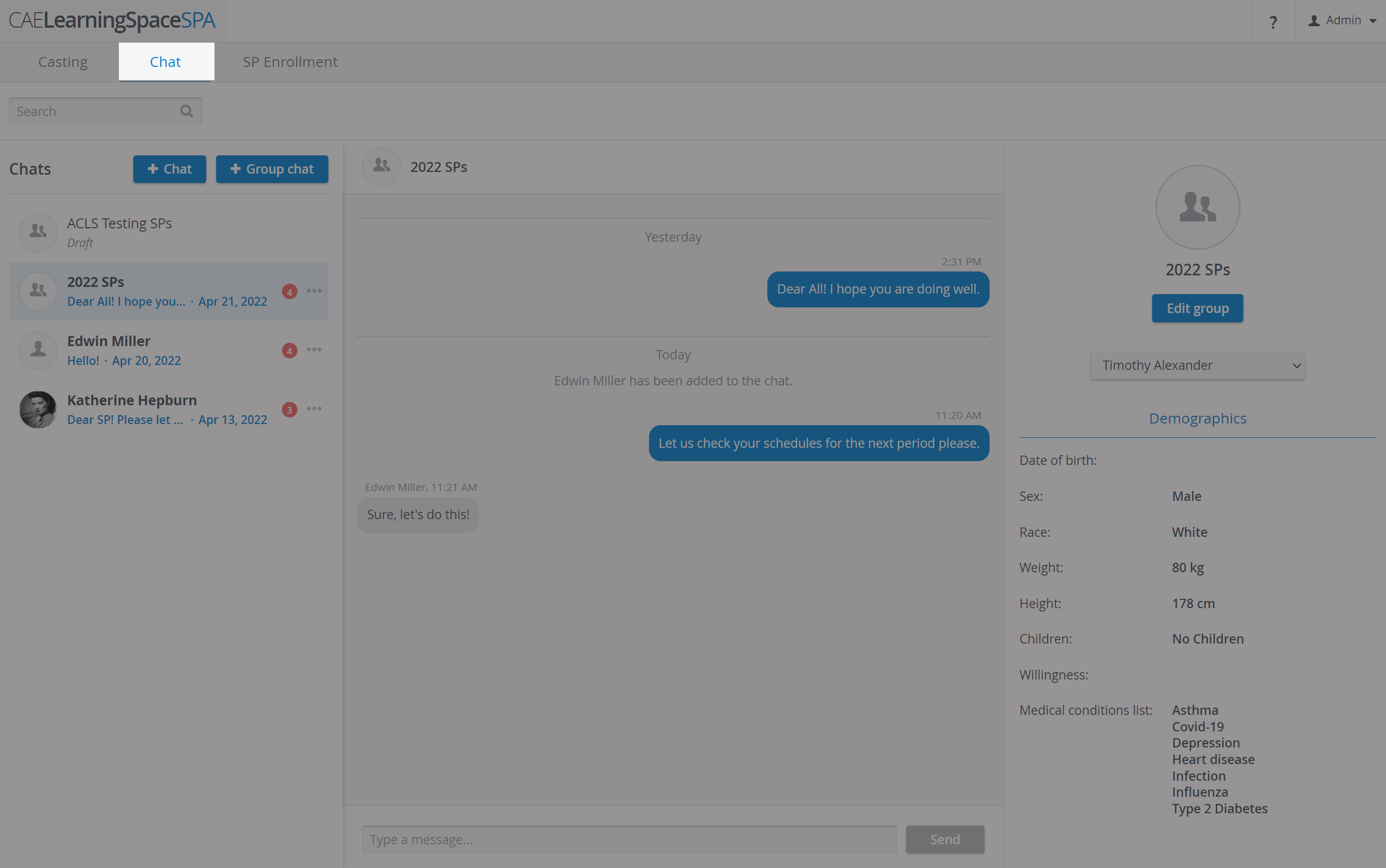Handle Standardized Patient (SP)
- Administration,
- Scheduling,
- Simulated Clinical Encounters and
- Messaging
all in one place, with the help of our new Standardized Patient Administration (SPA) tool in CAE LearningSpace Enterprise.
- SP Enrollment: Have your SPs enrolled with the help of the CAE SPA Mobile application and the SP Enrollment tool.
- Recruit SPs: Collect, record and follow up on the availability of Standardized Patients using a single tool, integrated into CAE LearningSpace.
- Contact Standardized Patients efficiently and match them easily with upcoming simulated clinical encounters.
- Create a specific SP pool for each of your simulated clinical encounters.
- Narrow down the pool of available SPs by confirming the most suitable candidates for your simulated clinical encounter.
- Filters: Search for SPs in your user database by applying various search criteria such as age, sex, race, physical details or medical history.
- CAE SPA Mobile application: SPs will be notified about the open simulated patient positions for events through the SPA mobile application.
After sending them requests, the selected SPs can accept or decline them.
SP Enrollment
After applying in the SPA Mobile Application, new SPs get listed in the New Registrations table of the SP Enrollment tab (in Under review status).
New applicants can be approved or declined by the SP coordinators.
By approving them, they will be moved to the Approved Registrations list and get a user account automatically created in LS. This will enable them to log in to LS.
Casting
Cast Sheets
Get started with Standardized Patient recruitment by setting up Cast sheets.
See How to Create Cast Sheets.
Sessions
Add Sessions to include the time and date of your upcoming medical training events.
Cases
Add Cases to Sessions to arrange various patient encounters during a session.
See How to Add Cases to Sessions.
Filters
Import Case requirements or set up Custom filtering options and use the Filters feature to recruit SPs.
See How to Filter by Case Requirements
Request sending
Send SP requests that Standardized Patients can respond to, with the Recruit SP option.
See How to Recruit SPs for Appointments.
SPA Mobile Application
Standardized patients can check their SP requests in the CAE SPA mobile application:
They can indicate their availability by accepting or declining an appointment:
You can confirm the attendance of available SPs for each Case:
SP Group creation
Create an SP group or Group chat conversation to share information with SPs until the day of the simulated clinical event.
Chat
Keep in touch with Standardized patients with the help of our instant messaging system included in the SPA module. Enter the Chat tab to view and send messages to SPs or SP coordinators.
See How to Create a Chat Conversation from a Session.