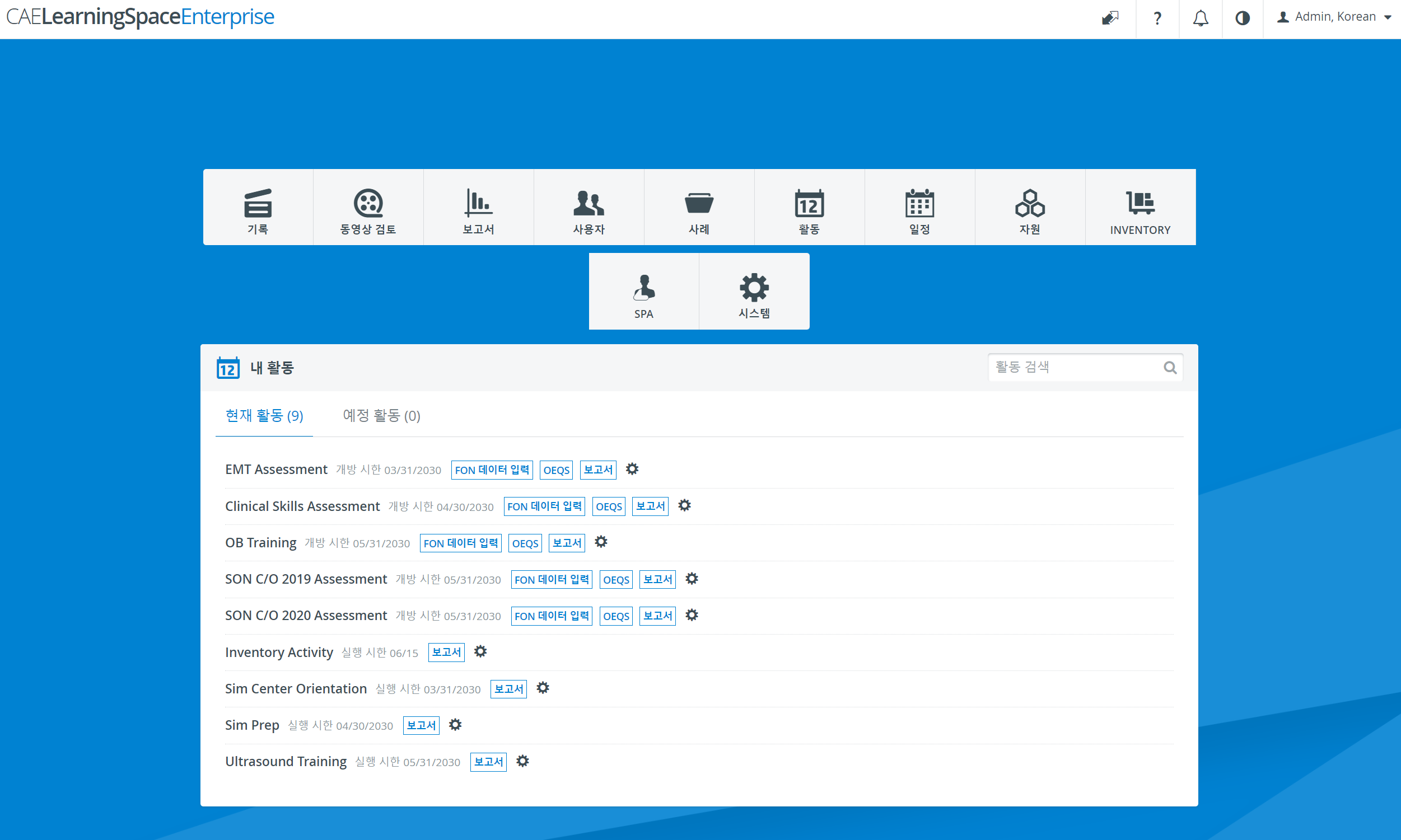System manager enhancements
Within System Manager, General tab, the "Delete videos older than" field has changed to a custom value setter field:

From now on, video recordings can be set to be deleted within a specific period of time using the Delete video recording(s) older than specified hereby option.
The two options are:
Never delete
Delete after __ day(s)
The system permanently deletes any video files that are older than the specified age in days.
Once the feature is enabled in System manager, the CAE LearningSpace calendar is exported to a JSON or ICS file which can then be "converted" to entries in external calendars (Outlook, Google Calendar etc.) or used for other aims.


If the Copy to clipboard button is clicked the link is copied to the clipboard.
From this release on, Device Name can be added to wireless bridges for easier detection and distinction.
The Wireless Bridge Settings pop-up can be opened via the Controls cogwheel  .
.
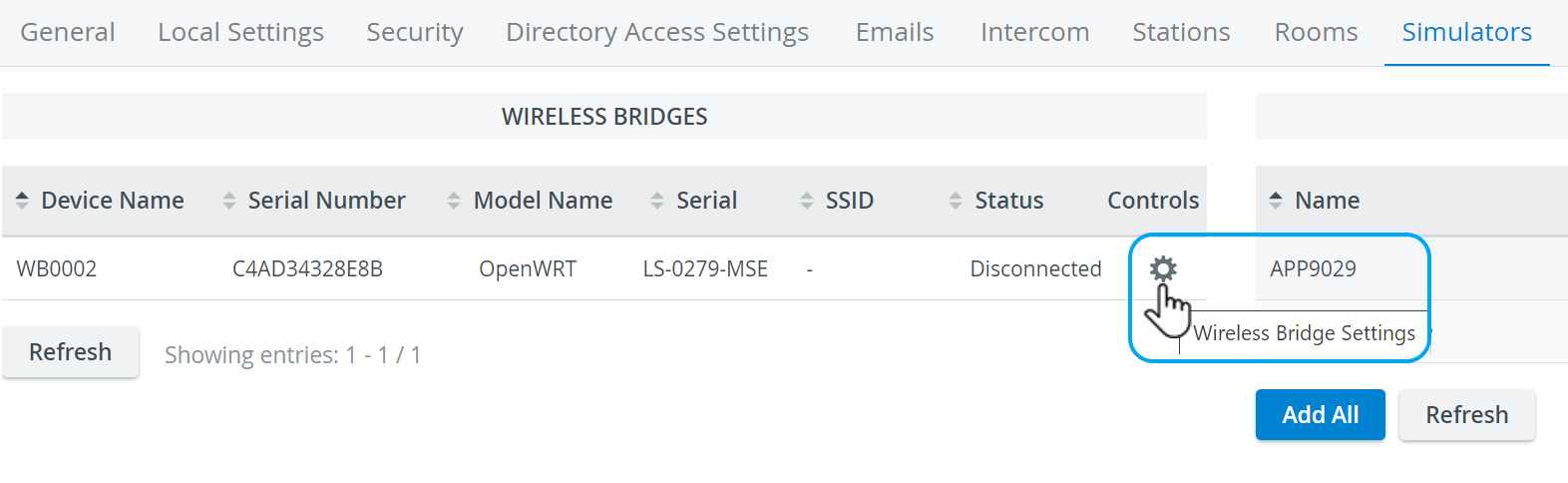
Here, Device Name can be added to wireless bridges and they can be connected to available wireless networks as well:
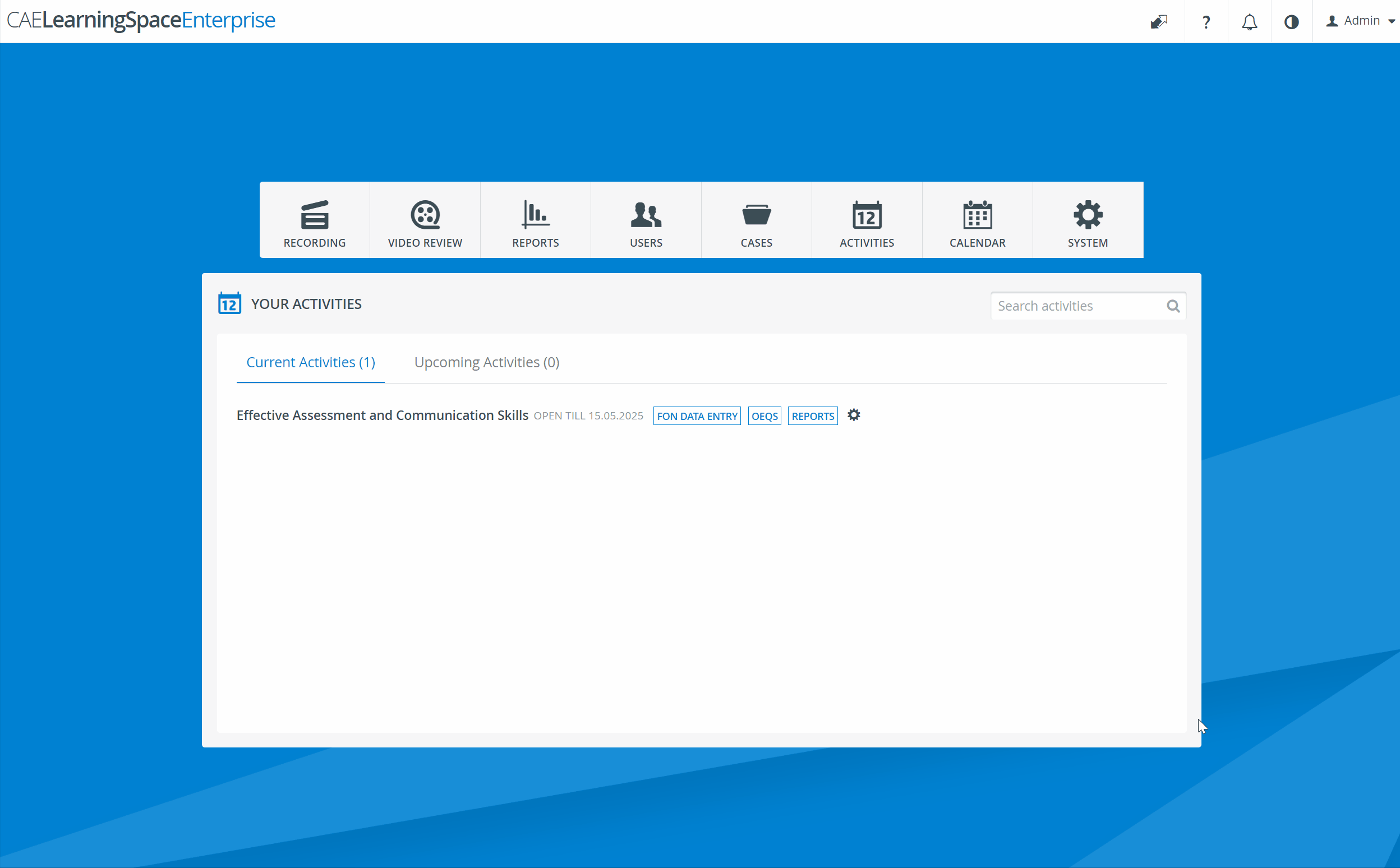
From this release on, Korean language is also supported within CAE LearningSpace.
Once Multiple languages support is enabled under the Local Settings of System manager, Korean can be selected as default language from the respective dropdown:
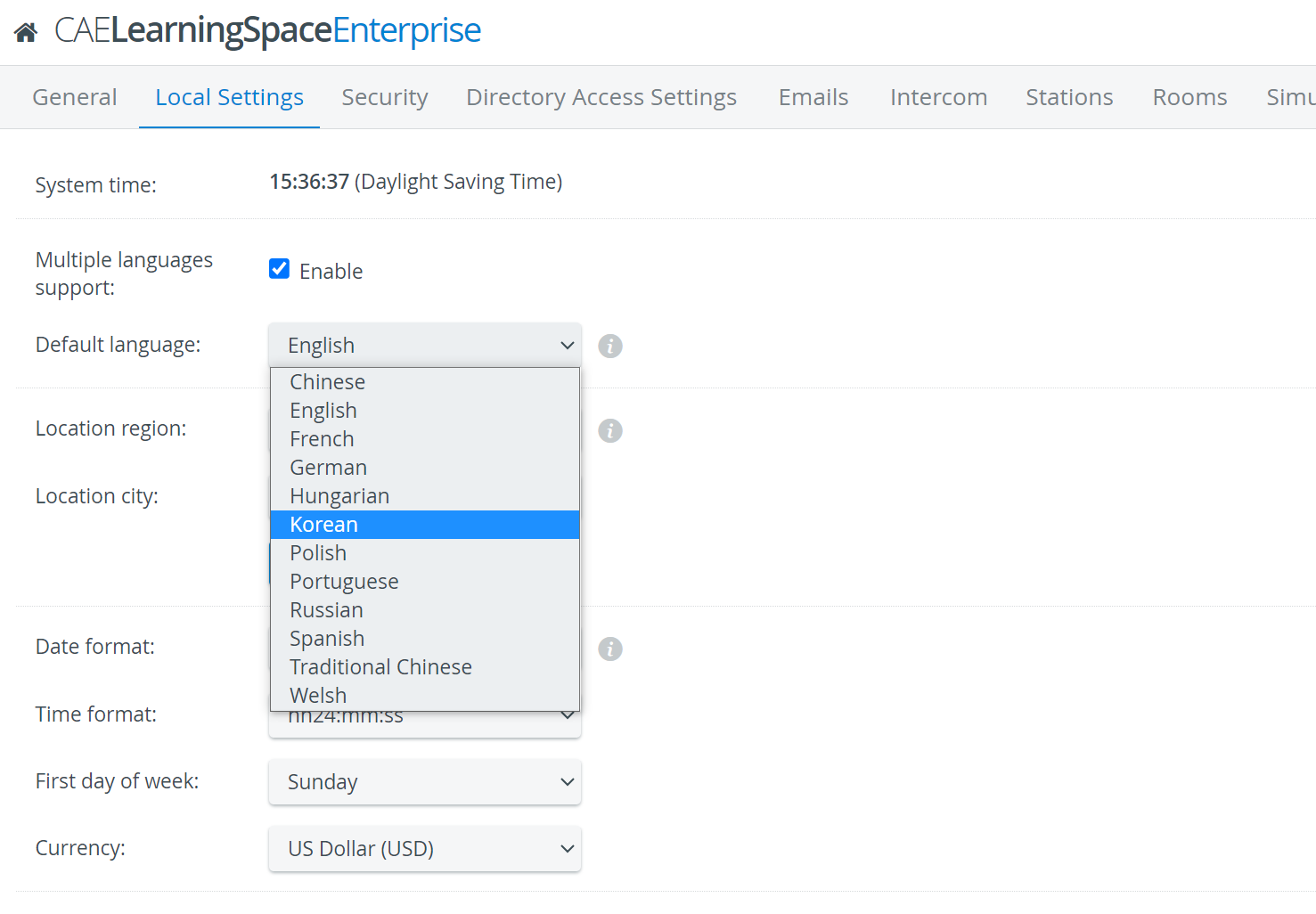
Korean language can be selected for individual users in the New user/Edit user pop-up as well:
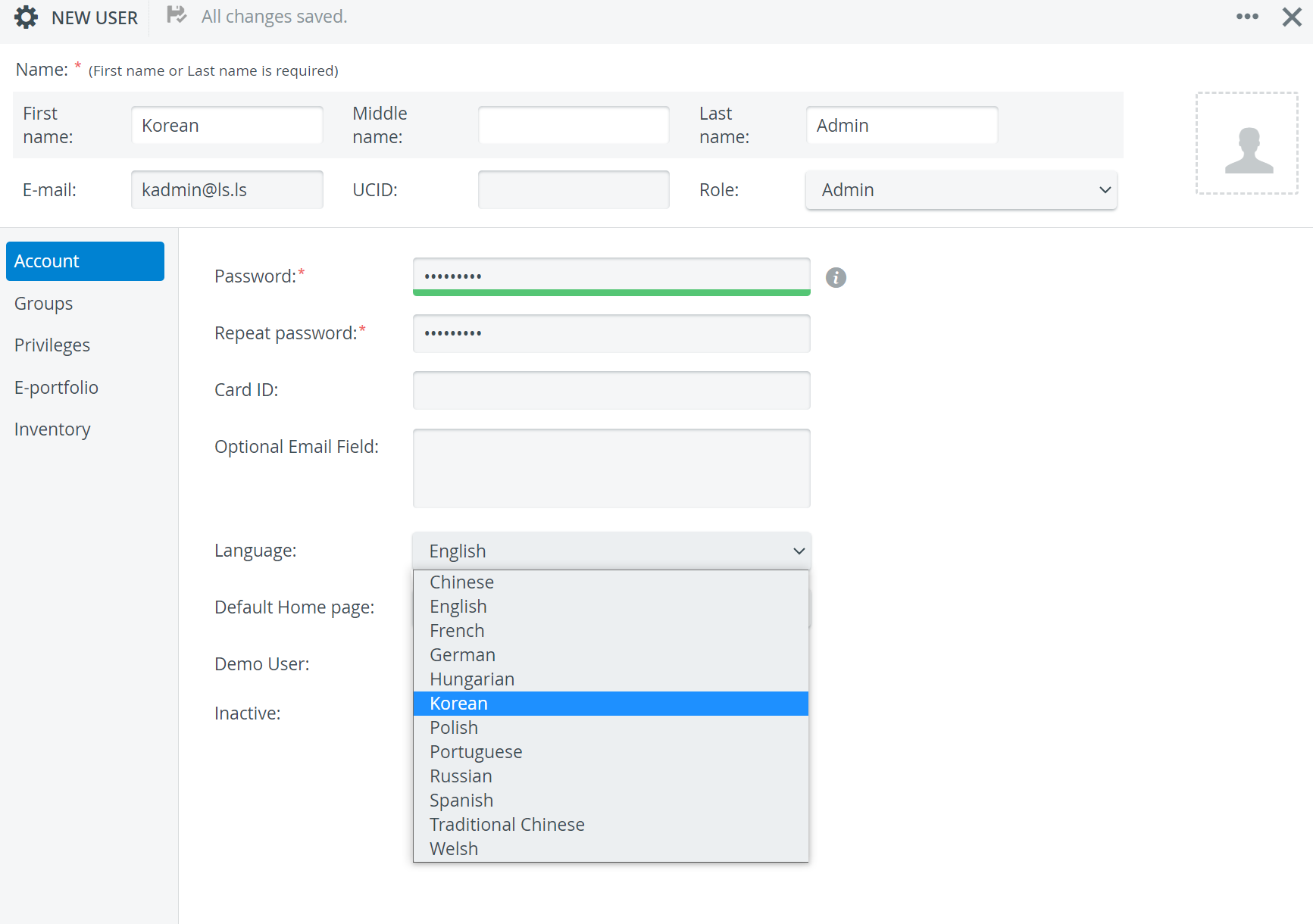
Users can modify their language settings individually as well, within User account settings, opened by pressing the downward arrow next to the user name in the right upper corner of the screen.
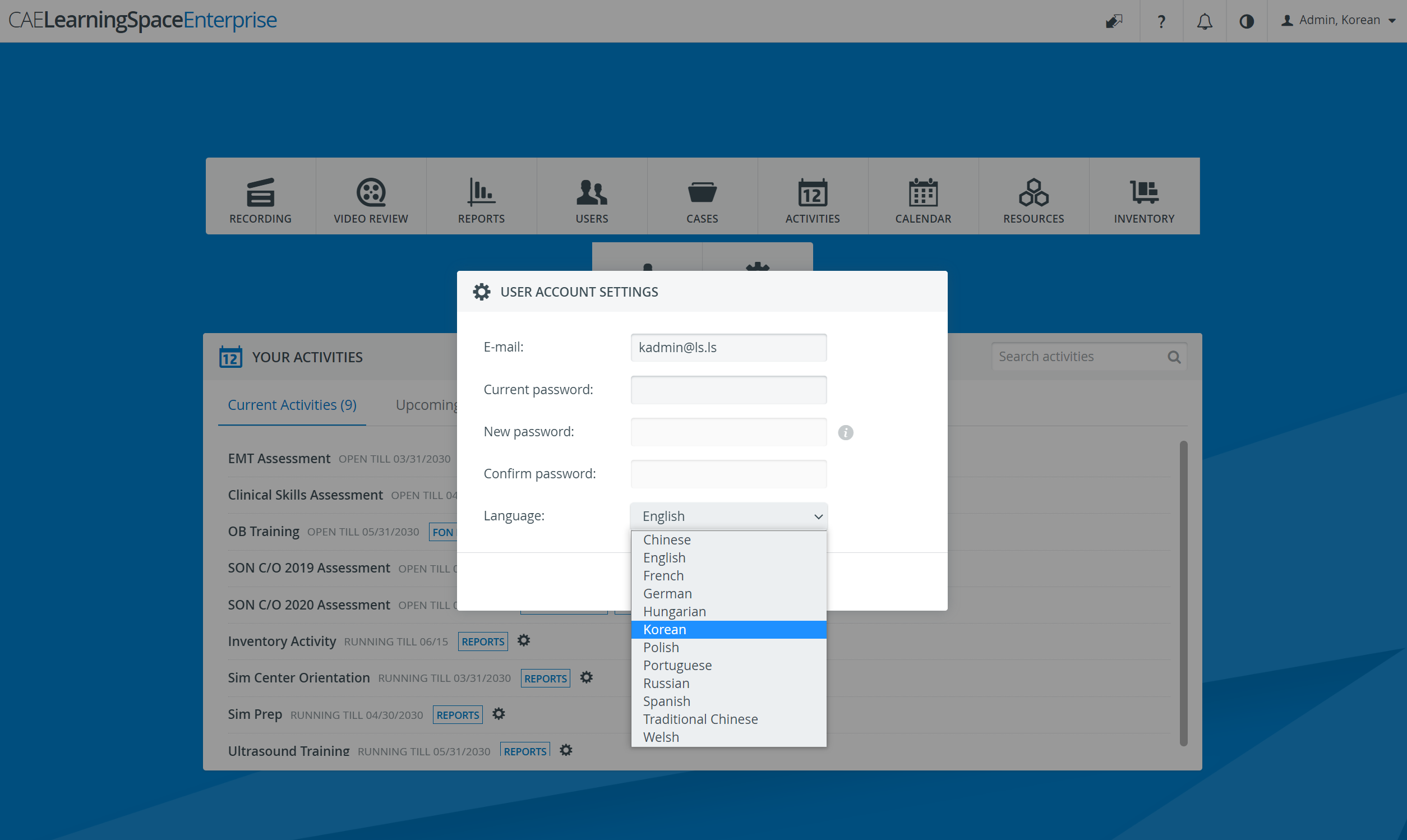
Dashboard displayed in Korean language: