- Created by CAE author, last modified on Mar 13, 2024
The Group Performance review report reviews Learners' performance, including class average, for all the Cases of an Activity.
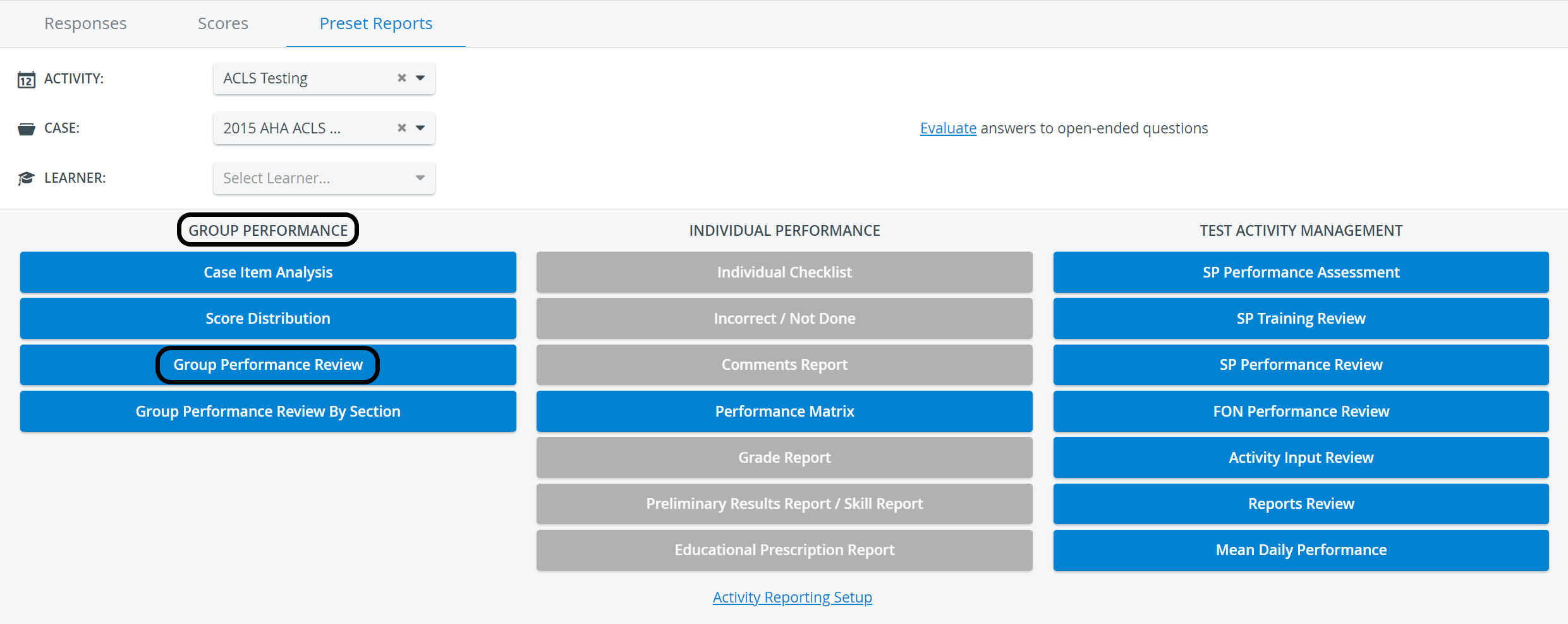
The table lists
- the Learners assigned to the Activity
- the Case total score of learners achieved in each Case of the Activity - when selecting only an Activity * and no Case,
- the Sections scores of that specific Case - when selecting an Activity and a Case** as well, (not the same as Group Performance Review by Section!)
- Performance category - if set so on the Activity Reporting Setup page, under Privacy, and if Performance categories are set up in the system for the related Activity. (See How to Set Up Performance Categories)
- Passing Score (if it is determined in the Activity Reporting Setup and the checkbox is ticked for displaying it in the Group Performance Review reports),
*Group Performance Review with only Activity selected:
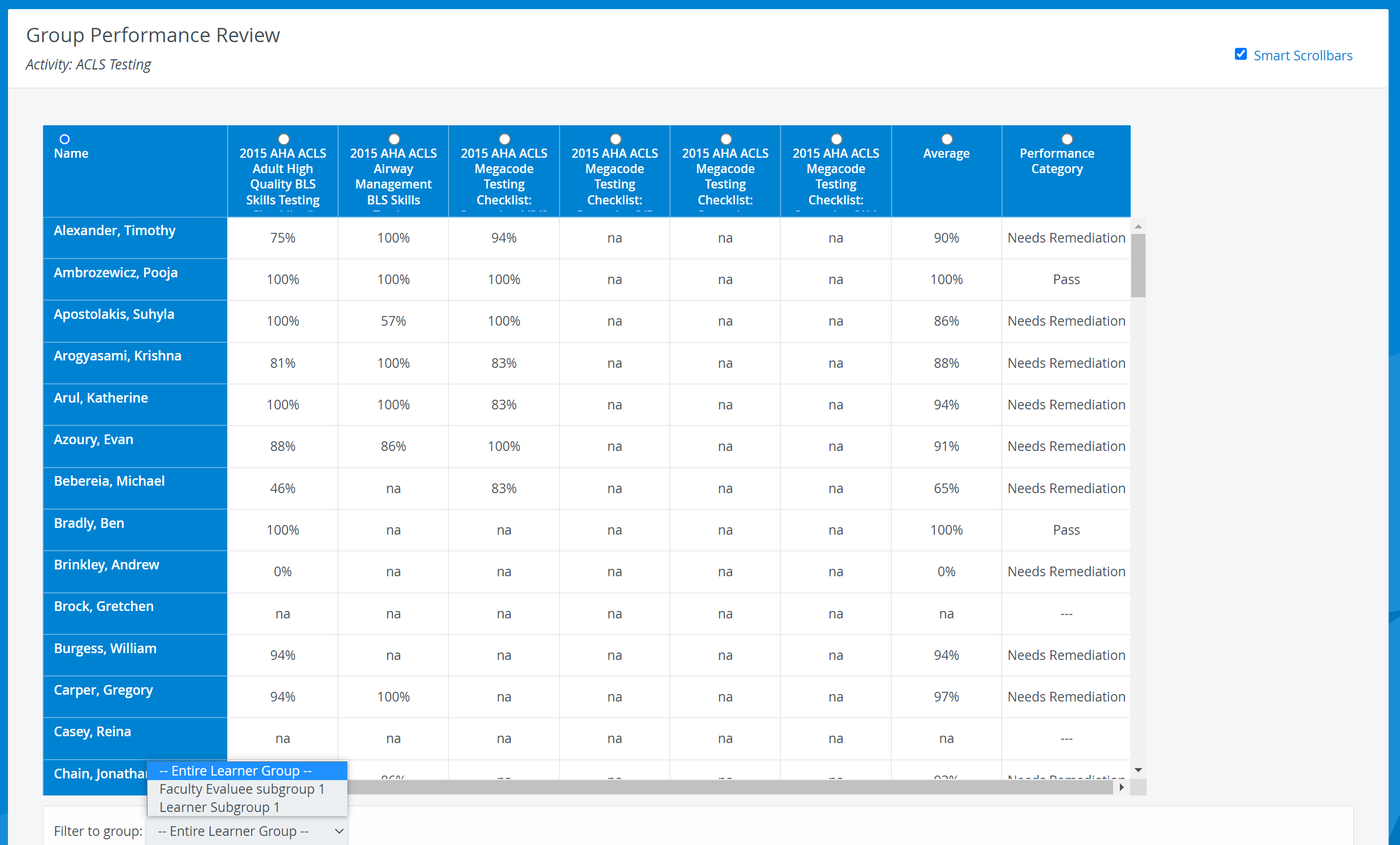
**Group Peformance Review with Activity and Case selected: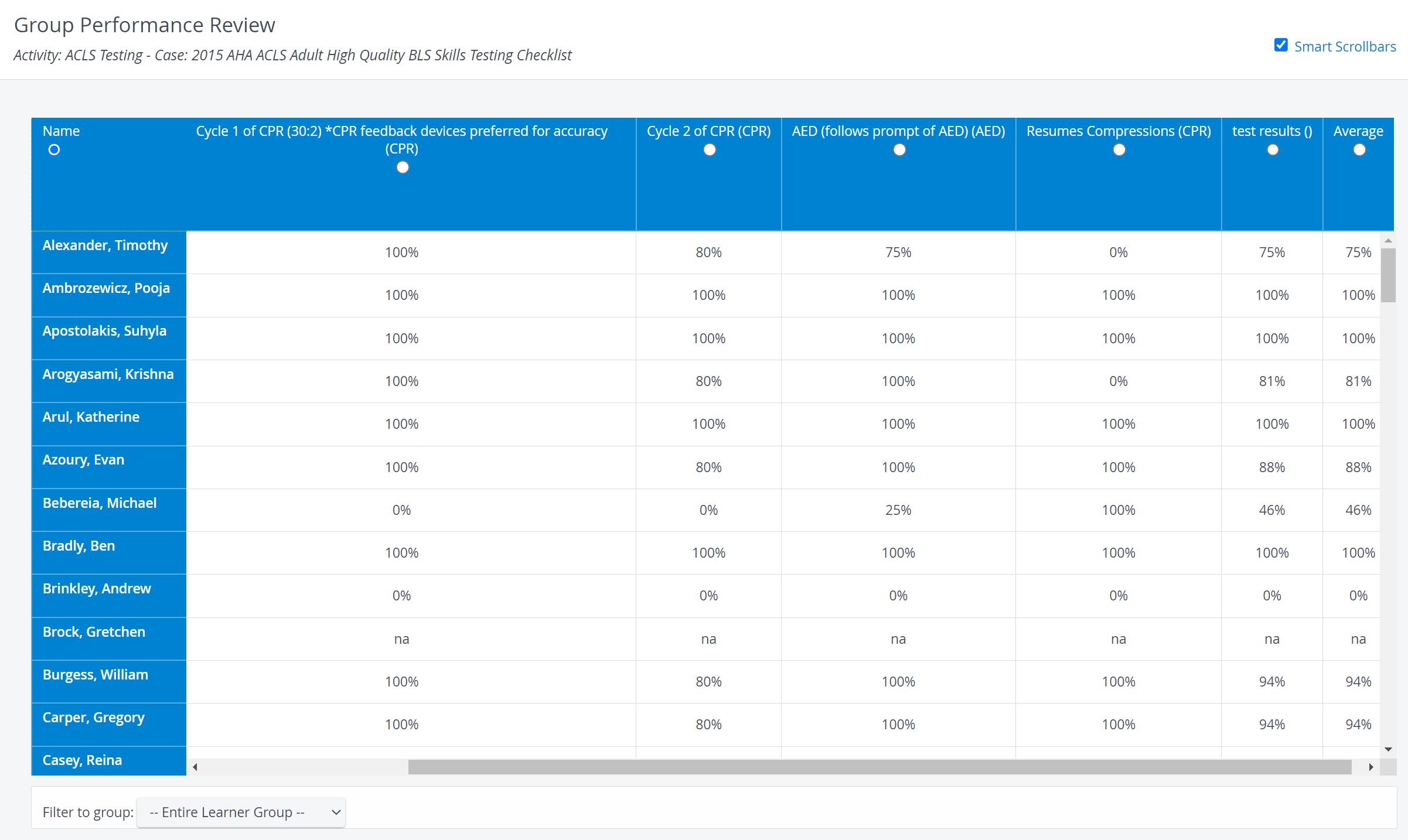
Filter to group - results can be filtered for subgroups, if any available (Learner subgroups, Evaluee Subgroups).
- The Average column reports the average of the Learners' Case total scores.
- In the Class Average row, the class Case average is calculated for each assigned Case.
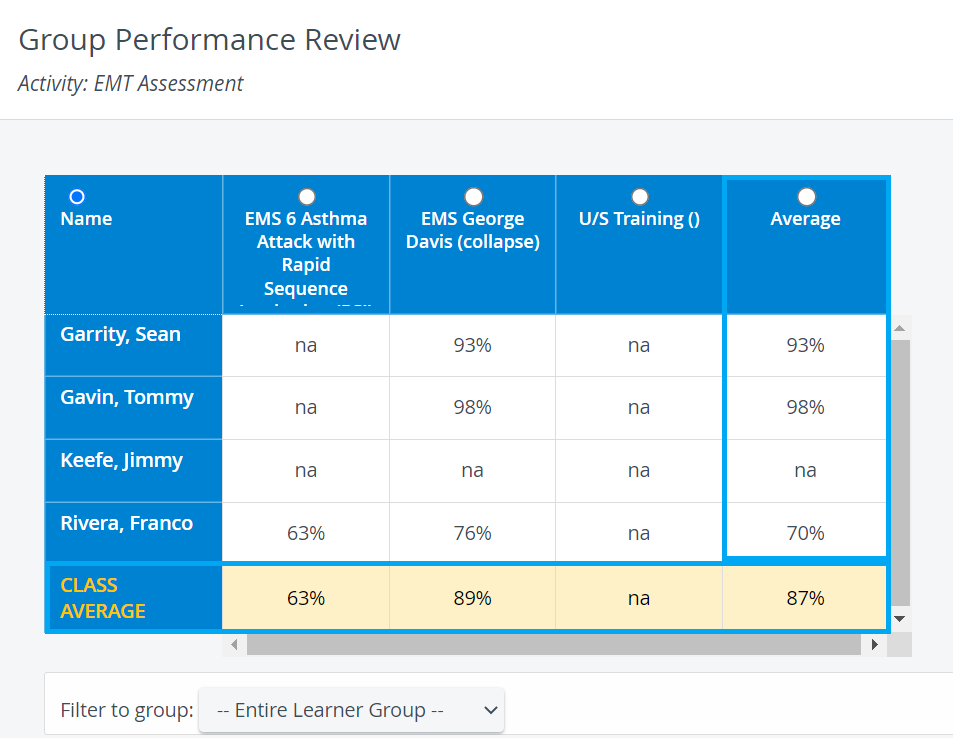
Clicking the radio button of either Case or the Average, arranges the Learners in order of their results, from top down, with the best performer listed the highest.
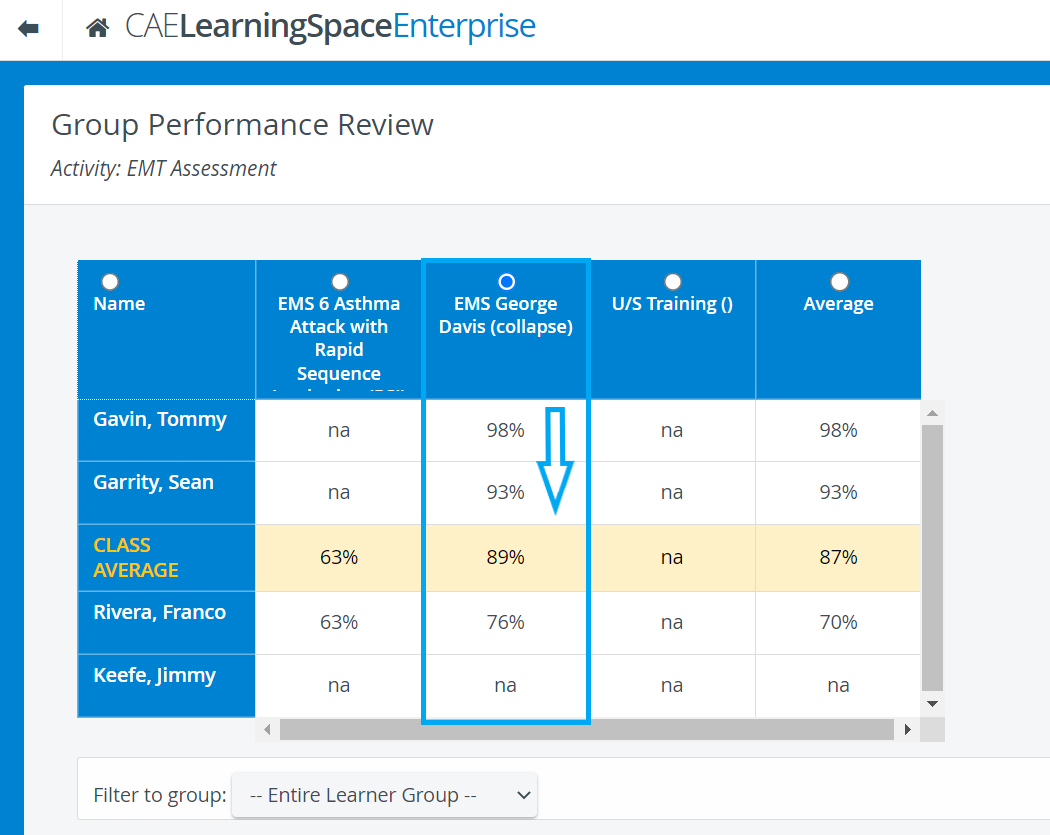
This report also displays Virtual sections (items with specific tags, creating a unit) used within a specific Case/Activity: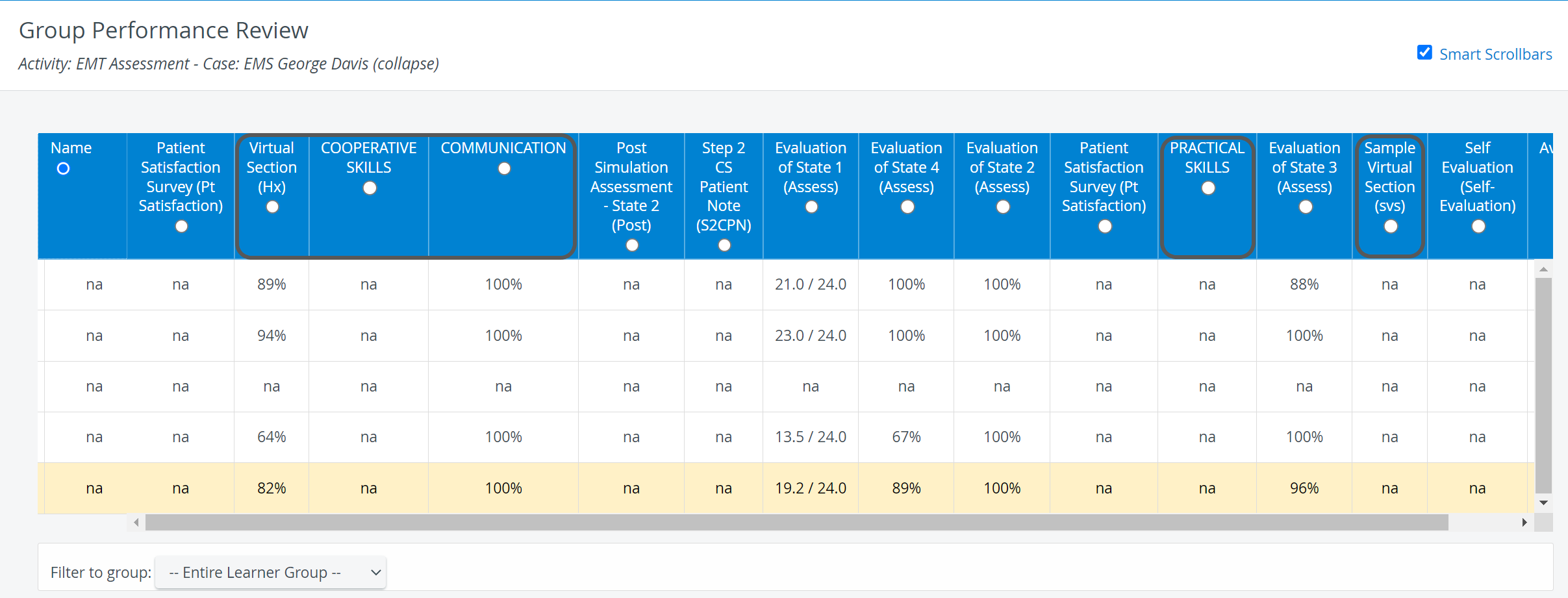
Printing a Report
To print a Group Performance Review Report (either to paper or to PDF), use the Print button in the top right corner of the screen.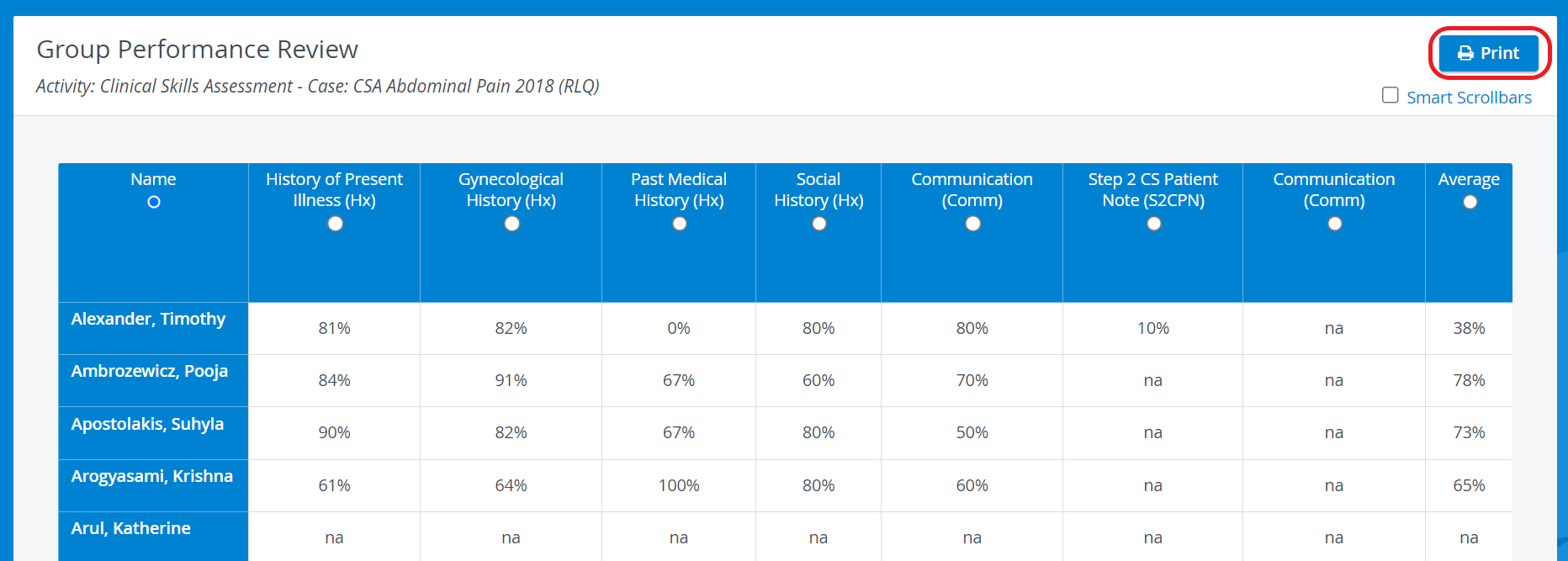
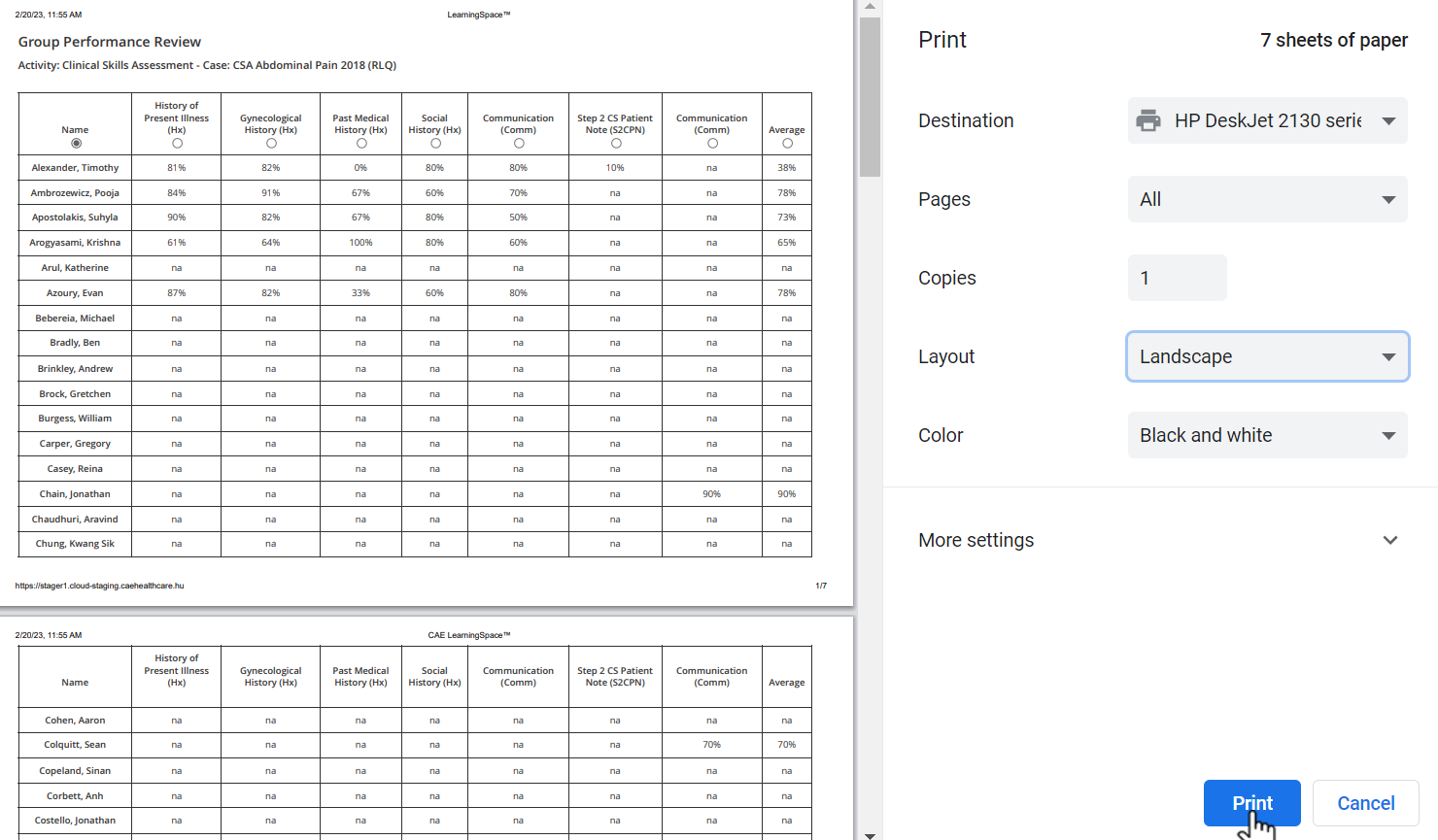
For more information go to How to Print a Report.
Smart scrollbar needs to be turned off before printing reports.
Export to Excel
In the latest versions of LearningSpace, reports can also be exported into an Excel (xls) file for more convenient management and an essentially easier utilization of the exported data in applications like Microsoft Excel or Google Sheets.
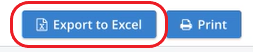
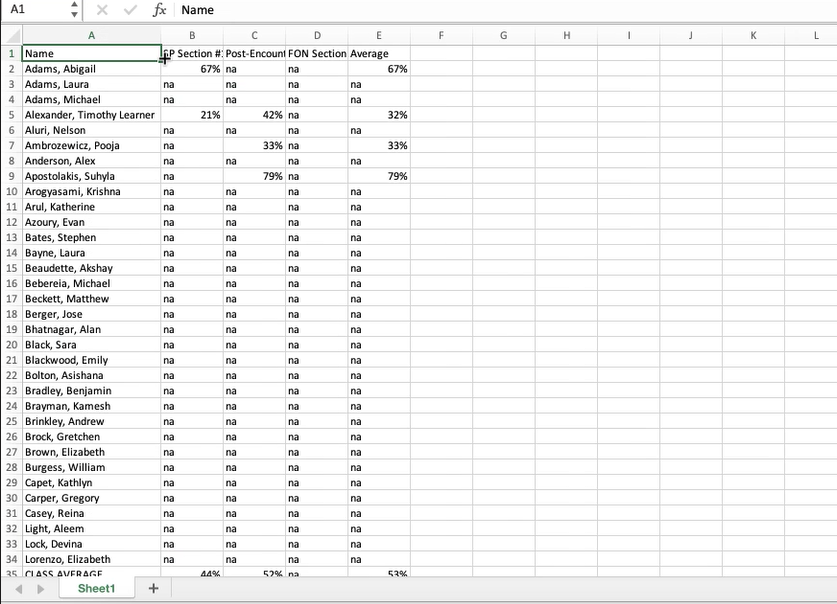
Related pages
-
Page:
-
Page:
-
Page:
-
Page:
-
Page:
-
Page:
-
Page:
-
Page:
-
Page:
-
Page:
For further information, see the Reports - How to pages and the Reports Module Training Videos.