- Created by CAE author, last modified on Feb 29, 2024
The Group Performance Review by Section report reviews Learners' performance, including class average, for all the parts (checklists) of the Cases, including all the sections, assigned to the selected Activity.
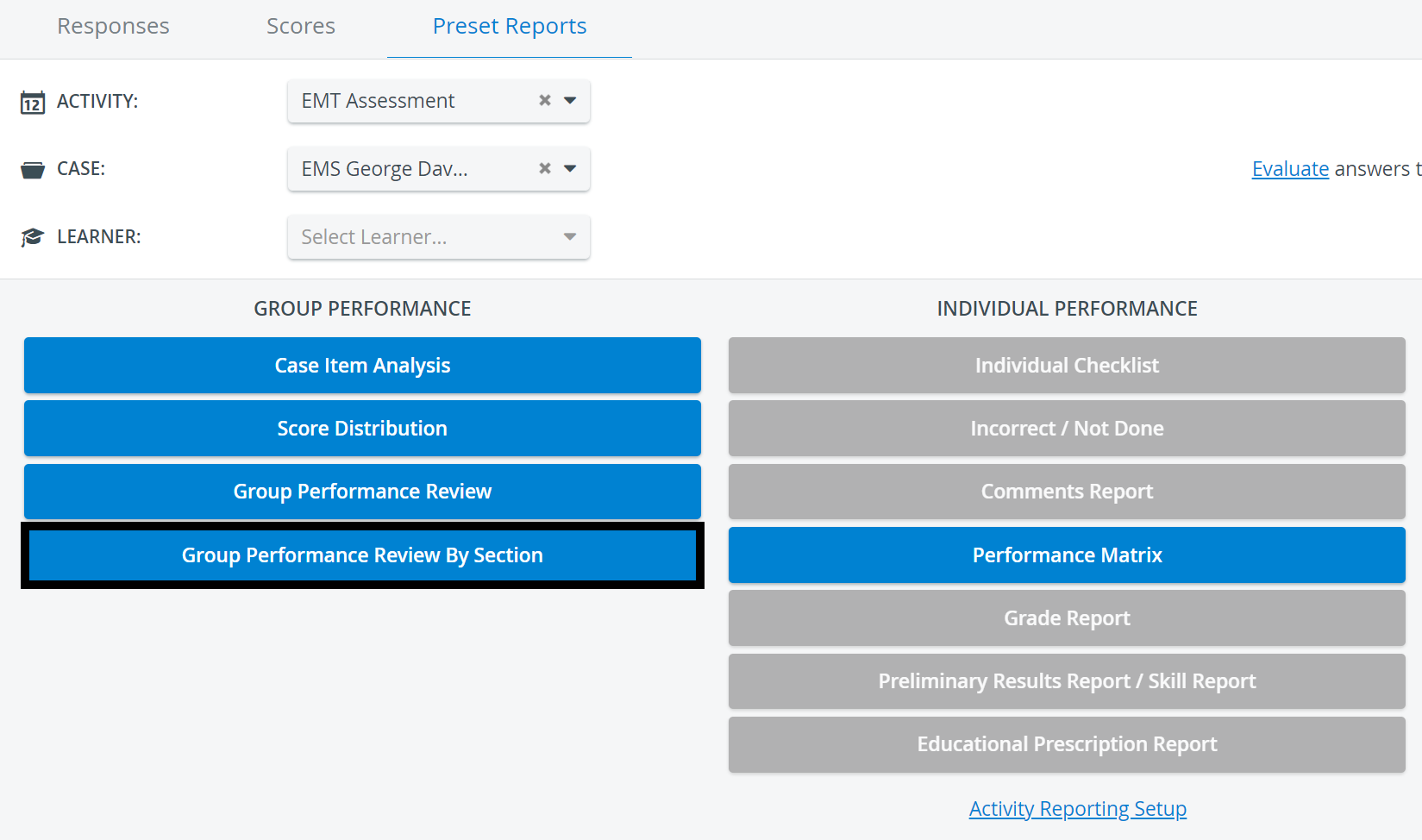
The table lists
- the Learners assigned to the Activity,
- their cross-Case section total score for the Section type of the particular column,
- Performance category (if set so on the Activity Reporting Setup page, under Privacy, and if Performance categories are set up in the system for the related Activity. See How to Set Up Performance Categories).
- The Total column shows the Activity total score of each Learner.
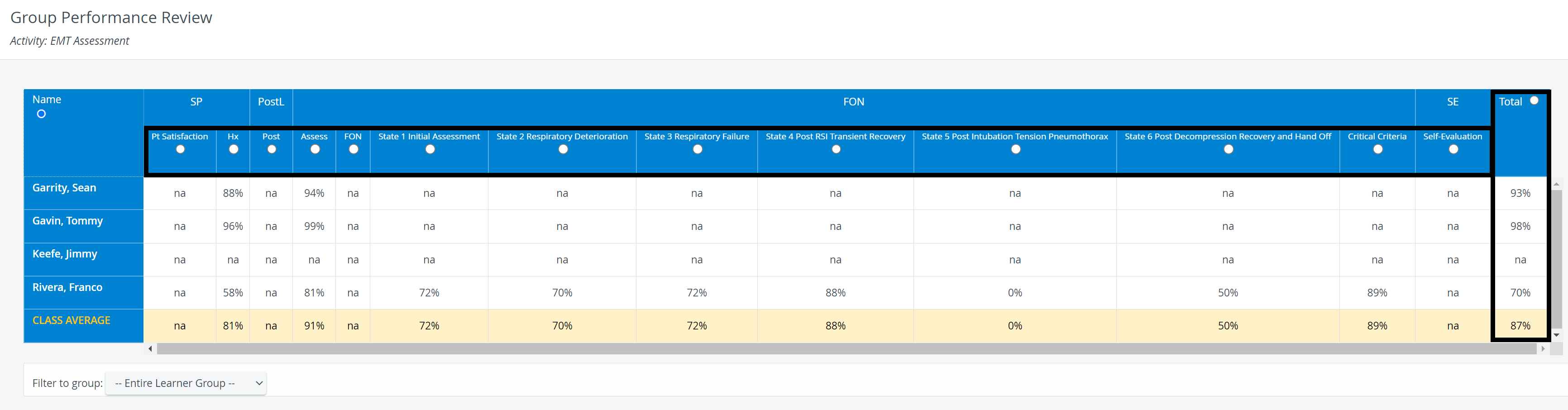
This report also displays Virtual sections (items with specific tags, creating a unit) used within a specific Case/Activity: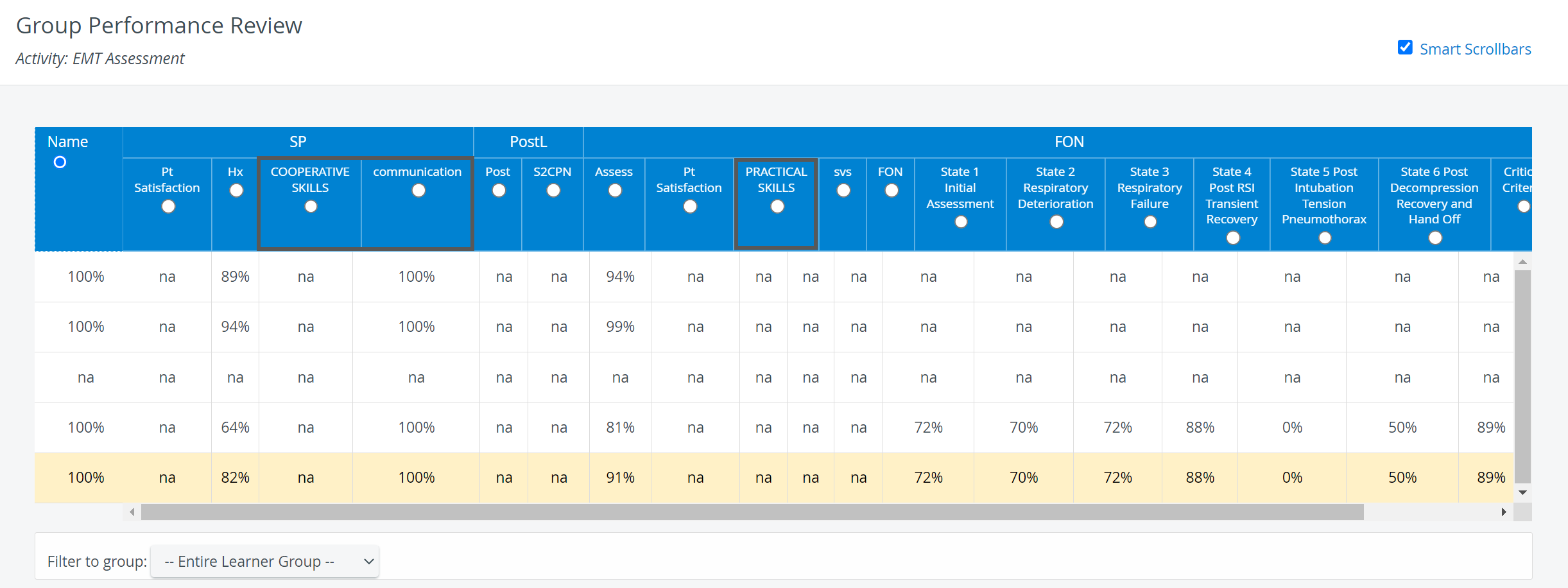
- The Class Average row displays the class cross-Case section average of the Learners who have records for the particular sections.
- Passing Score line - This information is only included if Passing Score is determined in the Activity Reporting Setup and the checkbox is ticked for displaying it in the Group Performance Review reports.
- Filter to group - results can be filtered for subgroups, if any available (Learner subgroups, Evaluee Subgroups).
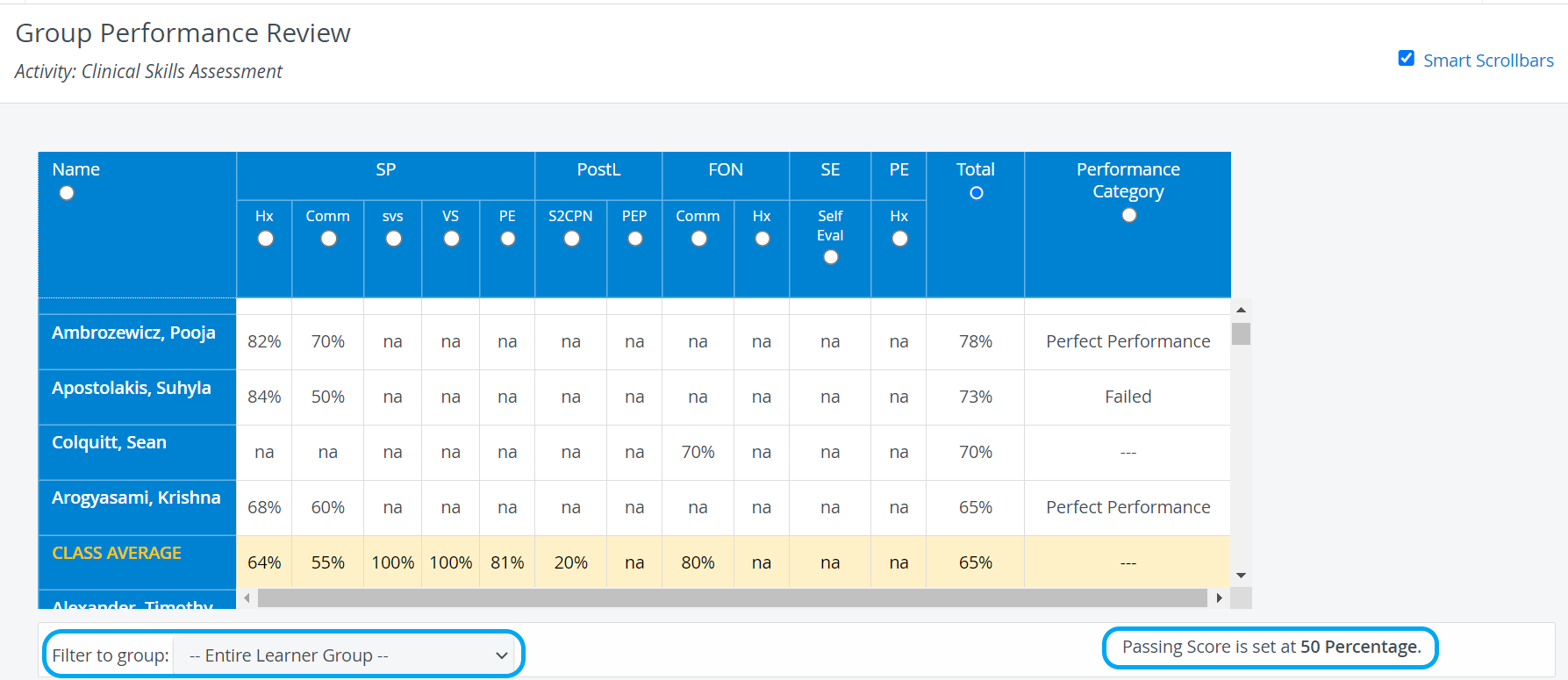
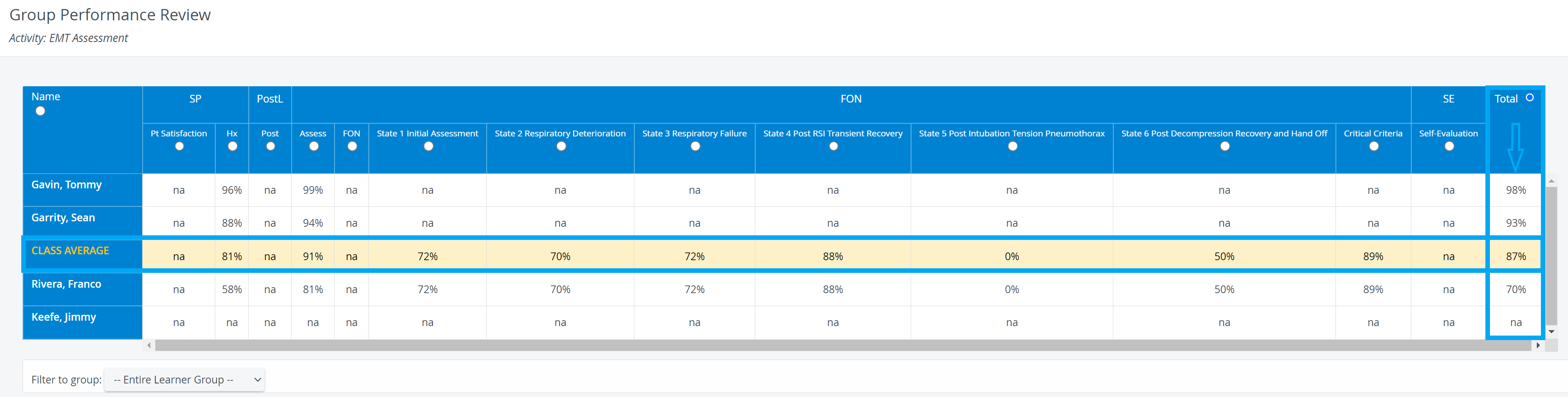
Printing a Report
To print a Group Performance Review by Section Report (either to paper or to PDF), use the Print button in the top right corner of the screen.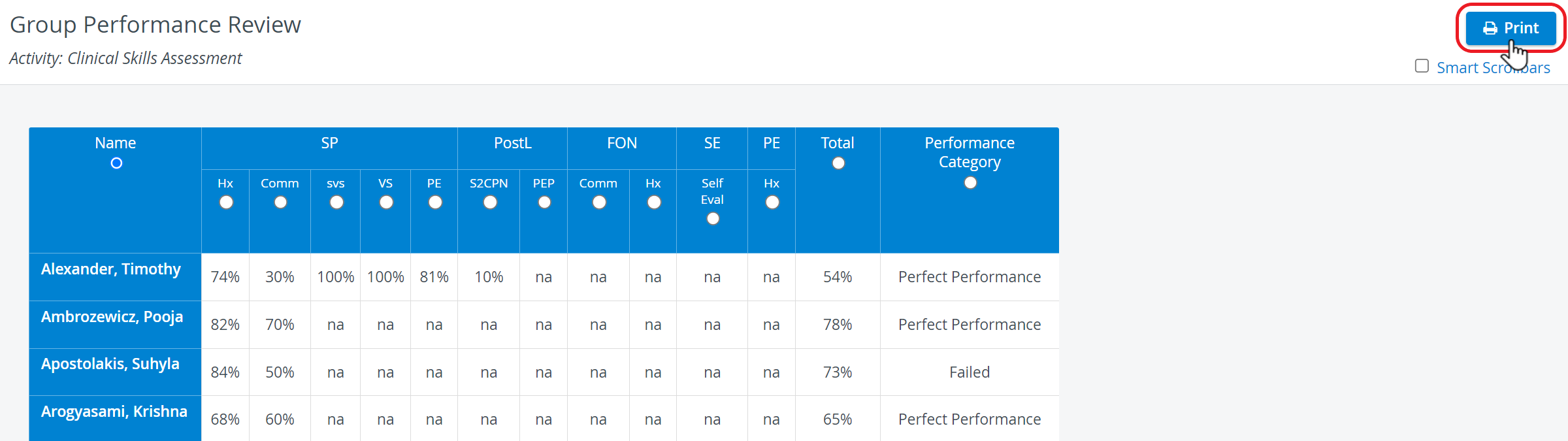
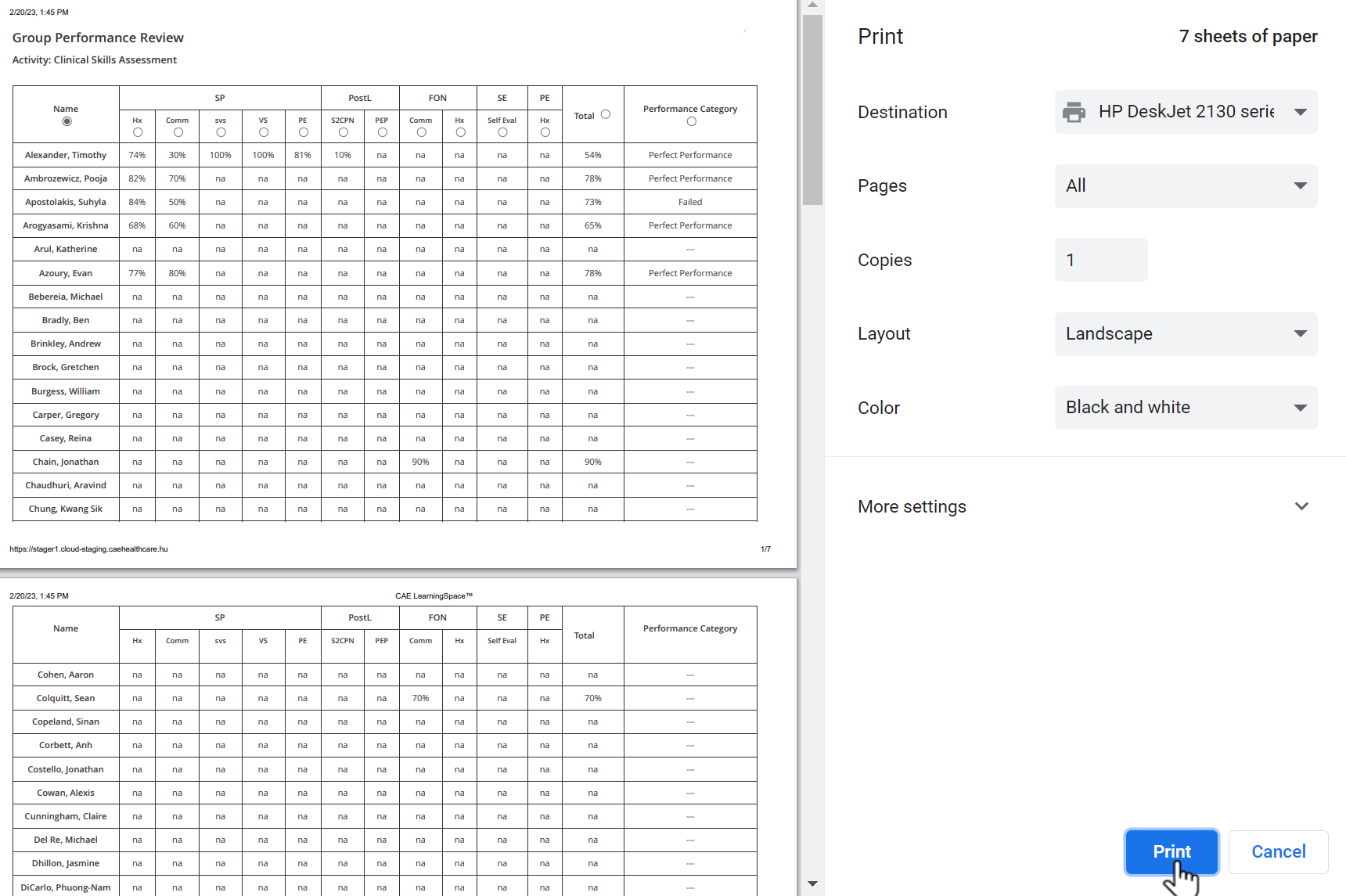
For more information go to How to Print a Report.
Smart scrollbar needs to be turned off before printing reports.
Export to Excel
In the latest versions of LearningSpace, reports can also be exported into an Excel (xls) file for more convenient management and an essentially easier utilization of the exported data in applications like Microsoft Excel or Google Sheets.


Related pages
-
Page:
-
Page:
-
Page:
-
Page:
-
Page:
-
Page:
-
Page:
-
Page:
-
Page:
-
Page:
For further information, see the Reports - How to pages and the Reports Module Training Videos.