- Created by CAE author, last modified on Mar 27, 2024
Simulator Control tab
If your layout is different in your Single Room View, you probably have the Legacy version. For the user guide of Legacy pages please go here.
Important Note for Enterprise Lite Users
This feature is to be used with in-campus audiovisual (AV) inputs. Hence, it is not available for LearningSpace Enterprise Lite, as the solution is used for web-conferencing-based virtual simulation encounters only. To unlock this feature, please upgrade to the LearningSpace Enterprise solution.
When a simulator is connected and assigned to a room of LearningSpace, the SRV of the Recording module has the Simulator Control tab displayed. Simulation data can be monitored and controlled from here such as: SCE, Current State, Next State (by selecting it from the respective drop-down and clicking ). Also, the simulation scenario can be started/played
![]() , paused
, paused ![]() and stopped
and stopped ![]() on this tab as well.
on this tab as well.
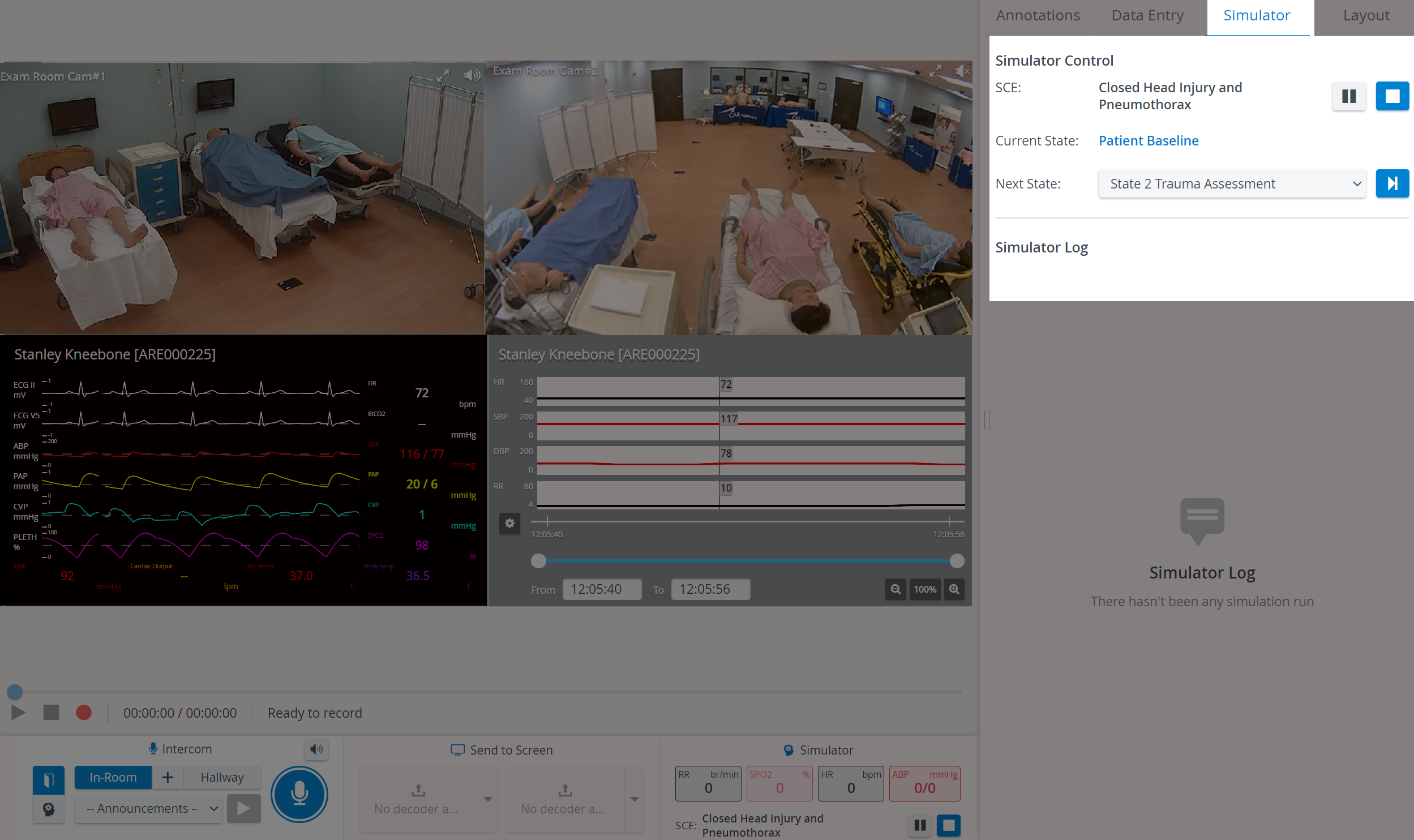
Healthcare simulators associated with a room display their respective Waveform and Simulator Log in the Single Room View and get recorded along with the camera feed when REC ![]() is started.
is started.
The Waveform and Simulator Log display figures in synchrony with the video feed.
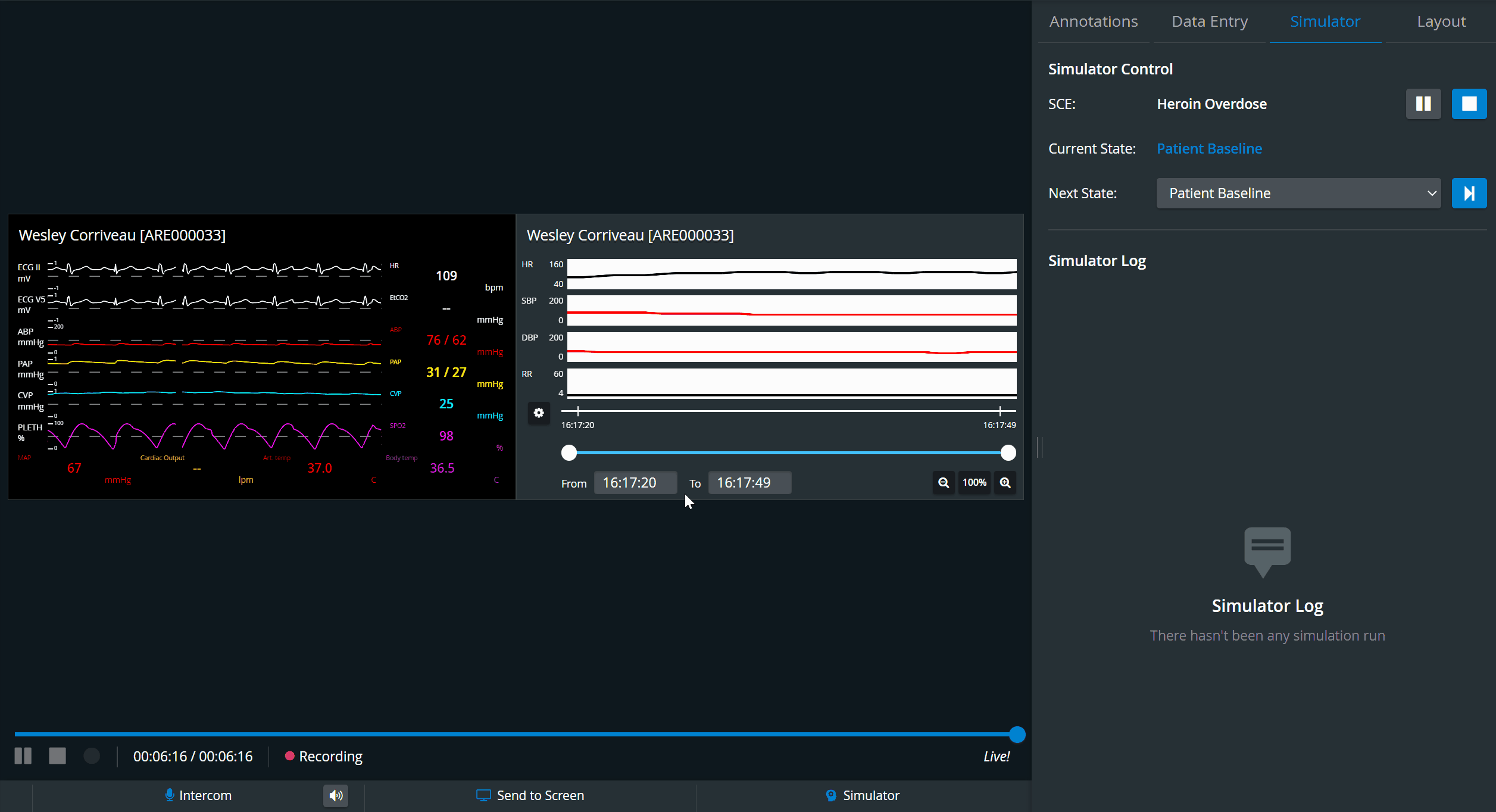
Physio apps (Waveform, Trendchart, CTG) are not recorded if the simulation is started during a running recording.
Thus, if we wish to record physio/sim data, the simulation must be started before the recording start.
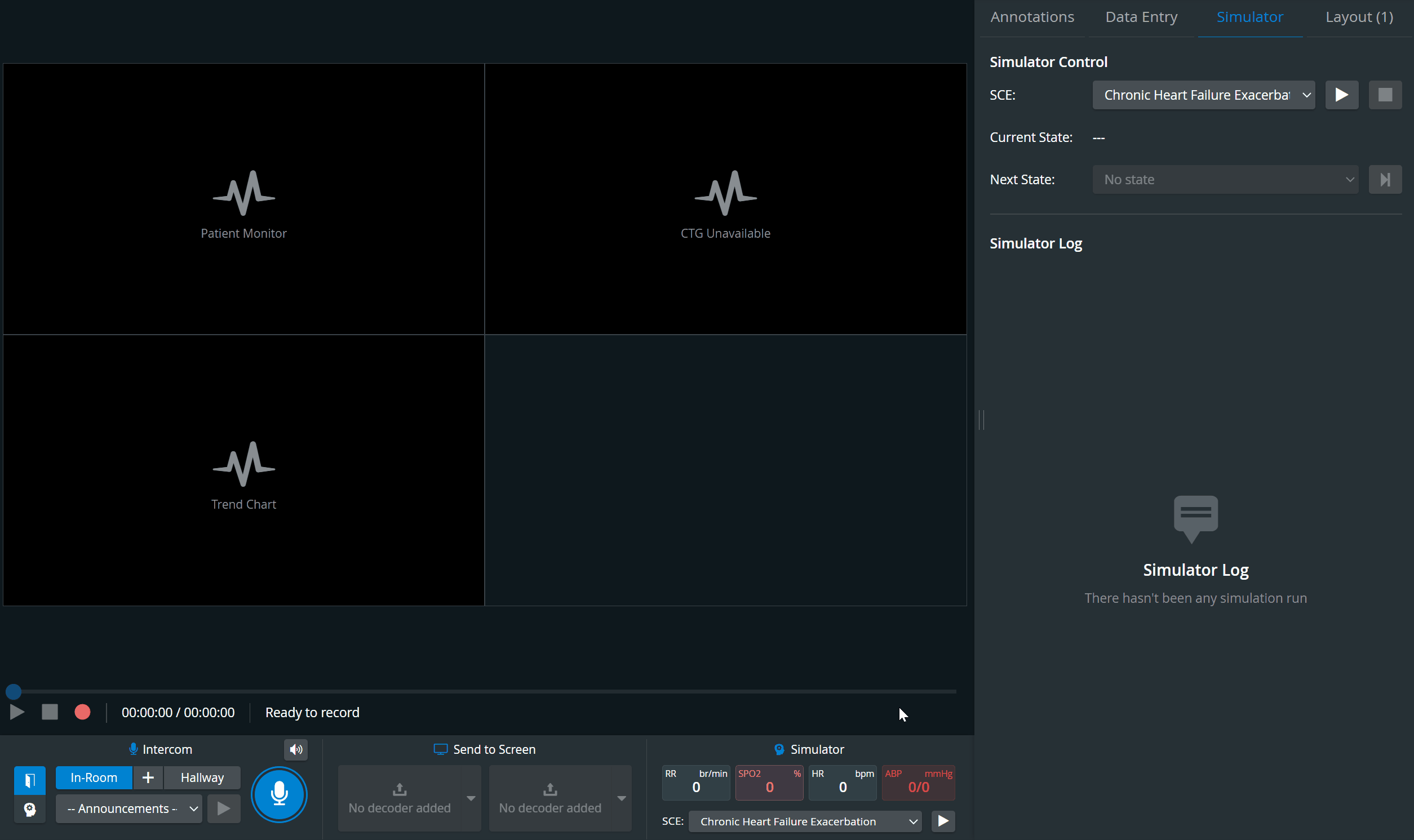
In case the Record automatically upon simulator connection option is activated on the Rooms Tab, recording will immediately start once simulation is started on the Simulator.
Simulator panel
The Simulator panel (widget) can be found in the Recording panel. When a simulator is connected and assigned to a room, the SRV of the Recording module will have the Simulator panel displayed in the bottom panel.
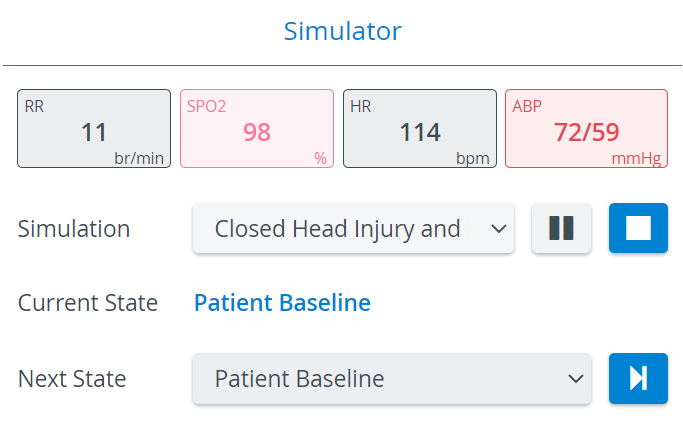
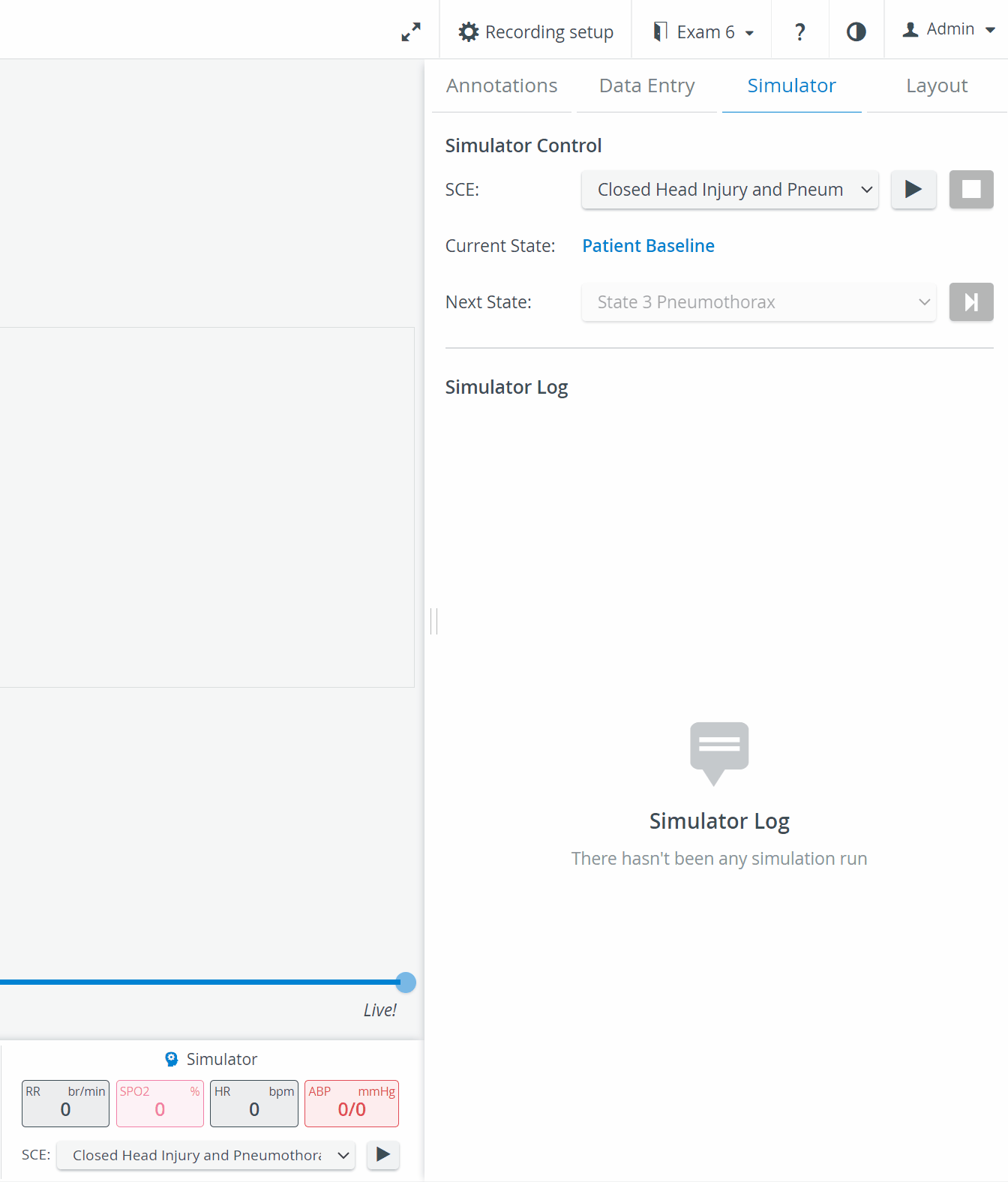
The Simulator panel provides information about
- the main physiological data,
- the simulation scenario running on the manikin: including the Simulation (SCE) Title, the actual ('Current') and the upcoming ('Next') States.
The Simulation scenario can be
- played

- paused

- stopped

- changed (by selecting another scenario from the drop-down).
- played
The Next State drop-down menu allows for moving onto a selected State. ![]()
Simulator Control and Simulator panel is not available for non- (third-party) simulators.
In the latest versions of LearningSpace the utilization of the space available in the Single Room View panels can be maximized and the panels on the right side (or additional windows) can be displayed in a larger size with the help of the Vertical double layout feature.
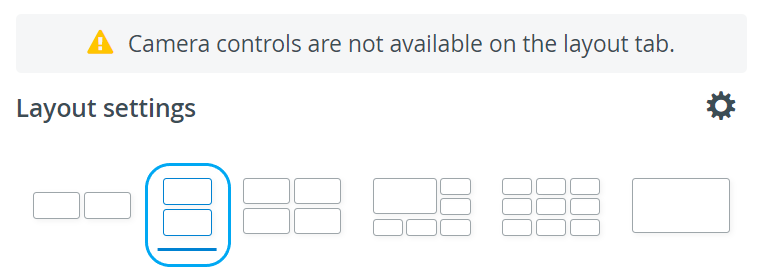
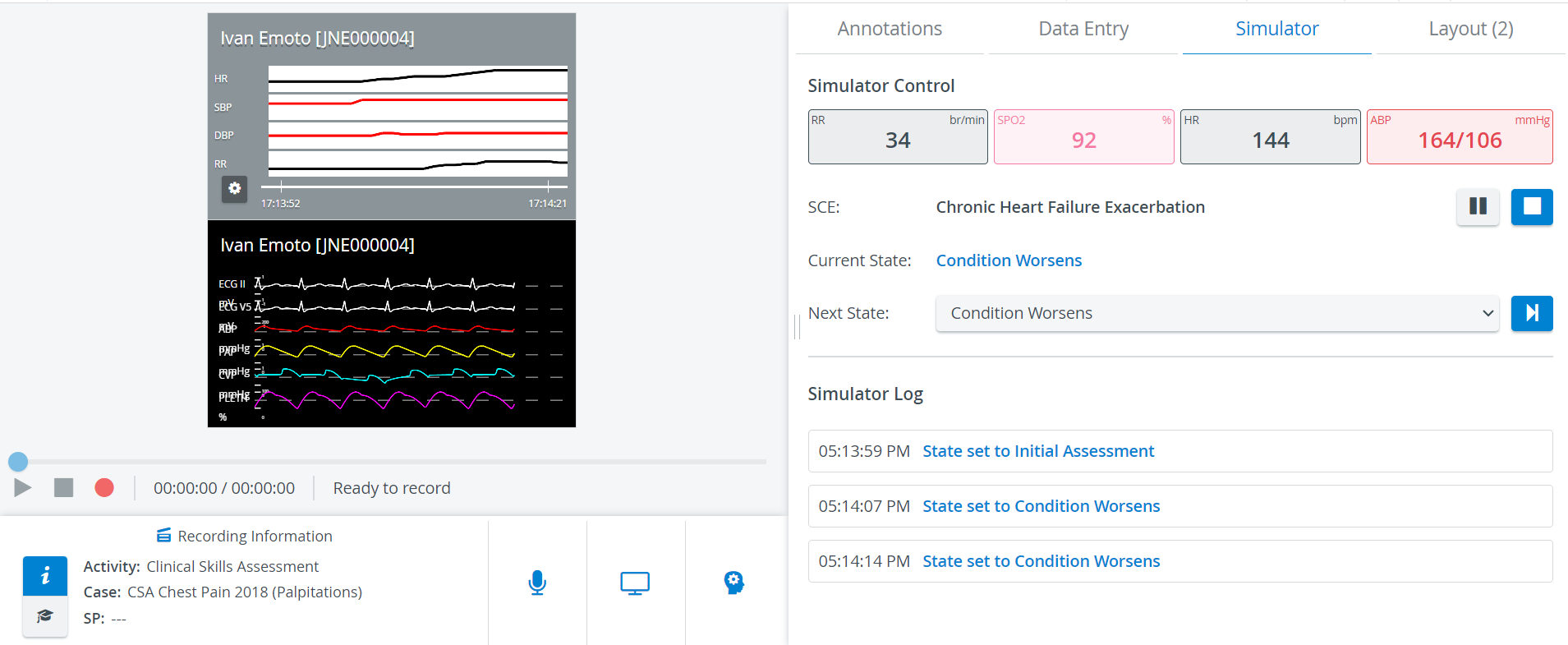
Related pages
-
Page:
-
Page:
-
Page:
-
Page:
-
Page:
-
Page:
-
Page:
For more information, visit our Recording - How to pages and watch the Recording Module Training Video.