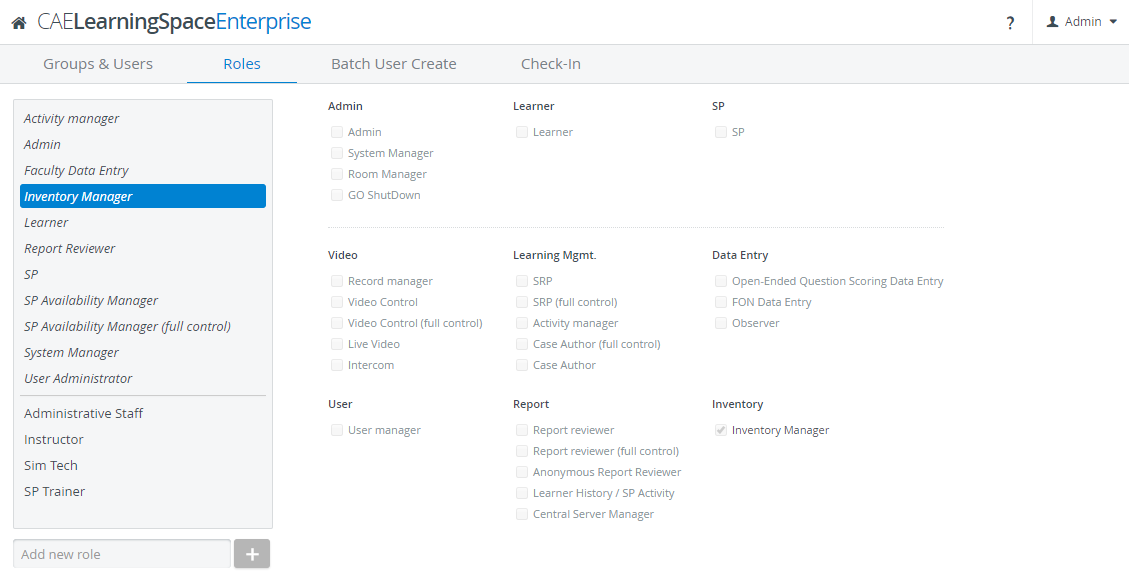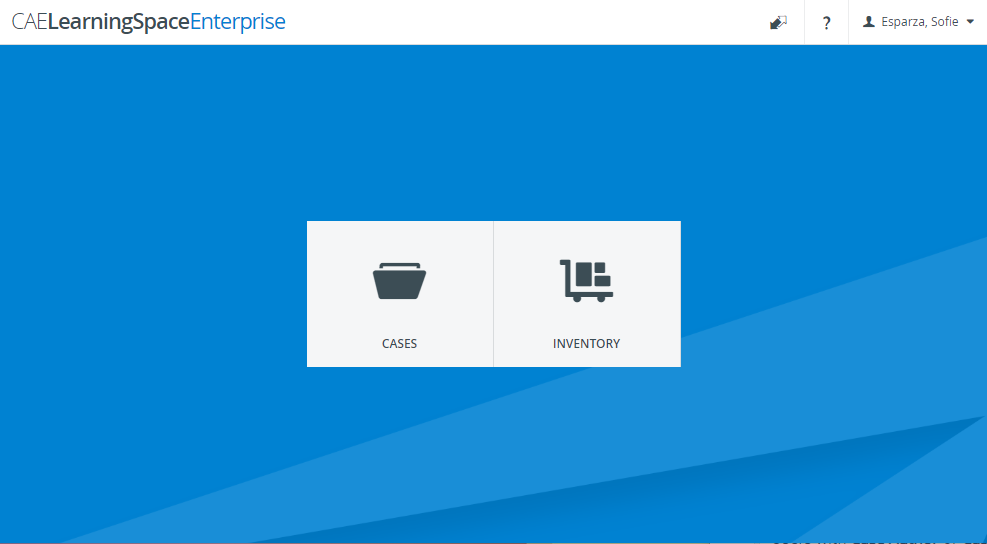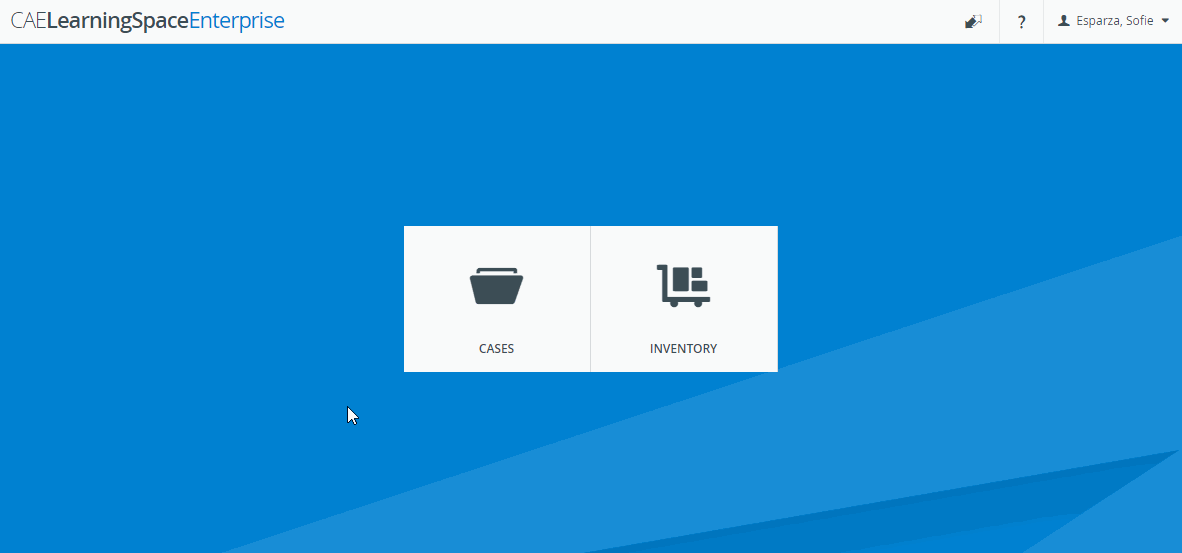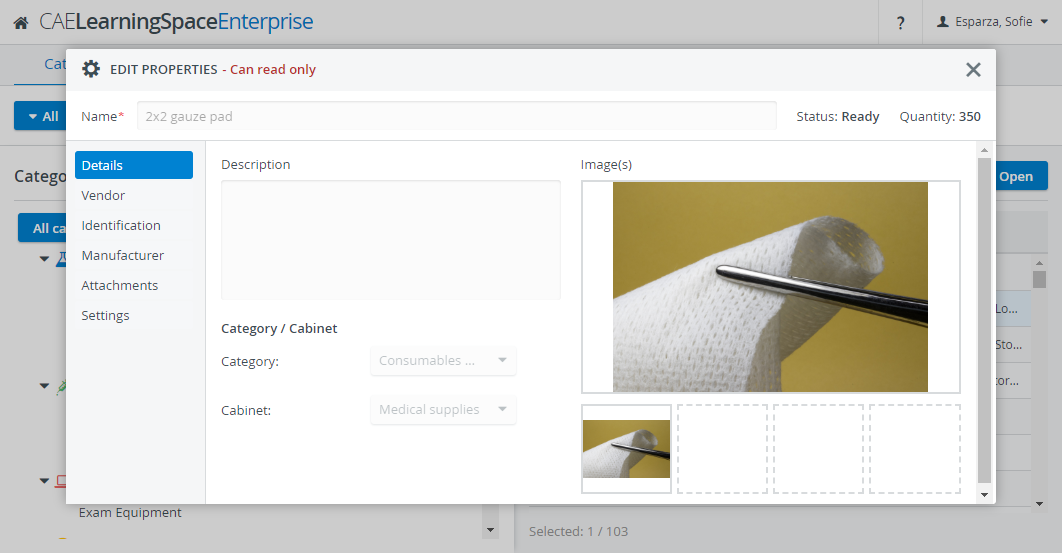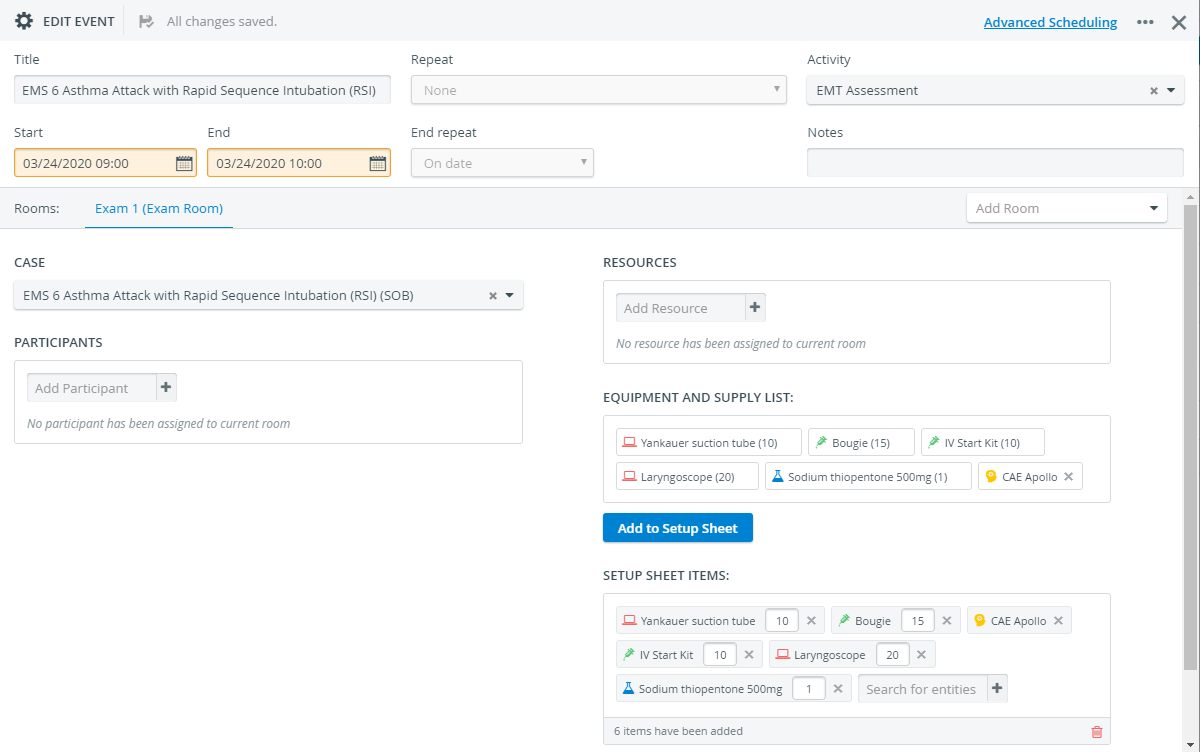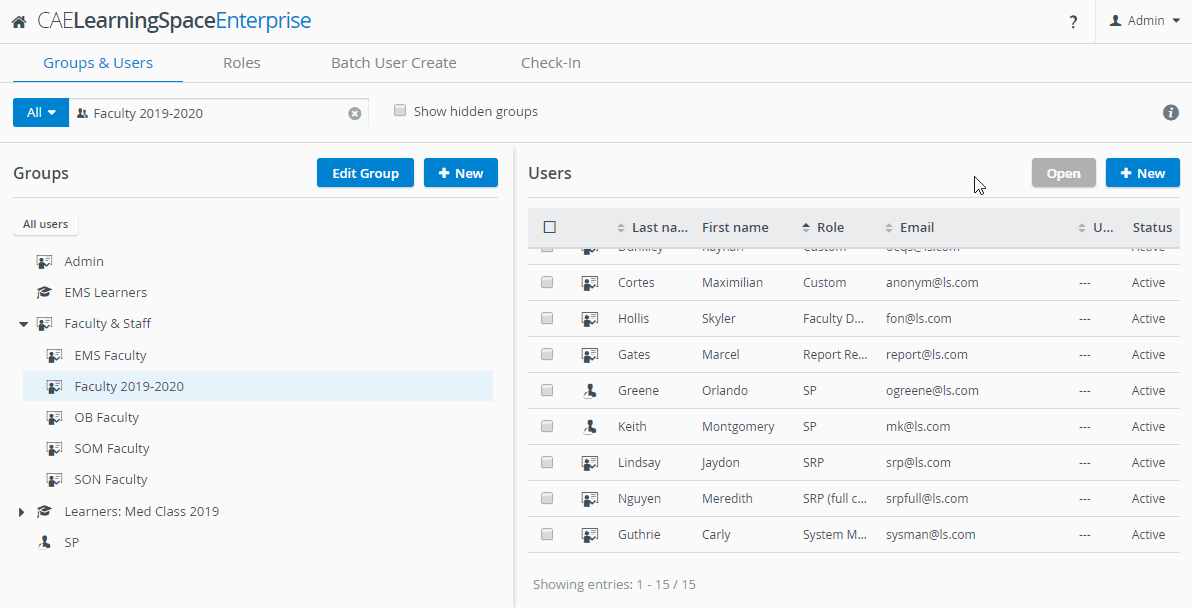This page explains how the scope of certain privileges changes in light of the new Inventory module.
Inventory Manager
- Access to the Inventory module on the Dashboard
- Access to every tab in the Inventory module
- Can create new items, cabinets, and locations in the Catalog tab
- Manage and assign transactions
- Prepare Equipment and Supply Lists for cases
- Check out the contents of Setup Sheets for events and print them
- Generate and export Reports to document supply and equipment usage, assemble the list of disposed or lost items, compare the current status of the inventory with the equipment and supply needs of particular events.
The Inventory Manager is also a new default role that you can find in the Roles tab:
Case Author: Basic & Full Control Versions
Users with Case Author or Case Author (full control) privilege can only access the case cabinets and specific cases that were shared with them for reading and writing.
- Along with Cases, the Inventory module will be featured on the Dashboard.
- The Edit Case pop-up is complemented by an Inventory tab where Case Authors can add any existing Equipment and Supply List.
In the Inventory module, the Catalog and Equipment and Supply Lists tabs are available for Case Authors
Case Authors can create new Equipment and Supply Lists in the Inventory module.
- Case Authors can view Catalog items and print their QR-code, but cannot edit the properties of items.
SRP (Scheduling and Resource Planner): Basic & Full Control Versions
SRP users can finalize the equipment and supply-needs of the events they created in the Calendar which is essentially assembling the Setup Sheet of the event.
The Equipment and Supply List auto-populates with items once a case is selected for the event—either manually or with Advanced Scheduling.To add a case to the event, first, the SRP user needs to select an activity from the corresponding drop-down.
Users with basic SRP privilege can only access the events of the activities that are shared with them for reading and writing or events that are not added to any activity.
SRP (full control) users can access the events of any activity and can add any running activity to a Calendar event.
Transaction Assignee Option
There is a new checkbox available in the Inventory tab of the Edit User pop-up for each user.
With the new checkbox, you can make any active user a Transaction Assignee that can be assigned as the person in charge of a check-in or check-out transaction.
Uncheck the Inactive checkbox in the Account tab of the user.
Once you make a user a Transaction Assignee, the system automatically generates a QR-code.
QR Code
Print the system-generated QR-code so that users can easily identify themselves when picking up or bringing back equipment.
Withdrawing the Transaction Assignee Property
If you uncheck the Transaction Assignee option, the system permanently deletes the QR-code of the user.
If you switch back this option, the user will receive a brand new QR-code. Print the new one to replace the old QR-code on the user's ID.