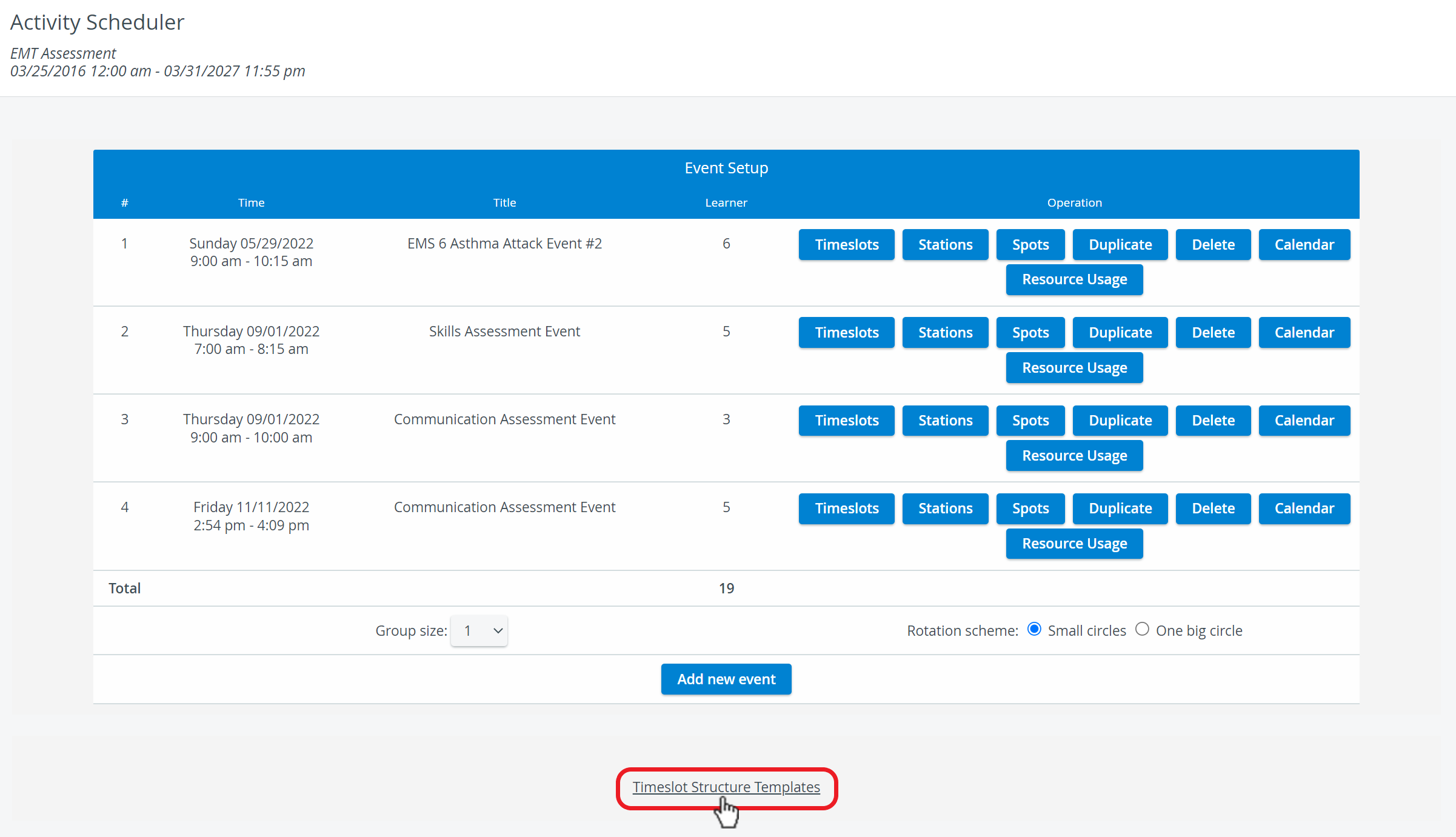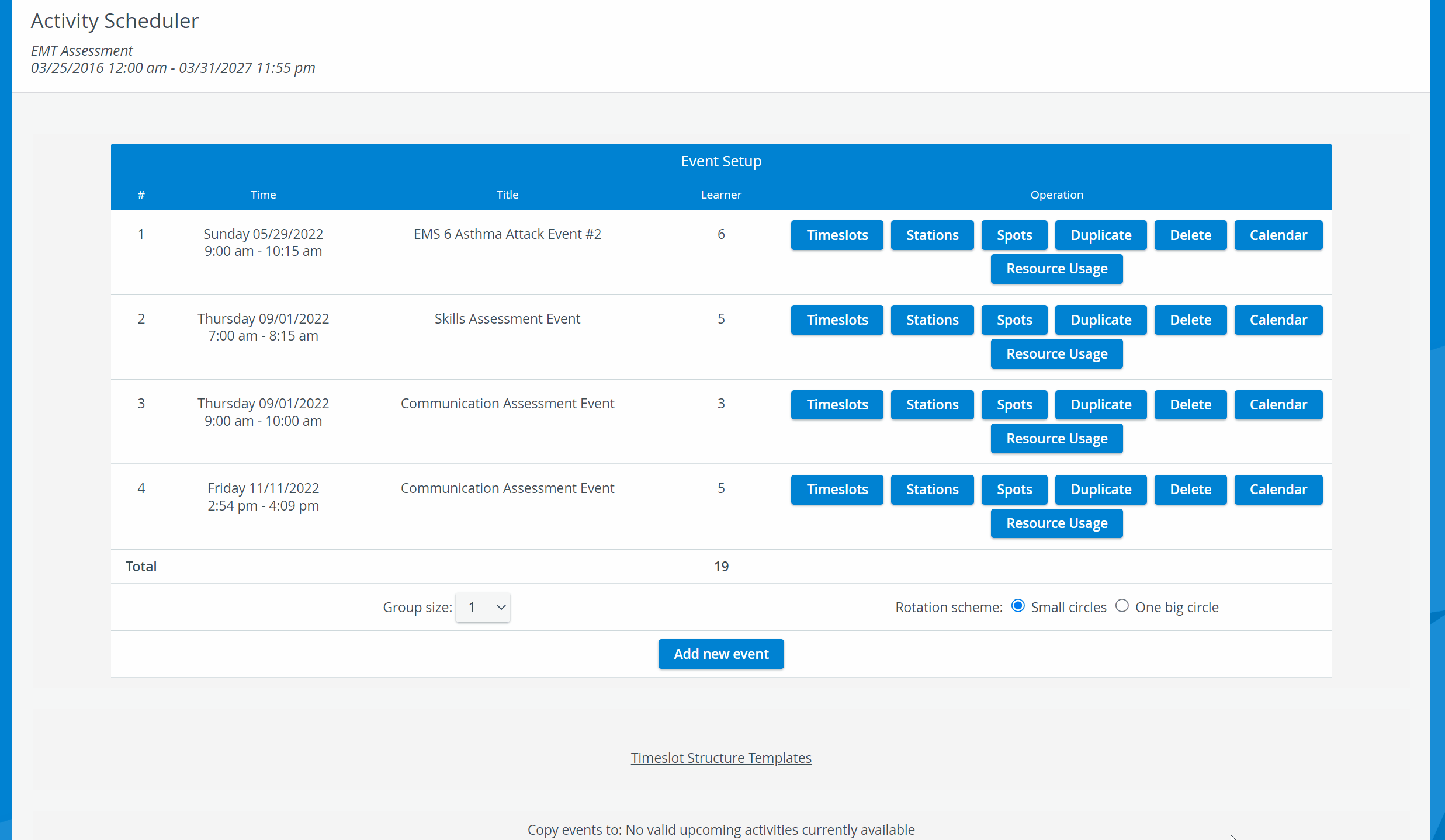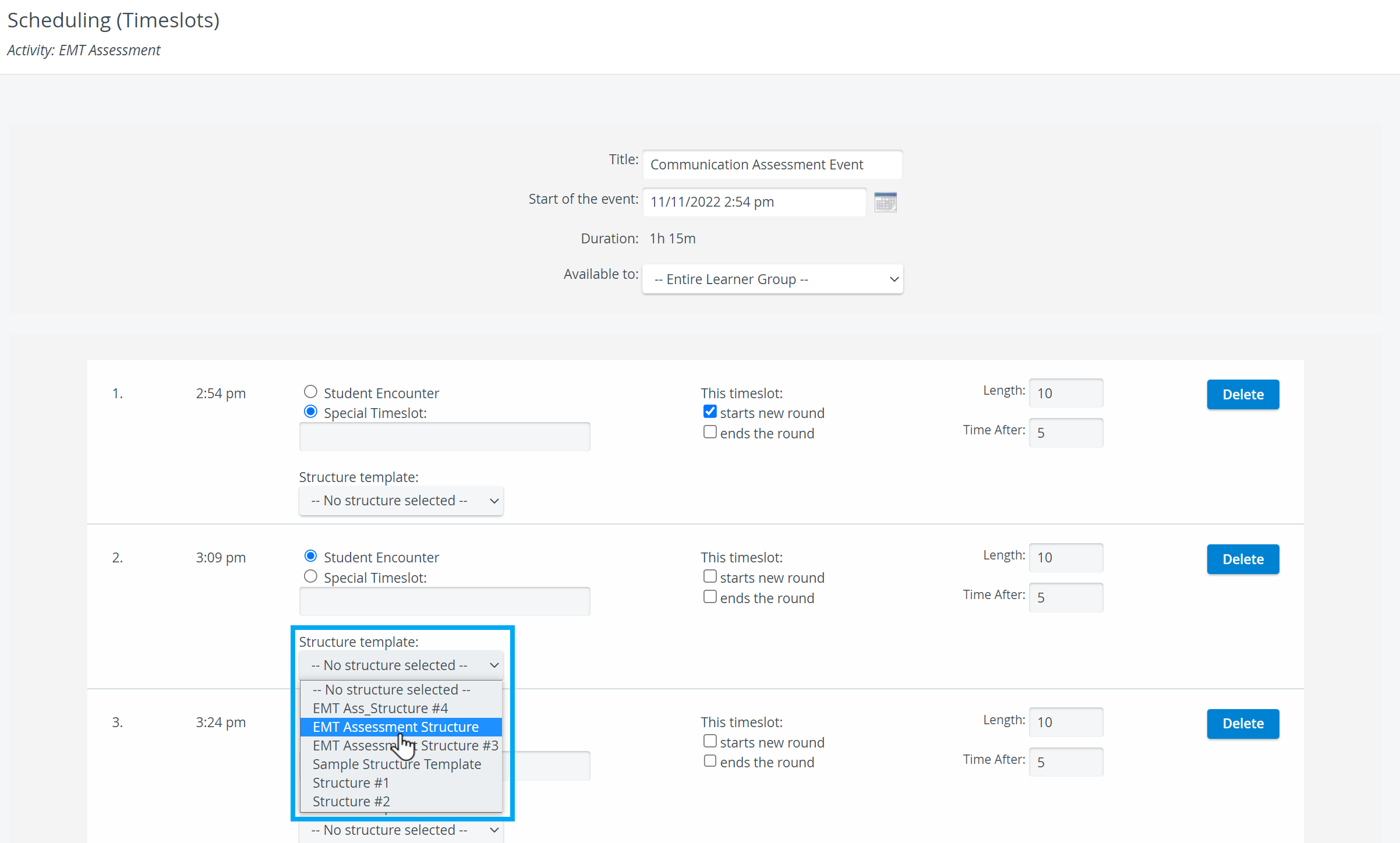Page History
Define the first action by determining how many seconds/ minutes after the start of the timeslot should the system-generated action occur, then select the type of action from the drop-down menu.
IMPORTANT: As all system-generated actions are set up in relation to the start of the timeslot, it is crucial that the last such action should never exceed the length of the timeslot.
| title | Example for a timeslot structure template |
|---|
A timeslot structure template may be set up as follows (as from the timeslot start):
10 secs: Start Video
11 secs: Send Audio to Hallyway - "Learner, you may enter the room and begin your examination."
8 mins 20 secs: Send Audio to In-Room - "Learner, you have 2 minutes left to conclude."
10 mins 20 secs: Send Audio to In-Room - "Learner, please, leave the examination room."
10 mins 29 secs: Stop Video
Such a structure template cannot be used for a timeslot shorter than 10 minutes 30 seconds!